Retrieve error logs from Test Reporting & Analytics with the MCP server
Use natural language prompts in your AI assistant to instantly fetch error logs from Automate and App Automate sessions for test reporting and analytics.
Use the BrowserStack MCP server to retrieve error logs from your Automate and App Automate sessions directly from your coding assistant (such as GitHub Copilot, Claude, or Cursor). Skip the dashboard and get detailed failure logs for your test sessions with simple prompts.
To get started with BrowserStack MCP server, see the get started with BrowserStack MCP documentation.
To use the Test Reporting & Analytics features with the MCP server, ensure your BrowserStack account has the necessary licenses for TRA. Contact BrowserStack support to enable a license for your account.
Streamline test reporting and analytics from your IDE
Use the following tools to streamline test reporting and analytics from your IDE—all through natural language prompts:
Retrieve error logs (getFailureLogs)
Use the getFailureLogs tool to retrieve various types of error logs from Automate and App Automate sessions. This tool helps you quickly access logs for debugging and reporting.
Example prompt: Get the error logs from the session ID: “sample_session_id”, Build ID: “sample_build_id” of App Automate Test session.
Find build ID (getBuildId)
Use the getBuildId tool to find the BrowserStack build ID from a project and build name. This is useful for connecting with insights or RCA tools.
Example prompt: Get the build ID for project Checkout Flow and build release-2025-11-01.
Fetch build insights (fetchBuildInsights)
Use the fetchBuildInsights tool to pull BrowserStack Observability (O11y) insights for a build, including unique failures, always-failing tests, flakiness, automation stability, and Quality Gate results.
Example prompt: Fetch build insights for build ID ob_bld_8129 and summarize top risks.
Fetch RCA (fetchRCA)
Use the fetchRCA tool to get AI Root Cause Analysis (RCA) for BrowserStack Automate or App Automate sessions, with suggested fixes. Copilot can apply these fixes to help debug failed tests faster.
Example prompt: Fetch RCA for Automate session sess_1a2b3c and generate a PR with the suggested fix.
Tool reference
The following tools are available for retrieving error logs and performing Test Reporting & Analytics:
For a complete list of supported browsers & mobile devices, refer to the BrowserStack TRA supported devices & browsers page.
| Example prompt | Description | Input parameters | Invoked tool |
|---|---|---|---|
| Get the error logs from the session ID: “sample-session-id”, Build ID: “sample-build-id” of App Automate Test session. | Retrieves various types of error logs from Automate and App Automate sessions for debugging and reporting. | • Session ID • Session Type (Automate or App Automate) • Build ID (for App Automate) |
getFailureLogs |
| Get the build ID for project Checkout Flow and build release-2025-11-01. | Finds the BrowserStack build ID from project + build name. Use this to connect with insights or RCA tools. | • Project name • Build name |
getBuildId |
| Fetch build insights for build ID ob_bld_8129 and summarize top risks. | Pulls BrowserStack Observability (O11y) insights for a build: unique failures, always‑failing tests, flakiness, automation stability, Quality Gate result, etc. | • Build ID | fetchBuildInsights |
| Fetch RCA for Automate session sess_1a2b3c and generate a PR with the suggested fix. | Gets AI Root Cause Analysis (RCA) for BrowserStack Automate or App Automate sessions, with suggested fixes. Copilot can apply these fixes. | • Session ID • Session Type (Automate or App Automate) |
fetchRCA |
| List failed test IDs for build auto_bld_6641. | Lists test IDs from a BrowserStack Automate build. You can filter by status (e.g., failed). | • Build ID • Status filter (optional) |
listTestIds |
| Set up App Automate SDK for Java + Appium; run on Pixel 7 (Android 14) and iPhone 15 (iOS 17). | Sets up App Automate SDK integration for Appium tests (multiple languages). Not for Espresso/XCUITest bundles. | • Language • Framework • Device name(s) • Platform version(s) |
setupBrowserStackAppAutomateTests |
| Run Espresso tests from /tests/checkout.zip on Galaxy S21 and Pixel 6 (Android 12). App: /apps/beta-release.apk under project Checkout Flow. | Runs pre‑built native suites—Espresso (Android) or XCUITest (iOS)—by uploading app + tests. Not for Appium/SDK setups. | • App path • Test suite path • Device name(s) • Platform version • Project (optional) |
runAppTestsOnBrowserStack |
Example: Using MCP server with TRA using Github Copilot agent on VS Code
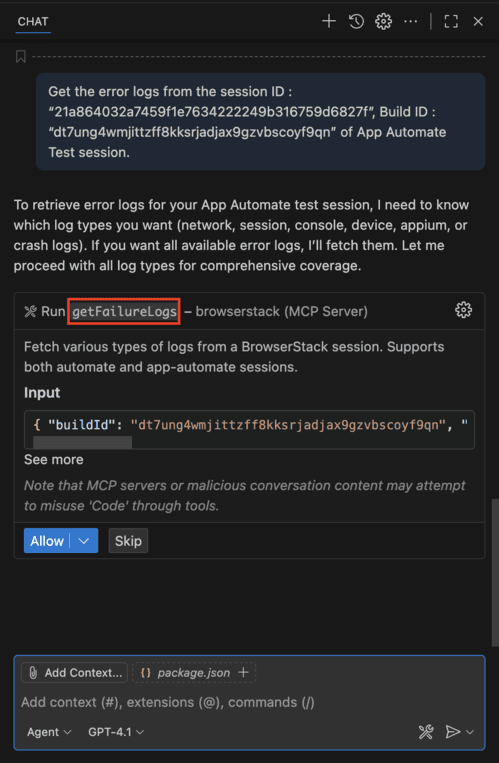
Common workflows
The following workflows are supported on the BrowserStack MCP server to accomplish complex testing scenarios. Each workflow shows the sequence of tools and automated actions that streamline common development tasks:
Ensure you have active licenses for all the BrowserStack products (e.g., Percy, App Automate, Automate) included in your workflows before running these prompts. Contact BrowserStack support to enable a license for your account.
Tests on BrowserStack, build insights (Observability)
Run tests and get a health summary of the build from BrowserStack Test Reporting & Analytics.
Tools invoked: runAppTestsOnBrowserStack, setupBrowserStackAutomateTests, setupBrowserStackAppAutomateTests, fetchBuildInsights, getBuildId, listTestIds
Example prompt:
“Get build ID for the
Automated actions (What the MCP server does):
-
Runs tests on BrowserStack.
-
Resolves build ID using
getBuildIdor from CI output. -
Fetches insights using
fetchBuildInsights. -
Shares risks and actions.
Need help?
- FAQs for common questions.
- Troubleshoot for common issues.
We're sorry to hear that. Please share your feedback so we can do better
Contact our Support team for immediate help while we work on improving our docs.
We're continuously improving our docs. We'd love to know what you liked
We're sorry to hear that. Please share your feedback so we can do better
Contact our Support team for immediate help while we work on improving our docs.
We're continuously improving our docs. We'd love to know what you liked
Thank you for your valuable feedback!