Configurations
Learn how to set configurations for your test runs in Test Management.
In a Test Run, configurations refer to the combination of operating system, browser, and device. By default, Live and App Live configurations are available. However, when creating or editing a Test Run, you can either assign a default configuration or create custom configurations and assign them for each Test Case. Configurations help you keep track of the status of Test Cases within a Test Run on different operating systems, browsers, and device combinations.
Apply Configurations in a test run
Follow these steps to set the configurations while creating/editing a test run:
- In the Configurations field in the test run form, search and select the desired configurations from the global list.
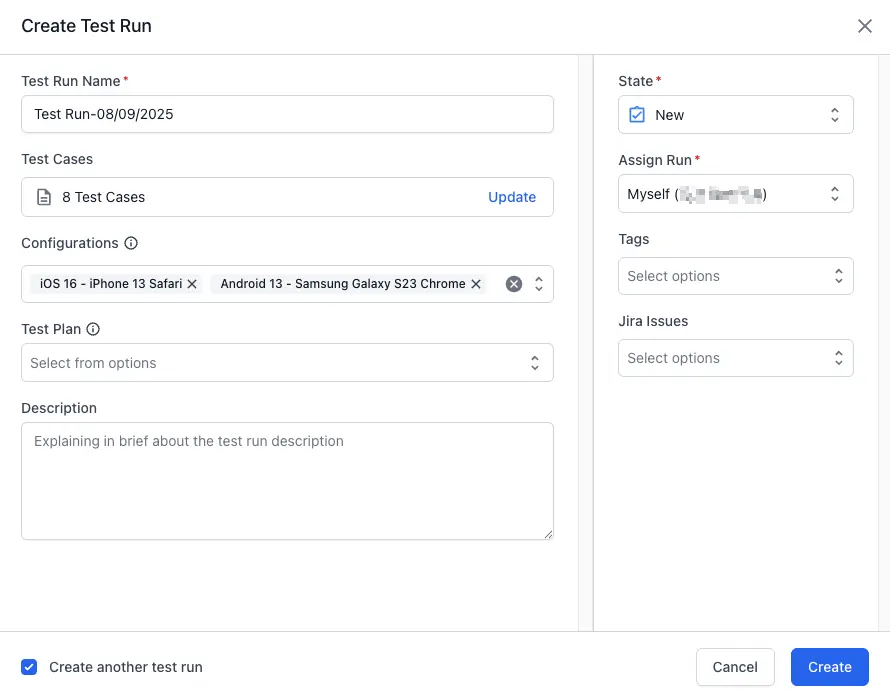
-
Enter Description, Assign Rule, Tags, State, and Jira Issues parameters as necessary.
- Click Create Run.
The test run is created with the selected test cases and configurations.
It is important to note that when you add a configuration, each Test case duplicates as many times as the number of configurations selected.
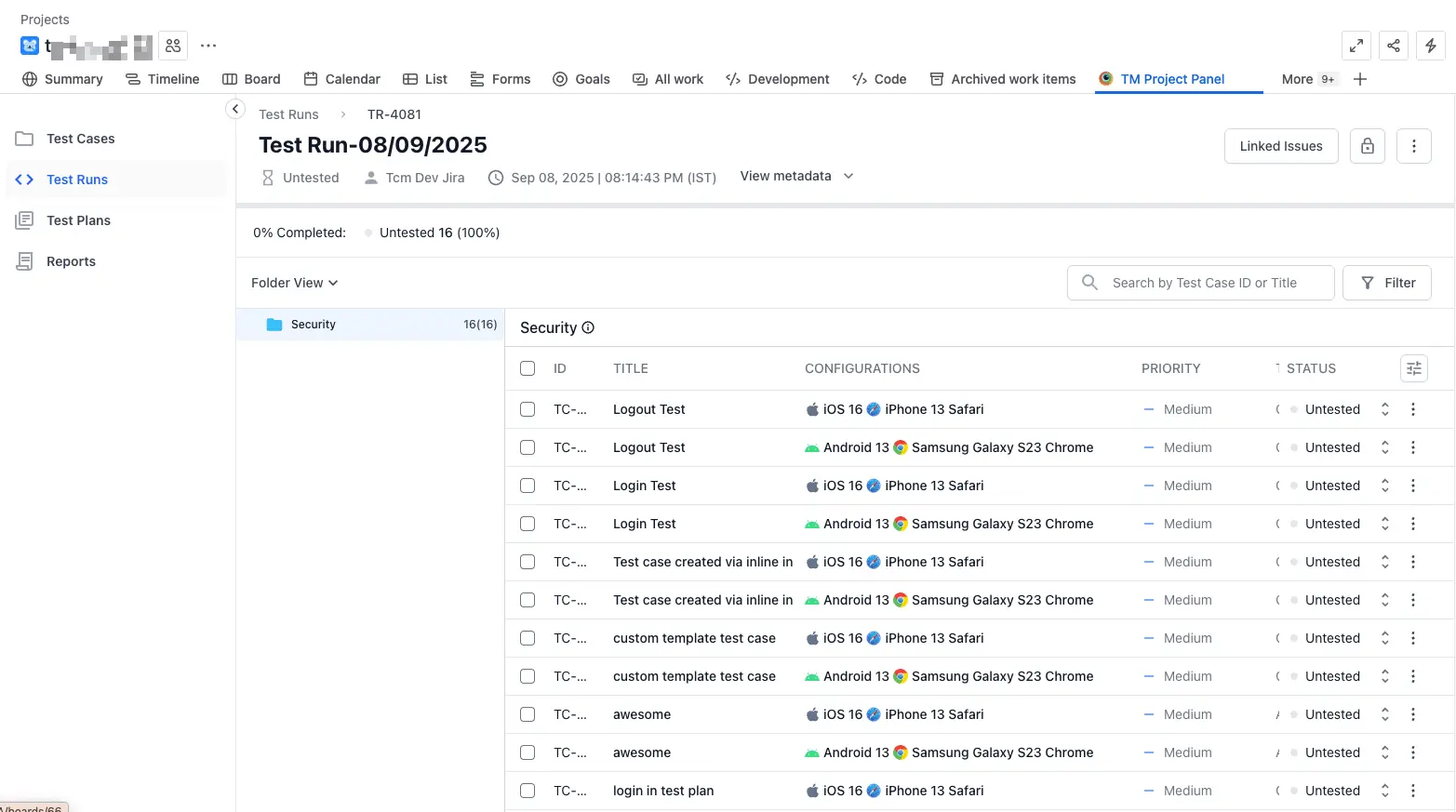
Launch a Live session from a test run
After applying the configurations to test cases in a test run, you can launch a Live session from the test run’s detail view page. If you use a custom configuration for a Test Case, you cannot launch a Live Session.
Follow these steps to launch a Live session:
- Open a test run where the desired test case and the applicable configuration are available.
- Click the test case Title or ID to bring the test run detail view.
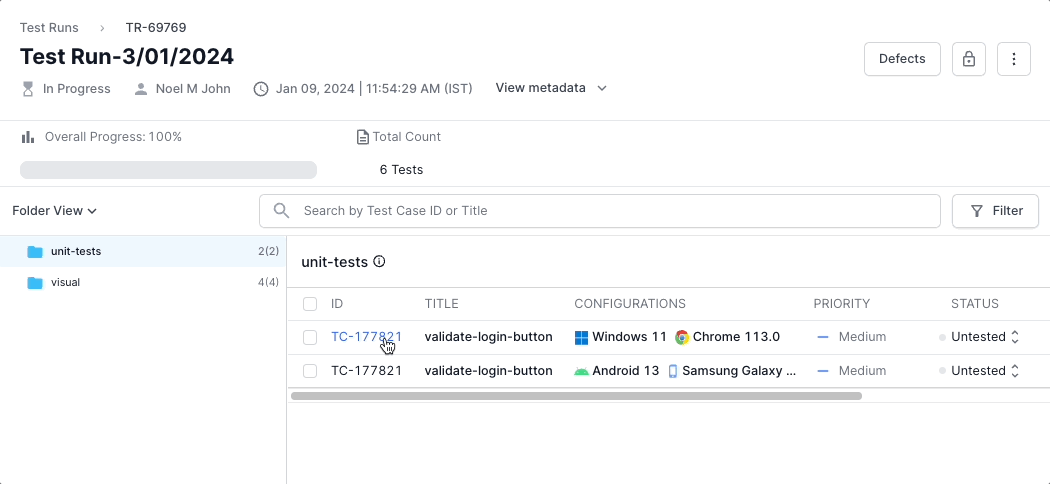
- Click Test On a Real Device.
A live session with the relevant configurations applicable to the test case appears.
Next steps
We're sorry to hear that. Please share your feedback so we can do better
Contact our Support team for immediate help while we work on improving our docs.
We're continuously improving our docs. We'd love to know what you liked
We're sorry to hear that. Please share your feedback so we can do better
Contact our Support team for immediate help while we work on improving our docs.
We're continuously improving our docs. We'd love to know what you liked
Thank you for your valuable feedback!