Create a manual test run
Learn how to create manual test runs.
A test run is a container for executing a set of test cases. This guide shows you how to create a new manual test run and populate it with test cases.
Prerequisite
You must have at least one test case created in your project.
Follow these steps to create a manual test run:
- Navigate to the project and click Test Runs on the left navigation panel.
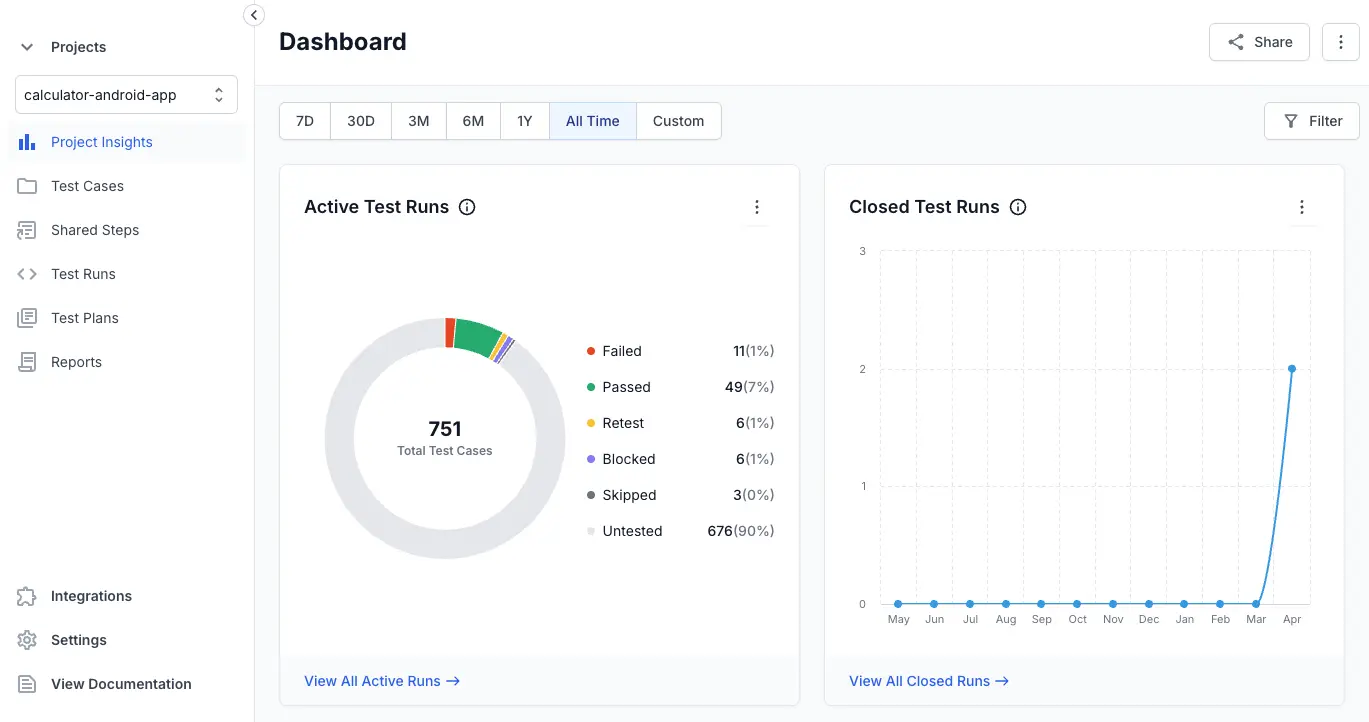
- Click Create Test Run.
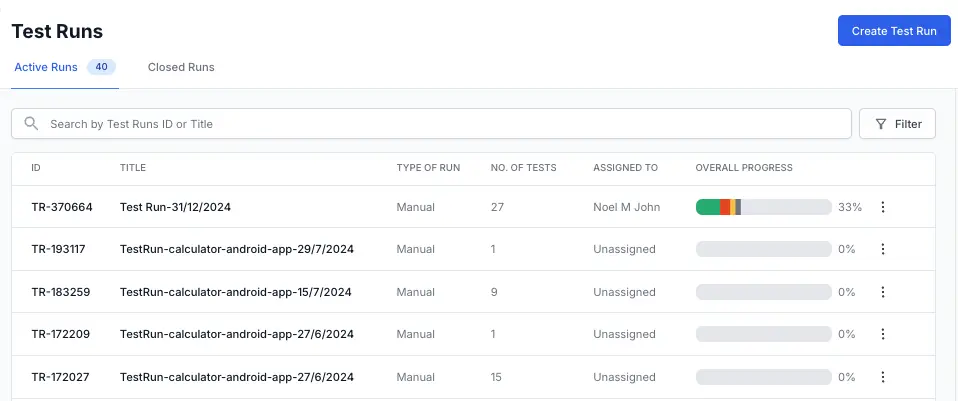 A Create New Test Run dialog box appears, and the current date appends to the Test Run Name field.
A Create New Test Run dialog box appears, and the current date appends to the Test Run Name field. - Click Update in the Test Cases field to select the Test Cases to add to the Test Run.
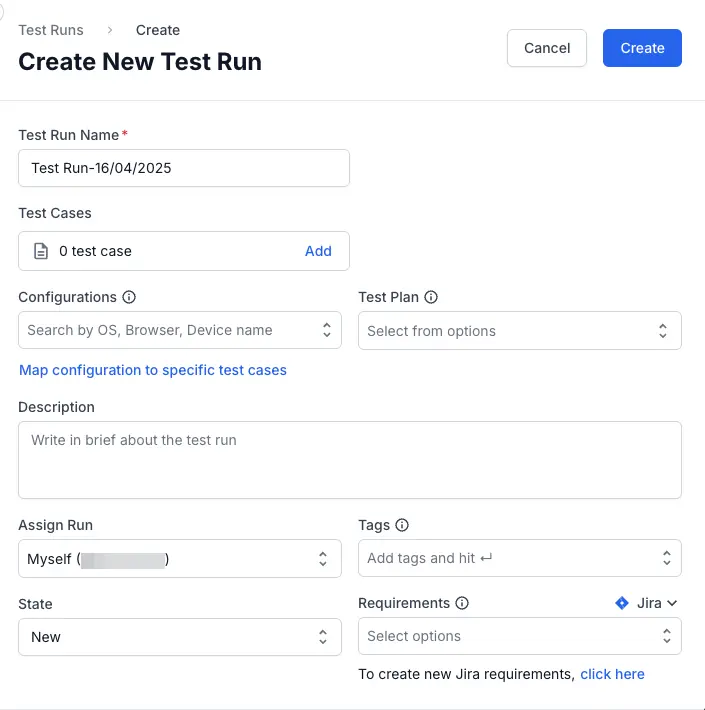
- Click checkbox against the required Test Cases or click the Select All checkbox to add all the Test Cases to the Test Run.
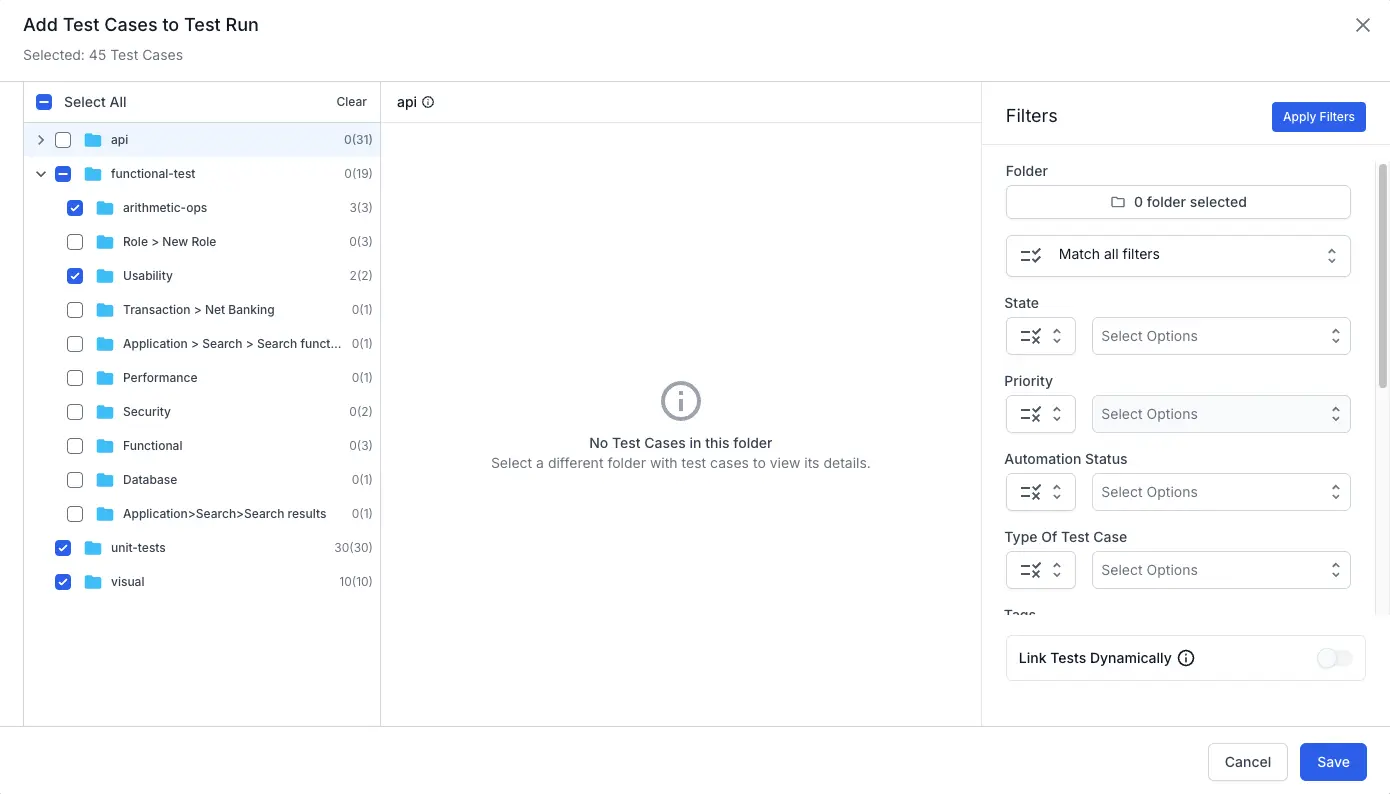
-
Select the relevant test case folders under the Folder filter to narrow down test cases.
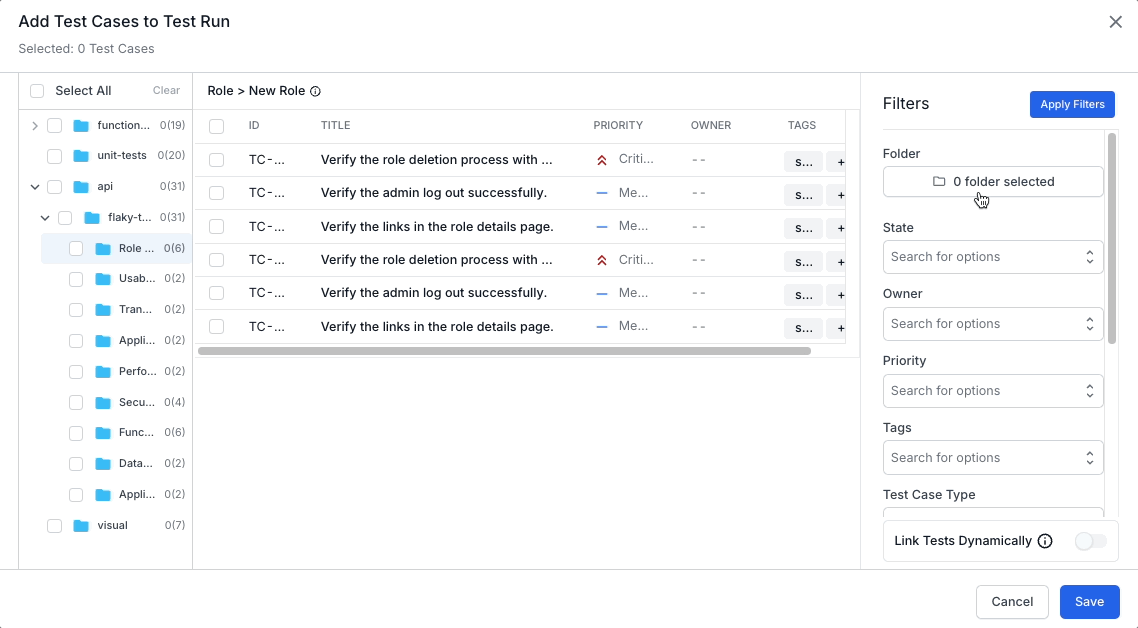
- To refine test cases, configure the filter criteria based on your needs:
- Choose the relevant criteria in the available filter panels (see annotation 1).
- Select values in each filter panel to specify your filtering preferences (see annotation 2).
- Use the Match filters option at the top of the filter panel to set how filter conditions should combine (see annotation 3). Learn more about matching filter criteria.
- Enable Link Tests Dynamically for Dynamic Selection of test cases.
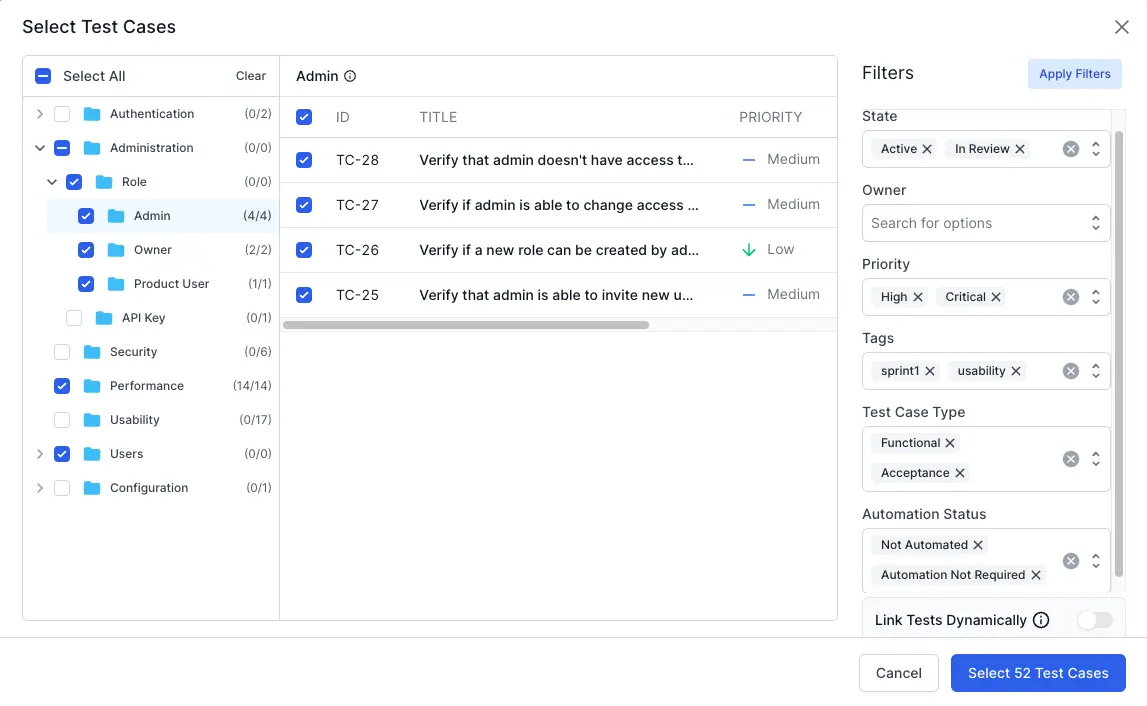
- Click Select <number> Test Cases.
-
Enter Configurations, Description, Assign Rule, Tags, and State parameters as necessary.
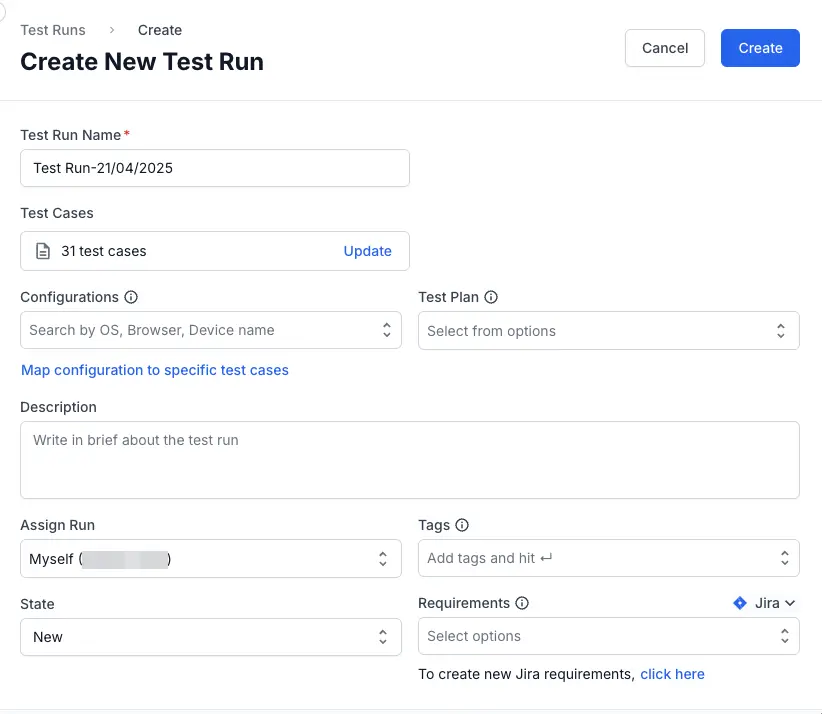
- Use the Requirements field to link Jira issue, and/or Azure work items and establish traceability for test case requirements.
- Click Create.
The new Test Run appears in the test runs list view.
Use the Defects field in the test run result to add Jira issue and/or Azure work items where the bugs are documented.
We're sorry to hear that. Please share your feedback so we can do better
Contact our Support team for immediate help while we work on improving our docs.
We're continuously improving our docs. We'd love to know what you liked
We're sorry to hear that. Please share your feedback so we can do better
Contact our Support team for immediate help while we work on improving our docs.
We're continuously improving our docs. We'd love to know what you liked
Thank you for your valuable feedback!