Create a scan using Crawler
Learn how to use the crawler to extract pages from your website and create a scan.
You can crawl your website to automatically extract a list of pages, which you can then select and add to a scan. This is especially helpful if you do not have a valid sitemap or prefer a quicker way to discover pages.
Set up a new scan using Crawler
Follow these steps to create a scan using Crawler:
Access the scanner
Open the Website Scanner and click Create a new scan to get started.
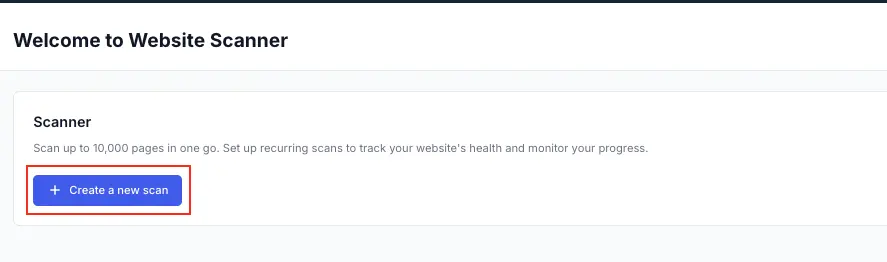
You can also access the Website Scanner from both Percy and Accessibility Testing.
- From Percy, click Visual scanner > New scan.
- From Accessibility Testing homepage, click Website Scanner > New scan. You are redirected to Website Scanner.
Ensure that you have selected scanners as per your requirement.
Click the Crawler tab.
- In the Enter page URL text field, enter the
URLand click Start Crawl.
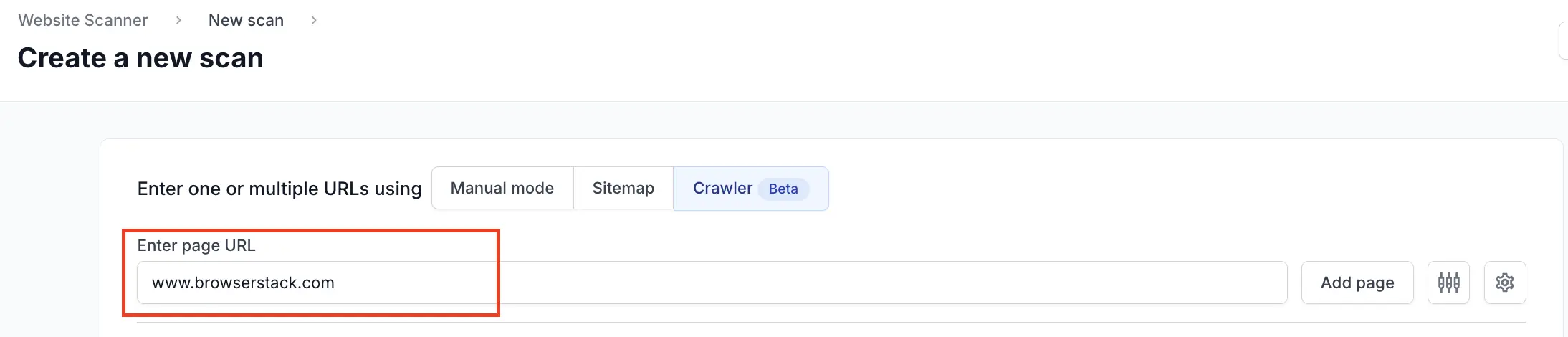
- By default, the system assigns a generic title, click the Scan Name and enter a unique, descriptive identifier (see annotation 1).
- Click the settings icon (see annotation 2) to schedule the scan and modify configurations.
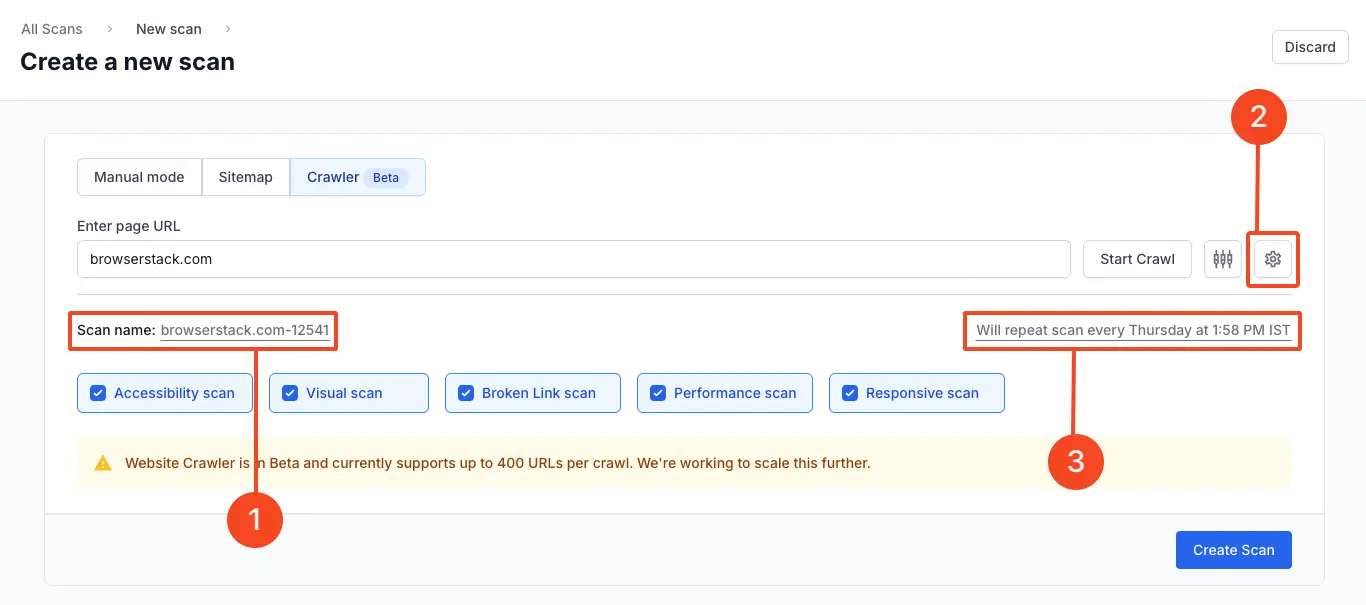
- Enable Enable recurring scans, and enter the recurrence details.
For more information, see how to schedule scan.

To scan a page that requires a user authentication, add Test pages behind login in Scan Settings.
- Click the schedule text link to modify the execution frequency (see annotation 3).
- Click the Accessibility Scan tab.
- Toggle Scan PDF links to ON to ensure that any PDFs found during the crawl are scanned for accessibility.
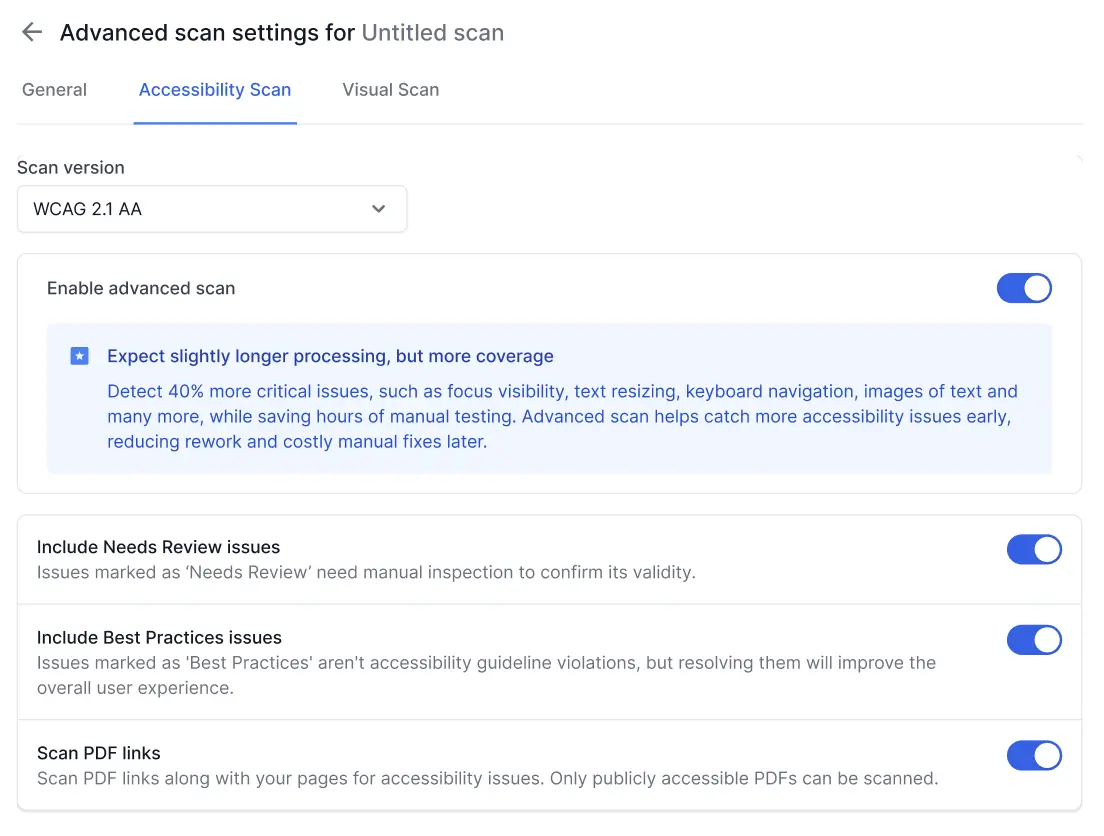
- Click the quick settings icon (see annotation 4) to modify essential crawl settings.
![]()
- Update the necessary crawl settings and click Apply.
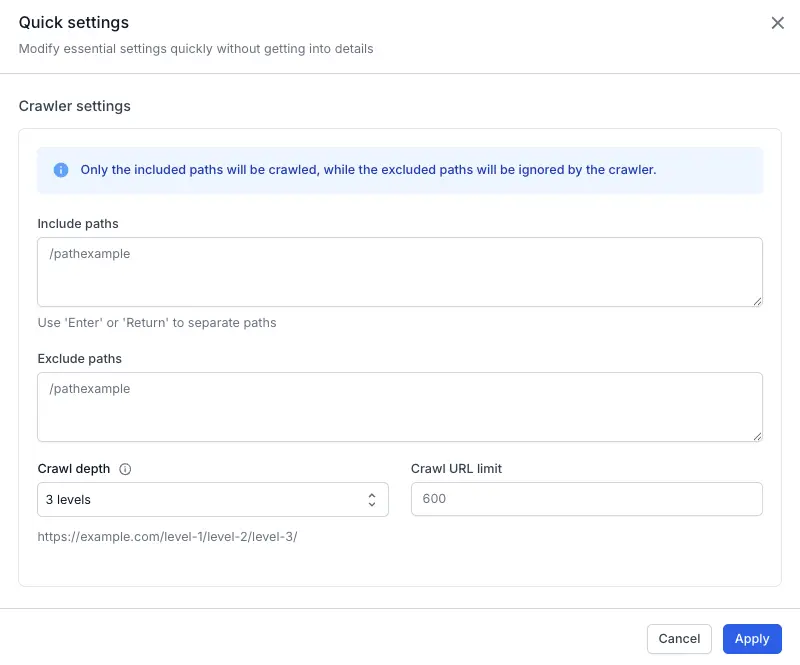
-
Click Start Crawl.
Wait until the crawler lists all the urls. -
Click Create Scan.
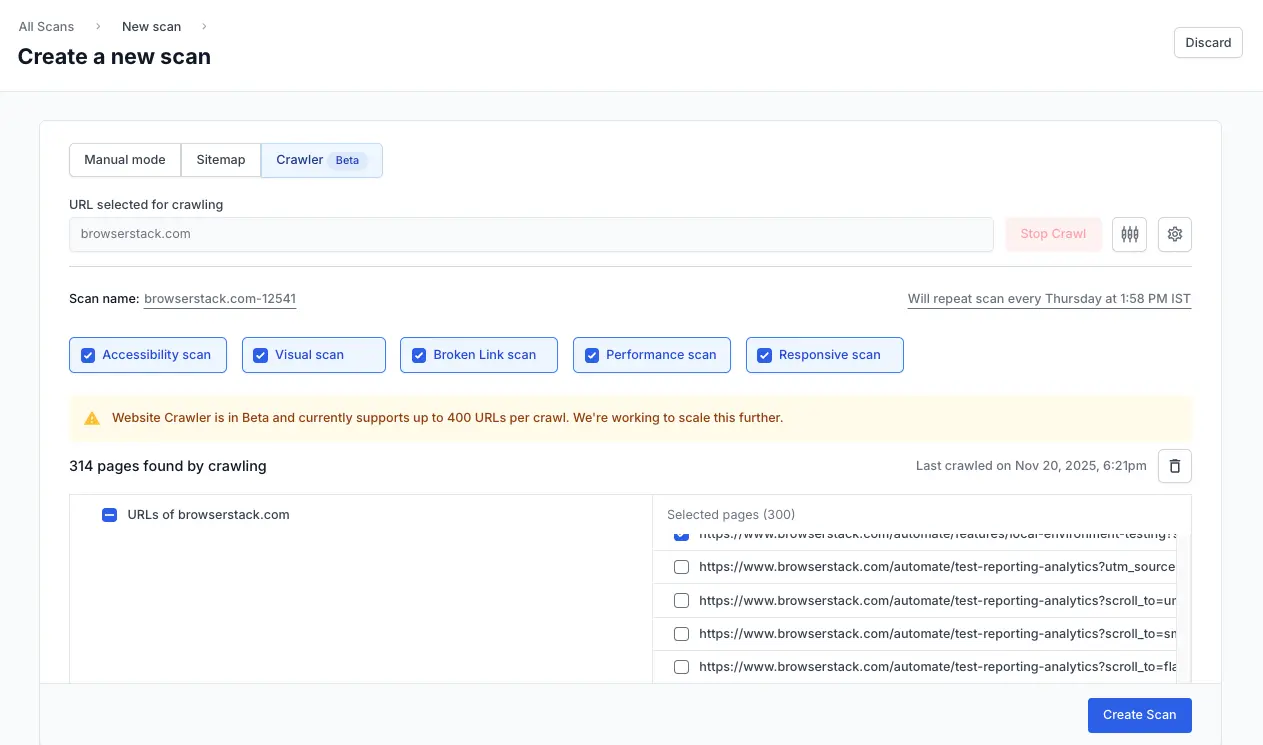
To scan a page that requires a user authentication, add Login configuration in More settings.
Scans will begin running right away if Schedule recurrent scans is not enabled.
Additional resources
We're sorry to hear that. Please share your feedback so we can do better
Contact our Support team for immediate help while we work on improving our docs.
We're continuously improving our docs. We'd love to know what you liked
We're sorry to hear that. Please share your feedback so we can do better
Contact our Support team for immediate help while we work on improving our docs.
We're continuously improving our docs. We'd love to know what you liked
Thank you for your valuable feedback!