Create a scan by adding URLs
Learn how to create a visual or accessibility scan by adding URLs manually.
Follow these steps to create a visual or accessibility scan by adding URLs manually:
Access the scanner
Open the Website Scanner and click Create a new scan to get started.
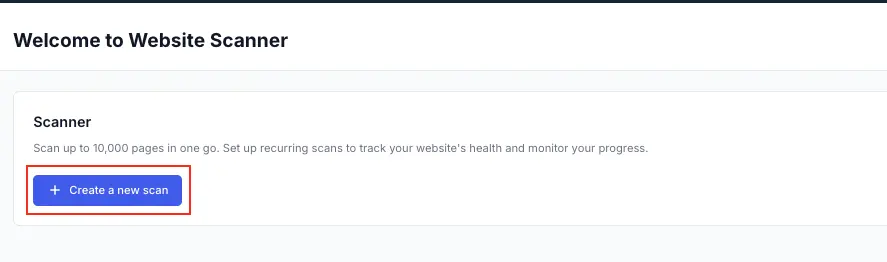
You can also access the Website Scanner from both Percy and Accessibility Testing.
- From Percy, click Visual scanner > New Scan.
- From Accessibility Testing homepage, click Website Scanner > New scan. You are redirected to Website Scanner.
Ensure that you have selected scanners as per your requirement.
Click the Manual mode tab.
- In Enter page URL field, enter the
URL(see annotation 1). - You can also upload the URLs from a CSV file (see annotation 2).

Click Add page.
You can see a list of pages corresponding to the URL. You can add more URLs one after another in Enter page URL.
You can add a maximum of 1000 URLs.
For visual scans, if you wish to examine changes in staging against production, you can use the Compare with alternate environment feature. For more information, see Compare Visual Changes against Alternate Environment.
- By default, the system assigns a generic title, click the Scan Name and enter a unique, descriptive identifier (see annotation 3).
- Click the settings icon (see annotation 4) to schedule the scan and modify configurations.

- Click Accessibility Scan tab and toggle Scan PDF links ON to scan PDFs along with your webpages for accessibility.
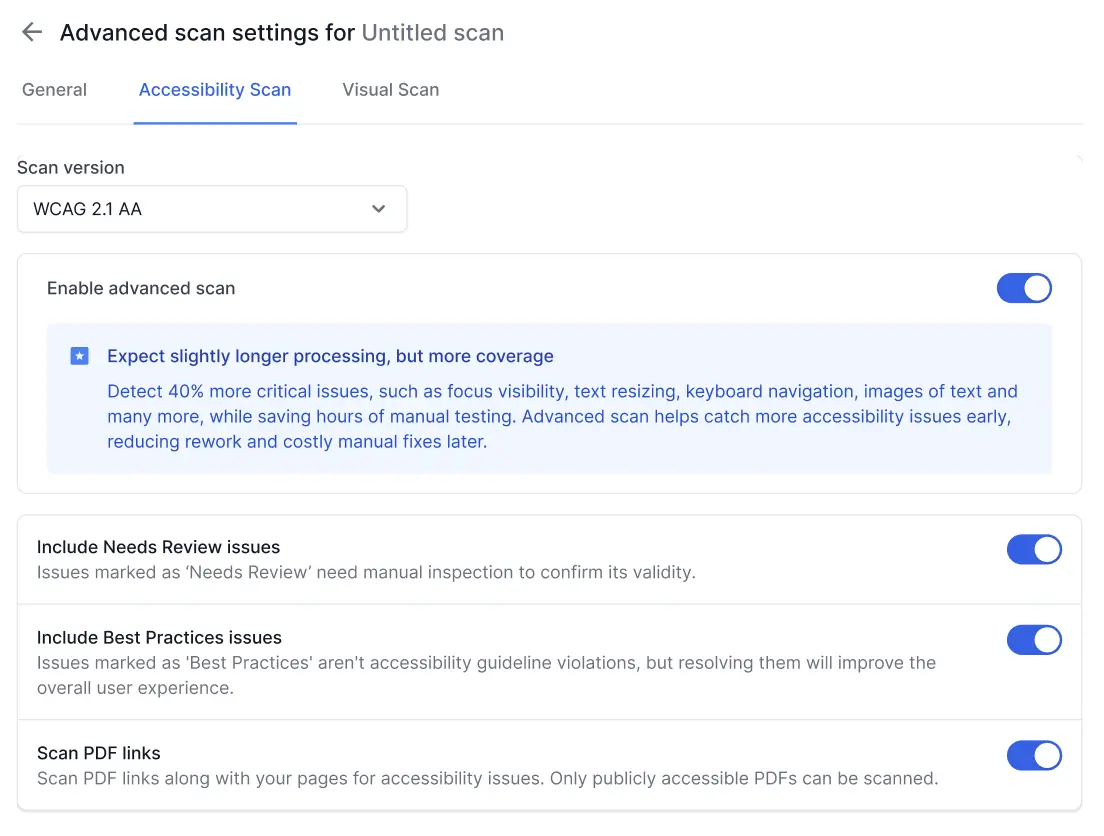
- Enable Enable recurring scans, and enter the recurrence details.
For more information, see how to schedule scan.
To scan a page that requires a user authentication, add Test pages behind login in Scan Settings.

- Click the schedule text link to modify the execution frequency (see annotation 5).

- Click Create Scan.
To scan a page that requires a user authentication, add Login configuration in More settings.
Scans will begin running right away if Schedule recurrent scans is not enabled.
Additional resources
We're sorry to hear that. Please share your feedback so we can do better
Contact our Support team for immediate help while we work on improving our docs.
We're continuously improving our docs. We'd love to know what you liked
We're sorry to hear that. Please share your feedback so we can do better
Contact our Support team for immediate help while we work on improving our docs.
We're continuously improving our docs. We'd love to know what you liked
Thank you for your valuable feedback!