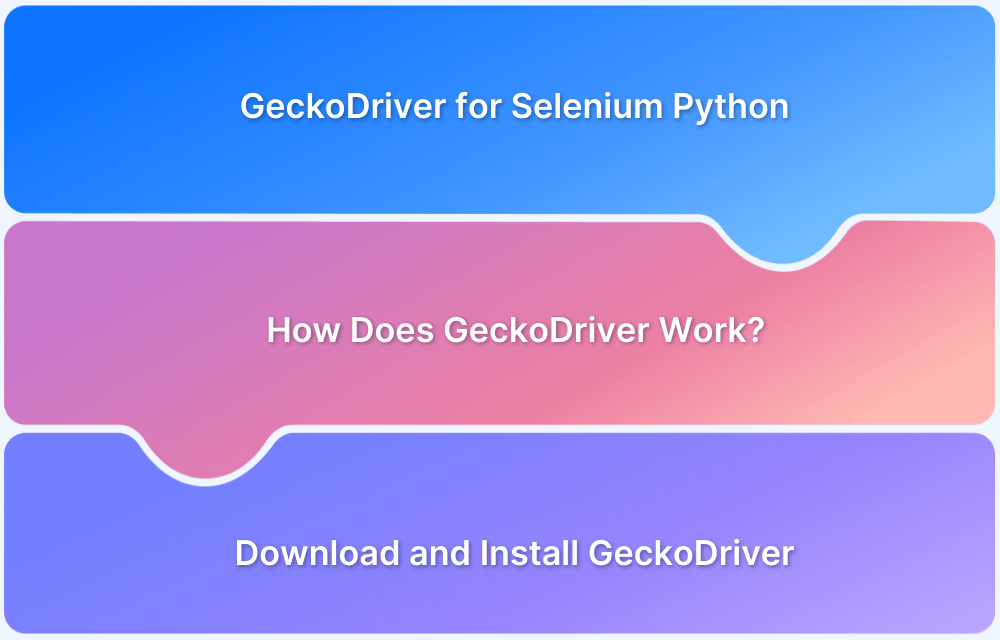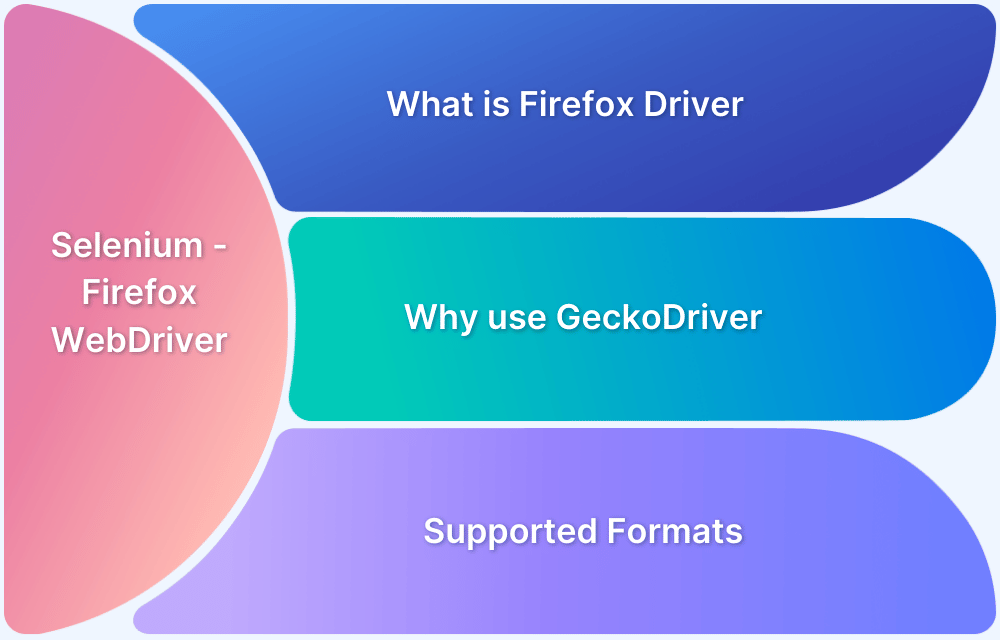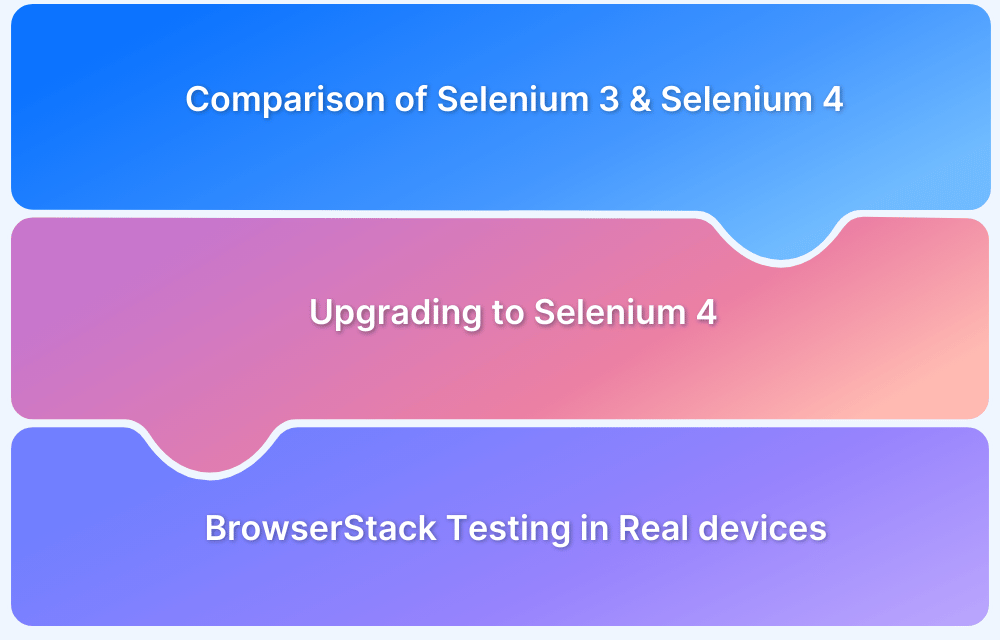GeckoDriver and Marionette are essential components that work together to enable Firefox browser automation with Selenium.
Overview
GeckoDrive and Marionette: Key Differences
- GeckoDriver acts as a WebDriver proxy server, while Marionette is the automation protocol Firefox uses internally.
- GeckoDriver translates Selenium commands into Marionette protocol calls for Firefox.
- GeckoDriver is an executable launched externally; Marionette runs inside Firefox as a server.
- GeckoDriver supports W3C WebDriver standards; Marionette handles low-level browser interactions.
- GeckoDriver facilitates cross-version compatibility; Marionette manages communication with the Firefox browser engine.
Using Selenium with Marionette and GeckoDriver:
- Download GeckoDriver and ensure it’s in your system path.
- Initialize Selenium WebDriver to use Firefox with GeckoDriver as the service.
- Selenium sends commands via GeckoDriver, which translates them to Marionette inside Firefox.
- Execute your test scripts normally; GeckoDriver and Marionette handle browser automation behind the scenes.
This article clarifies the relationship and differences between GeckoDriver and Marionette to help you better automate Firefox with Selenium.
GeckoDriver vs Marionette: Key Differences
Here is a summary view of the key differences between GeckoDriver and Marionette.
| Feature | GeckoDriver | Marionette |
|---|---|---|
| Role in Automation | Acts as a bridge between Selenium WebDriver and Firefox browser | Executes commands within Firefox by translating them into browser actions |
| Position in Architecture | Sits between Selenium and Marionette, translating WebDriver commands | Operates within Firefox as the automation engine |
| Protocol Used | W3C WebDriver Protocol | Marionette Automation Protocol |
| Implementation | External executable file (geckodriver.exe) | Internal server component embedded in Firefox |
| Shipping | Must be downloaded and placed in system path manually | Pre-installed with Firefox |
| Client Requirements | Requires a WebDriver-compatible client (e.g., Selenium) | Requires a Marionette client (can be in-tree or standalone) |
| Usage in Selenium | Used directly to initiate and manage sessions with Firefox | Invoked by GeckoDriver during Selenium test execution |
| Dependency | Depends on Marionette to execute commands in Firefox | Independent component within Firefox, but requires GeckoDriver for Selenium |
| Setup Complexity | Simple—download and add to system path | More complex—needs client integration for standalone use |
| Interaction Layer | Serves as the transport layer for Selenium to reach Marionette | Interacts with Firefox internals to perform requested actions |
What is GeckoDriver?
Gecko is a browser engine developed by Mozilla Foundation and the Mozilla Corporation. It is used to power the Firefox browser, the Thunderbird email client and other applications.
Gecko supports open Internet standards and applications use it to display web pages or even the user interface itself (by rendering XUL). Its rich programming API makes it a perfect choice for powering Internet-enabled software such as browsers, online content and client/server.
GeckoDriver serves as a proxy between WebDriver enabled clients and the Firefox browser. In other words, GeckoDriver is a link between Selenium tests and the Firefox browser. It is a proxy for using W3C WebDriver-compatible clients that lets them interact with Gecko-based browsers.
Using GeckoDriver instead of the default Firefox driver provides a major advantage in terms of compatibility. GeckoDriver uses W3C (the universally defined standard) WebDriver protocol to communicate with Selenium. Because of this, Selenium users do not have to create a new version of WebDriver to test every browser version. They can use the same WebDriver for multiple versions of Firefox.
Before Selenium 3, Firefox was the default browser for the automation framework. But since Selenium 3 does not have any native implementation of Firefox, all driver commands have to be directed through GeckoDriver. GeckoDriver has to exist as an executable file in one of the system paths before starting Selenium tests. Firefox implements WebDriver protocol using the executable file GeckoDriver.exe. This starts a server on the system and all tests communicate with this server to run the tests.
Key Benefits of GeckoDriver:
- Enables W3C WebDriver protocol for Firefox
- Offers better cross-version browser support
- Improves test reliability and browser compatibility
Also Read: What is Browser Compatibility Matrix
Downloading and Installing GeckoDriver
Download GeckoDriver as an executable file by following the steps below:
- Visit https://github.com/mozilla/geckodriver/releases
- Select the right version of GeckoDriver for the operating system being used
- Once the ZIP file is downloaded, extract its contents into a folder on the system
- Take note of the location in which the file has been extracted. This will be needed later to instantiate the driver.
How to Initialize GeckoDriver?
This can be done in two ways:
1. Using DesiredCapabilities
Set the system property for Gecko Driver.
Syntax
System.setProperty("webdriver.gecko.driver","Path to geckdriver.exe file");Example
System.setProperty("webdriver.gecko.driver","D:\\Downloads\\GeckoDriver.exe");Now, set Desired Capabilities. They help Selenium understand the browser name, version and operating system in order to execute automated tests.
Code to set GeckoDriver using DesiredCapabilities
DesiredCapabilities capabilities = DesiredCapabilities.firefox();
capabilities.setCapability("marionette",true);Complete code
System.setProperty("webdriver.gecko.driver", driverPath);
DesiredCapabilities capabilities = DesiredCapabilities.firefox();
capabilities.setCapability("marionette",true);
driver= new FirefoxDriver(capabilities);2. Using Marionette Property
Before using this method, scroll down to read about Marionette and its role in the testing landscape.
Use the code below to initialize GeckoDriver using Marionette property:
System.setProperty("webdriver.gecko.driver","D:\\Downloads\\GeckoDriver.exe");
Using this method eliminates the need for using DesiredCapabilities.Try using the code below to launch Firefox using GeckoDriver
package com.browserstack.demo;
import org.junit.After;
import org.junit.Before;
import org.junit.Test;
import org.openqa.selenium.WebDriver;
import org.openqa.selenium.firefox.FirefoxDriver;
import org.openqa.selenium.remote.DesiredCapabilities;
public class GeckoDriverDemo {
String driverPath = "D:\\BrowserStack\\GeckoDriver.exe";
public WebDriver driver;
@Before
public void startBrowser() {
System.setProperty("webdriver.gecko.driver", driverPath);
DesiredCapabilities capabilities = DesiredCapabilities.firefox();
capabilities.setCapability("marionette", true);
driver = new FirefoxDriver(capabilities);
}
@Test
public void navigateToUrl() {
driver.get("https://www.browserstack.com");
}
@After
public void endTest() {
driver.quit();
}
}What is Marionette?
Marionette is an automation driver that works with the Gecko engine. It is designed to remotely control the UI or the internal JavaScript of a Gecko-based platform like Firefox. It can control menus, functions, and content, allowing developers to automate multiple user actions. Additionally, Marionette can also read the properties and attributes of the DOM.
Marionette is similar to Selenium as it uses a lot of the same structure and API as the latter. However, it does include certain commands to interact with Gecko’s chrome interface. The point of using Marionette is to act as Selenium does for web content – enabling the tester to remotely control a user agent.
Marionette has two parts:
- A server to receive requests and execute in Gecko
- A client that sends the commands
It is best to use Marionette to run UI tests on Firefox. Typically, a tester would import the Marionette client package into their automation test framework, import the classes, and use class functions and methods to replicate user actions on the browser.
Marionette can also return information about the browser’s state which can help validate that the automated action was executed accurately.
How to setup Marionette?
Download the Mozilla executable for Marionette from https://github.com/mozilla/geckodriver/releases
After this, Selenium client bindings will attempt to locate the GeckoDriver executable. Add the directory with the executable to the system property with the following code:
System.setProperty("webdriver.gecko.driver", "Path to geckodriver.exe file");
DesiredCapabilities capabilities = DesiredCapabilities.firefox();
capabilities.setCapability("marionette", true);
driver = new MarionetteDriver(capabilities);
driver.get("https://google.com");
System.setProperty("webdriver.gecko.driver", "Path to geckodriver.exe file");
DesiredCapabilities capabilities = DesiredCapabilities.firefox();
capabilities.setCapability("marionette", true);
driver = new MarionetteDriver(capabilities);
driver.get("https://google.com");
Differences between GeckoDriver and Marionette
What’s important to understand is that these two are not competing elements, but rather form part of the same architecture needed to run automated tests on Firefox browser.
- Role in Automation: GeckoDriver is the bridge between Selenium and Firefox, while Marionette is the internal automation engine that executes browser commands.
- Installation and Location: GeckoDriver is an external binary that must be installed separately, whereas Marionette is built directly into the Firefox browser.
- Communication Protocol: GeckoDriver communicates using the W3C WebDriver protocol, while Marionette uses its own internal automation protocol.
- Functionality: GeckoDriver receives and translates test commands from Selenium, whereas Marionette handles the actual browser interactions based on those commands.
- Relationship in Workflow: GeckoDriver acts as a proxy to route commands to Marionette, making them complementary parts of the same automation workflow rather than competitors.
Using Selenium with Marionette and GeckoDriver
Selenium uses GeckoDriver as an intermediary to communicate with Firefox browsers during automated testing.
When you run Selenium tests on Firefox, commands are sent to GeckoDriver, which relays them to Marionette, the built-in automation engine within Firefox.
This layered setup ensures adherence to the W3C WebDriver protocol and allows consistent test execution across different Firefox versions.
Here’s a simple Python example demonstrating how to use Selenium with GeckoDriver and Firefox:
from selenium import webdriver
from selenium.webdriver.firefox.service import Service
from selenium.webdriver.common.by import By
# Path to the GeckoDriver executable
geckodriver_path = '/path/to/geckodriver' # Replace with your actual path
# Setup Firefox driver service
service = Service(geckodriver_path)
# Initialize Firefox WebDriver with GeckoDriver service
driver = webdriver.Firefox(service=service)
try:
# Open a website
driver.get('https://www.example.com')
# Find an element (for example, the page title)
title_element = driver.find_element(By.TAG_NAME, 'h1')
# Print the text of the element
print('Page Title:', title_element.text)
finally:
# Quit the browser session
driver.quit()Key points:
- Make sure the GeckoDriver executable is downloaded and the path is correctly set.
- This example uses Selenium’s newer Service class to specify GeckoDriver.
- Replace ‘/path/to/geckodriver’ with the actual path to your GeckoDriver.
- The script opens a website, fetches the text of the first <h1> element, prints it, then closes the browser.
Common Challenges while using Selenium with Marionette and GeckoDriver
Here are some common challenges that you can encounter while using Selenium with Marionette and GeckoDriver:
- Compatibility Issues: Firefox updates may sometimes cause incompatibility with GeckoDriver versions, leading to test failures.
- GeckoDriver Path Errors: Failure to add GeckoDriver to the system path prevents Selenium from initiating Firefox sessions.
- Timeouts and Slow Responses: Network latency or slow Marionette responses can cause Selenium commands to time out.
- Session Handling: Improper management of browser sessions can lead to stale element exceptions or session termination errors.
- Version Mismatches: Discrepancies between Selenium, GeckoDriver, and Firefox versions can cause unexpected behavior or crashes.
Best Practices for using Selenium with Marionette and GeckoDriver
Here are the key best practices to use Selenium with Marionette and GeckoDriver:
- Keep Components Updated: To avoid incompatibility issues, regularly update Selenium, GeckoDriver, and Firefox to their latest compatible versions.
- Configure GeckoDriver Correctly: Ensure GeckoDriver’s executable is correctly installed and added to your system’s PATH environment variable.
- Implement Explicit Waits: Use explicit waits in your test scripts to handle timing issues related to element availability and Marionette response delays.
- Handle Sessions Properly: Manage browser sessions carefully, closing them appropriately to prevent stale session errors.
- Log and Debug Effectively: Enable detailed logging for GeckoDriver and Selenium to identify and troubleshoot issues during test runs quickly.
Conclusion
GeckoDriver and Marionette serve an integral role in automating Firefox with Selenium and are closely related, but they fulfill unique roles. They have their own set of differences that make them unique, and recognizing these differences can help developers and testers troubleshoot issues efficiently and enhance their automation scripts when working with Firefox.
Run your automated tests on different versions of Firefox and device environments with the help of BrowserStack. The platform gives access to a vast real device cloud and lets you run tests on 3500+ real-device-browser combinations. Thus, you get maximum test coverage and better accuracy by testing in different real user conditions.