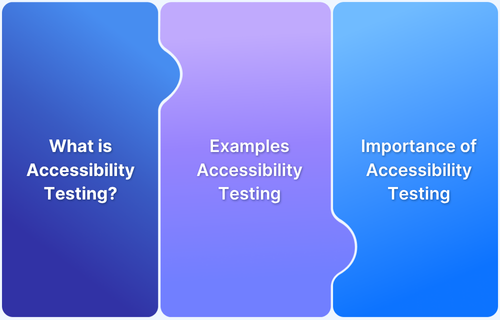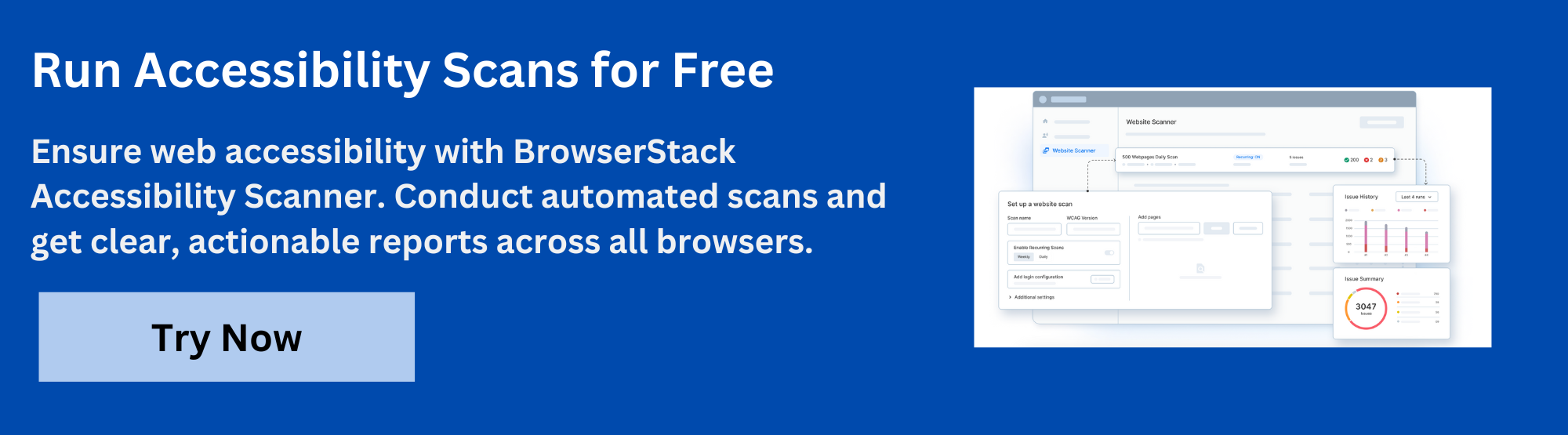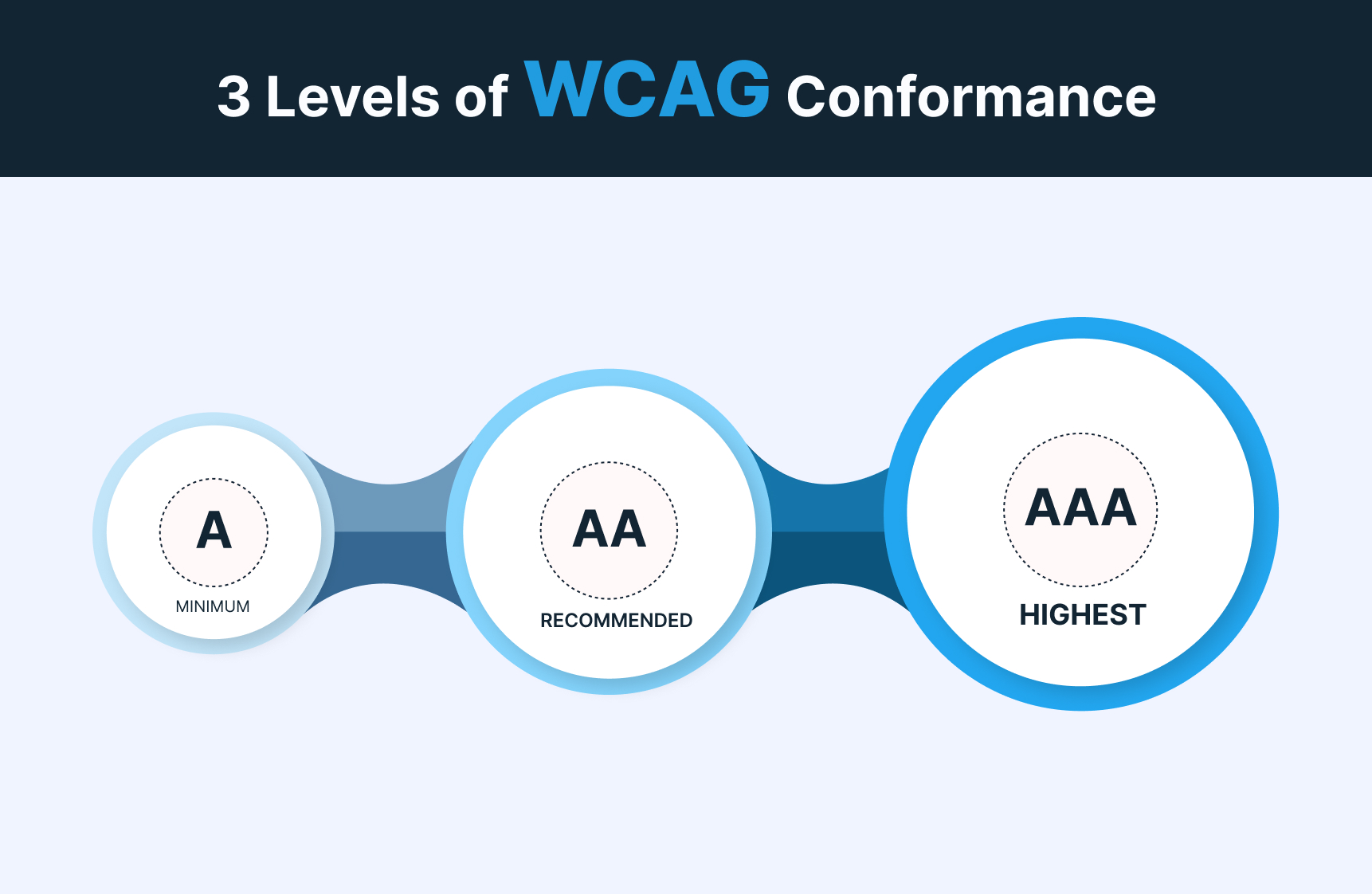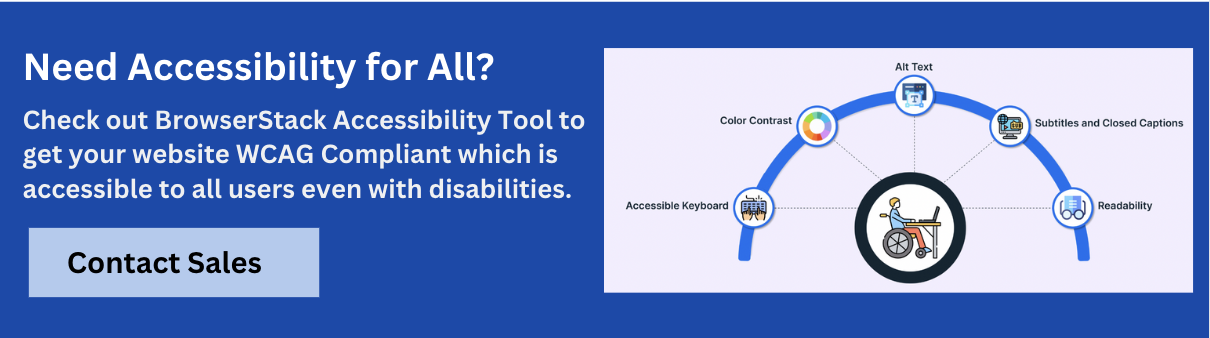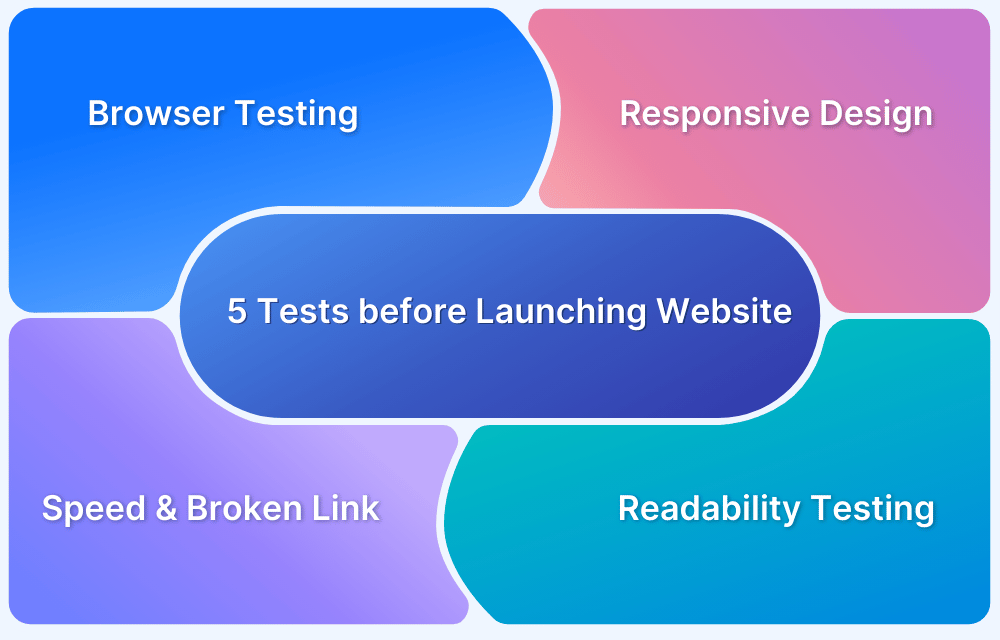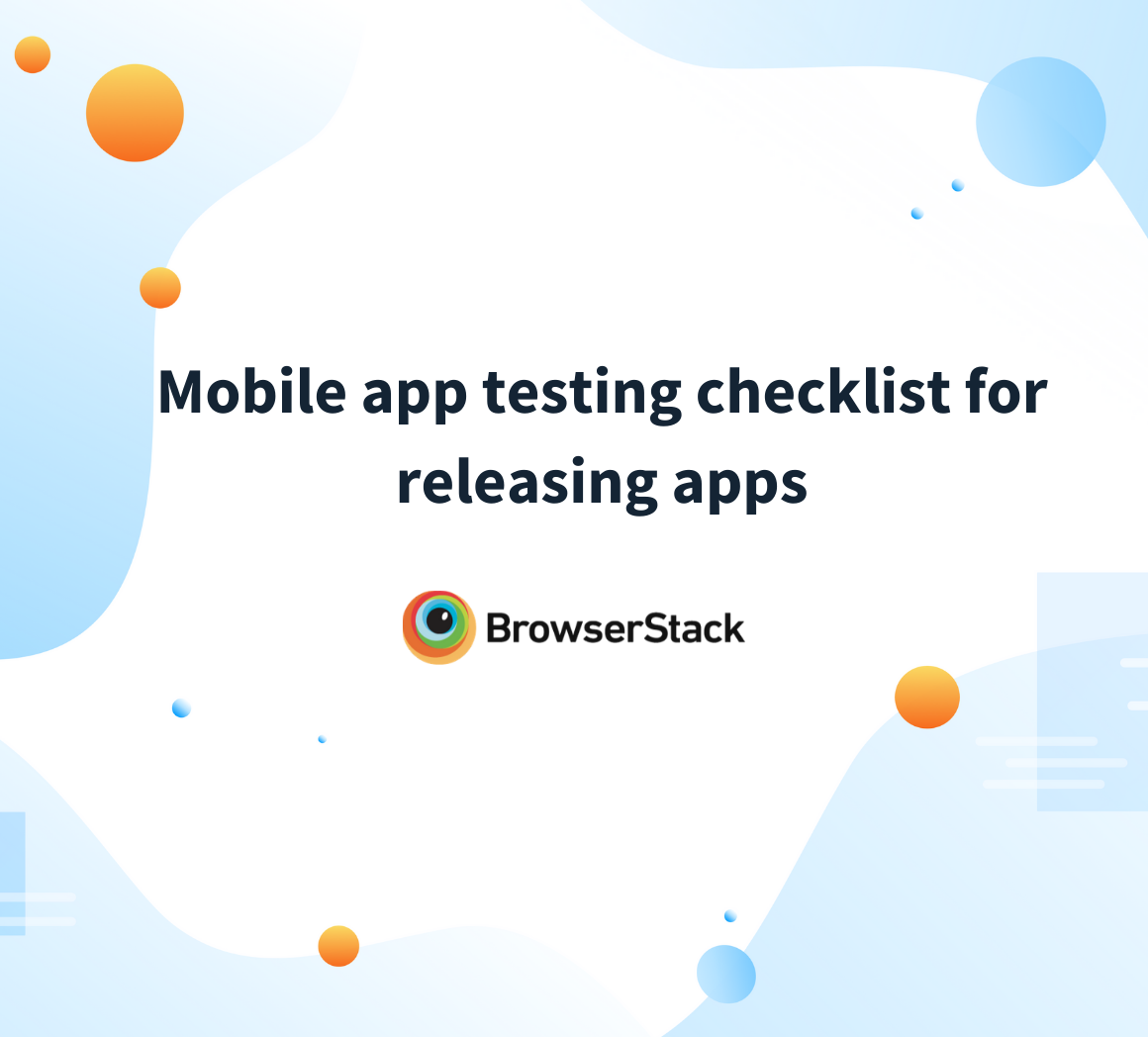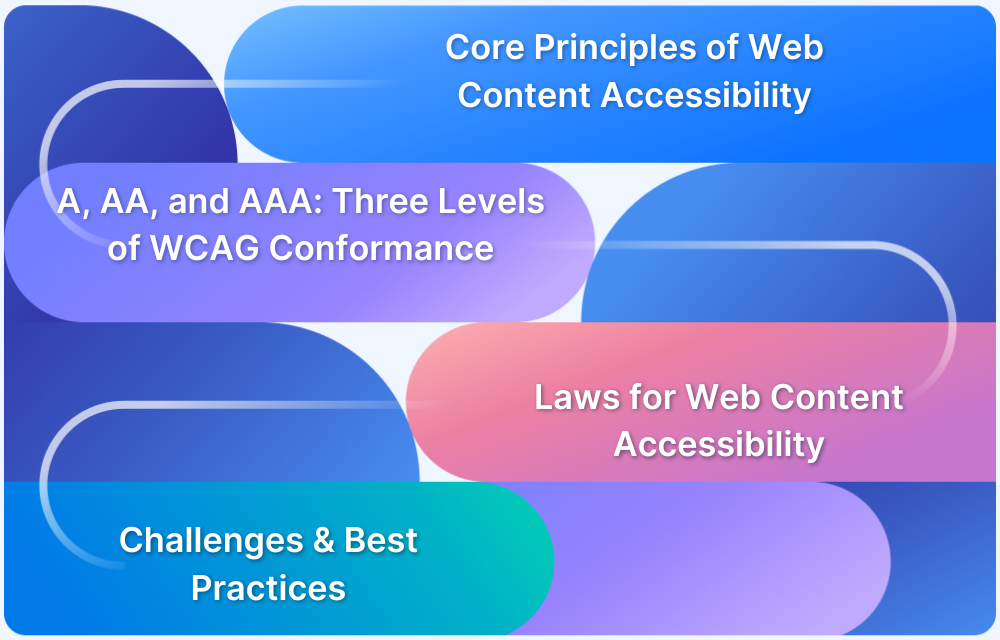Accessibility isn’t just a feature – it’s a fundamental part of good web design. A website that works for everyone, including users with disabilities, reflects both technical quality and thoughtful user experience. But ensuring accessibility doesn’t have to be overwhelming.
Overview
A Website Accessibility Testing Checklist is a streamlined set of guidelines used to quickly evaluate whether a website is usable by people with various disabilities.
It helps identify common barriers related to navigation, content, visuals, and interactions, ensuring compliance with accessibility standards like WCAG.
Website Accessibility Testing Checklist includes checking:
- Alternative Text for Visual Assets
- Screen Reader Compatibility
- Contrasting Colors
- Keyboard Navigation
- Text Resizing
- Interactive Element Accessibility
- Headlines and Descriptions
- Subtitles and Captions for Videos
- Flashing or Blinking Elements
This article explores a checklist designed to highlight the most impactful elements that should be reviewed during web accessibility testing.
What is Accessibility Testing?
Accessibility testing is the process of evaluating a website or digital product to ensure it can be used effectively by people with disabilities. This includes users who rely on assistive technologies such as screen readers, keyboard navigation, voice recognition, or alternative input devices. The goal is to identify and fix barriers that prevent equal access to content and functionality.
By conducting accessibility testing, teams can verify compliance with standards like the Web Content Accessibility Guidelines (WCAG) and promote an inclusive experience for all users, regardless of their physical or cognitive abilities.
Examples Accessibility Testing
Below are some examples accessibility testing:
- Color Contrast: Verifies text and background contrast meets WCAG standards for readability.
- Text Alternatives: Checks if images have proper alt text or ARIA labels for screen readers.
- ARIA Testing: Ensures ARIA roles and attributes are correctly applied to interactive elements.
- Keyboard Accessibility: Tests navigation using only the keyboard, ensuring all elements can be accessed.
Website Accessibility Testing Checklist
A web accessibility checklist plays a crucial role in ensuring your website is inclusive, usable, and compliant with global standards like WCAG. It helps teams catch common accessibility issues early, before they impact users or lead to legal risks.
By following a checklist, you streamline testing, improve user experience, and support equal access for all visitors.
Structure and Semantics
An accessible structure and clear semantics ensure that content is logically organized and easily interpreted by screen readers and other assistive technologies.
- Use proper HTML landmarks (<header>, <main>, <nav>, <footer>) to define page structure for screen readers.
- Headings follow a logical hierarchy (H1 → H2 → H3) for clear screen reader navigation.
- Lists (<ul>, <ol>, <dl>) are used semantically so screen readers can announce them correctly.
- Tables include <thead>, <th>, and scope attributes to provide context for screen readers.
- Page has a clear, descriptive <title> that announces correctly in screen readers.
- The page language is set using the lang attribute (e.g., <html lang=”en”>), allowing screen readers to pronounce content correctly.
Multimedia, Animations, and Motion
Providing captions, transcripts, and motion controls ensures that audio-visual content is inclusive and doesn’t cause confusion or discomfort.
- Videos include accurate captions and/or transcripts for deaf or hard-of-hearing users.
- Audio content has an accompanying text version for users who can’t hear or prefer to read.
- Autoplay is off by default or can be easily pause, important for users relying on screen readers.
- Flashing or moving content has stop controls and avoids triggering seizures.
- Respect user system settings for reduced motion (use prefers-reduced-motion media query).
Read More: Designing for Accessibility
Images and Visual Design
Accessible images and visual design help users with visual impairments understand content through alternative text, sufficient contrast, and meaningful layout. It ensures that information is conveyed clearly, even without relying on color or visuals alone.
- Informative images have clear and concise alt text read by screen readers.
- Decorative images use empty alt=”” or are background images to be skipped by screen readers.
- Text over images maintains strong contrast (4.5:1 minimum) for visibility.
- Do not rely on color alone to convey meaning—screen readers won’t interpret color.
- Keyboard focus indicators are visible and not removed with CSS.
- Ensure icons (e.g., buttons with just an icon) have accessible names via aria-label or visible text.
User Input, Forms, and Dynamic Content
Well-labeled fields, logical tab order, and properly announced updates make interactions seamless for users relying on keyboards or screen readers.
- Every form field has an associated <label> or ARIA label for screen reader context.
- Error messages are programmatically associated with inputs and announced by screen readers.
- All form instructions and required fields are announced correctly.
- Tab order follows logical flow for keyboard and screen reader users.
- Interactive elements (menus, sliders, modals) use ARIA roles or attributes to be announced properly.
- Live updates (like alerts or toasts) use ARIA live regions (aria-live=”polite” or assertive) to notify screen reader users.
- Custom controls simulate standard behaviors and expose roles and states (aria-pressed, aria-expanded, etc.) to screen readers.
Importance of Accessibility Testing
Here are some key reasons why accessibility testing is essential for websites:
- Helps identify and fix barriers that prevent users with disabilities from accessing content and functionality
- Ensures compliance with global accessibility standards (e.g., WCAG) and legal regulations (e.g., ADA, EN 301 549)
- Improves overall user experience for all visitors, not just those with disabilities
- Expands reach to a wider audience, including aging populations and users with temporary impairments
- Promotes inclusive, ethical digital design and demonstrates social responsibility
- Reduces risk of legal action and costly retroactive fixes by addressing issues early
- Enhances brand reputation and customer trust through commitment to equal access
Read More: Web Accessibility Best Practices
Things to consider when making a Website Accessible
Designing an accessible website requires careful attention to key factors that ensure all users including individuals with disability can easily navigate and engage with your content.
Here are some key things to keep in mind when it comes to website accessibility testing:
- Understand the diverse needs of users with visual, auditory, motor, and cognitive impairments.
- Familiarize yourself with the WCAG to ensure compliance with established accessibility standards and create a more inclusive digital environment.
- Ensure a clear and consistent navigation structure to help users find information easily.
- Use readable fonts, appropriate sizes, and sufficient contrast to enhance readability, following WCAG’s contrast ratio recommendations.
- Create a responsive design that works various devices and screen sizes.
- Make sure all interactive elements are operable through keyboard shortcuts for users unable to use a mouse.
- Provide descriptive alternative text for images and media, in accordance with WCAG requirements, to help users relying on screen readers.
Versions of the WCAG
The main goal of any accessibility compliance testing should be to determine if a web application is compatible with the 4 WCAG principles known as POUR:
- Perceivable
- Operable
- Understandable
- Robust
The W3C regularly updates the WCAG guidelines to align with technological advancements and evolving design practices in digital accessibility.
Below are the versions of WCAG:
- WCAG 1.0: Released in May 1999, it contained 14 guidelines and established the A, AA, and AAA conformance levels.
- WCAG 2.0: Published in 2008, this version introduced the POUR principles (Perceivable, Operable, Understandable, and Robust) and refined the conformance levels.
- WCAG 2.1: Released in 2018, it updated standards to reflect changes in digital content, focusing on mobile device and tablet accessibility, with 17 new success criteria added.
- WCAG 2.2: This version introduced nine additional success criteria, primarily addressing barriers for users with visual, mobility, hearing, and cognitive disabilities.
Read More: 508 Compliance Testing Tools
Levels of Accessibility Compliance in WCAG
Below are the three levels of accessibility compliance in WCAG:
- Level A: This is the basic level of conformance, aimed at making web content accessible to the majority of users with disabilities.
- Level AA: This level surpasses Level A and is intended to accommodate a wider range of users, including those with more significant disabilities.
- Level AAA: This is the highest conformance level, that ensure web accessibility to all users, irrespective of their disabilities.
Why run Accessibility Testing on Real Devices?
People with disabilities require websites and apps to be accessible and usable in specific ways. Unlike other users, they cannot easily adjust or switch to another website, as around 70% of sites are inaccessible to persons with disabilities (PWD).
If accessibility-related issues arise, users may face significant challenges, particularly on government websites, where missing essential information can have serious consequences.
These issues should not occur simply because developers or stakeholders did not perform thorough accessibility tests. Additionally, emulators and simulators may overlook certain problems due to their limited functionality.
To avoid these bugs affecting end users, it is important to conduct tests in real user conditions on real browsers and devices. BrowserStack’s real device cloud offers access to over 3,500+ real browsers and devices for immediate and comprehensive testing.
Run Accessibility Tests on Real Devices
How to perform Accessibility Testing using BrowserStack Accessibility Testing Tool
BrowserStack Accessibility Testing is an all-in-one platform designed to quickly identify both basic and complex accessibility issues.
Using BrowserStack for website accessibility testing, you can test, report, and monitor web accessibility health.
Test Web Accessibility
Utilize the BrowserStack Accessibility Testing Tool to evaluate your website’s accessibility features, including:
- Workflow Scanner to assess any user workflow and identify basic issues like missing alt text and poor color contrast.
- Assisted Tests to uncover complex accessibility problems through simple, automated questions.
- Real Device Testing to use screen readers on actual devices to accurately pinpoint issues.
- WCAG Compliance Check: Ensure webpage components meet the required WCAG standards, such as WCAG 2.0 AA.
Report Web Accessibility Issues
Access and manage all reports from a single dashboard, allowing for quick consolidation of multiple reports. Detailed summaries categorize issues based on WCAG guideline violations, simplifying the process of creating VPAT reports.
Monitor Web Accessibility Health
Schedule regular scans to keep track of your website’s accessibility status. After each scan, access detailed summaries and workflow logs to stay informed about compliance with WCAG standards.
Why Choose BrowserStack for Accessibility Testing?
If your website lacks accessibility, you’re not only limiting your audience, you’re also exposing your business to legal and reputational risks. Accessibility standards like WCAG, ADA, and Section 508 are more than compliance checkmarks; they’re essential to building inclusive digital experiences for everyone.
BrowserStack’s Accessibility Testing platform is built to help teams identify and resolve accessibility issues early in the development lifecycle. With support for global standards including WCAG 2.1/2.2, ADA, EAA, and more than 10 international laws, it offers a robust foundation for accessibility compliance.
The proprietary Spectra engine detects significantly more issues, up to 66% beyond standard tools, while ultra-fast scan speeds keep your development pipeline running smoothly.
- Real-device testing across 3500+ browser and device combinations, far beyond Chrome or emulators.
- CI/CD integration to support continuous testing from the earliest development stages.
- Visual issue detection with in-context guidance to help developers remediate faster.
- Compliant with WCAG, ADA, Section 508, AODA, and other global accessibility laws.
- Collaborative tools like test logs, reports, and role-based access to support team-wide alignment.
- Focuses on genuine accessibility—not just superficial overlays or automated fixes.
- Trusted by 50,000+ development teams worldwide as part of the broader BrowserStack QA platform.
- Enhanced by AI-driven insights to prioritize critical issues and uncover patterns across large audits.
- Powered by the Spectra Rule Engine, which captures edge-case issues typically missed by conventional checkers.
Try BrowserStack Accessibility Testing free
Core Features of BrowserStack Accessibility Testing
Designed to do more than surface compliance errors, BrowserStack’s platform empowers teams to scale accessibility testing, speed up remediation, and build truly inclusive products.
Key Features:
- Automated Accessibility Testing: Instantly run accessibility checks on real browsers and devices to catch WCAG violations early and ensure code-level compliance.
- Workflow Analyzer: Test multi-step user flows—like sign-ups or checkouts—to ensure accessibility across complete journeys, not just individual pages.
- Real Screen Reader Support: Run tests using real screen readers (NVDA, JAWS) on actual devices to simulate real-world experiences.
- Assisted Testing: Access guided workflows to manually identify issues like keyboard traps, focus loss, or visual order problems that automated tests might miss.
- Central Reporting Dashboard: Monitor and manage accessibility issues across pages and projects in one unified view for better collaboration and visibility.
- BrowserStack AI for Accessibility: Leverage machine learning to group related issues, suggest actionable fixes, and focus on what matters most.
- Design Toolkit: Help designers merge accessibility into the UI from the start by checking contrast, type scales, and component behavior during the design process.
Conclusion
Accessibility testing is essential to make software inclusive and cater to users with alternative requirements due to specific conditions. To ensure that none of your users are unable to get the best of your site or app due to insufficient testing, include accessibility tests into the QA roadmap right from the beginning i.e. the brainstorming phase.
As the world moves towards more considerate and empathetic approaches towards customer care and success, accessibility tests are poised to become an essential part of any software development pipeline.