Managing tests with Low Code Automation
Organize your tests and schedule executions for regression testing.
Group tests and configure to run on multiple environments easily.
Test Suite helps you group and manage tests, and also configure them to execute on multiple environments before every release. In this page, we describe how you can create test suites and schedule them without the burden of complex manual configurations.
Create a Test Suite
With Low Code Automation, you can create a test suite using both desktop as well as web application. Follow these steps to create a test suite:
- Go to the Test Suites section on your web or desktop application.
- Click Create test suite.
- Provide name & description of your test suite.
- Select the desired device profile (Desktop or Mobile/Tablet).
- For Desktop, you are provided with the options to select Chrome, Edge, Firefox and Safari under the Execution browsers.
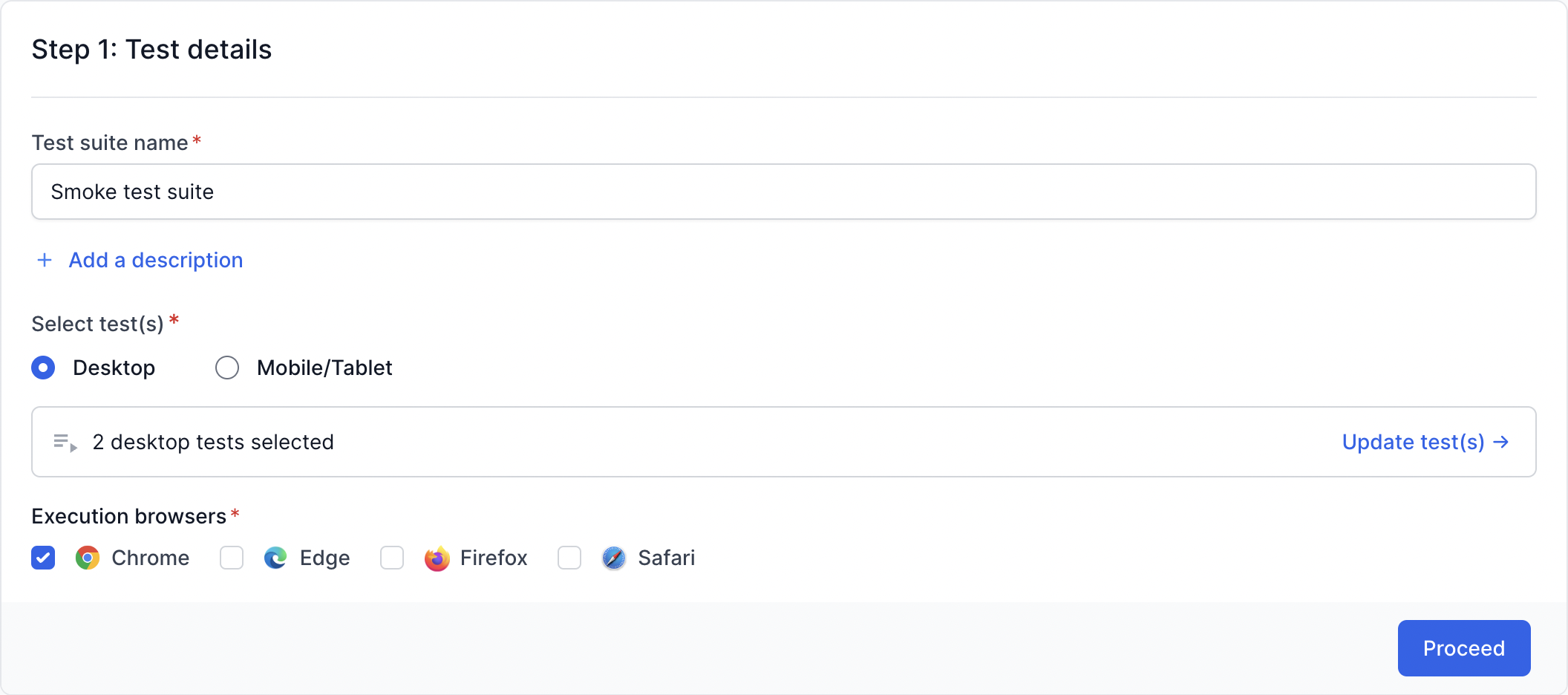
- When running tests on Mobile/Tablet, you have the option to choose between an Emulated device or a Real device under Run tests on.

- For Desktop, you are provided with the options to select Chrome, Edge, Firefox and Safari under the Execution browsers.
- Click Add test(s) to select tests from the list of recorded tests.
You can also filter tests based on tags to quickly select relevant tests. - Click the Reorder icon to drag and drop tests into the preferred order and click Proceed. You can also adjust the order after saving the test. For more information, refer to the Reorder tests in a suite section.
- On the Step 2: Additional configuration window, configure Schedule, Time, local testing, and Host URL and save your test suite. Refer to Test suite configuration for more information.
Configuring Test Suite
Configure your test suite to run multiple times in the week across different environments.
Scheduler
Scheduler automates the execution of test suites at predefined times and frequencies without any extra configuration. You can simply choose the days of the week and the desired execution time for your test suite. Low Code Automation automatically triggers the execution on BrowserStack cloud infrastructure when the scheduled time arrives.
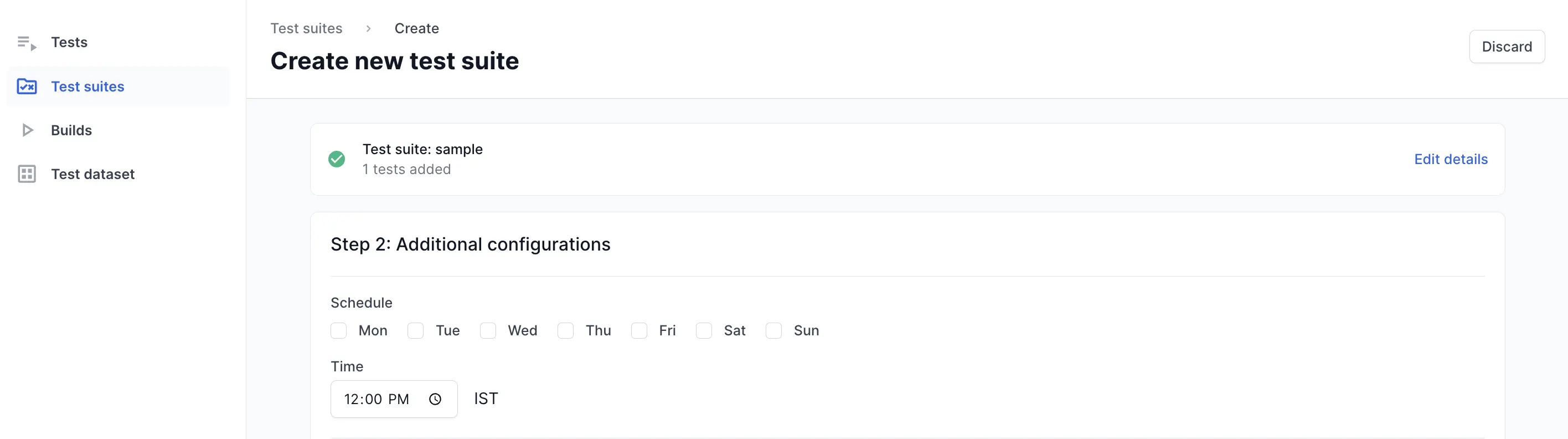
Rerun failed tests
Low Code Automation lets you run only the tests that failed without running the entire test suite again. Enable the Rerun failed tests once option to automatically rerun failed tests as soon as tests in a build fail.
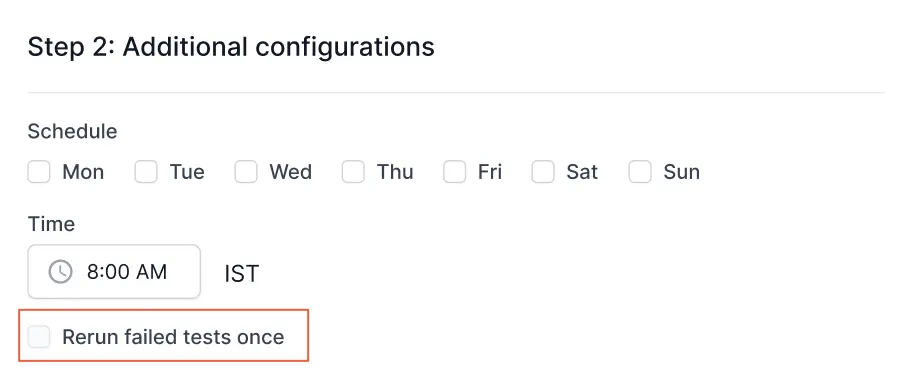
You can also manually rerun the failed tests from the Builds page after the execution is complete. For more information, refer to the Rerun failed tests document.
Run test suites with CI/CD tools
Low Code Automation seamlessly integrates with popular CI/CD tools like Jenkins, GitHub Actions, GitLab CI/CD, CircleCI, and Azure DevOps to trigger test executions automatically as part of your development pipeline.
For more information, refer to the Integration with CI/CD Tools document.
Accessibility Testing
Low Code Automation supports accessibility testing to help ensure your web applications comply with the Web Content Accessibility Guidelines (WCAG). You can enable Accessibility Testing when configuring your test suite.

It provides the following features:
- Automatically scan pages during test execution for accessibility issues.
- View detailed accessibility reports post-execution to identify issues like missing alt text, insufficient color contrast, keyboard navigation issues, and more.
For more information, refer to the Accessibility testing document.
Enable local testing
Local testing allows you to securely test local, privately hosted or IP-restricted websites that are not publicly accessible. Enable this option to ensure your test suites can access these environments during execution.

For more information, refer to the Local Testing document.
Configure environment
Configure environment allows you to run tests across multiple environments with ease. This is achieved by specifying the base URL of the environment where you want to run the test suite. During execution, the base URL for all tests within the test suite is overridden based on the selected environment configuration.
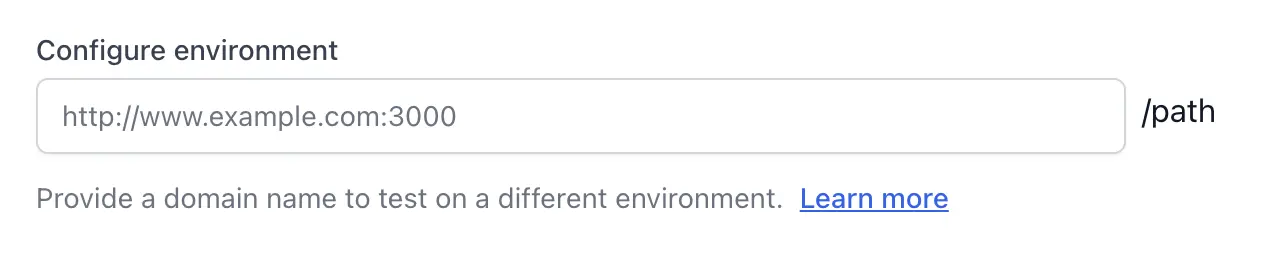
Refer to the table below to understand how the domain name gets overridden in different cases.
| Recorded Test URL | Test Suite Host URL | URL during Execution |
|---|---|---|
| staging.example.com | preprod.example.com | preprod.example.com |
| staging.example.com | preprod.example.com:3000 | preprod.example.com:3000 |
| staging.example.com:3000 | preprod.example.com | preprod.example.com |
| staging.example.com:3000 | preprod.example.com:3000 | preprod.example.com:3000 |
| staging.example.com/pricing | preprod.example.com | preprod.example.com/pricing |
| staging.example.com/pricing | preprod.example.com:3000 | preprod.example.com:3000/pricing |
| staging.example.com:3000/pricing | preprod.example.com | preprod.example.com/pricing |
| staging.example.com:3000/pricing | preprod.example.com:3000 | preprod.example.com:3000/pricing |
IP Geolocation
Select an IP Geolocation to run all the tests within the test suite from the chosen location to validate geo-based behavior.
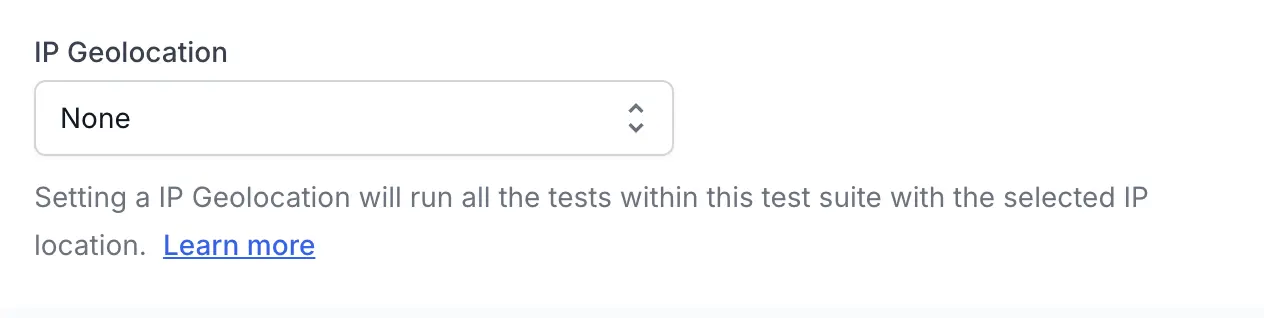
For more information, refer to the IP Geolocation document.
Reorder tests in a suite
To reorder a test in a suite:
- In Low Code Automation, go to Test Suites.
- Select the desired test suite, then click + Update tests.
- In the Update tests in test suite dialog, select the tests you want to reorder.
- Use the Reorder icon to drag and drop tests into the desired order.
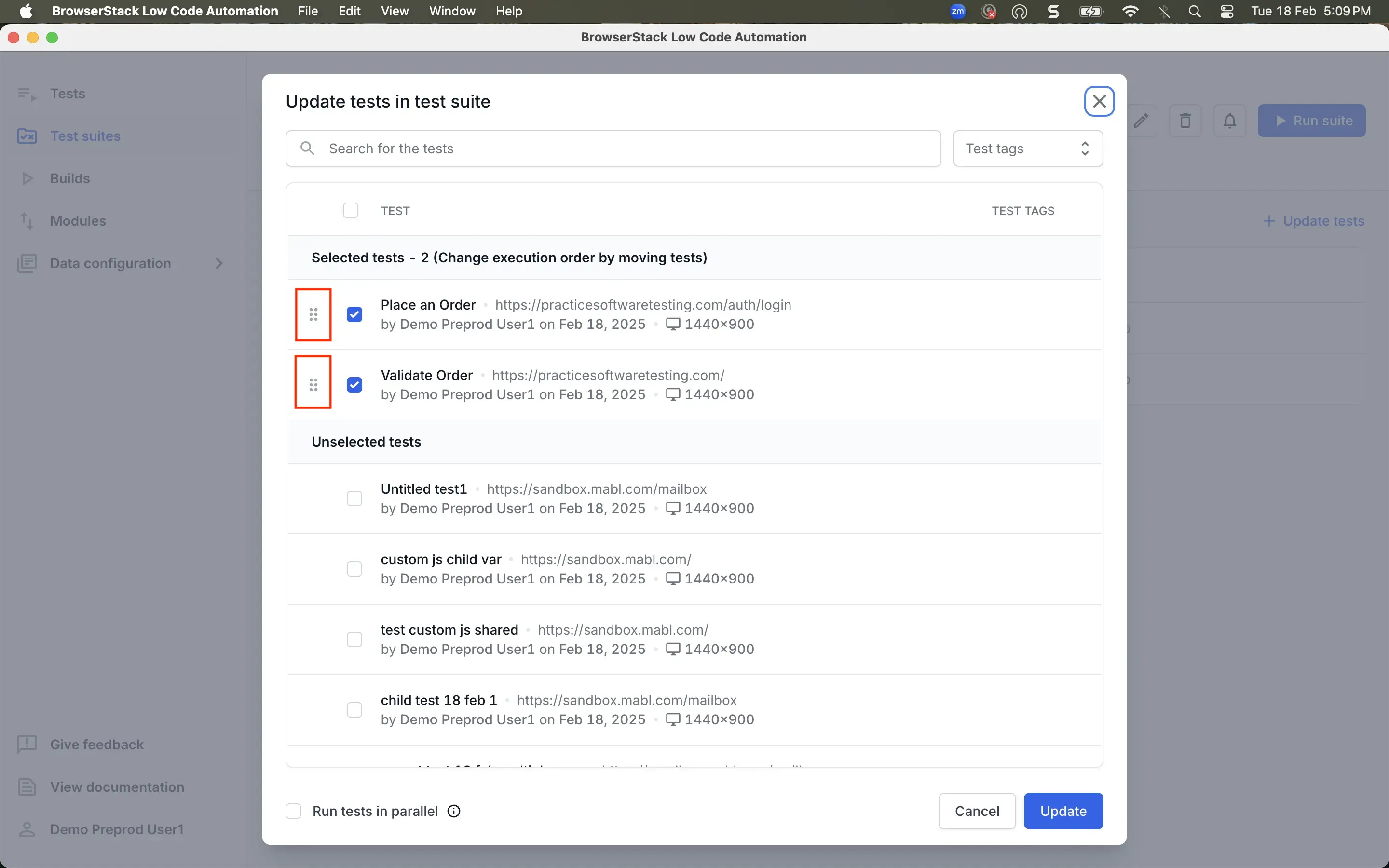
- If required, enable the Run tests in parallel option to run tests concurrently, regardless of execution order. Disable it to run tests sequentially. By default, this option is enabled for users with access to the parallels feature. To run the test sequentially, uncheck this option.
- Click Update to save your changes.
You can customize test suite execution with blocks. Learn more in Customize test execution with blocks.
Related topic
We're sorry to hear that. Please share your feedback so we can do better
Contact our Support team for immediate help while we work on improving our docs.
We're continuously improving our docs. We'd love to know what you liked
We're sorry to hear that. Please share your feedback so we can do better
Contact our Support team for immediate help while we work on improving our docs.
We're continuously improving our docs. We'd love to know what you liked
Thank you for your valuable feedback!