Set advanced test configurations
Learn how to manage authentication, headers, cookies, and local storage for simulating various user states and conditions easily
The Advanced Options feature in Low Code Automation empowers users to configure essential parameters such as basic authentication, request headers, cookies, and local storage values before recording a test. This feature ensures that your automated tests are executed in an environment that closely mirrors real-world scenarios, thereby improving test accuracy and reliability. By allowing these pre-configurations, users can efficiently simulate various user states and system conditions without writing extensive code.
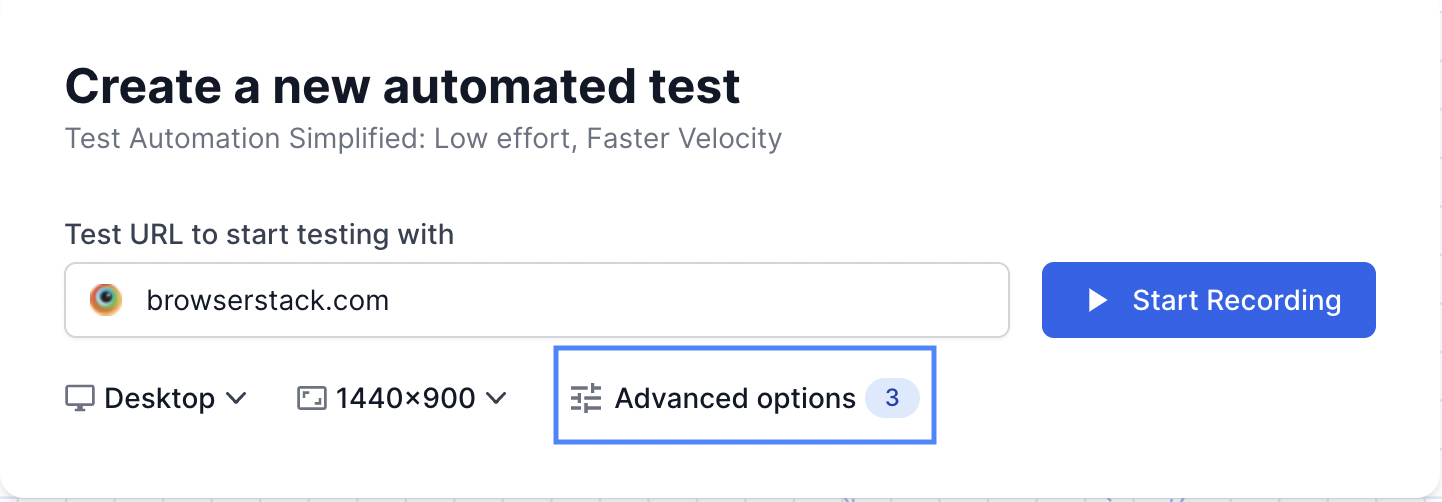
Benefits
The advanced options provide greater control and flexibility. Key benefits include:
- Ensuring compatibility with websites requiring specific headers or cookies.
- Testing variations of web pages (A/B testing) by setting cookies or local storage values.
- Disabling certain popups or modals by setting appropriate cookies or local storage values before recording tests.
- Handling basic authentication seamlessly across different browsers.
Basic authentication is included in the free plan, while paid plans covers request headers, cookies, and local storage.
Basic authentication
Basic authentication allows you to test applications that require login credentials before granting access. By configuring basic authentication, you can pre-set your username and password, ensuring the test script logs in automatically when executed.
Provide the username and password in the key and value fields, respectively, to automatically log in to the website while recording.
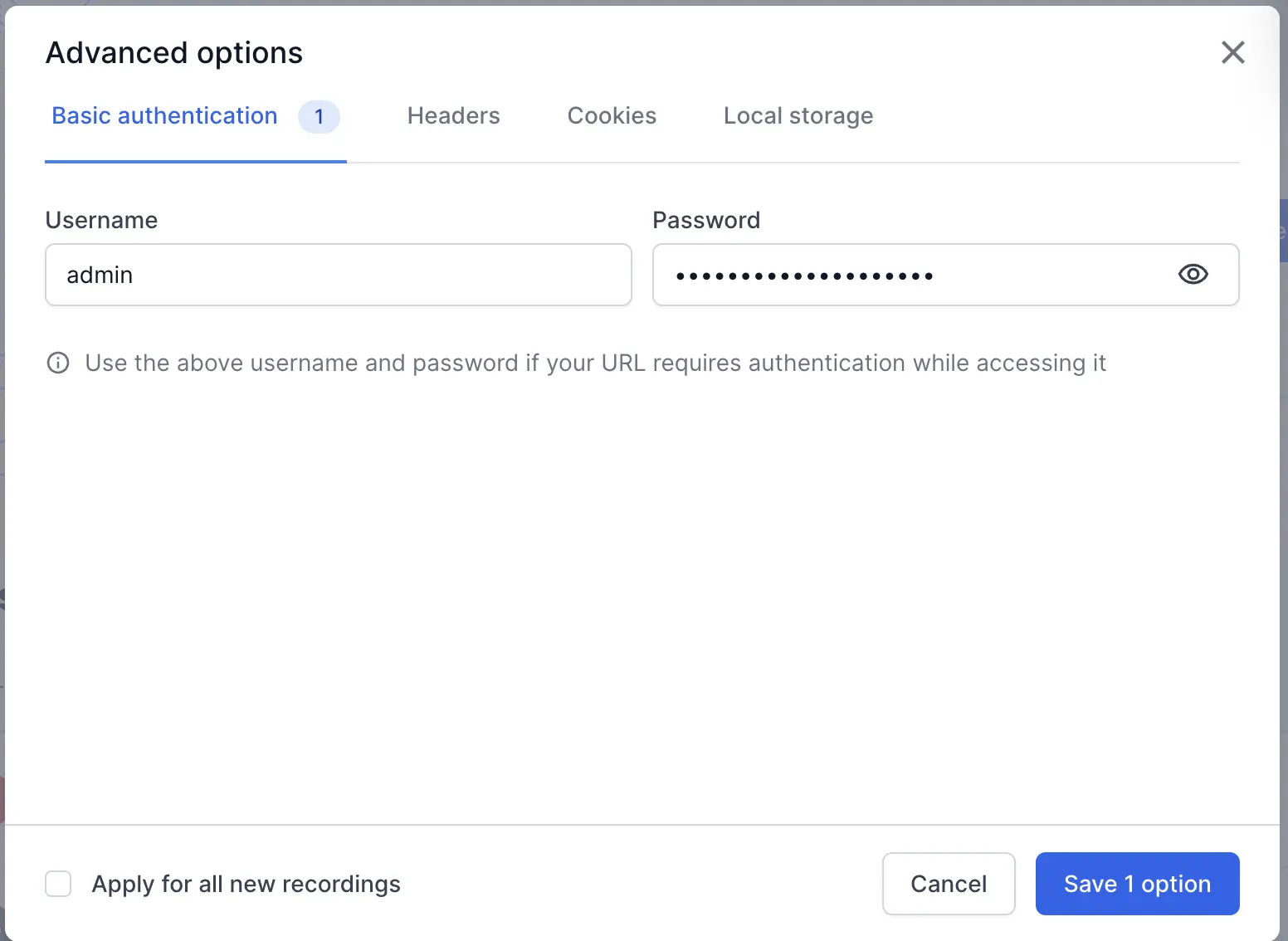
Request headers
Request headers are key-value pairs sent by the client to the server as part of an HTTP request. Configuring request headers enables you to specify custom headers that may be required for various purposes, such as authorization tokens, content type specification, API versioning, etc.
For example, if your website implements basic authentication and needs to run on Safari browser, using request headers and setting the Authorization header with the appropriate value automatically logs in to the website.
Request header keys must remain unique, and each test permits a maximum of 4 request headers. These headers persist throughout all requests made during test recording and replay.
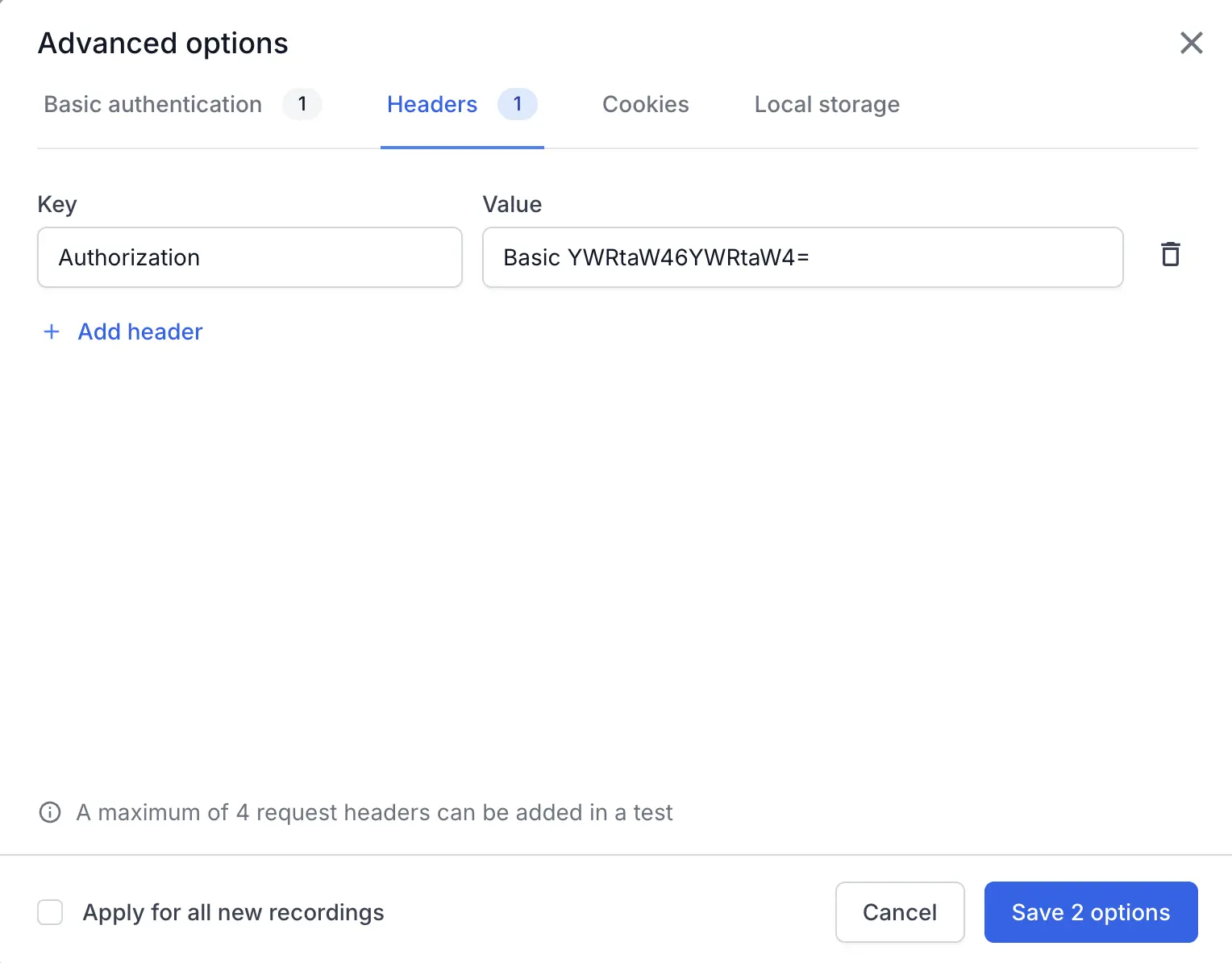
Cookies
Cookies are small pieces of data stored on the client-side and used to maintain session state between the client and server. Configuring cookies allows you to simulate logged-in states, track user sessions, and test how applications handle various cookie values.
For example, when testing a shopping cart feature on an e-commerce site where the user’s cart is stored in cookies, pre-setting the cookies to include items in the cart allows the test to proceed directly to the checkout process, ensuring that the cart contents are accurately maintained.
You set cookies by specifying the Cookie name and Cookie value. Additionally, you can use optional values like Path, Domain, Max-Age, HTTP only, and Secure for more advanced configuration.
Max-Age cannot exceed 400 days (34560000 seconds). If exceeded, an error message displays: “Max-Age value for cookies must be within 400 days (34560000 seconds)”.
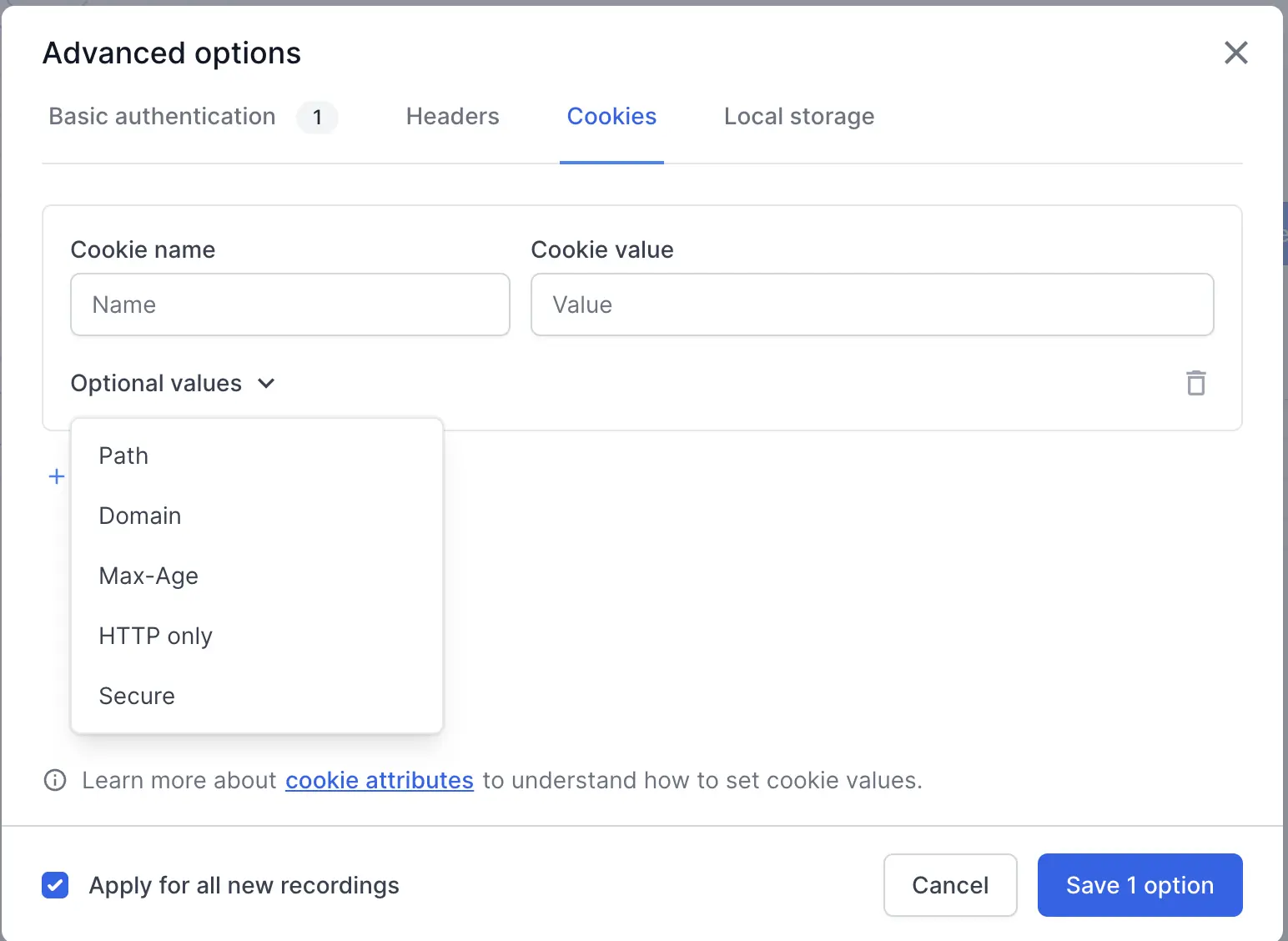
Local storage
Local storage allows web applications to persistently store data in a user’s browser. Configuring local storage values enables users to simulate various application states and data scenarios without manually interacting with the UI to set these values.
For example, when testing a web application’s user preferences stored in local storage, such as theme settings or language preferences, configuring these values beforehand allows the test to validate that the application correctly reads and applies the stored preferences upon loading.
Local storage options can be configured by providing the relevant key-value pair.
Local storage keys must be unique and case-sensitive (e.g., “apple” and “Apple” are allowed, but not two “apple” entries).
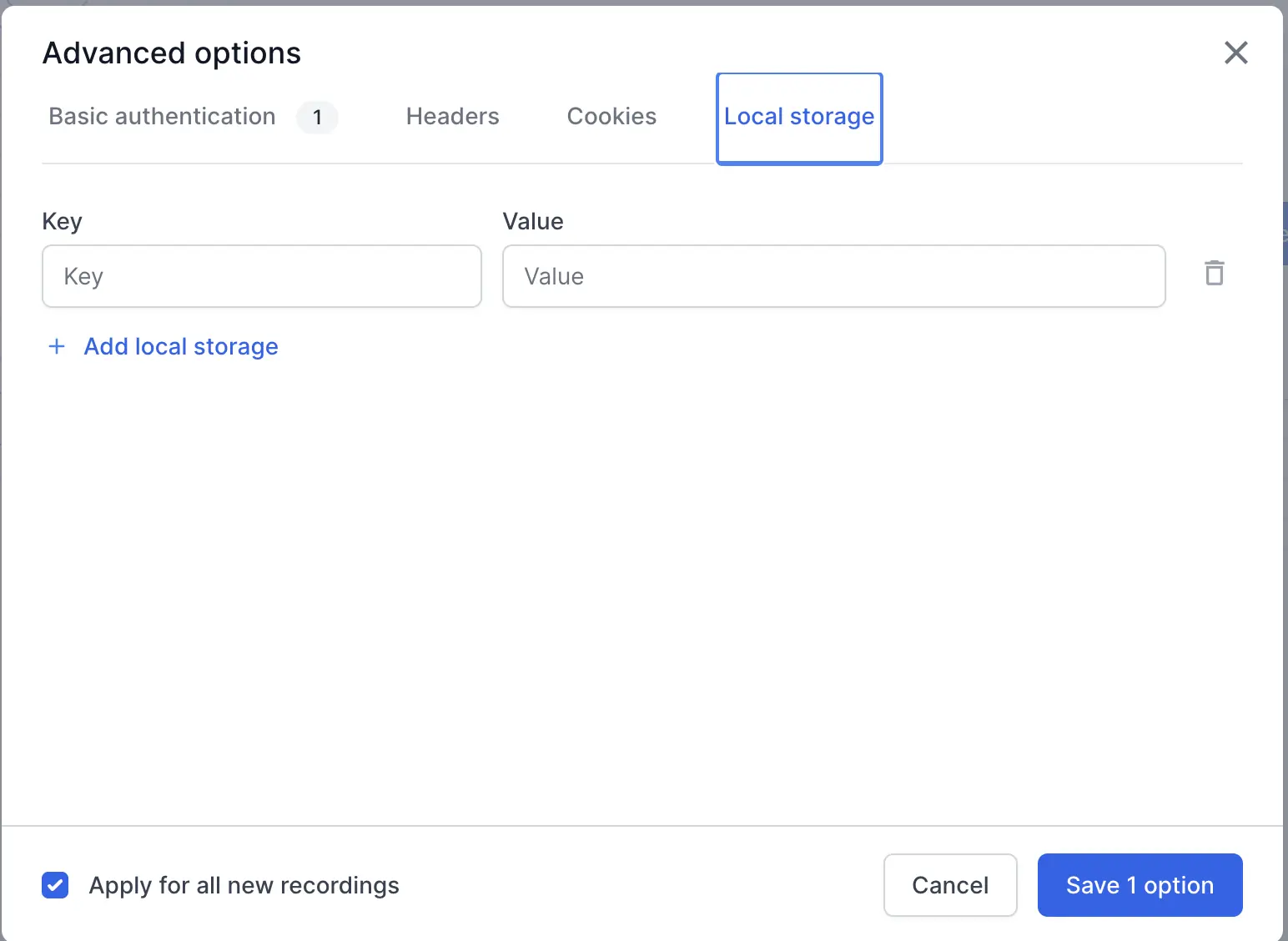
View and edit advanced options
You can view and edit the advanced options configured for any test while recording. Click the gear ⚙ icon
to open the Test Configurations pane and navigate to the Advanced Options section to view and edit the values.
You can also navigate to the Configurations tab in Cloud executions to view the Advanced Options set for the test during execution.
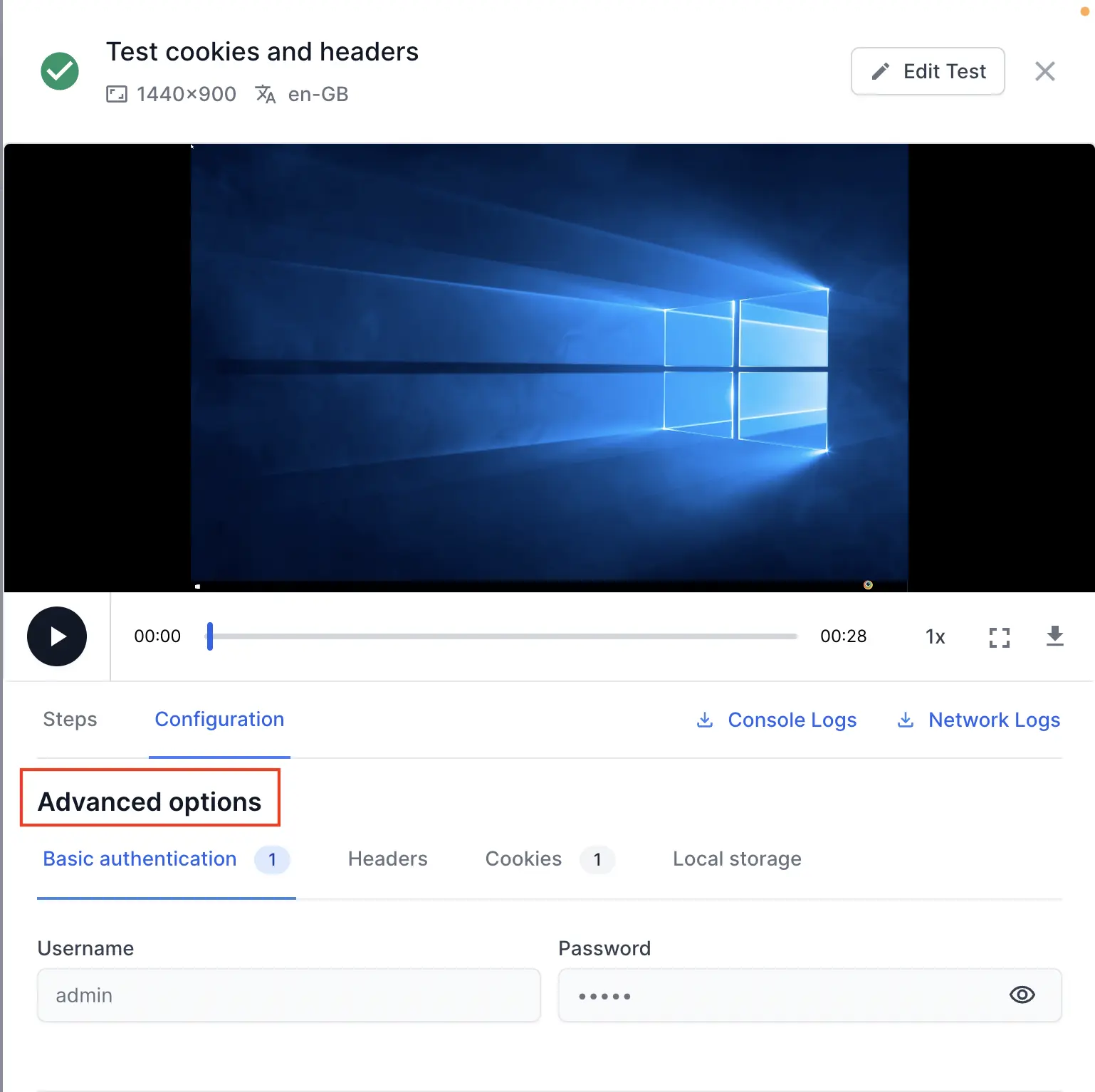
Browser flags
Browser flags let you customize browser behavior for your automated tests. For more information, see the browser flags section.
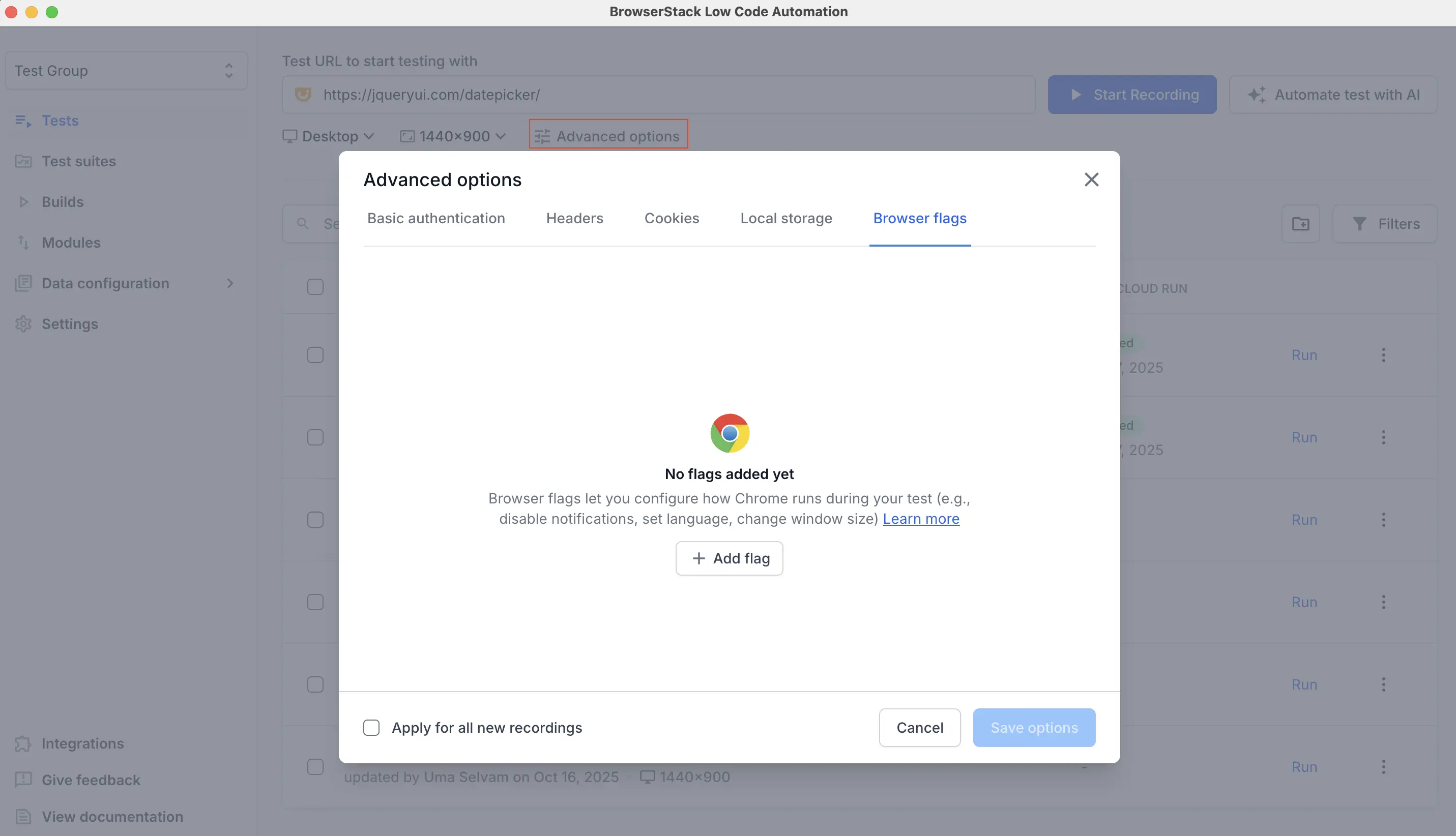
We're sorry to hear that. Please share your feedback so we can do better
Contact our Support team for immediate help while we work on improving our docs.
We're continuously improving our docs. We'd love to know what you liked
We're sorry to hear that. Please share your feedback so we can do better
Contact our Support team for immediate help while we work on improving our docs.
We're continuously improving our docs. We'd love to know what you liked
Thank you for your valuable feedback!