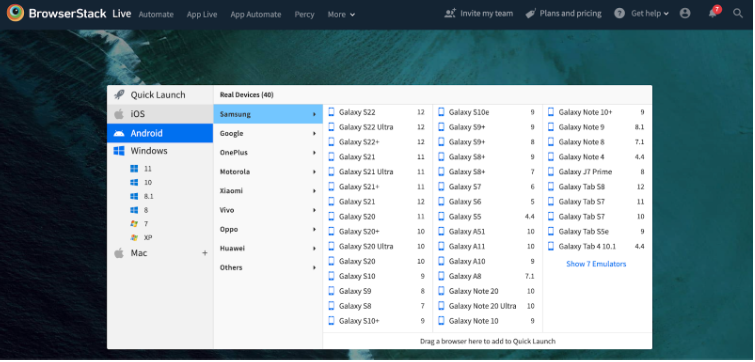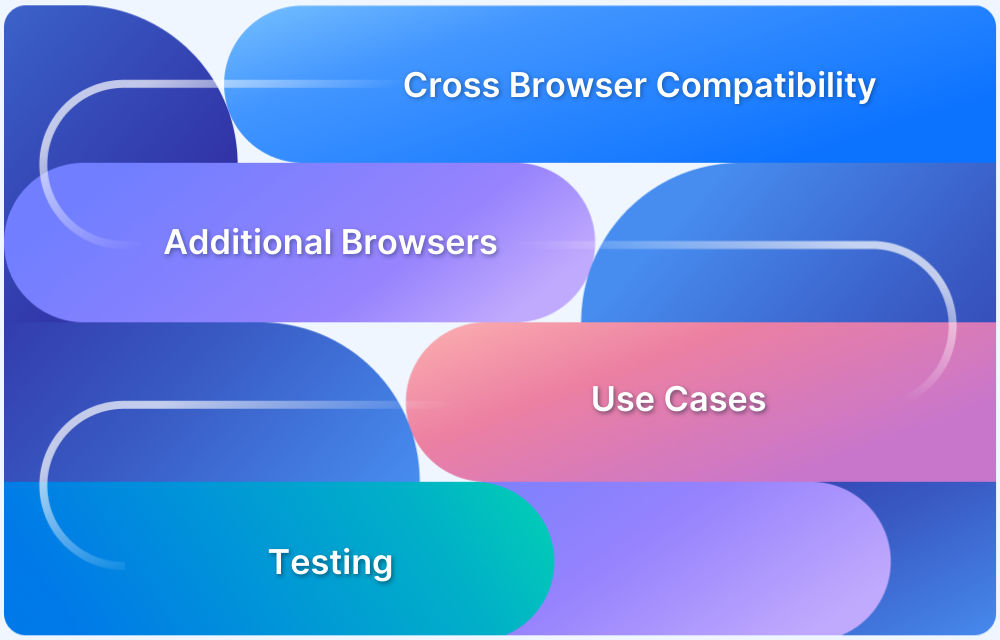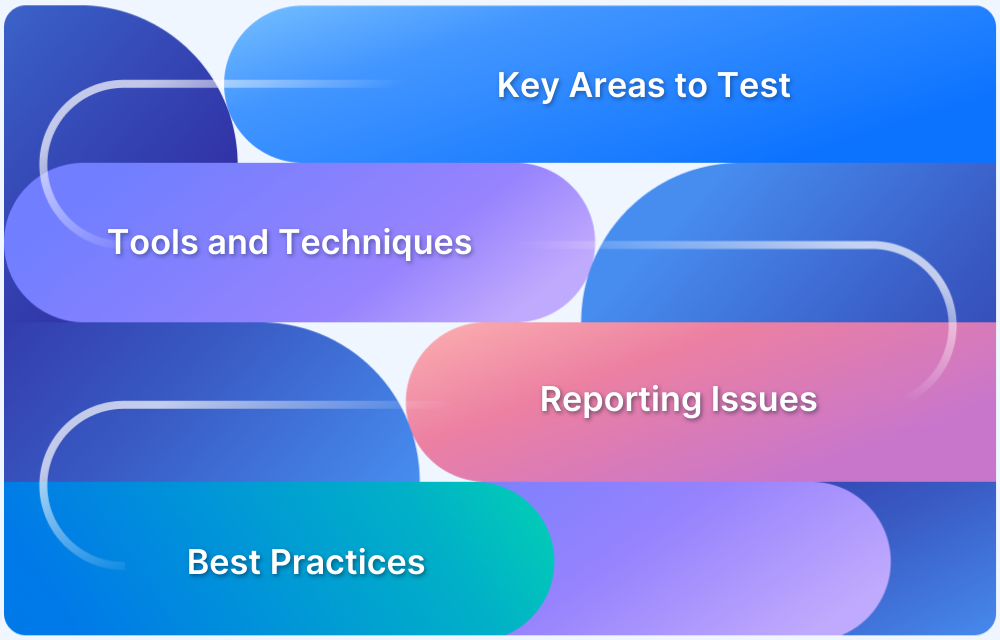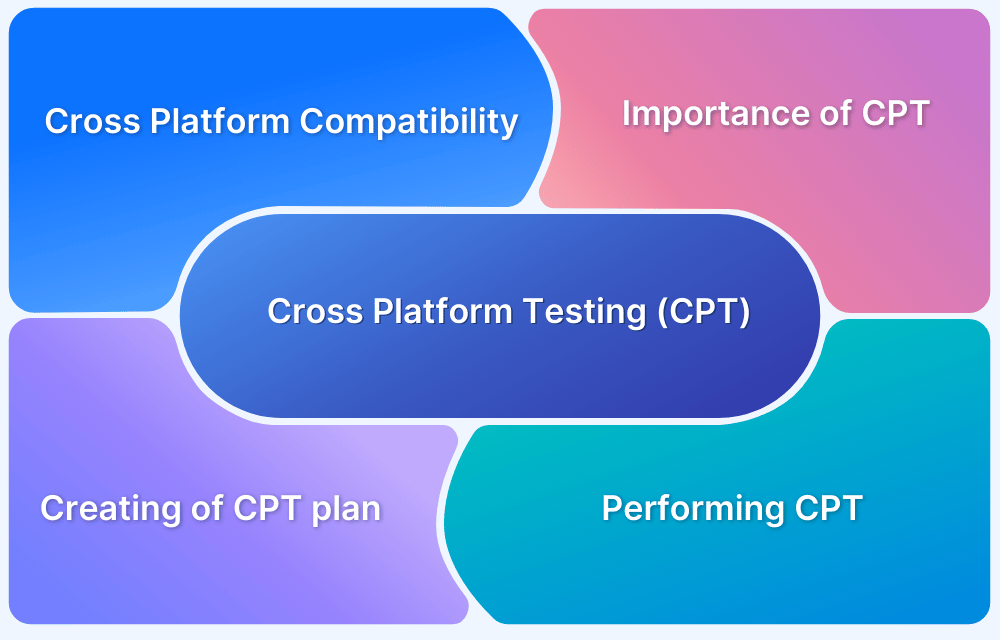What is Compatibility Mode?
By Sourojit Das, Community Contributor - December 9, 2024
Compatibility mode is a key feature that ensures older applications work on modern operating systems, addressing compatibility issues caused by advancements in software and OS updates.
Compatibility mode emulates earlier operating system environments, allowing legacy applications to function seamlessly on updated systems. This prevents the need for costly updates and ensures a smooth user experience.
This article will explore how compatibility mode works, its benefits, and its practical applications.
- What is Compatibility Mode?
- Why is Compatibility Mode important?
- When is Compatibility Mode used?
- What is Windows Compatibility Mode?
- How to enable Windows Compatibility Mode?
- What is Chrome Compatibility Mode?
- How to enable Chrome Compatibility Mode?
- How is BrowserStack Real Device Cloud be better for running an app than Compatibility Mode?
- Limitations of Compatibility Mode
What is Compatibility Mode?
Compatibility mode is a feature that allows newer software or operating systems to run older applications by emulating the behavior of previous versions. This enables legacy software to function correctly on modern systems despite changes in system libraries, file formats, or APIs.
The need for compatibility mode arises because software and operating systems evolve over time, and sometimes older applications may not be fully compatible with the changes introduced in newer versions. These changes could involve differences in file formats, system libraries, APIs (Application Programming Interfaces), or other underlying functionalities.
Compatibility mode is commonly found in operating systems like Windows and macOS, where users can set compatibility options for individual applications. When enabled, the operating system will apply specific compatibility settings to the selected application, making it run as if it were on an older version of the OS.
Compatibility mode for browsers typically refers to a feature in web browsers that allows them to emulate an older version of the browser or adopt a different rendering mode to support websites or web applications that were designed for older browser versions or specific standards.
Also Read: How to enable Chrome Compatibility Mode
Why is Compatibility Mode important?
Compatibility mode is important for several reasons:
- Legacy Software Support: Many businesses and individuals have older applications that are crucial for their workflow but were developed for older operating systems. Compatibility mode allows these applications to continue functioning on newer systems, preventing the need to replace or rewrite them, which can be costly and time-consuming.
- Seamless Upgrades: When users upgrade to a newer version of an operating system, compatibility mode ensures a smoother transition. It reduces the likelihood of encountering issues with older software that might not be fully compatible with the new OS, mitigating potential disruptions to productivity.
- Preserving Data and Files: In cases where older applications are no longer maintained or supported by developers, compatibility mode allows users to access and continue working with files created in those applications, safeguarding important data and avoiding data loss.
- Avoiding Downtime: Companies often rely on specific software tools to run their operations. Compatibility mode allows them to keep using these tools during the transition to newer technologies or until suitable replacements become available.
- Testing and Development: Developers can use compatibility mode to test their applications on various versions of an operating system. It helps them ensure that their software works well across different environments and provides a better user experience for all users.
- Education and Training: In educational settings, some software used for teaching or research purposes might be designed for older operating systems. Compatibility mode allows institutions to continue using these resources without having to invest in new software or retrain staff.
- Hardware Support: Older hardware drivers may not be compatible with newer operating systems. Compatibility mode can help in running drivers that are essential for specific hardware components, extending the useful life of these devices.
- Avoiding Security Risks: In certain situations where a legacy application is critical to a system’s functionality, running it in compatibility mode can be a safer option than trying to force it to work without support or updates. This way, security vulnerabilities can be reduced compared to using unsupported software.
Overall, compatibility mode is an essential feature that ensures smooth transitions between different software versions, enables legacy applications to continue functioning, and facilitates the preservation of data and productivity in various computing environments.
When is Compatibility Mode used?
Compatibility mode is used in various situations where there is a need to ensure that older applications or software can function correctly on newer operating systems or environments. Here are some common scenarios where compatibility mode is employed:
- Legacy Applications: Many businesses and individuals rely on older applications that were developed for outdated operating systems. By using compatibility mode, these applications can continue to be used on newer systems without requiring extensive updates or replacements.
- Operating System Upgrades: When users upgrade to a newer version of an operating system, compatibility mode can help ensure that older applications still work as expected. This prevents potential disruptions and allows users to smoothly transition to the new OS.
- Software Development and Testing: Developers use compatibility mode to test their applications on different operating system versions. It allows them to verify that their software works properly in various environments, ensuring a broader user base and enhanced software quality.
- Hardware Support: Older hardware drivers may not be compatible with newer operating systems. Compatibility mode can be employed to run these drivers, allowing older hardware to continue functioning on newer systems.
- Security Considerations: In certain situations, running an older application in compatibility mode might be safer than trying to use it without support or updates. This can help reduce security vulnerabilities compared to running unsupported software.
Overall, compatibility mode is a valuable tool that helps bridge the gap between older and newer technologies, allowing for smoother transitions, improved software compatibility, and the preservation of critical applications and data.
What is Windows Compatibility Mode?
Compatibility mode for testing applications in Windows allows you to run an application designed for an older version of Windows on a newer version of the operating system. This feature is particularly useful when you encounter compatibility issues with older software that may not function correctly on the latest Windows versions due to changes in the operating system’s architecture or APIs.
How to enable Windows Compatibility Mode?
Here’s how to use compatibility mode to test applications in Windows:
1. Right-click on the Application: Locate the executable file (e.g., .exe) of the application you want to test, usually found in the “Program Files” or “Program Files (x86)” folder. Right-click on the executable file.
2. Select “Properties“: From the context menu, select “Properties.”
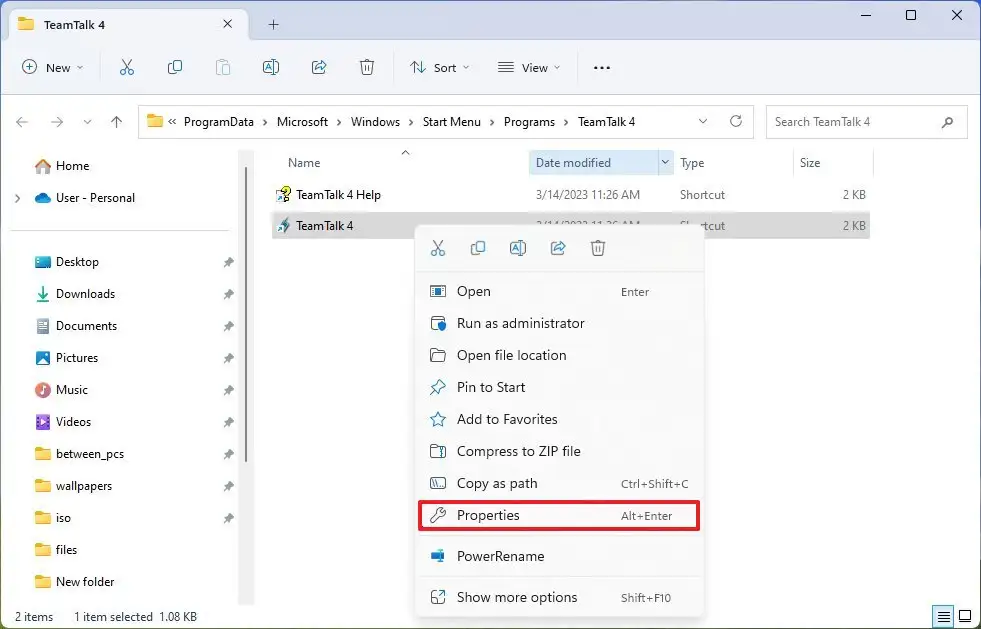
3. Open “Compatibility” Tab: In the Properties window, navigate to the “Compatibility” tab.
4. Enable Compatibility Mode: Under the Compatibility mode section, check the box next to “Run this program in compatibility mode for.”
5. Choose the Windows Version: From the drop-down menu, select the version of Windows the application was originally designed for or a version you suspect might be more compatible. Common options include Windows XP, Windows 7, or Windows 8.
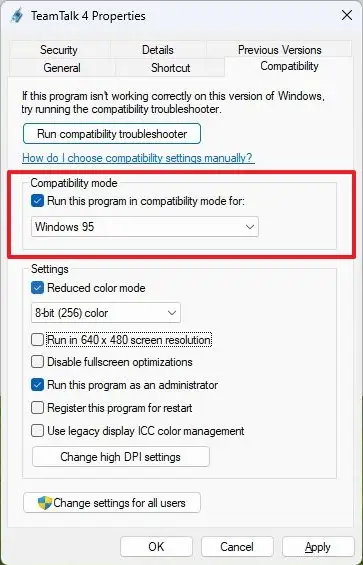
6. Apply and Test: Click on the “Apply” button to apply the settings, and then run the application to test its compatibility.
By enabling compatibility mode, Windows will attempt to emulate the behaviour of the selected Windows version, making it easier for older applications to run correctly.
Keep in mind that while compatibility mode can solve certain issues, it may not work for all applications, especially if the application relies on specific features or APIs that are no longer available in the newer Windows version.
What is Chrome Compatibility Mode?
Google Chrome offers a feature called Chrome compatibility mode, allowing users to experience older versions of the browser with fewer restrictions and increased access to data on the Internet. By enabling this mode, users can explore websites as they appeared in previous Chrome versions, similar to how they could in older versions of Internet Explorer. This feature grants users the ability to fine-tune a website’s visual presentation, ensuring it retains its aesthetic appeal.
Additionally, when a website contains “active mixed content” that loads successfully into an HTTP page, Chrome may block it to prevent potential exploitation. This is designed as a security measure to protect sensitive page information and enhance the website’s security. By incorporating such protective measures, Chrome ensures that online browser testing is successful and mitigates potential security risks.
How to enable Chrome Compatibility Mode?
Here is a detailed guide on how to enable Chrome compatibility mode on your Windows PC.
Step 1: Open Google Chrome Destination Folder
To activate Chrome compatibility mode, navigate to the Google Chrome folder on your system.
Step 2: Access Properties
Select Properties by right-clicking on it.
Step 3: Open Compatibility Tab
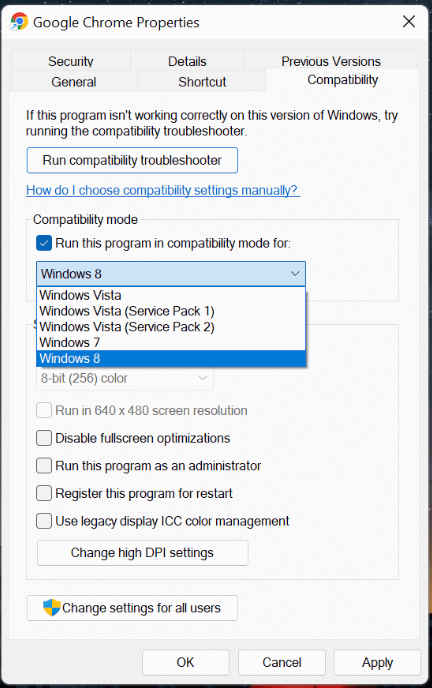
Step 4: Choose Your Operating system from Dropbox.
Check the box next to “Run this software in compatibility mode for:” and select your operating system from the navigation menu.
Step 5: Validate the Modifications
Click Apply and then OK to enable Chrome’s compatibility mode on your computer. As a result of enabling Chrome compatibility mode, you can now access the prior version of Chrome to browse various websites.
Read More : How to enable Chrome Compatibility Mode
How is BrowserStack Real Device Cloud be better for running an app than Compatibility Mode?
BrowserStack Real Device Cloud offers several advantages over compatibility mode when it comes to running an app for testing purposes:
- Real Device Testing: BrowserStack Real Device Cloud provides access to a vast array of real devices, representing various operating systems, versions, and hardware configurations. In contrast, compatibility mode only emulates the behaviour of older versions of the same browser or operating system. Testing on real devices ensures a more accurate assessment of how the app behaves in real-world scenarios.
- Comprehensive Cross-Browser Testing: While compatibility mode is primarily useful for testing within a specific browser or operating system version, BrowserStack Real Device Cloud allows you to test your app on multiple browsers, operating systems, and even across different mobile devices. This enables comprehensive cross-browser testing and cross-platform testing, ensuring broader compatibility.
- Testing on Mobile Devices: Compatibility mode is generally limited to desktop operating systems and browsers. BrowserStack Real Device Cloud, on the other hand, includes a wide range of real mobile devices, allowing you to test how your app performs on smartphones and tablets, ensuring it is optimised for mobile users.
- Testing on Different Resolutions: With BrowserStack Real Device Cloud, you can test your app on devices with various screen resolutions, helping you identify and fix any layout or responsive issues. Compatibility mode often doesn’t offer this level of granularity.
- Interaction and Usability Testing: Real device testing allows you to perform interaction and usability testing in a more authentic environment. This includes testing touch gestures, device sensors, and other mobile-specific functionalities that are crucial for mobile app performance.
- Testing Network Conditions: BrowserStack Real Device Cloud enables you to simulate different network conditions, such as 3G, 4G, or varying levels of network stability. This helps you assess how your app behaves under different network scenarios, which is essential for mobile app performance.
- Parallel Testing: BrowserStack offers the ability to run tests in parallel on multiple devices, speeding up the testing process and improving overall efficiency. This is especially valuable when you need to test your app across a large number of devices and configurations.
- Automated Testing Support: BrowserStack Real Device Cloud integrates well with popular testing frameworks, allowing you to automate your testing process and run tests across multiple devices and configurations automatically.
- Continuous Testing and Integration: BrowserStack can be seamlessly integrated into your continuous testing and integration pipelines, enabling you to catch compatibility issues early in the development process.
BrowserStack Real Device Cloud provides a more comprehensive, accurate, and efficient testing environment compared to compatibility mode. It ensures that the app is thoroughly tested across various browsers, devices, and operating systems, offering better insights into its performance and compatibility with real user conditions.
Limitations of Compatibility Mode
Compatibility mode, while useful in certain situations, has its limitations and may not always be a perfect solution.
Some of the limitations of compatibility mode include:
- Partial Compatibility: Compatibility mode attempts to emulate the behaviour of an older version of the software or operating system. However, it may not fully replicate the exact environment, leading to some functionalities not working as expected.
- Bugs and Glitches: Compatibility mode can introduce new bugs or glitches in the application, as it modifies the behaviour of the software to mimic older versions. These issues may not have been present in the original application.
- Performance Impact: Running an application in compatibility mode may lead to reduced performance compared to running it natively on the target system. The emulation process can consume additional system resources.
- Security Risks: Older versions of software and operating systems may have known security vulnerabilities. Running in compatibility mode could expose the system to potential risks if these vulnerabilities are not adequately addressed.
- Limited Testing Environment: Compatibility mode is generally limited to specific software versions and operating systems. It may not cover all potential compatibility issues that could arise in real-world scenarios.
- Vendor Support: Compatibility mode is often a temporary measure to facilitate transition or usage of legacy software. Vendors may eventually stop providing compatibility support, leaving users with outdated software and limited options.
- Browser Limitations: In the case of browser compatibility mode, some websites may not fully recognize the browser’s compatibility settings, leading to issues with certain features or functionalities.
- User Experience: Compatibility mode might result in a compromised user experience, as older applications may not be optimised for modern interfaces or user expectations.
Conclusion
Using a real-device cloud like BrowserStack instead of relying on compatibility mode for testing legacy applications offers a plethora of advantages.
BrowserStack provides immediate access to more than 3500+ real devices for testing web and mobile applications. For cross-browser testing of web applications, testers may conduct interactive responsive design testing or automated Selenium testing. Teams can also conduct interactive or automated Appium testing for mobile applications.