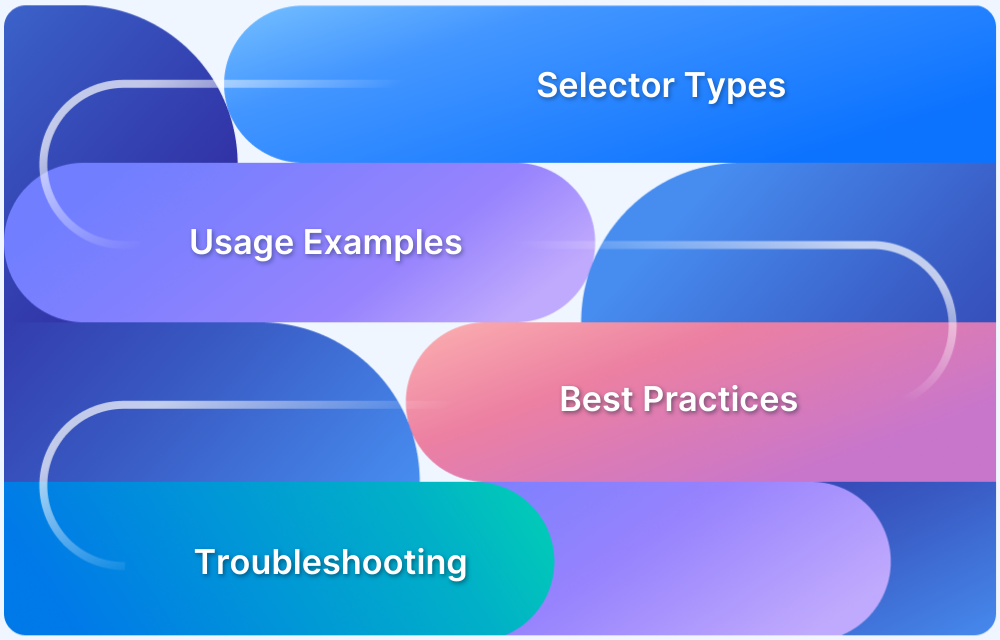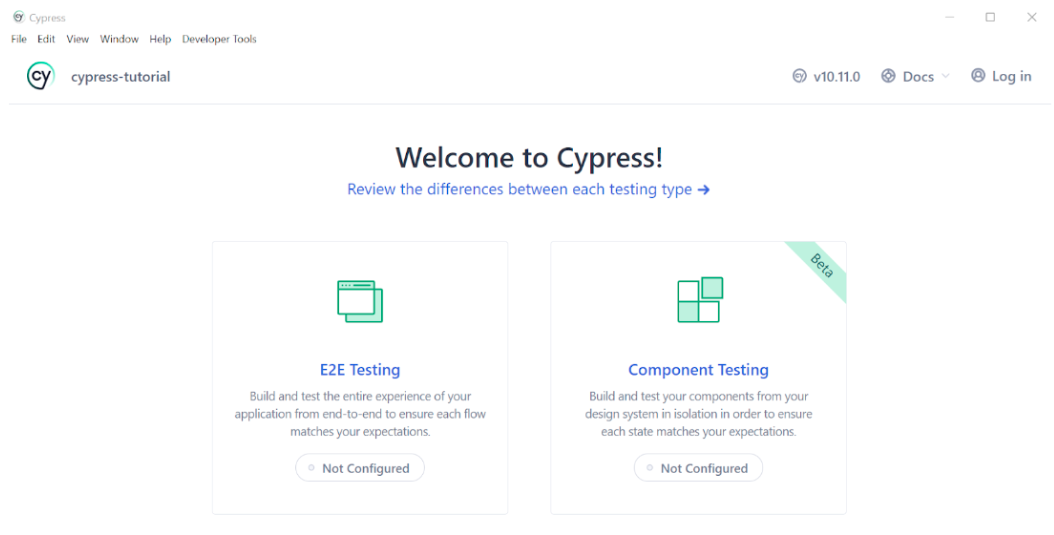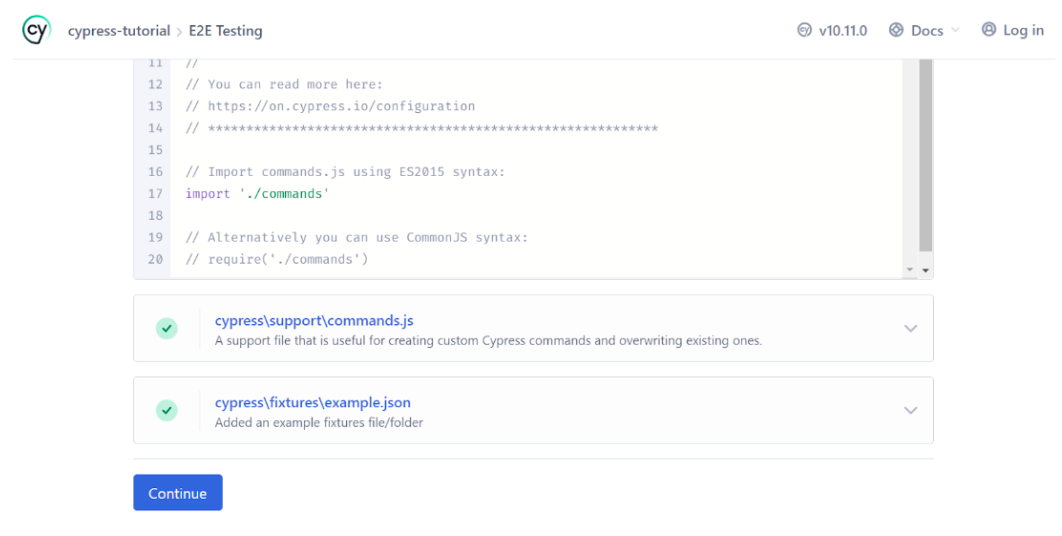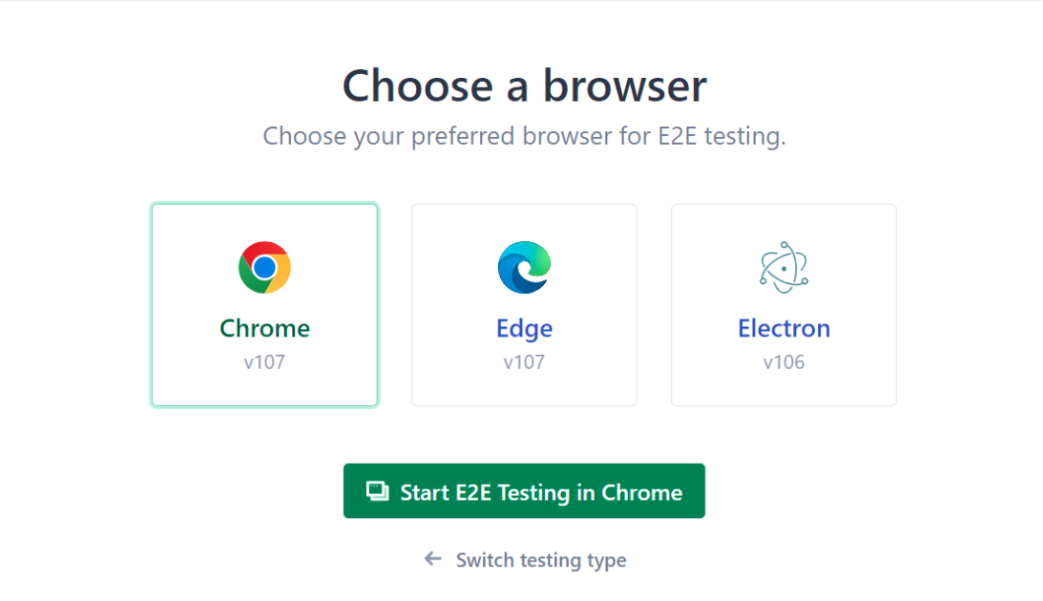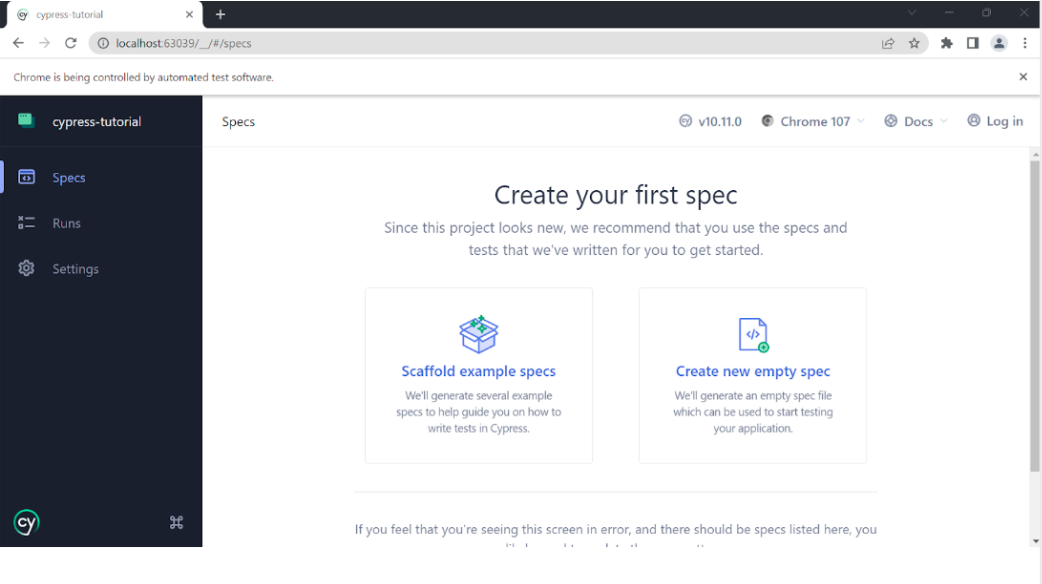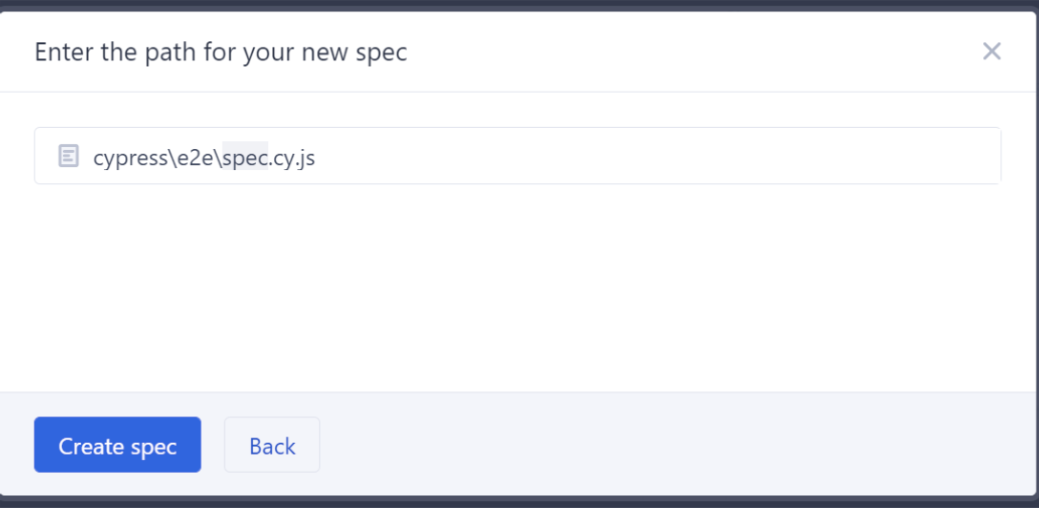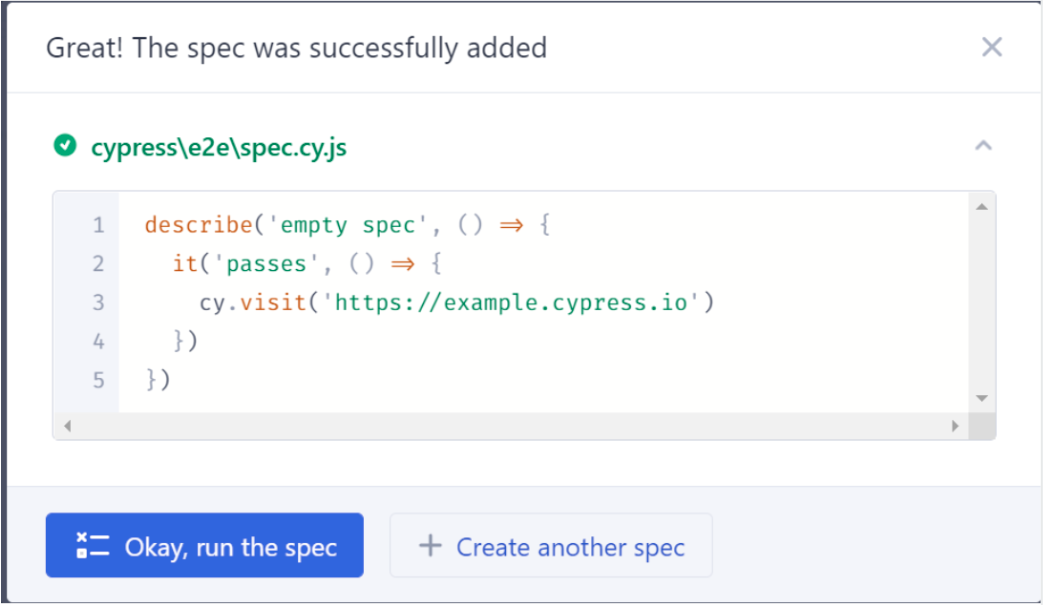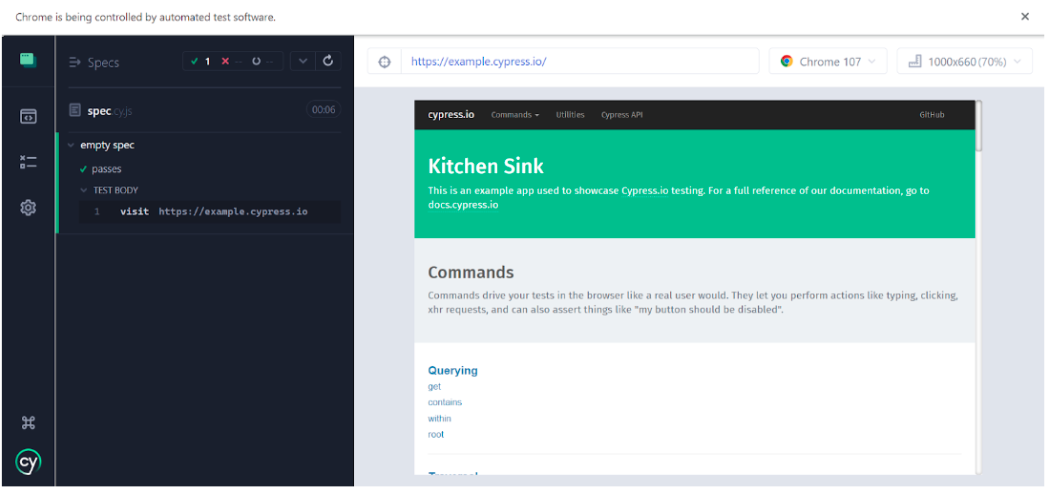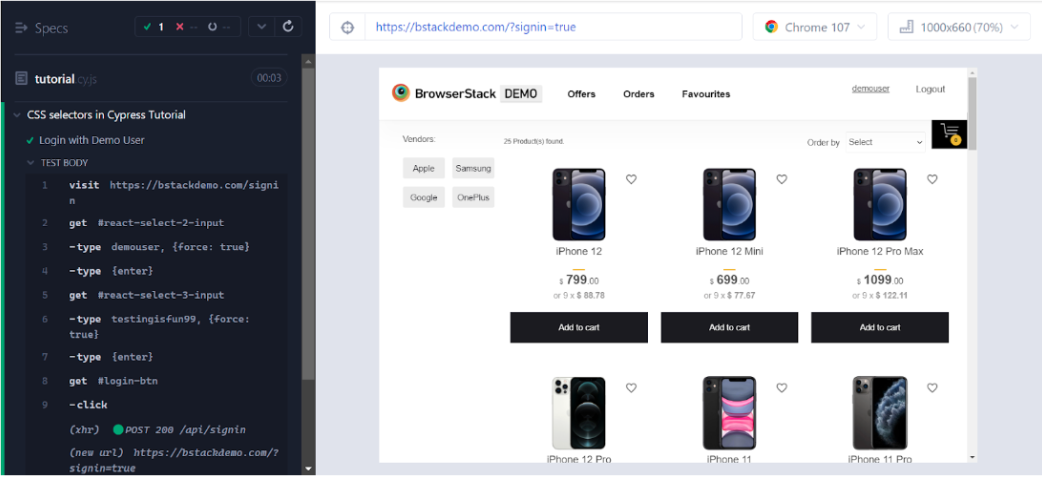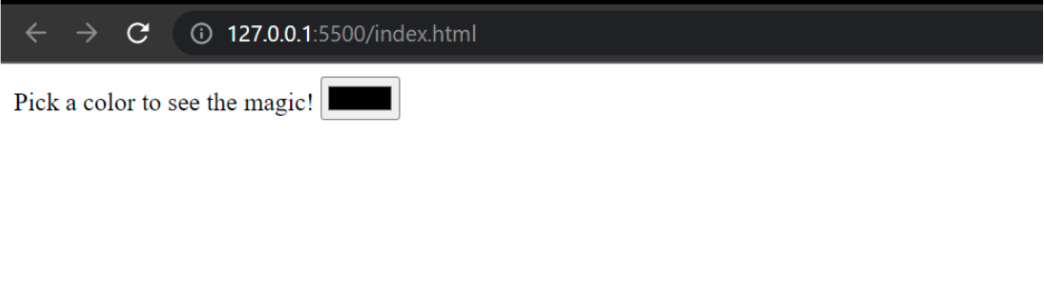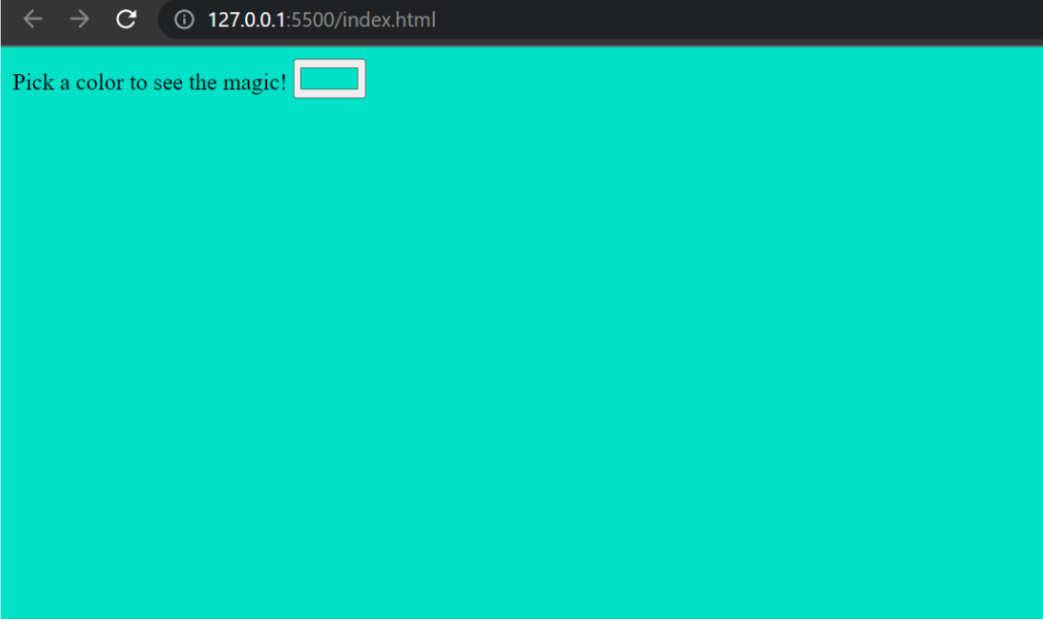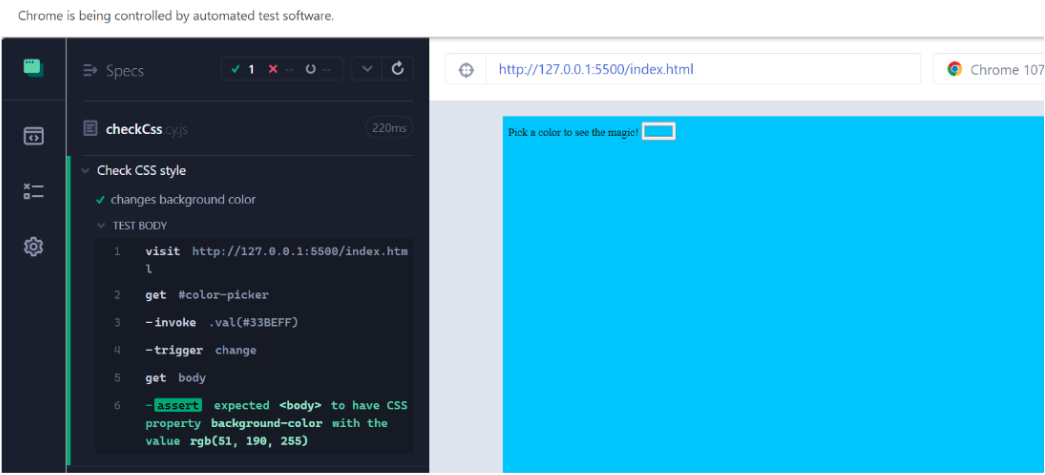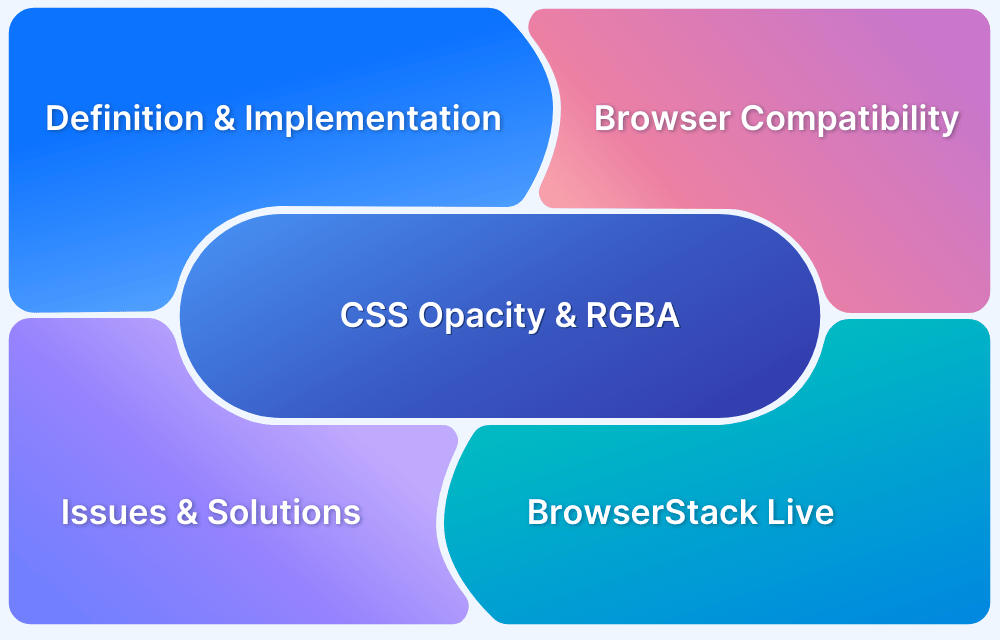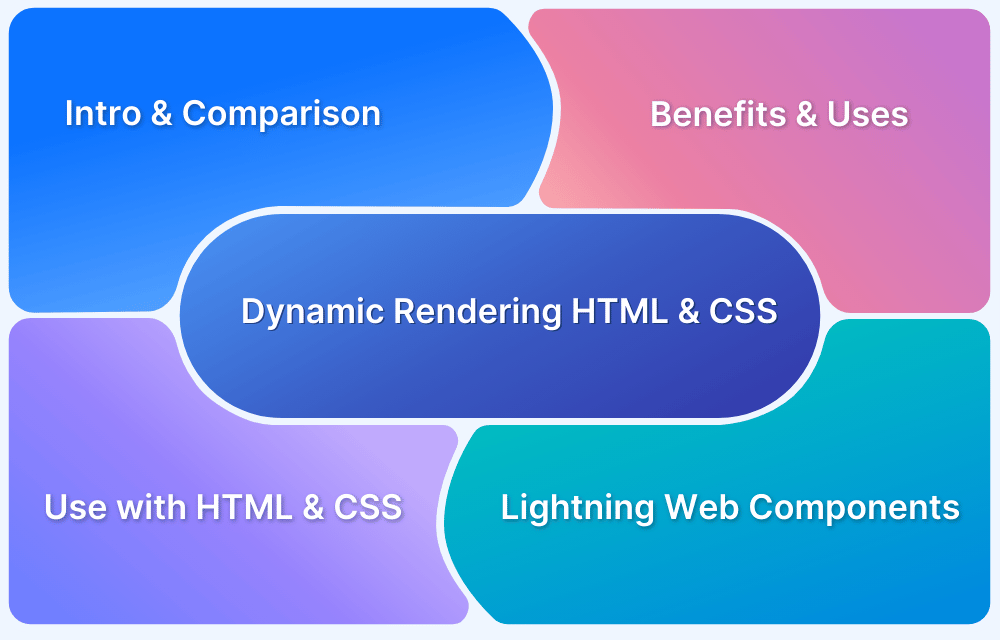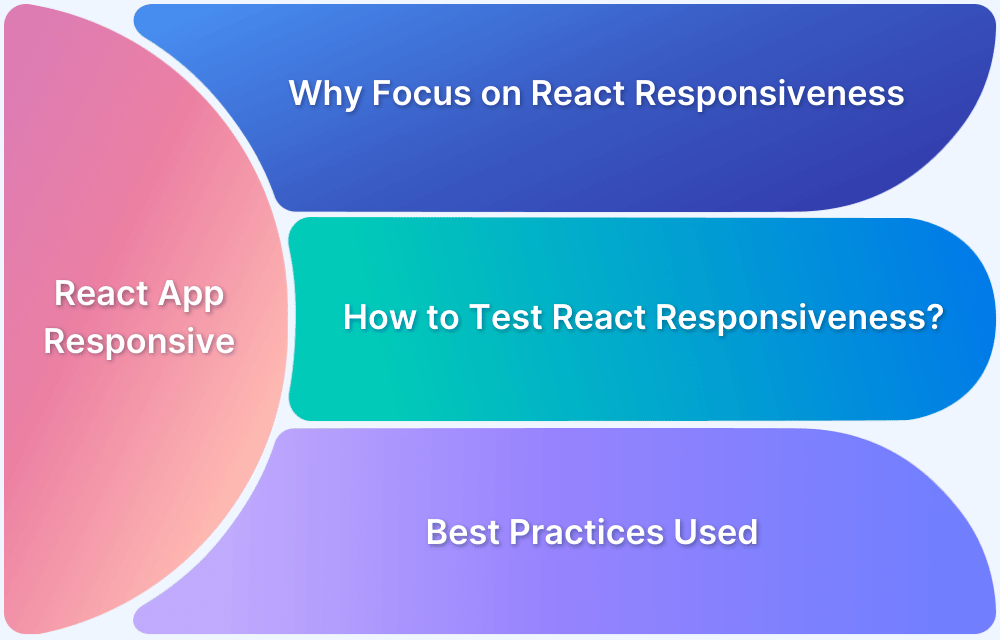More often it is required to test the behavior of certain elements on the web application. Selectors help to identify those elements while writing the tests. In Cypress, CSS selectors are the only locators available. However, it can also work with XPath, with the help of an additional plugin.
Overview
Types of CSS Selectors
- Basic selectors: ID (#id), class (.class), type/tag selectors (div, span)
- Attribute selectors: [attr], [attr=”value”], starts-with ^=, ends-with $=, contains *=
- Combination selectors: descendant, child (>), sibling (+, ~), grouping (,), multiple class & type combinations
How to Use CSS Selectors in Cypress
- Setup Cypress project (npm init, install Cypress)
- Configure Cypress and write test specs and run the spec file.
Checking CSS Styles via Tests
- Use .invoke(“val”, …) and .trigger(“change”) to simulate UI actions
- Use .should(“have.css”, “property”, “value”) to assert style changes (e.g. background color)
This guide will discuss different CSS selectors and how to use them with the Cypress framework.
What are CSS selectors?
CSS selectors are the pattern used to identify elements on a web page based on their style.
Also Read: How to Create Browser Specific CSS Code
There are a number of selectors available in CSS given as below:
1. Basic CSS Selectors
| Selector Name | Description | Example in Cypress |
| ID Selector | CSS ID Selector is an attribute that is passed to an HTML element. One can use the # symbol along with the value of the ID attribute to get the element. | cy.get(‘#login-btn’) Matches the element that has the same id as ‘login-btn’. |
| Class Selector | Class is another attribute of an HTML element that can be used to identify the element using dot (.) with the value of the class attribute. | cy.get(‘.email’) Matches the elements that have the same class as ‘email’. |
| Type Selector | One can also use the tag name or type of the HTML element to select it from the page. | cy.get(‘span’) Matches the ‘span’ elements from the given page. |
2. CSS Attribute Selectors
| Selector Name | Description | Example in Cypress |
| Has Attribute Selector | The HAS selector just checks to see if an element has the specified attribute. | cy.get(‘[data-active]’) Matches the element that has the attribute ‘data-active’ set. |
| Exact Attribute Selector | This selector will only match elements that have the specified attribute with the exact specified value. | cy.get(‘[data-active=”true”]’) Matches the element that has the attribute ‘data-active’ set to true. |
| Begins with Selector | If one wants to check for an attribute that starts with a specific value then the begins with attribute selector is helpful. | cy.get(‘[data-color^=”r”]’) Matches the element that has the attribute ‘data-color’ that begins with the letter ‘R’. |
| Ends with Selector | This selector is identical to the begins with attribute selector but checks the end of the value instead. | cy.get(‘[data-color$=”r”]’) Matches the element that has the attribute ‘data-color’ that ends with the letter ‘r’. |
| Substring Attribute Selector | This is similar to the last two selectors, but it checks that the string passed to it appears anywhere in the attribute value. | cy.get(‘[data-color*=”e”]’) Matches the element that has the attribute ‘data-color’ in which the letter ‘e’ appears. |
3. Combination Selectors
| Selector Name | Description | Example in Cypress |
| Descendant Selector | This selector allows one to select any element that matches a specific selector which is a descendant of an element that matches a different selector. | cy.get(‘.container p’) Matches all the p tags that come under the element with the class name ‘container’. |
| CSS Child Selector | CSS child selector allows you to select only the direct child element of an HTML element. | cy.get(‘.container > p’) Matches all the p tags that come directly under the element with the class name ‘container’. |
| General Sibling Selector | This selector allows you to select sibling elements that come after an HTML element. | cy.get(‘.box ~ p’) Matches all the p tags that come after the element with the class name box. |
| Adjacent Sibling Selector | It is similar to the general sibling selector but can only select the siblings that come directly after the element. | cy.get(‘.box + p’) Matches the p tag that comes directly after the element with the class name box. |
| Or Selector | This selector allows you to select elements that match at least one of the selectors. | cy.get(‘.square, #rect’) Matches the elements that have either class name ‘square’ or id attribute equal to ‘rect’. |
| And Selector | This selector allows one to select elements that match all the selectors specified. | cy.get(‘div.black’) Matches the div that has a class name equal to black. |
Note: Here is the complete list of all the CSS Selectors available
How to use CSS Selectors in Cypress?
Step 1 Setup project with Cypress
To set up a new project in Cypress follow the below steps
- Initialize a new project
npm init -y
- Install Cypress
npm i cypress
- Verify Cypress installation
npx cypress verify
- Run Cypress
npx cypress open
Step 2 Configure Cypress
- A new window like below will be opened, Click ‘E2E Testing’ to configure it.
- New files related to Cypress will be configured for the project. Click ‘Continue’.
- Select a browser to run tests.
- Click ‘Create new empty spec’
- Choose a path for the spec file and click ‘Create Spec’
- Run the spec file by clicking on ‘Okay, run the spec’
- You shall see the default test being passed on the browser.
Let’s write a test to see if a user can log in to https://bstackdemo.com/
describe("CSS selectors in Cypress Tutorial", () => {
it("Login with Demo User", () => {
cy.visit("https://bstackdemo.com/signin");
cy.get("#react-select-2-input")
.type("demouser", { force: true })
.type("{enter}");
cy.get("#react-select-3-input")
.type("testingisfun99", { force: true })
.type("{enter}");
cy.get('#login-btn').click();
});
});Save the file. Cypress will automatically run the test.
How to Check CSS style using Cypress
Let’s write another test in which we test the application that changes a CSS variable using Cypress Check CSS Style.
Also Read: Quick CSS Selectors Cheat Sheet
The demo application only contains an input element of type=”color” as shown below.
When one chooses a color, the background color of the web page changes with that color.
Let’s write a test to check the same using Cypress Check CSS style.
describe("Check CSS style", () => {
it("changes background color", () => {
cy.visit("http://127.0.0.1:5500/index.html");
cy.get("#color-picker")
.invoke("val", "#33BEFF")
.trigger("change");
cy.get("body")
.should("have.css", "background-color", "rgb(51, 190, 255)");
});
});In the above snippet, we visit the URL where the application is running and select the input element using its ID selector. Then the invoke() method passes the value of test color “#33BEFF” to the input element and the trigger() method triggers the change event.
The should() method checks if the background color of the body element is actually changed on the page.
Run the test and see the result.
It is highly important to perform these tests on real devices. BrowserStack allows you to execute your Cypress test files on multiple platforms and multiple browsers.
The cloud platform of BrowserStack allows the testers to perform these tests under real-world conditions on multiple devices available at the same time.