Configuration options for Workflow Analyzer
Configure the Workflow Analyzer to suit your accessibility testing requirements.
Learn how to exclude specific accessibility rules or rule categories during manual testing in App Accessibility.
Manual accessibility testing in App Accessibility allows you to focus your evaluation by excluding rules or categories that are not relevant to your app or workflow. This helps reduce noise and ensures your reports only highlight issues that matter to your team.
Prerequisites
- Ensure you have a BrowserStack account. If you have not yet created an account, sign up for a free trial.
- If you want to exclude specific rules or categories, make sure you know the name of the specific rule or category.
- For rule names, see Accessibility rules.
- For rule category names, see Accessibility rule categories.
- For detailed information about rules supported by BrowserStack App Accessibility, see BrowserStack App Accessibility Rule Engine.
Configure Workflow Analyzer
To configure the Workflow Analyzer:
Log in to the App Accessibility Testing dashboard.
Select a device and OS combination to launch the test session.
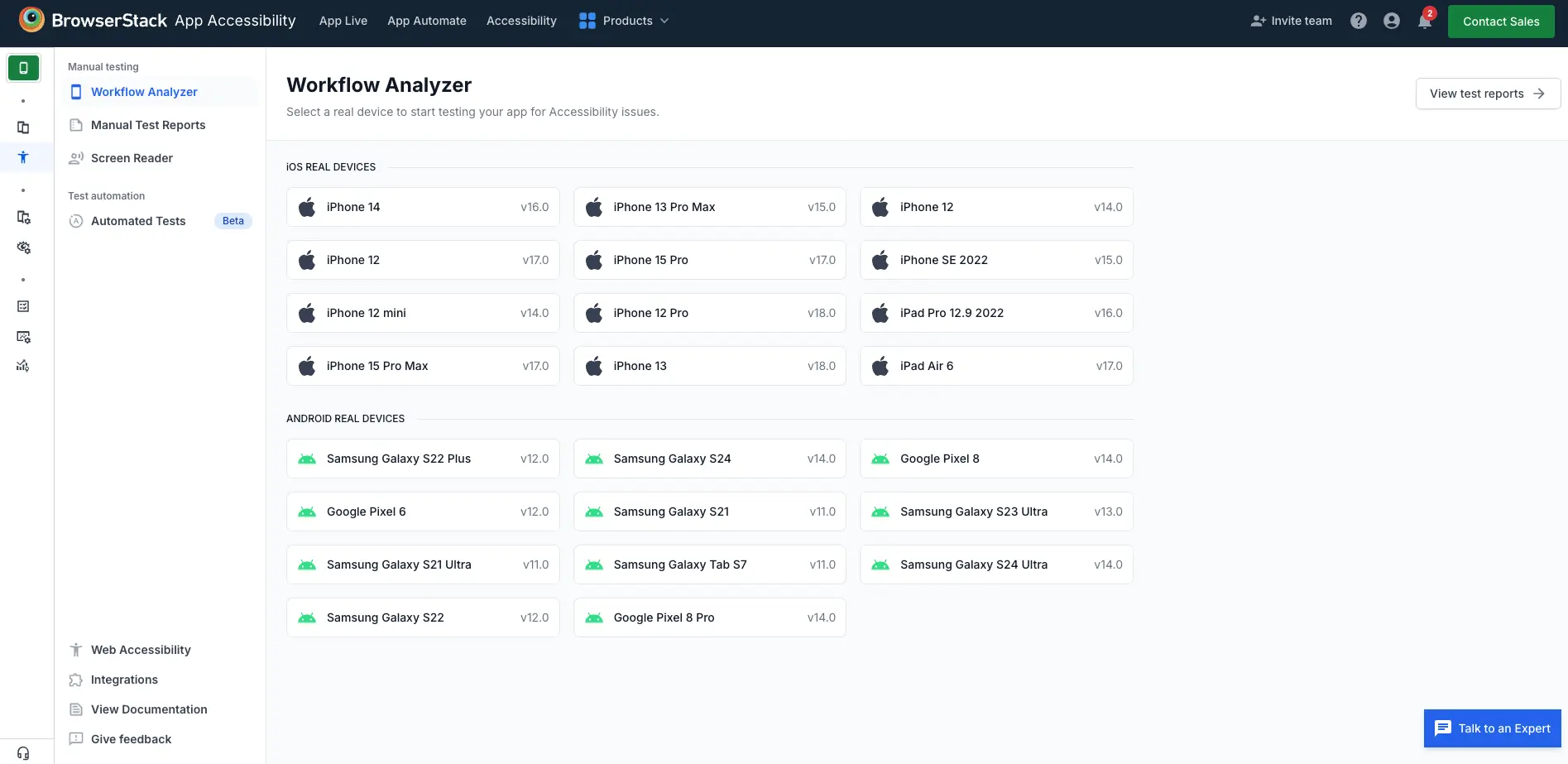
In the launch window, choose one of the following sources to install your app on the device:
- If you want to upload the app, see Upload apps for testing. You can use this option for both Android and iOS devices.
- For Apple devices, see:
- For Android devices, see Install apps using Play Store.
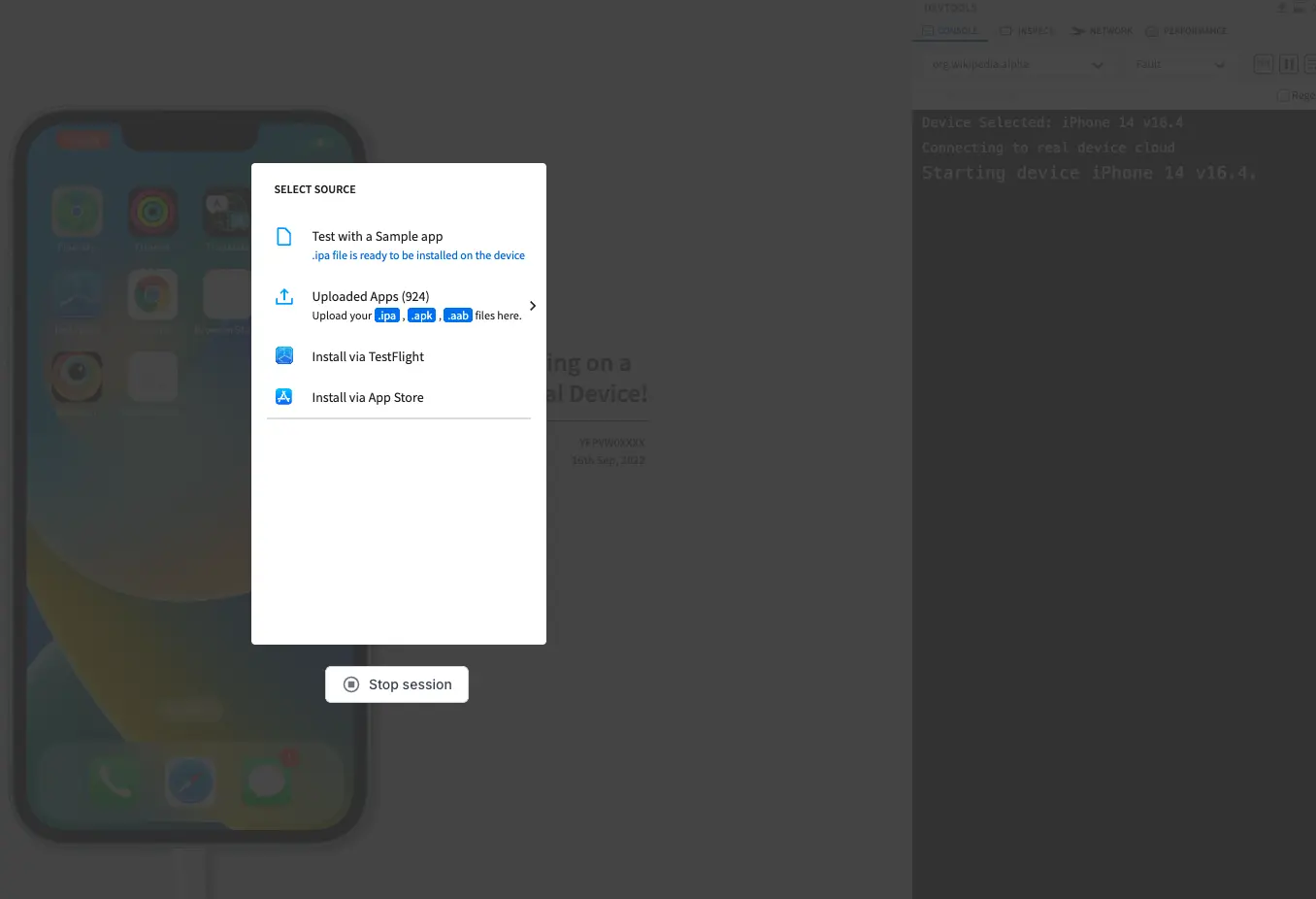
After selecting the app source, click the gear icon (⚙️) to open the Scan Settings menu.
![]()
In the Scan Settings menu, configure the following options:
- WCAG version: From the dropdown menu, select the desired WCAG version (2.1 A, 2.1 AA, or 2.1 AAA).
-
Rules: From the dropdown menu, select the specific rules you want to exclude. To exclude the entire category, unselect all rules under a category.
- To ensure critical rules are not omitted, review your exclusion list.
- You cannot adjust the exclusion list during a running test session. You must restart the test session to adjust which rules or rule categories are excluded.
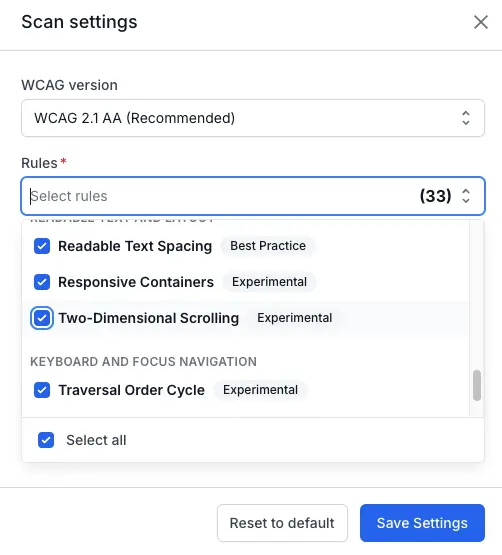
- Include Needs Review issues: Enable this option to show issues that may require you to manually review them to confirm they are valid accessibility issues. This setting is on by default. For more information, see Managing Needs Review.
- Include best practices issues: Enable this option to add additional checks for best practices. These checks are not strictly accessibility issues but are recommended for improving the overall user experience. This setting is on by default.
-
Include experimental rules: Enable this option to include experimental accessibility rules in your scan. Experimental rules are new or in-development rules that may not be fully stable but can help you catch more issues early. This setting is on by default. All experimental rules are marked with an
Experimentaltag in the rules list. You can also exclude specific experimental rules by unselecting them in the rules list.
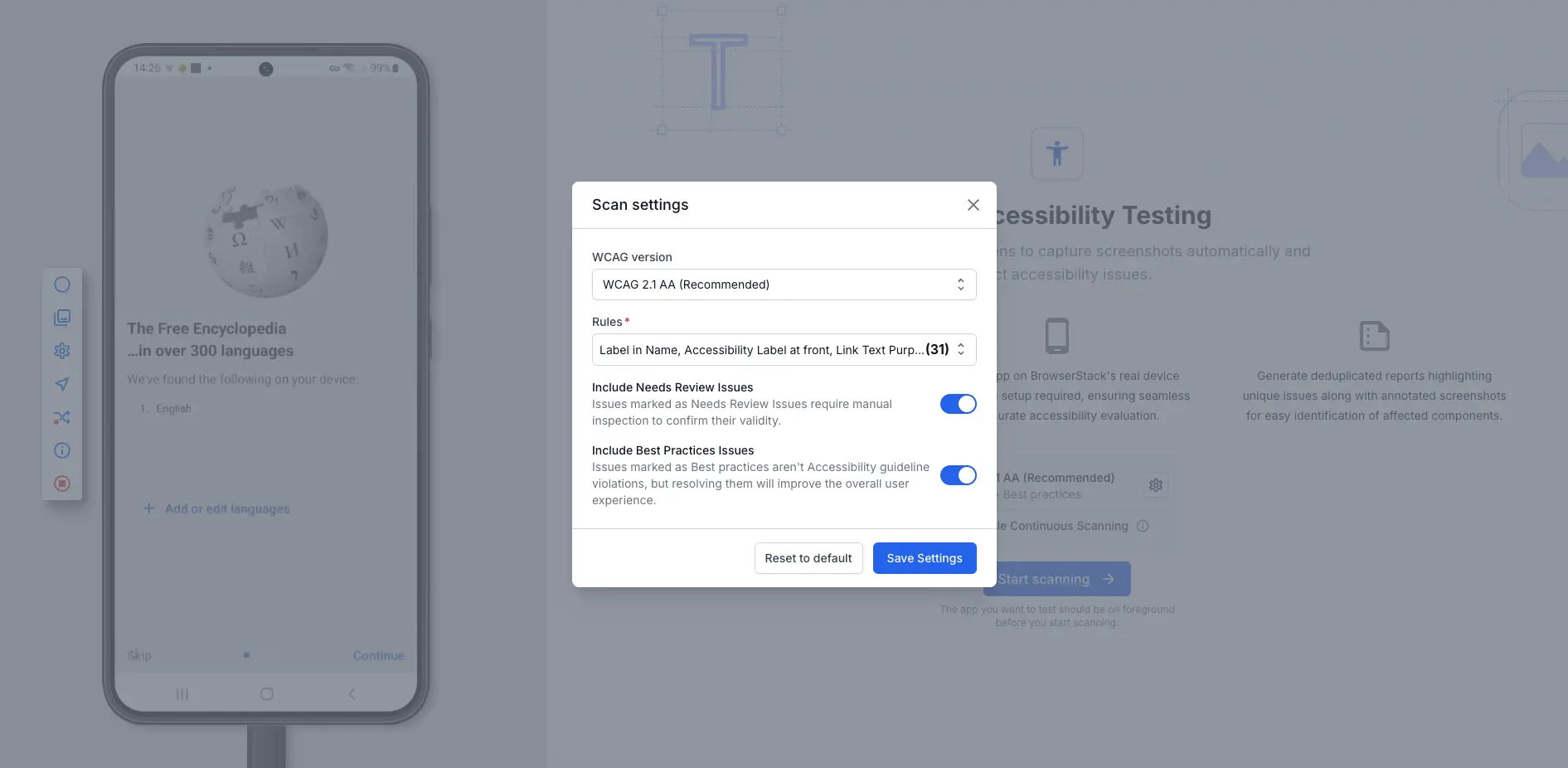
To identify accessibility issues in real time as you navigate through your app, select Enable Continuous Scanning. Workflow Analyzer automatically scans each screen, providing a faster and more seamless way to assess complete workflows without manually initiating individual scans.
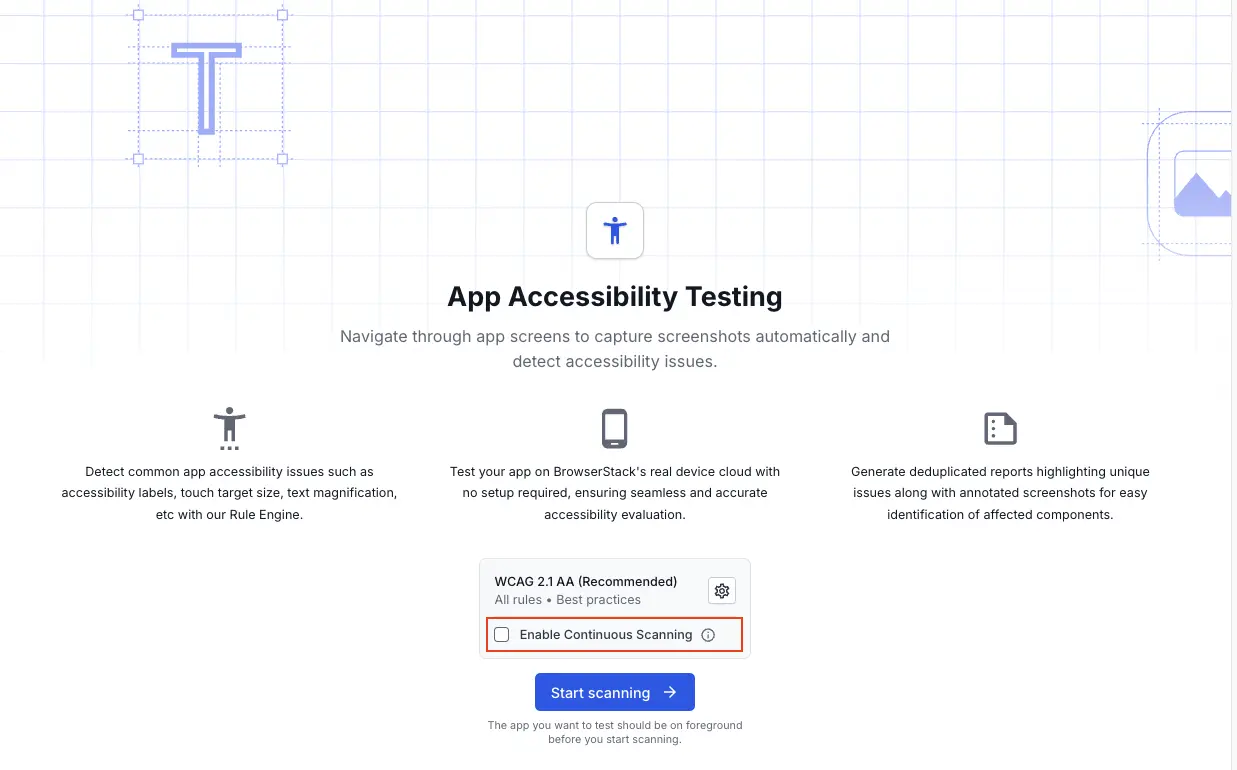
Next steps
We're sorry to hear that. Please share your feedback so we can do better
Contact our Support team for immediate help while we work on improving our docs.
We're continuously improving our docs. We'd love to know what you liked
We're sorry to hear that. Please share your feedback so we can do better
Contact our Support team for immediate help while we work on improving our docs.
We're continuously improving our docs. We'd love to know what you liked
Thank you for your valuable feedback!