Synchronize interactions across devices
Synchronize interactions across multiple devices in a single tab with BrowserStack Interaction Sync.
- Interaction sync is currently in limited beta phase and only available to select customers. Contact support to try out this feature.
- Multi-session mode with interaction sync is a patent of BrowserStack. To read more about how it works, see the patent: Multisession mode in remote device infrastructure.
With BrowserStack Interaction Sync, any action performed on one device is automatically mirrored across all selected devices, allowing you to accelerate your testing process. You can mirror interactions, such as taps, swipes, and text inputs, on up to four devices simultaneously.
To enable Interaction Sync, your test session must include at least two devices running the same app. The time it takes to enable Interaction Sync may vary slightly depending on the number of devices selected.
Supported devices
Interaction Sync is supported on the following devices:
| Platform | OS version |
|---|---|
| Android | 12, 13, 14, 15 |
| iOS | 12 and later |
Synchronizing interactions between Android and iOS devices is not supported. You can synchronize interactions only between devices running the same operating system (either Android or iOS).
Enable Interaction Sync
To enable Interaction Sync on Android devices:
- Start a multi device App Live test session and add the devices you want to test on. Make sure all devices are running the same version of the app.
- On any device tab, click the Sync button in the device background to enable Interaction Sync. Enabling this feature restarts the devices, activates self-signed certificate, and disables the network throttling feature.
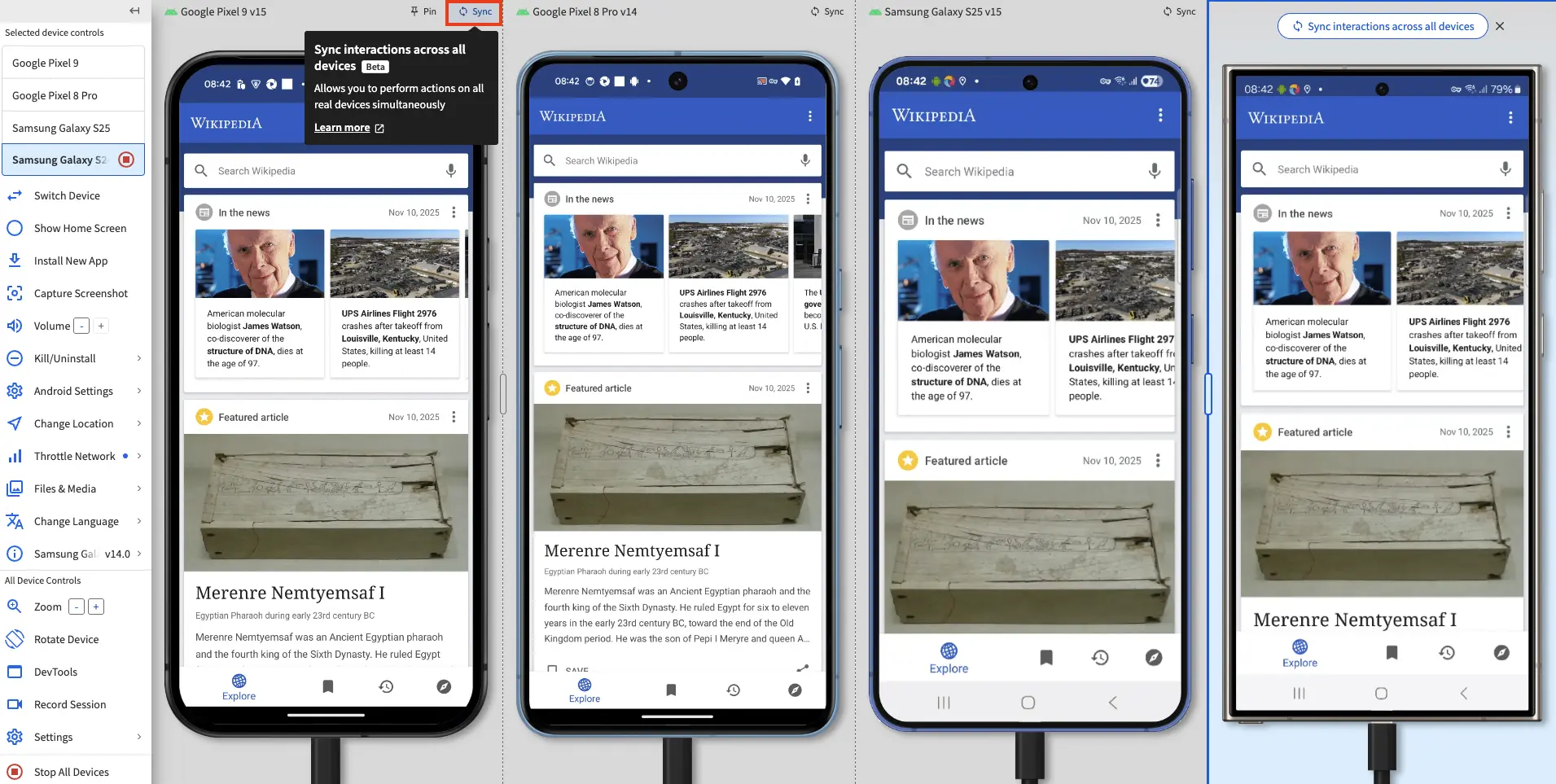
A status prompt displays the progress of enabling interaction sync.
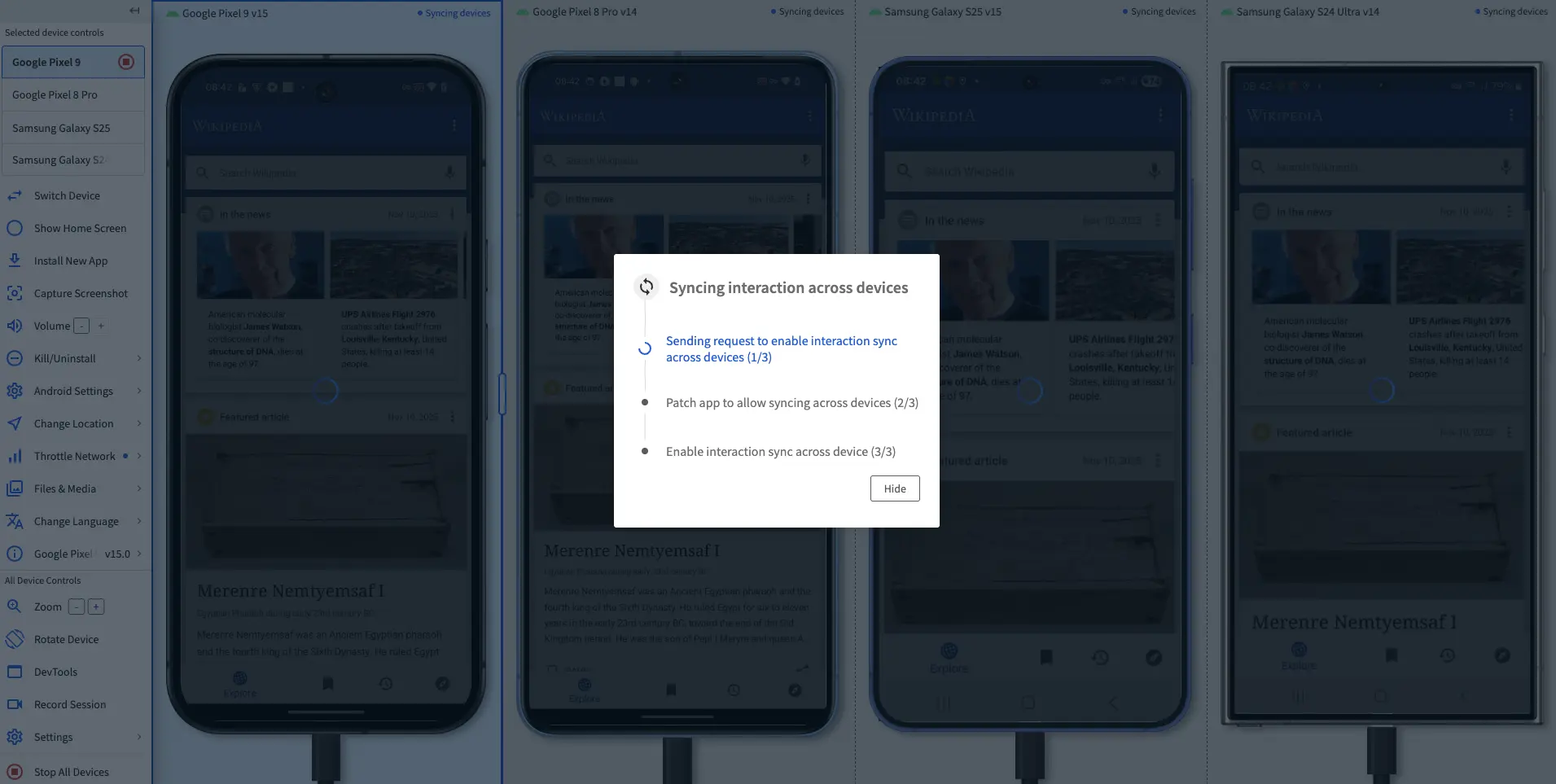
When interaction sync is enabled, the status prompt closes and you can now interact with one device and your actions are replicated on all of the other devices.
Interaction sync limitations on Android devices
Interaction Sync currently has the following limitations:
- Interaction Sync is supported only on Android 12, 13, 14, and 15 devices. Interaction Sync is disabled if you add an unsupported Android device to the test session.
- All devices in a test session must use the same app.
- Ensure that both the app version and bundle ID are identical across all devices.
- Interaction Sync is disabled if you switch apps during the test session.
- Apps from the Google Play Store are not supported.
- Apps or app UI elements that use Flutter or Jetpack Compose frameworks do not sync.
- OS-level elements, such as the back button or the home button, do not sync.
- Enabling Interaction Sync disables the Network Throttling feature.
- In some cases, such as apps with infinite scroll or continuously loading feeds, Interaction Sync may fail or the apps may fall out of sync. In such cases, manually synchronize the apps and Interaction Sync will reactivate automatically.
To enable Interaction Sync on iOS devices:
- Start a multi device App Live test session and add the devices you want to test on. Make sure all devices are running the same version of the app.
- On any device tab, click the Sync button in the device background to enable Interaction Sync. Enabling this feature restarts the devices, activates self-signed certificate, and disables the network throttling feature.
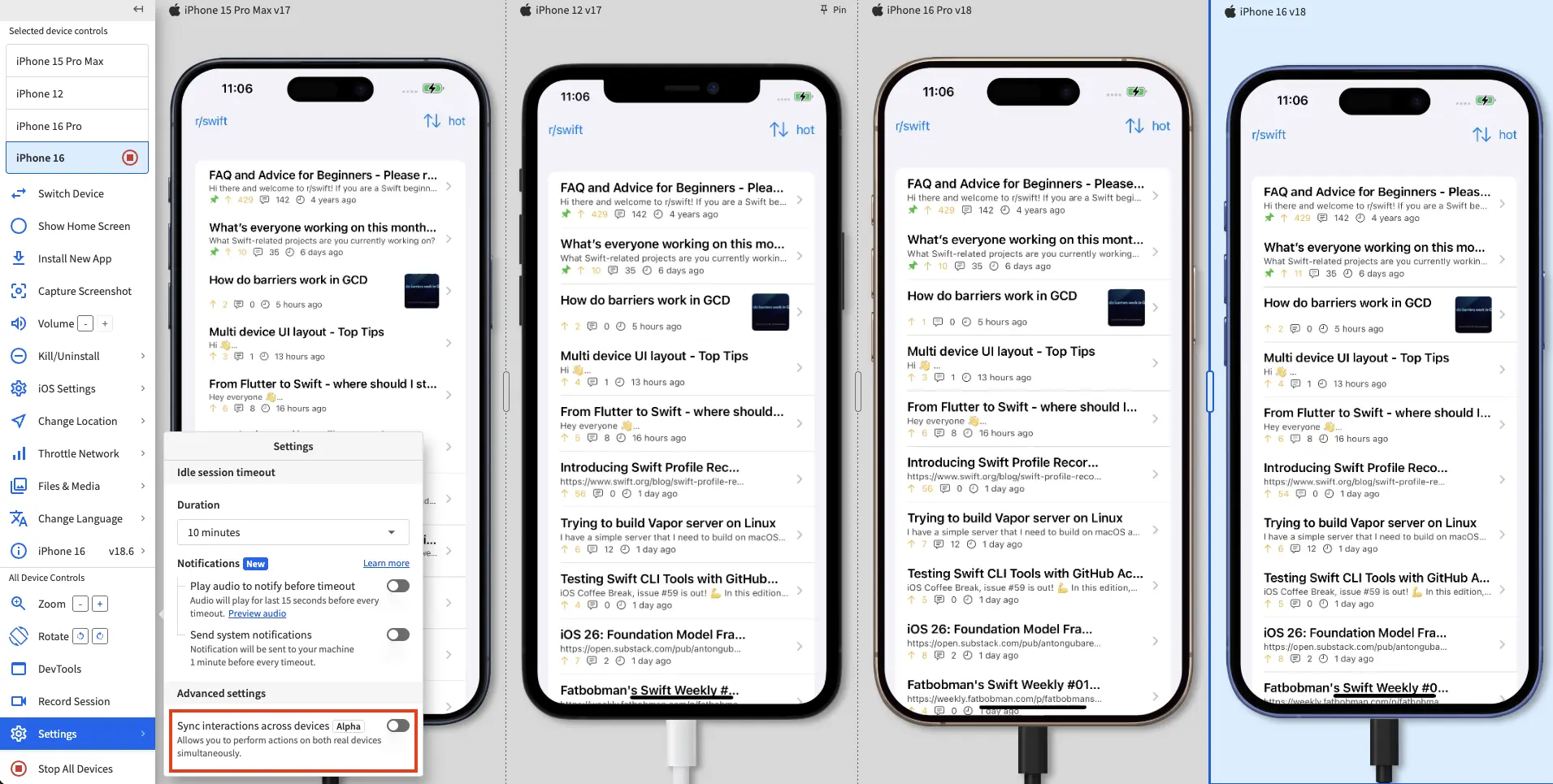
A status prompt displays the progress of enabling interaction sync.
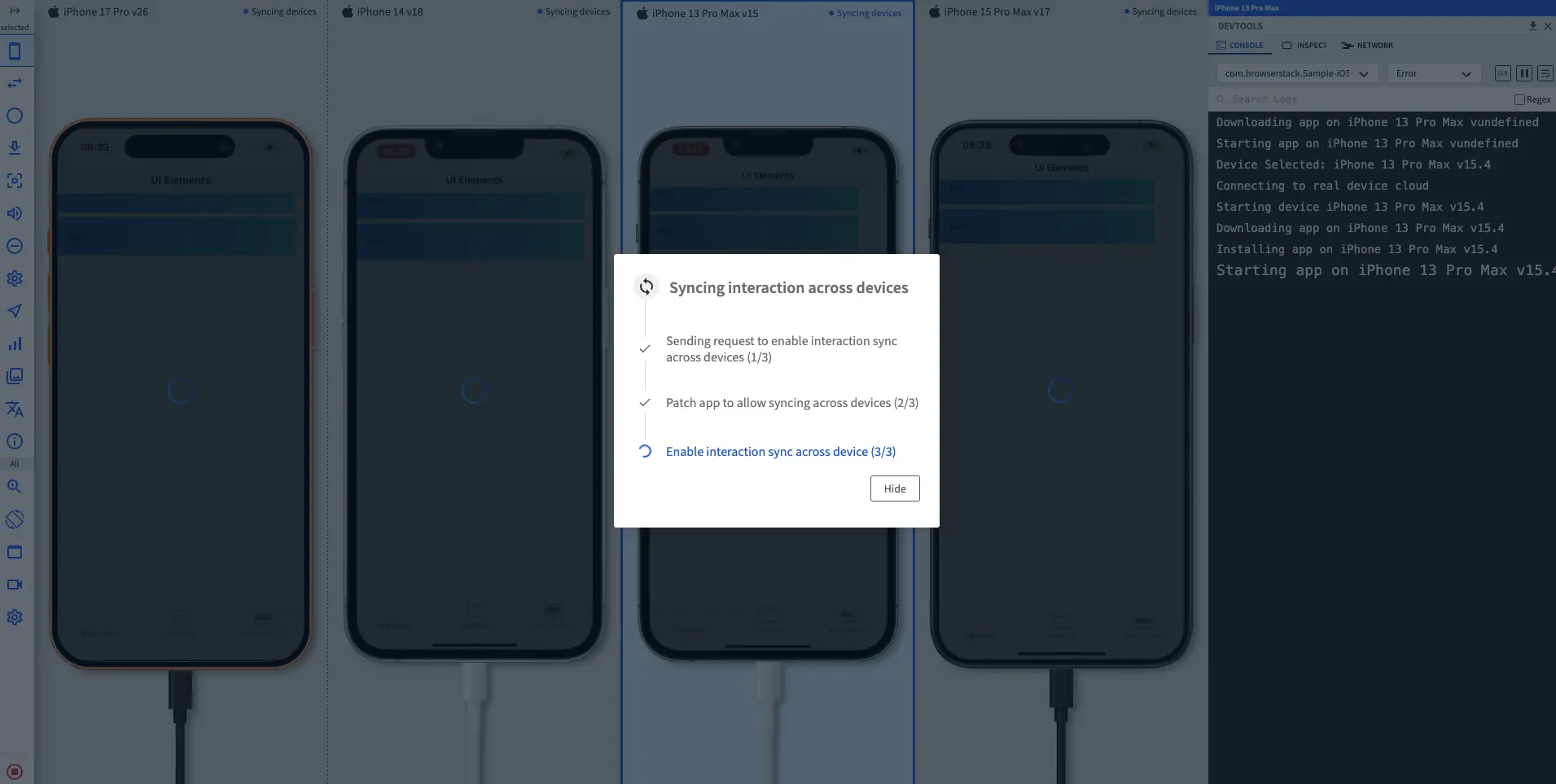 When interaction sync is enabled, the status prompt closes and you can now interact with one device and your actions are replicated on all of the other devices.
When interaction sync is enabled, the status prompt closes and you can now interact with one device and your actions are replicated on all of the other devices.
Interaction sync limitations on iOS devices
Interaction Sync currently has the following limitations:
- Interaction Sync is supported only on devices running iOS 12 and later. Interaction Sync is disabled if you add an unsupported iOS device to the test session.
- iOS apps that use Flutter are not supported.
- All devices in a test session must use the same app.
- Ensure that both the app version and bundle ID are identical across all devices.
- Interaction Sync is disabled if you switch apps during the test session.
- In some cases, such as apps with infinite scroll or continuously loading feeds, Interaction Sync may fail or the apps may fall out of sync. In such cases, manually synchronize the apps and Interaction Sync will reactivate automatically.
We're sorry to hear that. Please share your feedback so we can do better
Contact our Support team for immediate help while we work on improving our docs.
We're continuously improving our docs. We'd love to know what you liked
We're sorry to hear that. Please share your feedback so we can do better
Contact our Support team for immediate help while we work on improving our docs.
We're continuously improving our docs. We'd love to know what you liked
Thank you for your valuable feedback!