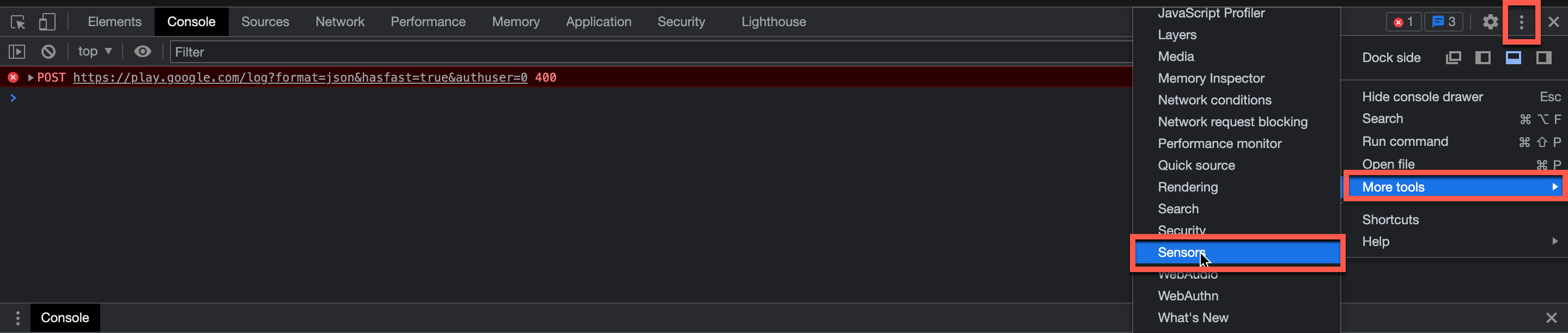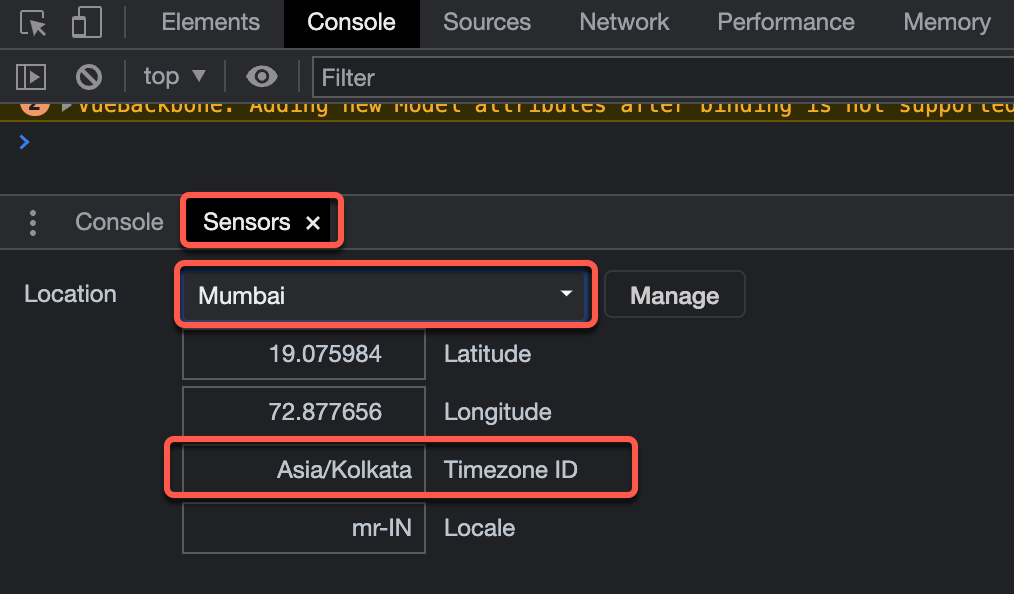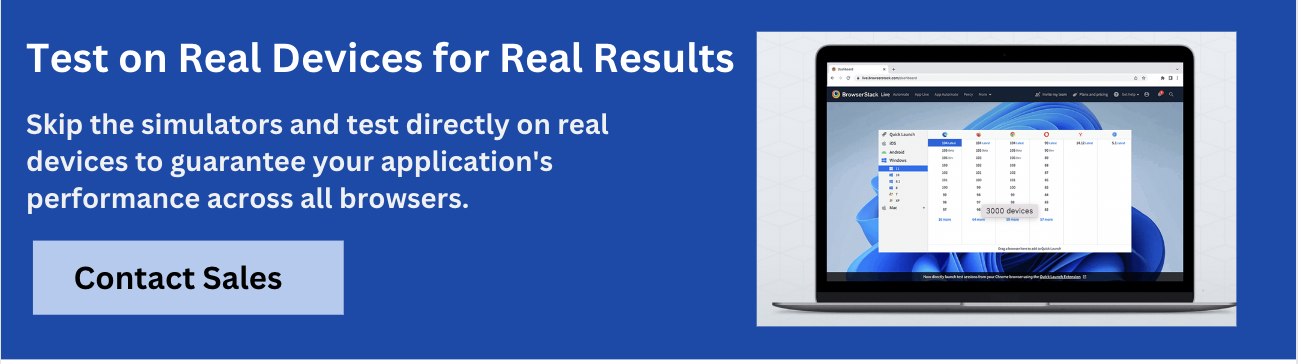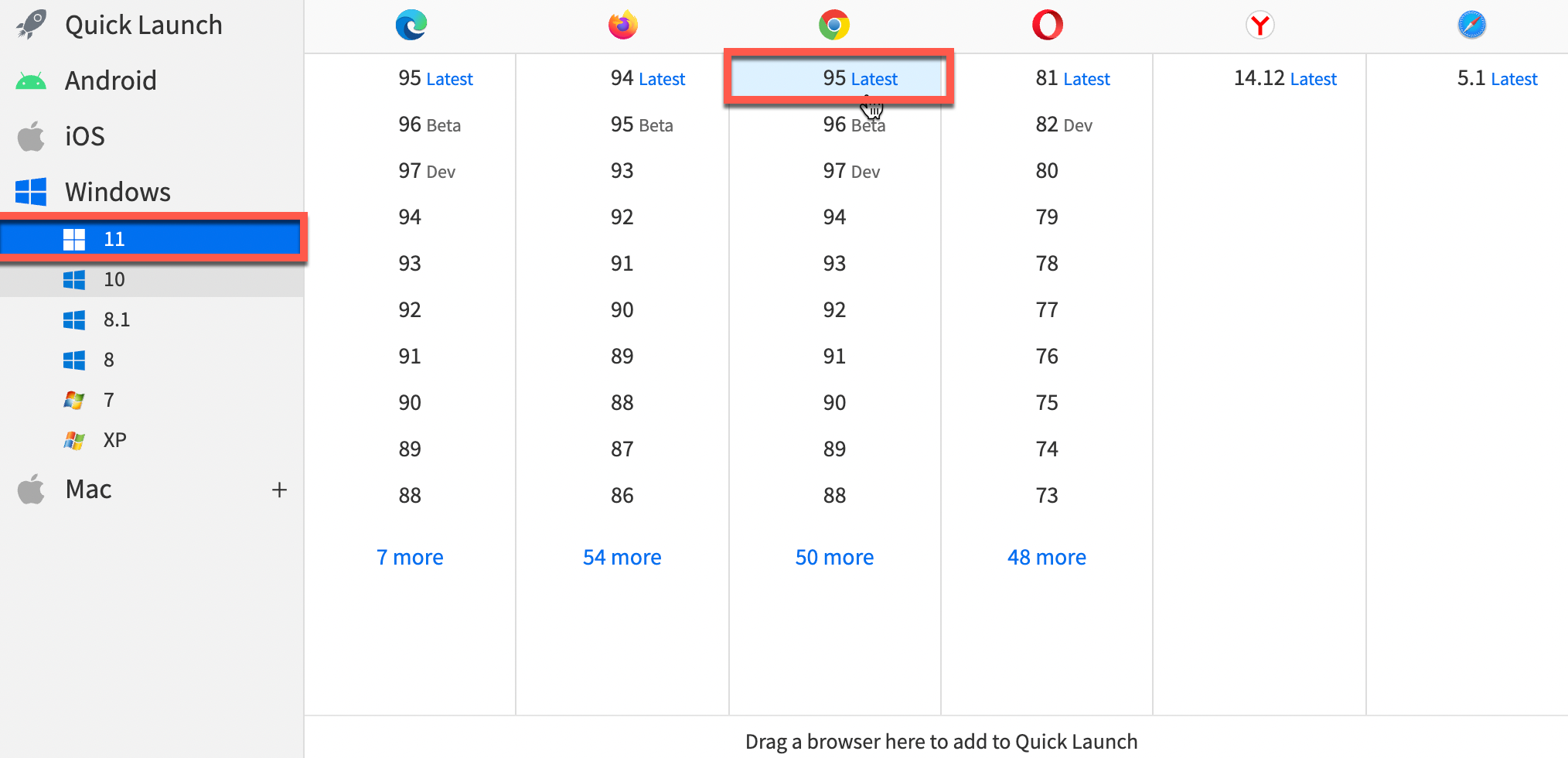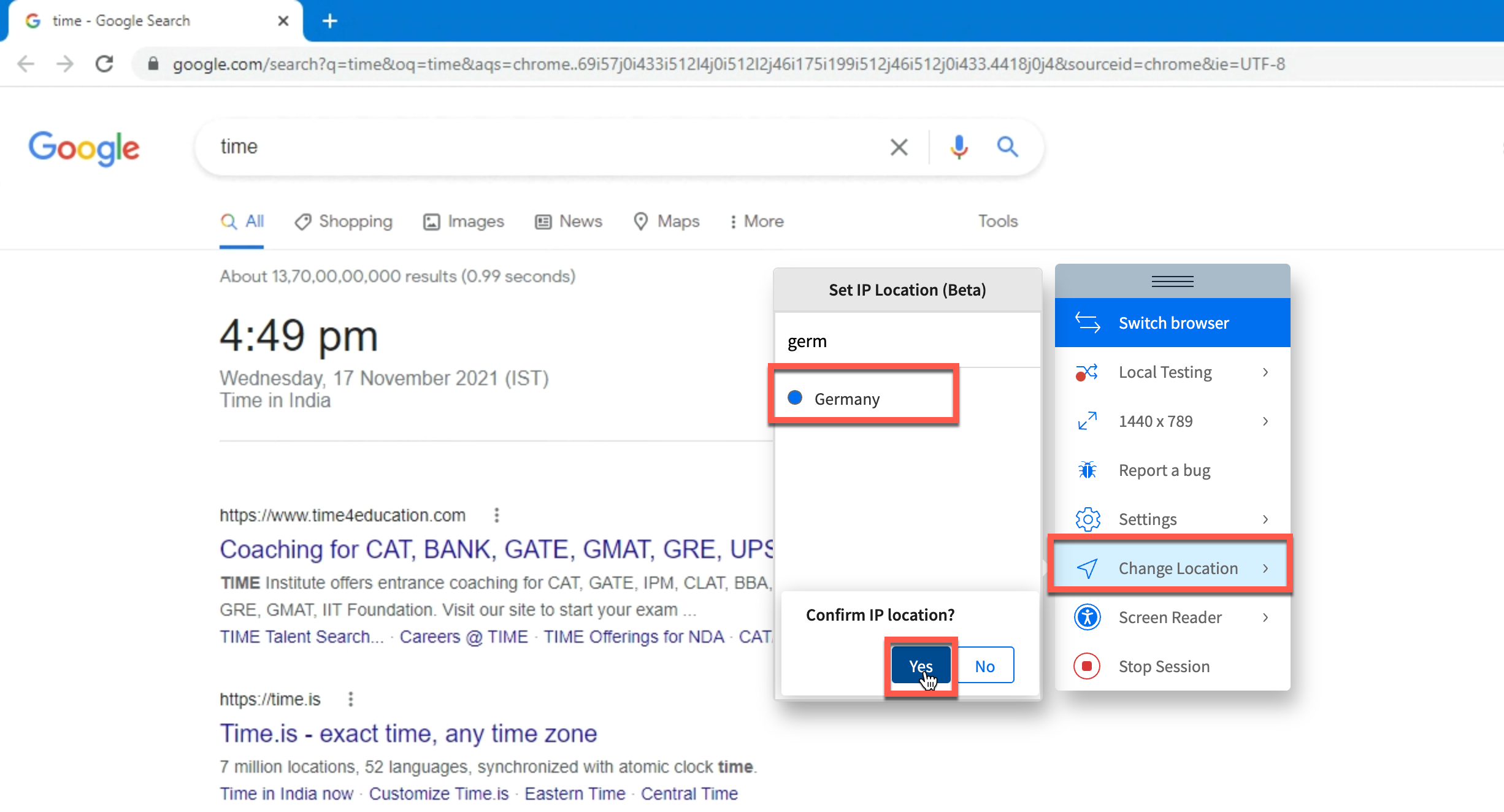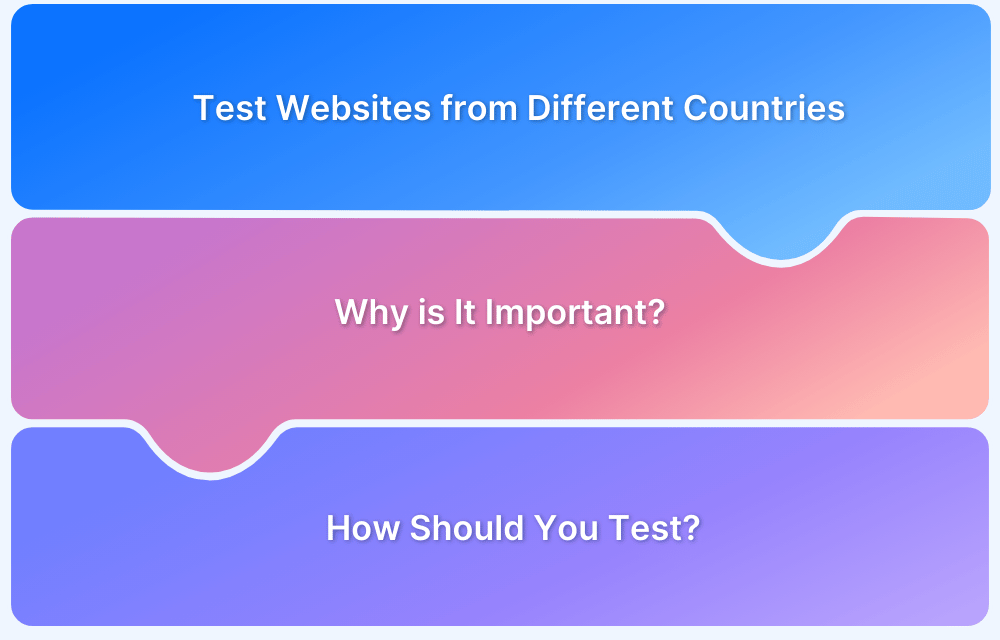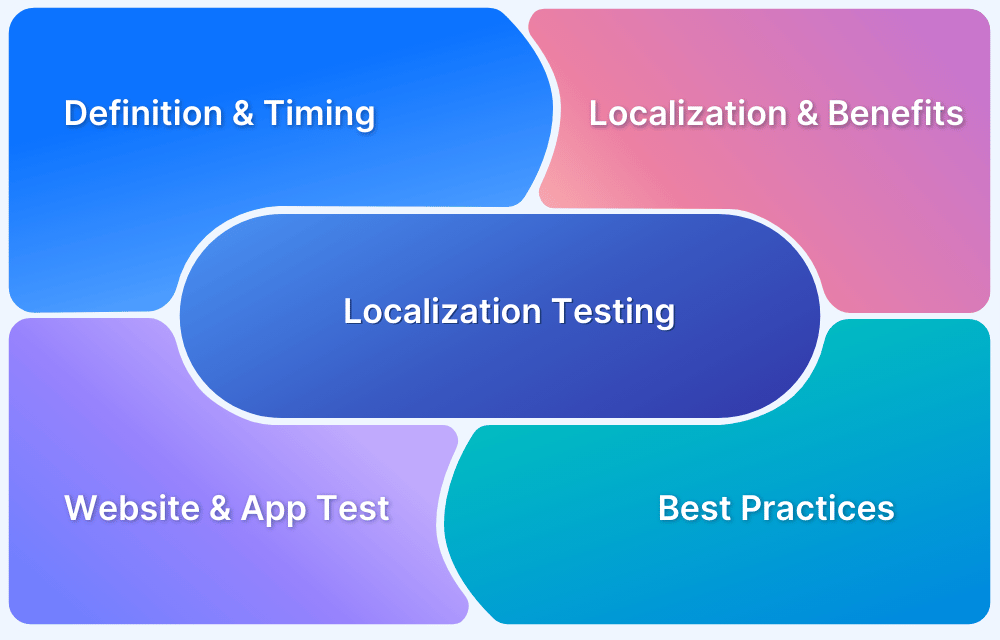Web applications often behave differently across time zones, leading to issues with scheduling, logging, or region-specific features. Therefore, it is important to change time zones in Chrome during testing.
Overview
Changing time zones in Chrome for testing helps QA teams simulate real-world conditions, identify hidden bugs, and ensure consistent functionality for users worldwide.
Methods to change time zones in Chrome for testing:
- Using Developer Tools to Change Chrome Timezone: Allows simulating different time zones directly within Chrome.
- Using BrowserStack Live for Cross-Browser Geolocation Testing: Enables testing across real devices with varied time zones and geolocations.
Benefits of Changing the Time Zone in Chrome Browser for Testing
- Identifies bugs in time-sensitive features like scheduling and reminders.
- Validates accurate display of region-specific content and formats.
- Ensures logs, events, and transactions align with the user’s local time.
- Helps simulate global user environments for comprehensive QA.
- Improves the reliability of applications across multiple geographies.
This article explores how to change the Time Zone in Chrome for Testing.
Methods to Change Time Zone in Chrome for Testing
There are multiple ways to simulate different time zones in Chrome, each serving unique testing needs. The following methods help ensure applications function consistently across global user environments.
Method 1: Using Developer Tools to Change Chrome Timezone
To change the Chrome time zone for testing, follow the steps below:
1. Open DevTools in Chrome -> Open the Console drawer.
2. Click on the three-dotted menu -> Click on More tools -> Sensors.
3. From the Sensors tab, set the location according to your preference and define the specific timezone.
4. Refer to the image below to better understand how to set a timezone for testing in Chrome.
That’s how easily developers or QAs can change the Chrome browser timezone for testing purposes.
Method 2: Using BrowserStack Live for Cross Browser Geolocation Testing
In certain cases, developers and QAs need to simulate the timezones of specific geographies on particular legacy versions (for example, Chrome version 55). This helps developers and testers ensure a consistent UI experience for their websites across distinct browser versions.
However, to simulate time zones on the latest and legacy versions of popular browsers like Chrome or Firefox, one needs to have an inclusive testing setup. Naturally, it is not feasible for all teams to manually install each browser version for testing purposes.
BrowserStack makes it convenient for teams of all sizes to test websites across distinct time zones and geo-locations on desired browser versions. Its real device cloud offers 3500+ device browser combinations for comprehensive testing of websites in real user conditions. One simply needs to sign up for a free trial to get started with changing time zones on different Chrome versions.
Unlike the first method, one does not need to explicitly change the timezone from DevTools in this method. Simply choose the specific location (for example, Germany), and the timezone for that geographic region is configured automatically. Follow the steps below:
1. Signup on BrowserStack Live or log in if you already have an account.
2. Navigate to the Live Dashboard.
3. From the dashboard, select the operating system and browser to test on. (For example, Windows 11 and Chrome 95 in this case.)
4. The moment you select the desired browser version, a new Live session will be initiated immediately for the same.
5. Once the session begins, select the Change Location option from the floating toolbox. Now, choose the geographic region keeping in mind the time zone you wish to test in (For this example, Germany is the desired location.
As the location is set to None by default, the search results stay unaltered. However, once the location is set to Germany for a random query like time, the search results appear as per the timezone of Germany. Refer to the image below to observe timezone-based results.
As one can observe, the search results displayed align with the German timezone.
Therefore, it is easy enough to change the Chrome timezone for testing websites across diverse browser versions.
Test Website in Different Timezones
Why test on real Chrome browsers?
Testing on real Chrome browsers offers several advantages that directly impact the accuracy and reliability of your QA process:
- Ensures accurate validation of application behavior under real-world conditions.
- Detects browser-specific bugs that emulators or simulations may overlook.
- Verifies UI consistency across different Chrome versions and devices.
- Reflects actual performance, rendering, and compatibility issues.
- Delivers more reliable results, improving overall user experience.
With BrowserStack Live, teams can instantly access real Chrome browsers on a wide range of devices and operating systems. This eliminates the need for complex setups, enabling accurate, on-demand testing under real user conditions.
Conclusion
With businesses focusing on customer-centric services across diverse geographic regions, testing websites across different time zones is mandatory. This ensures that organizations can successfully serve the target audience with tailored and timely content.
BrowserStack’s real device cloud empowers teams to choose desired platforms, devices, and browsers for testing. Just sign up, select the required device-browser-OS combination, and start testing websites in different timezones for free.