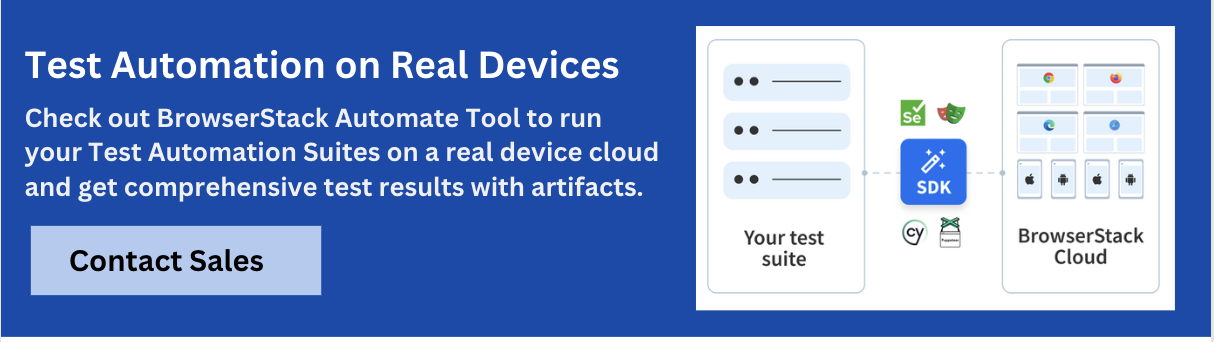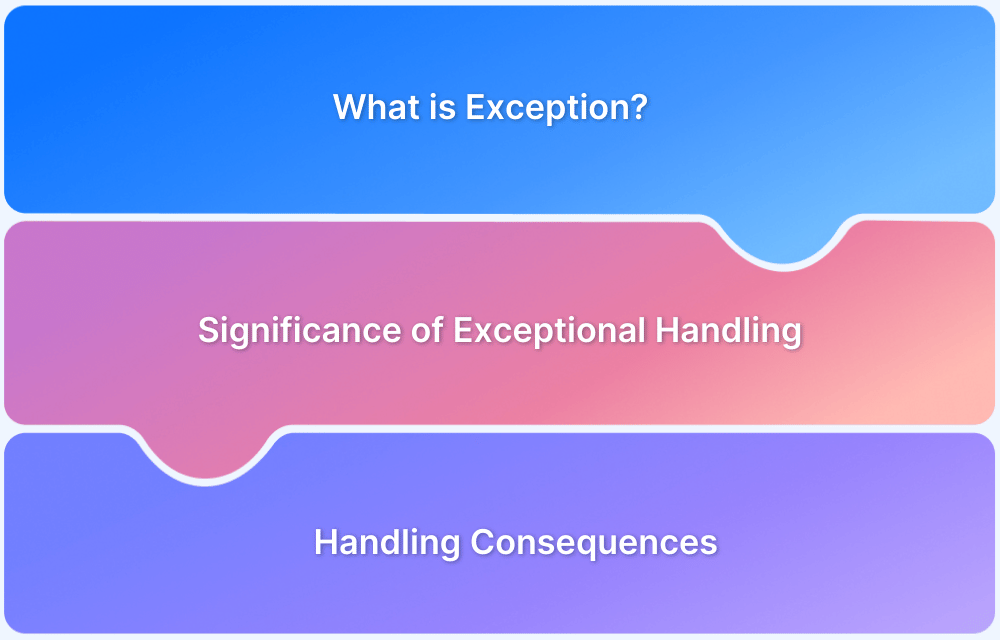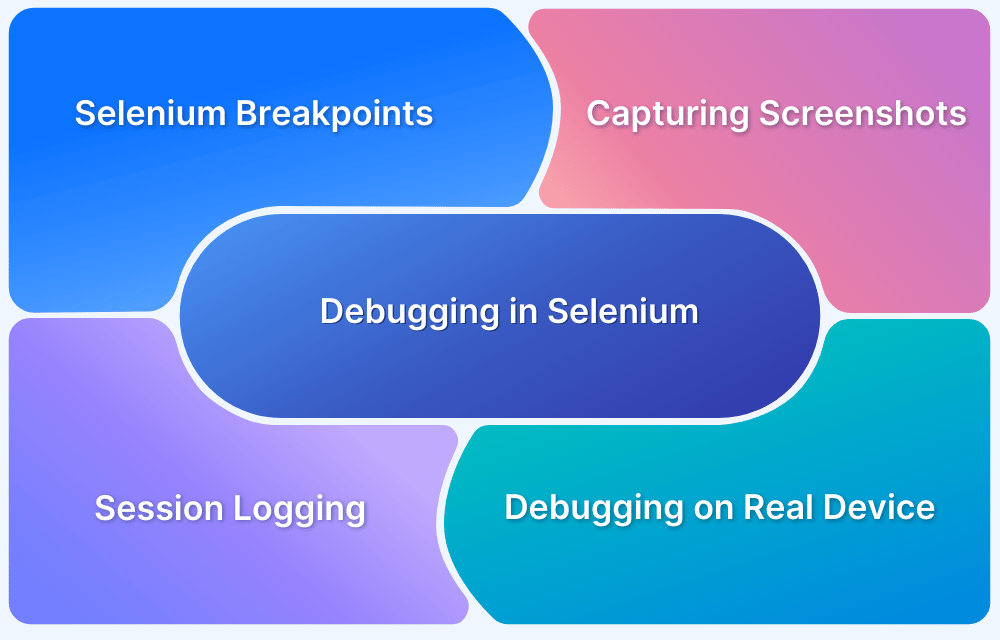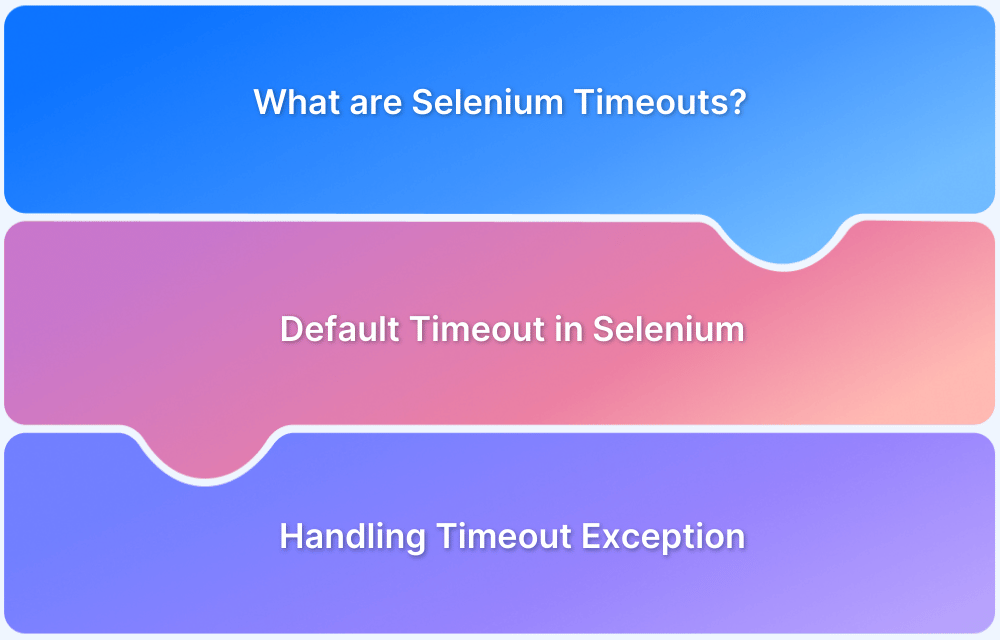While testing web applications with Selenium, different types of exceptions can occur. StaleElementReferenceException is one of the most common Selenium exceptions.
Overview
What is Stale Element Reference Exception?
The Stale Element Reference Exception occurs when a previously located element becomes no longer valid or detached from the DOM (Document Object Model).
When does Stale Element Reference Exception occur?
- If the HTML web element is No Longer present on the webpage
- The Permanent deletion of the Referenced Element
- Page Reload or Navigation
- DOM Updates via JavaScript or Ajax
- Element Re-rendering
- Switching Between Frames or Windows
How to handle Stale Element Reference Exception in Selenium
- Using WebDriverWait
- Leveraging the try-catch block
- Using te Page Object Model
- Refreshing the web page
In this guide, learn in detail about Stale Element Reference Exception in Selenium, covering the causes and the ways to manage it.
What is Stale Element Reference Exception?
Exception is the fault or disruption that occurs during the execution of the program at runtime. While testing web applications with Selenium different types of exceptions are faced commonly. These exceptions should be handled carefully to maintain the normal application flow.
StaleElementReferenceException is one of the most common Selenium exceptions which is often surfaced when the web element you are trying to interact with is no longer associated with an HTML element in the DOM. As Selenium tries to reference a stale element, it throws a StaleElementReferenceException. It is one of the many subclasses of the WebDriverException class in Selenium.
Read More: Exception Handling in Selenium WebDriver
The possible reasons for the web element getting stale can be:
- a page refresh,
- DOM update, or
- location of the web element being changed.
However, web elements do not get relocated automatically, the driver creates a reference ID for the element and has a particular place in DOM that it expects to find.
If the Selenium web driver cannot find the element in the current DOM, any action performed on that web element will throw a StaleElementReferenceException.
How to Identify Stale Element Reference Exception in Selenium
It is possible to identify a Stale Element Reference Exception by analyzing the following:
- Exception Message: The error message will specifically have StaleElementReferenceException mentioned, indicating that the element is no longer attached to the DOM.
Example: “stale element reference: element is not attached to the page document”
- Error Stack Trace: The stack trace will point out the line of code where the element reference becomes invalid.
- Symptoms: When interacting with a previously located element (e.g., clicking), the test will throw this exception if the element has been detached or modified.
Example:
try {
WebElement element = driver.findElement(By.id("elementId"));
element.click();
} catch (StaleElementReferenceException e) {
System.out.println("The element is no longer attached to the DOM.");
}This way, you can spot the exception when it occurs and handle it.
When does Stale Element Reference Exception occur: The Causes
If you know how Selenium works you must be aware that it tries to find a web element on the web page using findElement() method of WebDriver. It stores the reference id of that element in memory after the element is found. So, the next time when Selenium wants to interact with the same element, it uses the reference id instead of finding the element again.
The two most usual reasons for the StaleElementReferenceException to occur are that:
- The selected web element to be interacted with is no longer present on the HTML web page
- The selected web element was destroyed completely and recreated.
1. The HTML web element is No Longer present on the webpage
There can be scenarios when the web page gets refreshed or updated due to a JavaScript operation and hence the reference of the elements to be interacted with gets stale leading to StaleElementReferenceException.
Let us understand with a real time example.
Imagine you are automating a web application which involves filling out a registration form in which clicking on a language dropdown list dynamically changes the content of the country dropdown list.
Now, lets say your Selenium script locates the country dropdown element successfully and selects the country. However, just before the selection is chosen, the user changes the option from the language dropdown and therefore the country dropdown list gets updated dynamically.
At this moment when the Selenium script tries to interact with the country dropdown, it encounters a StaleElementReferenceException because the previously located dropdown element is no longer present in the DOM.
2. Permanent deletion of the Referenced Element:
There can be scenarios where the referenced element might have been permanently deleted. For instance, if the web page where the element resides has been refreshed before the interaction with the element actually took place.
Let us understand with a real time example.
Imagine you are automating an e-commerce website which involves navigating to the product, adding it to the cart and later verifying the availability of the product in the cart page.
You create a Selenium script for this scenario, however, let us say that between the time the script clicks the “Add To Cart” button and navigates to the cart page, the item gets out of stock. At this moment when the Selenium script tries to verify the presence of the added item on the cart page, it encounters a StaleElementReferenceException.
The reference to the element in the cart becomes stale because the item has been permanently removed from the cart due to out of stock.
3. Page Reload or Navigation
The DOM is rebuilt entirely as the page reloads or navigates to a new URL. Then, any element previously located by Selenium becomes stale as it no longer points to the existing DOM structure.
4. DOM Updates via JavaScript or Ajax
Countless websites utilize Ajax or JavaScript to dynamically update content without having to reload the page. These updates can modify, replace, or remove elements. Thus, invalidating earlier references.
5. Element Re-rendering
React, Vue or Angular etc., frequently update the UI by re-rendering components. During this process, old elements are replaced with new ones, leading to Selenium losing valid references.
6. Switching Between Frames or Windows
When a script switches from one frame or browser window to another, elements from the previous context become inaccessible. Interacting with them throws a stale element exception.
Read More: How to test React Apps
How to handle Stale Element Reference Exception in Selenium
The best way to avoid a StaleElementReferenceException is to refresh the reference of a stale element. This means you need to create the element again by applying the locator strategy.
1. Use WebDriverWait
You can use Selenium WebDriver’s explicit wait method to handle StaleElementReferenceException by waiting for the element to be visible, clickable, or any other certain condition.
Instead of using implicit wait, use explicit wait as it allows you to wait for a certain condition to occur before performing any event on the element.
There can be following two ways to achieve it:
Method 1: Wait until the element is present
You can use the Explicit wait method to wait for the element to be available before performing any action on it.
wait.until(ExpectedConditions.presenceOfElementLocated(Web element locator")))
The above line tells the WebDriver to wait until a condition is met for the element such as element to be visible or interactable.
public class ExplicitWait {
public static void main(String[] args) {
// Initialize WebDriver
WebDriver driver = new ChromeDriver();
// Open the webpage
driver.get("https://google.com");
// Create an explicit wait
WebDriverWait wait = new WebDriverWait(driver, Duration.ofSeconds(10));
// Use the explicit wait to handle StaleElementException
try {
// Wait until the element is present on the page
WebElement ele = wait
.until(ExpectedConditions.presenceOfElementLocated(By.cssSelector("textarea[name='q']")));
// Perform the action on the element
ele.sendKeys("Selenium");
System.out.println("Search text entered successfully.");
} catch (org.openqa.selenium.StaleElementReferenceException e) {
// Element became stale, handle accordingly
System.out.println("StaleElementException occurred. Refreshing the page.");
// Refresh the page
// driver.navigate().refresh();
// Re-locate the element after page refresh
WebElement refreshedEle = driver.findElement(By.cssSelector("textarea[name='q']"));
refreshedEle.sendKeys("Selenium");
System.out.println("Search text entered successfully after page refresh.");
}
// Close the browser
driver.quit();
}
}Method 2: Wait until the element is refreshed
You can use ExpectedConditions.refreshed() method to overcome the StaleElementReferenceException as this method will make the WebDriver wait for the element to be refreshed and take its reference.
WebElement ele = wait.until(ExpectedConditions.refreshed(ExpectedConditions.presenceOfElementLocated(By.cssSelector("textarea[name='q']"))));2. Use the try-catch block
The other way to handle this exception is to use a try-catch block. The element which is suspected to throw the StaleElementReferenceException should be kept under try block and in catch block the web page should be refreshed and the element should be recreated again.
WebElement element = driver.findElement(By.id("web element locator"));
try {
element.click();
} catch (StaleElementReferenceException e) {
// Refresh the page
driver.navigate().refresh();
// Try to locate the element again
element = driver.findElement(By.id("web element locator "));
element.click();
}And in some instances, the element is temporarily not interactable through the DOM. In such cases, you can try to access the element for a certain number of times using a loop until it becomes interactable.
WebElement ele = driver.findElement(By.cssSelector("textarea[name='q']"));
for (int i = 0; i < 3; i++) {
try {
ele.click();
break;
} catch (StaleElementReferenceException e) {
e.printStackTrace();
}
}Here, the loop is expected to run 3 times. If the element is found in the first few attempts it will break the loop and come out. Otherwise, it will keep finding it till the loop ends.
3. Use Page Object Model
In POM Design Pattern, Page Factory is an inbuilt POM concept used for initializing page objects. In this pattern, using @FindBy annotation to locate an element. It helps to update the reference of the web element each time before any action is performed on it.
Page Factory initializes the page elements lazily which means they are initialized only when they are accessed within page methods.
If the elements become stale, it will automatically reinitialize it whenever it is accessed the next time.
Below is a sample program to understand the Page factory structure.
public class LoginPage {
private WebDriver driver;
@FindBy(id = "username")
private WebElement usernameInput;
@FindBy(id = "password")
private WebElement passwordInput;
@FindBy(id = "loginButton")
private WebElement loginButton;
// Constructor to initialize WebDriver and elements
public LoginPage(WebDriver driver) {
this.driver = driver;
PageFactory.initElements(driver, this);
}
// Method to perform login action
public void login(String username, String password) {
usernameInput.sendKeys(username);
passwordInput.sendKeys(password);
loginButton.click();
}
}4. Refresh the web page
Refreshing a web page can sometimes aid in avoiding
StaleElementReferenceException, because when Selenium refreshes the web page, the browser reloads the entire DOM which helps in reinitializing the elements. So, if for any reason the element gets stale, refreshing the web page can make the element accessible again.
However, it is not a reliable solution and should be used very wisely. Refreshing the web page will rebuild the DOM completely which may lead to performance issues and other complexities.
Note: This should be opted as the last solution if none of the above solutions work as it will only temporarily help you to solve the problem.
Why is Testing on Real Devices and Browsers important?
Different devices and browsers render web pages differently. To ensure that a given application behaves uniformly across different pools of devices and browsers, it is advisable to test it in the real devices and browsers with a real environment set up.
Testing in real devices and browsers ensures high-quality user experience, compatibility across different platforms, and validates performance and security of the application in real user conditions. BrowserStack is one such platform which leverages testing any mobile or web application by providing 3500+ real devices.
Conclusion
When a previously located element has become invalid because of changes in the DOM, a stale element reference exception occurs in Selenium. Its causes could include page reloads, element removal, etc. Understanding these causes can help QA teams develop stable, flawless scripts by re-locating elements or using appropriate wait strategies.
Try Selenium Testing with BrowserStack
Useful Resources for Selenium
Methods, Classes, and Commands
- Selenium Commands every Developer or Tester must know
- Selenium WebElement Commands
- Desired Capabilities in Selenium Webdriver
- Assert and Verify Methods in Selenium
- Understanding System setProperty in Selenium
- Select Class in Selenium : How to select a value in dropdown list?
- SendKeys in Selenium WebDriver
- getAttribute() method in Selenium: What, Why, and How to use
- How does Selenium isDisplayed() method work?
- findElement vs findElements in Selenium
- Types of Listeners in Selenium (with Code Examples)
- How to set Proxy in Firefox using Selenium WebDriver?
Configuration
- How to set up Selenium on Visual Studio
- How to configure Selenium in Eclipse
- Maven Dependency Management with Selenium
- How to Build and Execute Selenium Projects
XPath
- How to use XPath in Selenium?
- How to find element by XPath in Selenium with Example
- Top Chrome Extensions to find Xpath in Selenium
Locators and Selectors
- Locators in Selenium: A Detailed Guide
- CSS Selector in Selenium: Locate Elements with Examples
- How to Create Object Repository in Selenium
Waits in Selenium
- Wait Commands in Selenium C and C#
- Selenium Wait Commands: Implicit, Explicit, and Fluent Wait
- Understanding Selenium Timeouts
- Understanding ExpectedConditions in Selenium
- Understanding Role of Thread.sleep() in Selenium
Frameworks in Selenium
- Data Driven Framework in Selenium
- Implementing a Keyword Driven Framework for Selenium: A Practical Guide
- Hybrid Framework in Selenium
Miscellaneous
- How to create Selenium test cases
- How to set Proxy in Selenium?
- Difference between Selenium Standalone server and Selenium server
- Exception Handling in Selenium WebDriver
- How to use JavascriptExecutor in Selenium
- How to run your first Selenium test script
- Parallel Testing with Selenium
Best Practices, Tips and Tricks
- Top 5 Challenges Faced During Automation Selenium Testing
- 5 Selenium tricks to make your life easier
- 6 Things to avoid when writing Selenium Test Scripts
- Best Practices for Selenium Test Automation
- Why you should pay attention to flaky Selenium tests
- How to start with Selenium Debugging
- How to make your Selenium test cases run faster
- How to upgrade from Selenium 3 to Selenium 4
- Why you should move your testing to a Selenium Cloud?
Design Patterns in Selenium: Page Object Model and Page Factory
- Design Patterns in Selenium
- Page Object Model and Page Factory in Selenium
- Page Object Model and Page Factory in Selenium C#
- Page Object Model in Selenium and JavaScript
- Page Object Model and Page Factory in Selenium Python
Action Class
- How to handle Action class in Selenium
- How to perform Mouse Hover Action in Selenium
- Understanding Click Command in Selenium
- How to perform Double Click in Selenium?
- How to Drag and Drop in Selenium?
- How to Scroll Down or Up using Selenium Webdriver
- How To verify Tooltip Using Selenium
TestNG and Selenium
- Database Testing using Selenium and TestNG
- How to use DataProvider in Selenium and TestNG?
- All about TestNG Listeners in Selenium
- How to run parallel test cases in TestNG
- How to use TestNG Reporter Log in Selenium: Tutorial
- Prioritizing tests in TestNG with Selenium
JUnit and Selenium
- Understanding JUnit assertions for Selenium Testing with Examples
- How to run JUnit Parameterized Test in Selenium
- How to write JUnit test cases
- JUnit Testing Tutorial: JUnit in Java
- How to create JUnit Test Suite? (with Examples)
Use Cases
- Handling Login Popups in Selenium WebDriver and Java
- How to Launch Browser in Selenium
- How to handle Alerts and Popups in Selenium?
- How to get Selenium to wait for a page to load
- How to Find Element by Text in Selenium: Tutorial
- How to Read/Write Excel Data using Apache POI Selenium
- How to handle Captcha in Selenium
- How to handle multiple windows in Selenium?
- How to handle Multiple Tabs in Selenium
- How to find broken links in Selenium
- How to handle Cookies in Selenium WebDriver
- How to handle iFrame in Selenium
- How to handle Web Tables in Selenium
- How To Validate Text in PDF Files Using Selenium Automation
- Get Current URL in Selenium using Python: Tutorial
Types of Testing with Selenium
- Different Testing Levels supported by Selenium
- How to perform UI Testing with Selenium
- Regression Testing with Selenium: Tutorial
- UI Automation using Python and Selenium: Tutorial
- How to Run Visual Tests with Selenium: Tutorial
- How to perform ETL Automation using Selenium
- Cross Browser Testing in Selenium : Tutorial