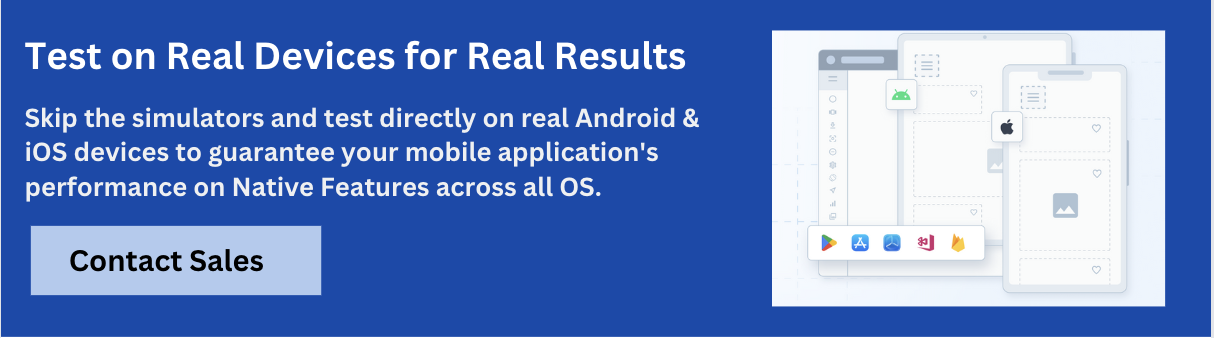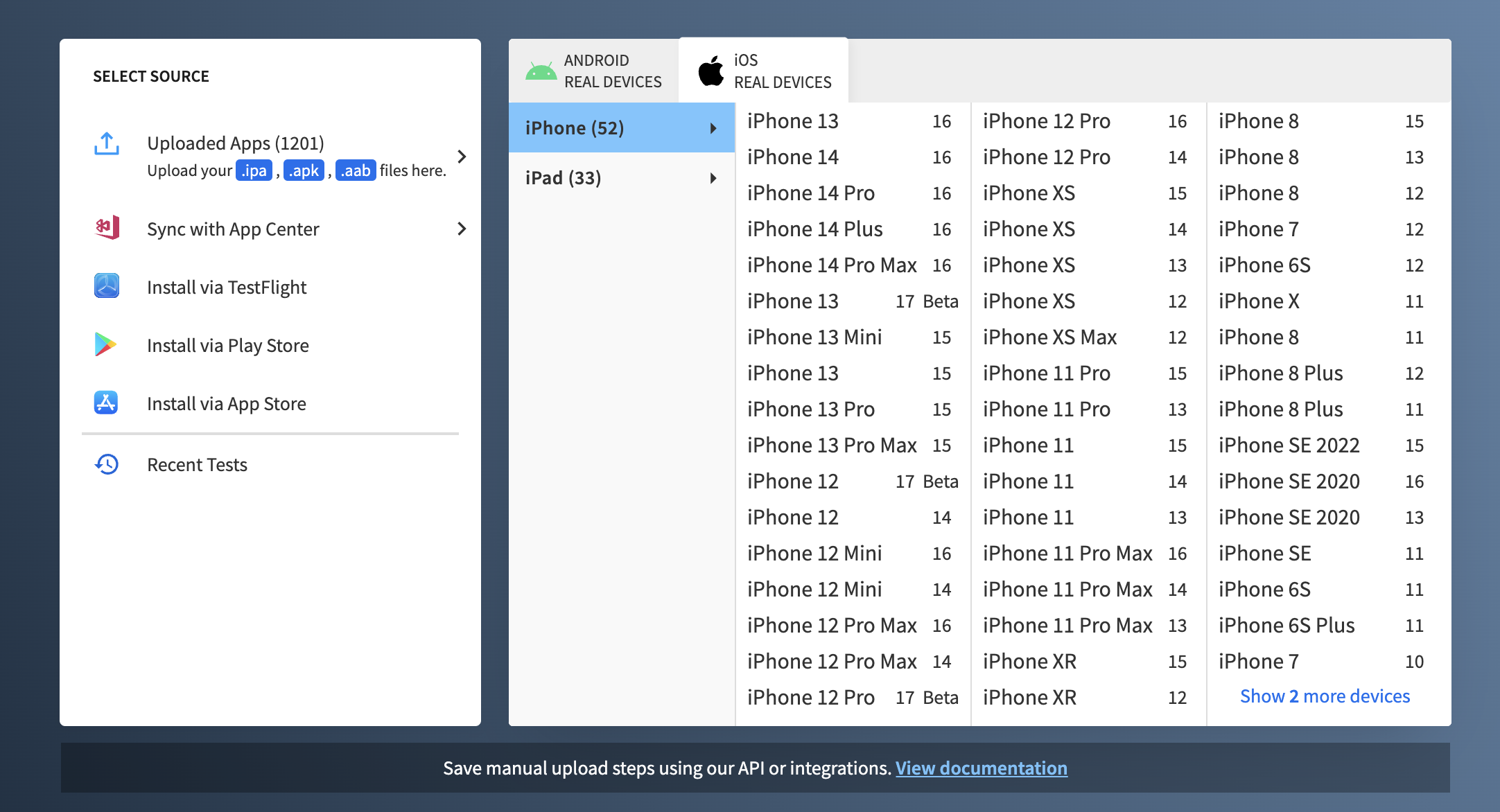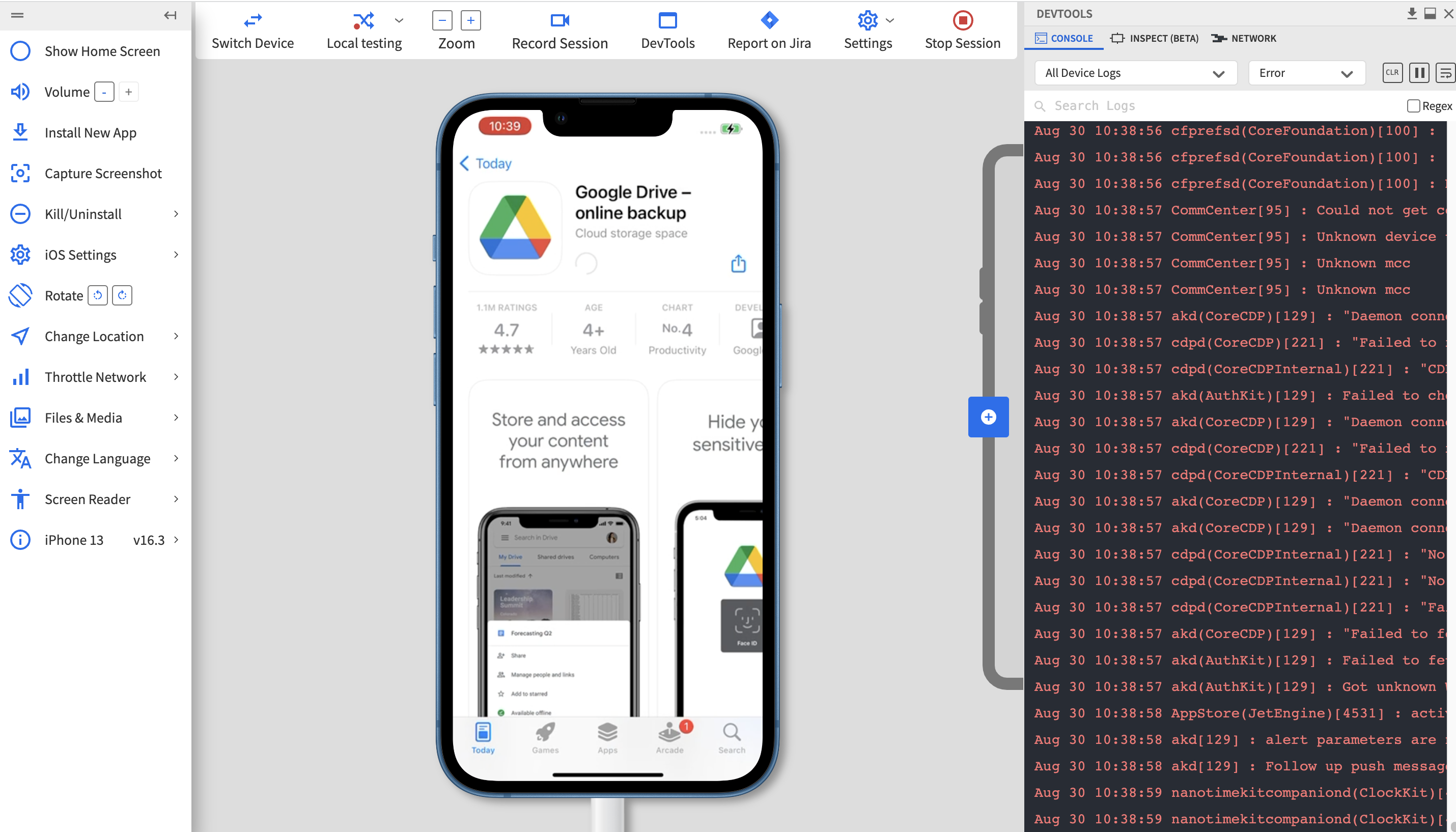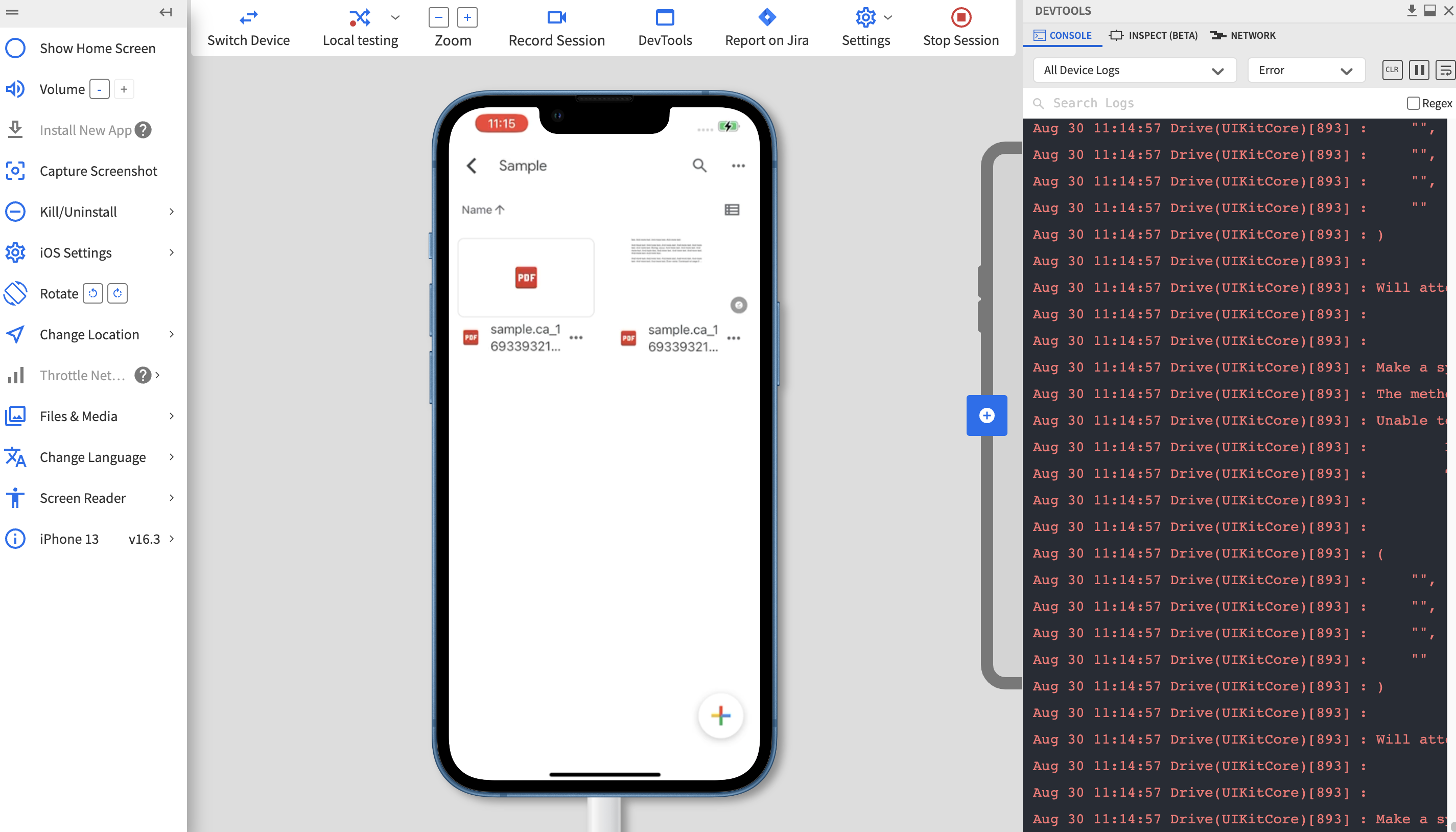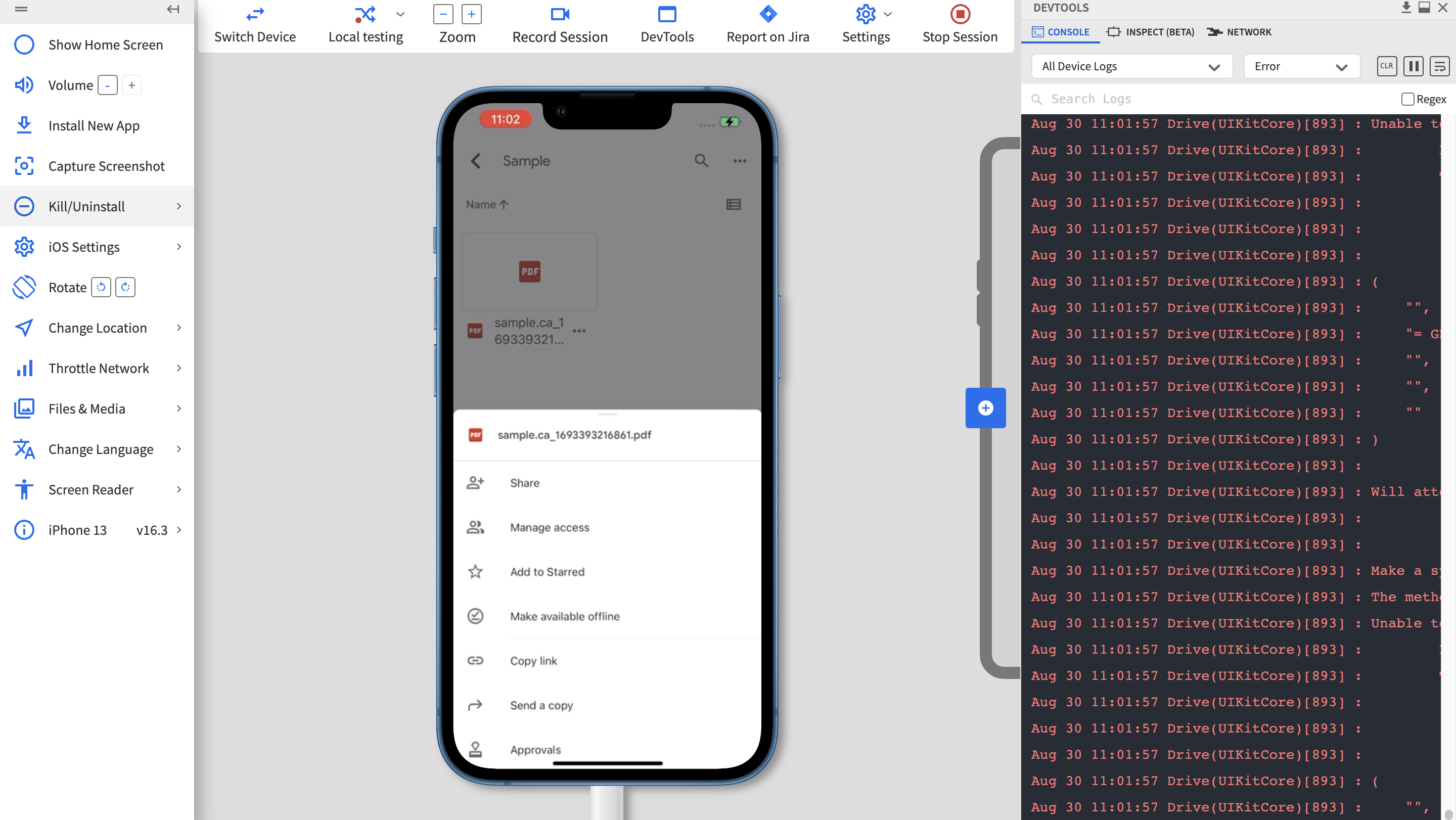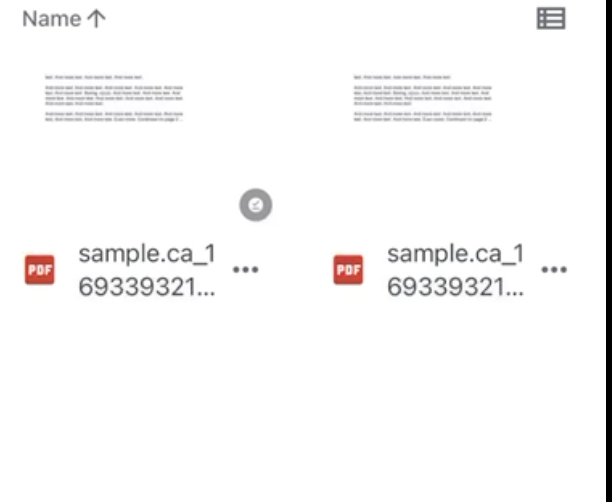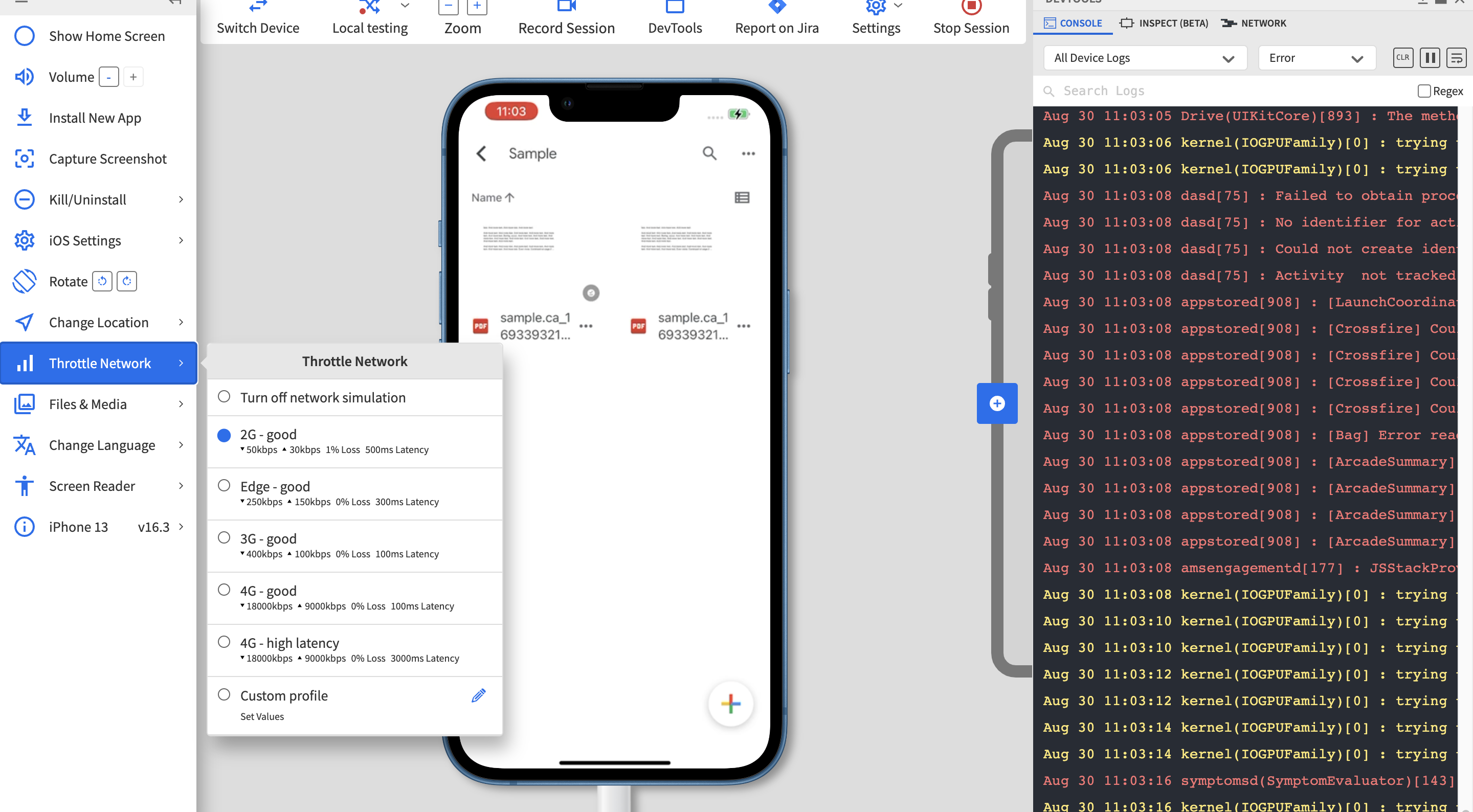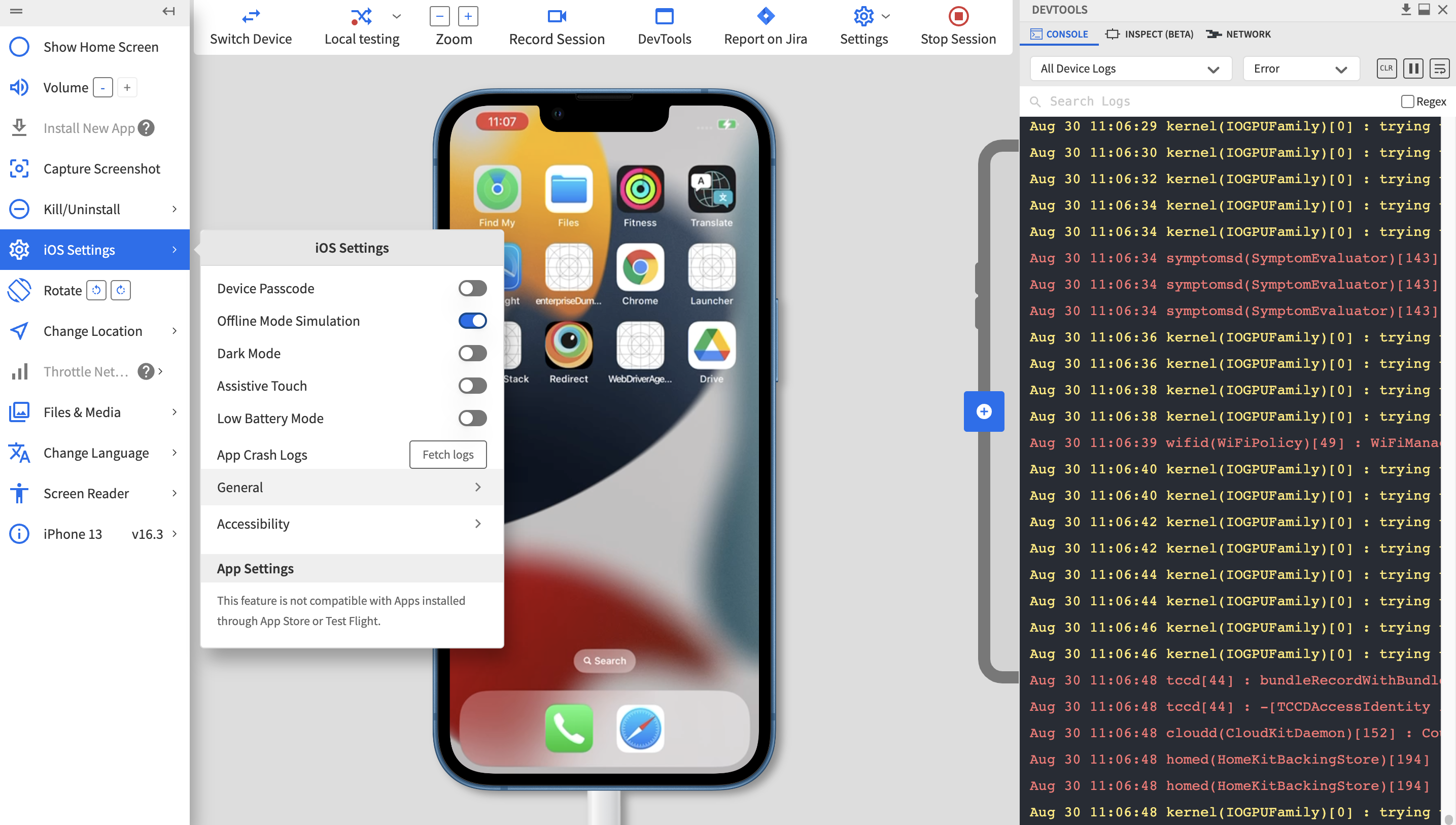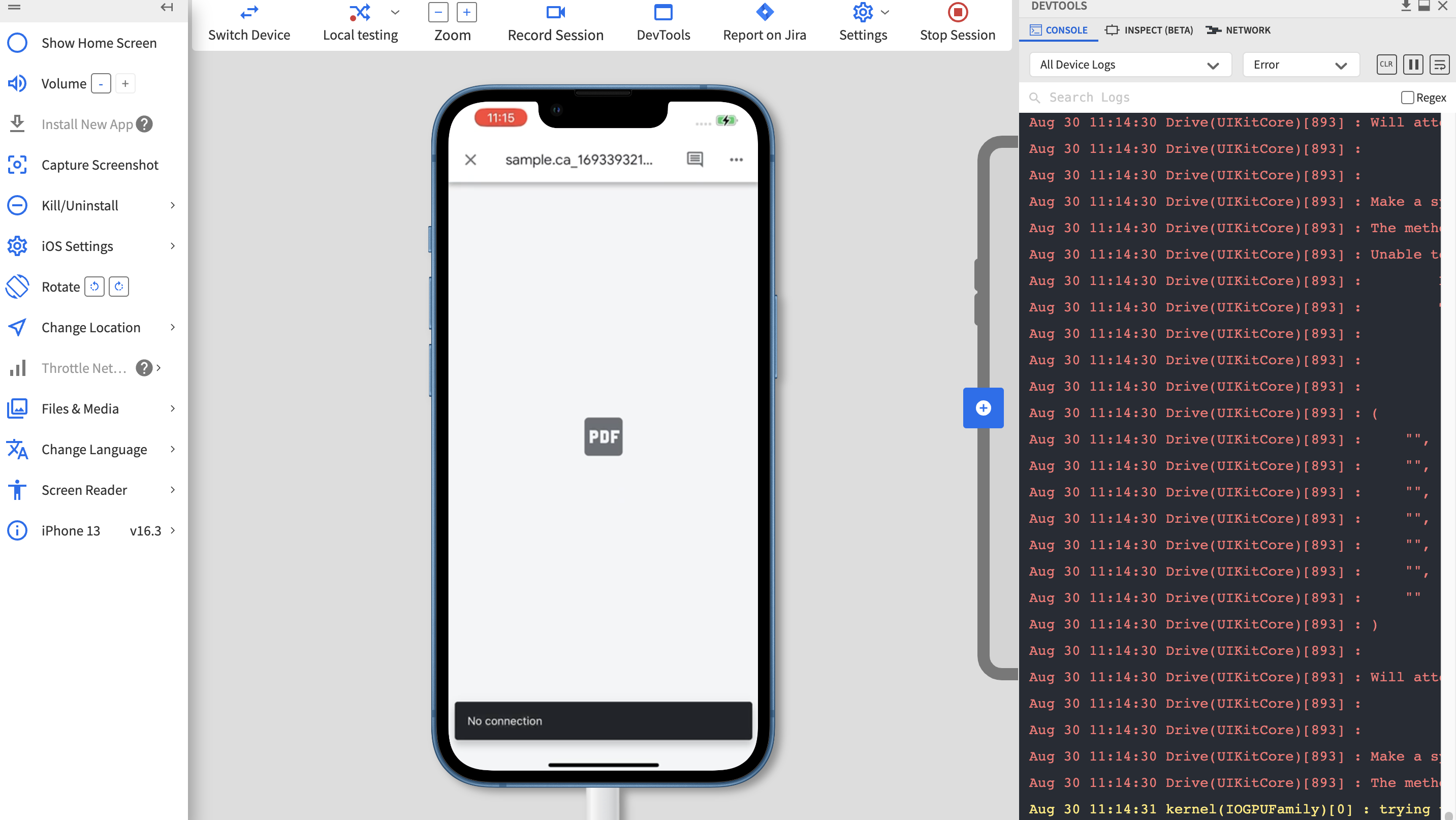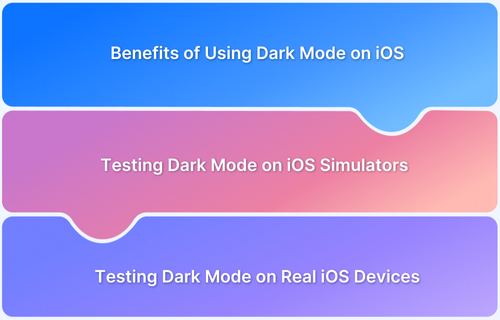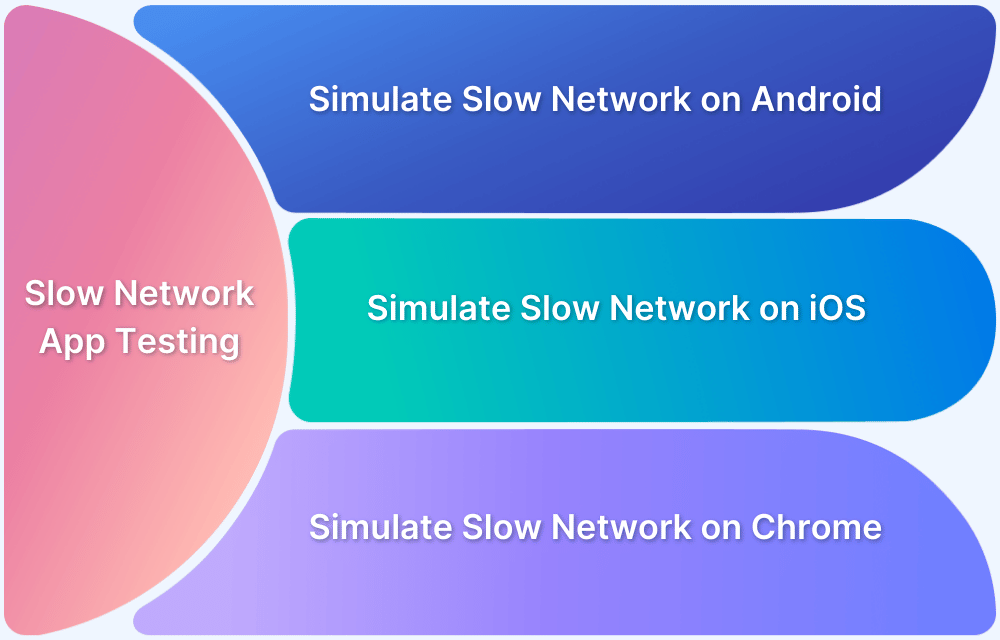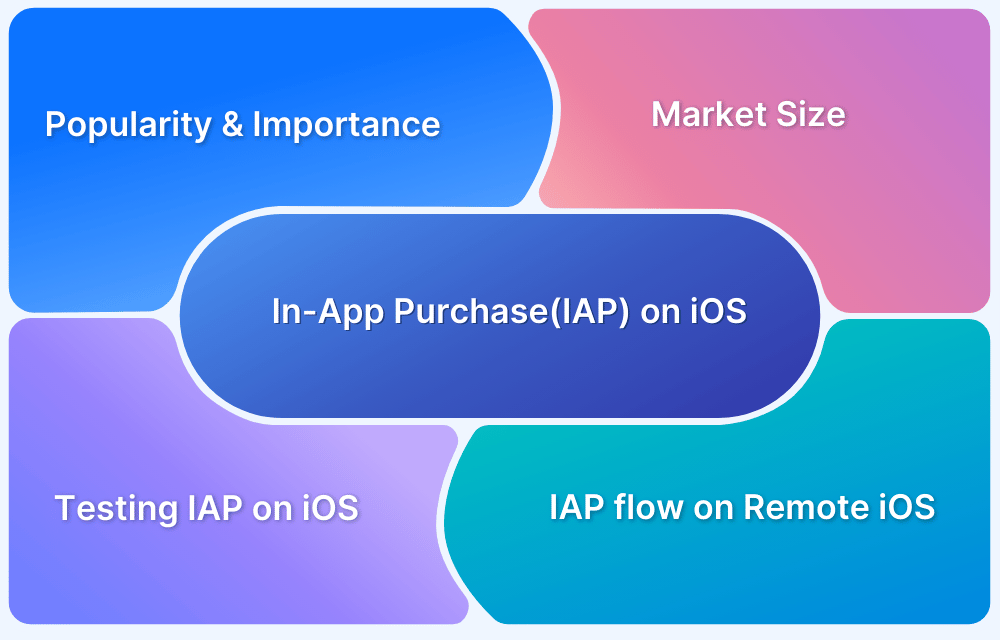Conducting performance testing of offline app functionalities and improving their overall app performance is an essential part of app testing.
Overview
What is an Offline App?
Offline apps are mobile applications that provide limited functionality even if users go offline. A user is known to be offline when switching airplane mode, or when they are in a low/no network zone altogether.
Benefits of Testing an App in Offline Mode
- Enhance user experience
- Verify proper data handling & caching
- Validate efficient error handling
- Ensure faster loading
- Ensure app stability
This article dives into the importance of offline apps and how to test a mobile app in offline mode using BrowserStack.
What is an Offline App?
Offline apps are mobile applications that provide limited functionality even if users go offline. A user is known to be offline when switching airplane mode, transitioning from Wi-Fi to mobile networks, or perhaps in a low/no network zone altogether.
Noteworthy mobile apps such as Google Drive, Google Maps, Google Translate, Amazon Kindle, and Spotify have been designed and thoroughly tested to function seamlessly offline.
Why is Offline Mode Important?
There are many advantages to providing an offline mode feature for apps, such as:
- User Satisfaction: If a user loses internet connection, offline mode helps them continue their work unhindered. This prevents data loss; users can perform tasks without a stable network.
- Battery Saving: When offline mode, ensuring that all the functions utilize minimum mobile data is paramount. So such apps have fast loading speeds, efficient data storage, and RAM management, which extend your battery life.
- Faster Loading: The caching systems are more efficient than online apps. It is also possible for developers to predict what data users would like to see using clever machine-learning techniques and download relevant data with just one API call. This results in lightning-fast speeds, even for large datasets.
- Simplified Storage: In online mode, apps depend on the server for data storage. But in offline mode, the server’s burden is reduced and must be updated only when necessary. A proper local database should be selected as required to store data.
Must-Read: Important Stats Every App Tester Should Know
Why are New Apps Working Even in Offline Mode?
It is stated that around $2.7 billion is lost yearly because of a bad network connection. Apps fail to load quickly, making 75% of users leave them, and 45% say they would not want to use such an app again. So, business and tech stakeholders realized they would need to focus significantly on offline mode app functionalities to increase revenue. Making certain features available while offline makes sense in many ways.
The Netflix mobile app is a famous example that allows users to download episodes and movies to watch them anytime without an internet connection. Users with a well-rounded app experience will become loyal to your brand products. That is why newer apps in the market want to incorporate and test their offline mode thoroughly.
Testing a Mobile App in Offline Mode using BrowserStack App Live
Given the unique offline features they provide, testing these apps in a real-world context, such as low bandwidth speeds, low latency, and unstable networks is necessary. Fortunately, with BrowserStack App Live, you can go beyond the usual browser-OS-device combination and test the Network Simulation feature.
As an industry-first feature, your team can optimize the app performance for any network conditions through:
- Preset Network Profiles: Test on 2G, 3G, and 4G networks.
- Custom Network Profiles: Adjust bandwidth, latency, and packet loss.
You Test the Google Drive app offline on BrowserStack App Live. Google Drive has a feature where users can select the files/folders they want to be made available offline. This is a good user experience for users if there are some important files that the user needs, even at times of bad network.
Start testing the app with BrowserStack App Live.
Step 1 – Sign in to BrowserStack if you already have an account. Select any device from the available devices. Users can also get more devices to test on by upgrading their plans.
Step 2 – We’ll test the Google Drive app on Apple iPhone 13 running on iOS 16. Log in to your Apple account and Download the App Store’s Google Drive app.
NOTE– With BrowserStack Security, your account information is encrypted before storing. You cannot view any of your credentials, even in the case of an emergency, so rest easy while testing.
Step 3 – This is the app’s behavior with a good network connection. All the features are available, and users can access the drive files easily.
Step 4 – Create a file on Google Drive and make it available offline by selecting “Make available offline”
You can see that the file is made offline and accessible. The image below represents where the left one is offline accessible (with a tick sign), and the right one is not.
Step 5 – Now, Use the app on the 2G network. This can be seen below by selecting the 2G connection under the “Throttle Network” option.
Step 6 – Toggle Offline Mode Simulation to test whether the files are available offline.
No Connection after turning on the Offline Mode Simulation feature.
You can also see the file “Available Offline” is easily accessible while testing on the latest iPhone 13.
Note: that network simulation is not possible through other Emulators and Simulators, making BrowserStack the go-to platform for rigorous app testing in real-life scenarios.
You can also try this with other devices based on your business/geographical preferences. Feel free to test on iPhones and ensure your business doesn’t fall prey to device fragmentation.
While testing your mobile apps in offline mode, make sure to solve for:
- Unexpected app crashes or exits when the device goes offline
- App crashes when the user acts when in offline mode
- Offline app and UI behavior when a user tries to pull the screen to refresh the app
- Incorrect or confusing app communication while transitioning from online to offline mode
Other Methods to Test Mobile Apps in Offline Mode
Here are some basic methods you can use to test mobile apps in offline mode. These alternate methods do help with mobile app testing but may not help in complex scenarios.
- Monkey Testing: You can perform random actions like form filling etc. in offline mode to ensure the app does not crash due to missing network responses.
- Device emulators and simulators: Emulators and simulators mimic the device on which you want to test. They allow network toggling to test offline capabilities. However, emulators and simulators are pretty slow and not always accurate. It is therefore, best to use real device cloud like BrowserStack to test on 3500+ real devices.
- Airplane Mode Testing: Enable Airplane Mode on your device to cut all network connections. Then, you can check how your app manages offline scenarios.
- Firewalls: Leverage firewalls and network monitoring techniques to intercept and block network requests. Check how well the app manages offline states and if it syncs data efficiently once reconnected.
Conclusion
BrowserStack App Live features make it easy to access a huge range of iOS devices to test any number of apps and simulate actual network conditions for offline mode functionality.
Offline apps are live savers for users in rural areas or people who frequently travel to remote areas and want to access their apps without any hassles. Apart from a geographical and network operational standpoint, offline app modes and their functionality will set you apart from the competition. Think of the Google Chrome offline Dinosaur game that made waves all over. Simple but highly engaging in-app experience.