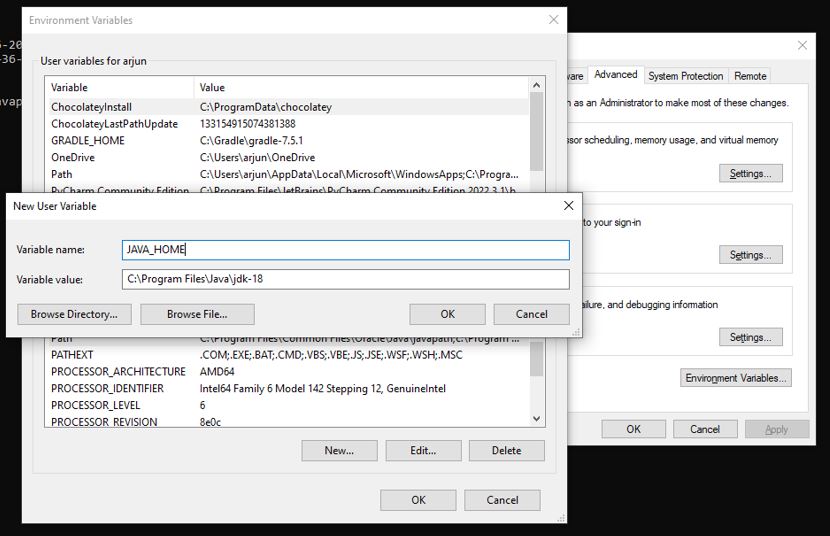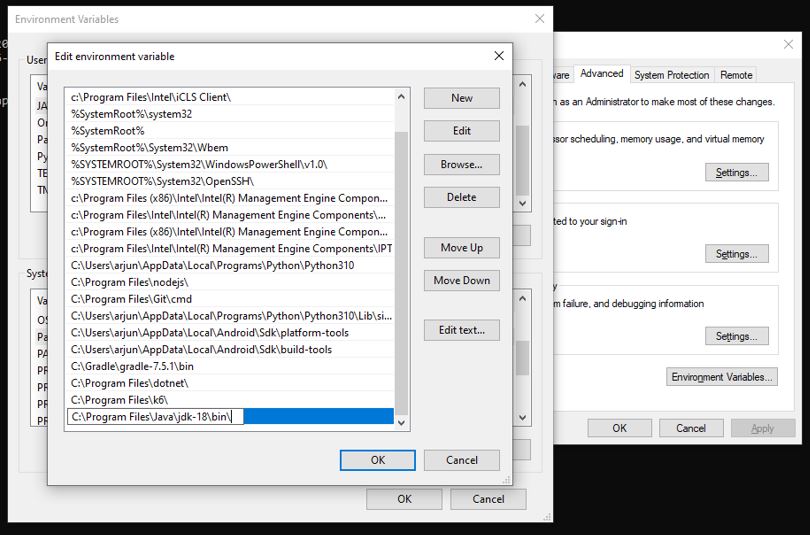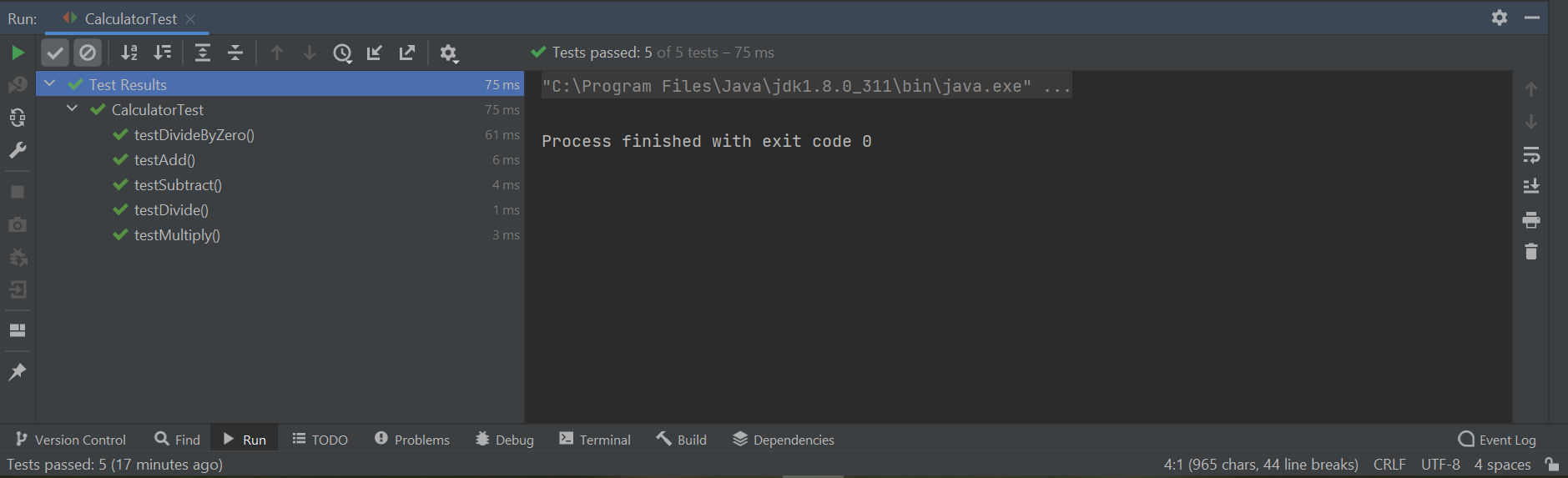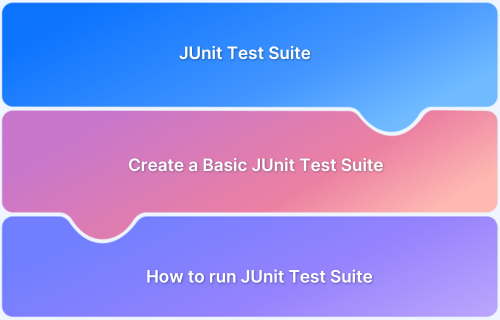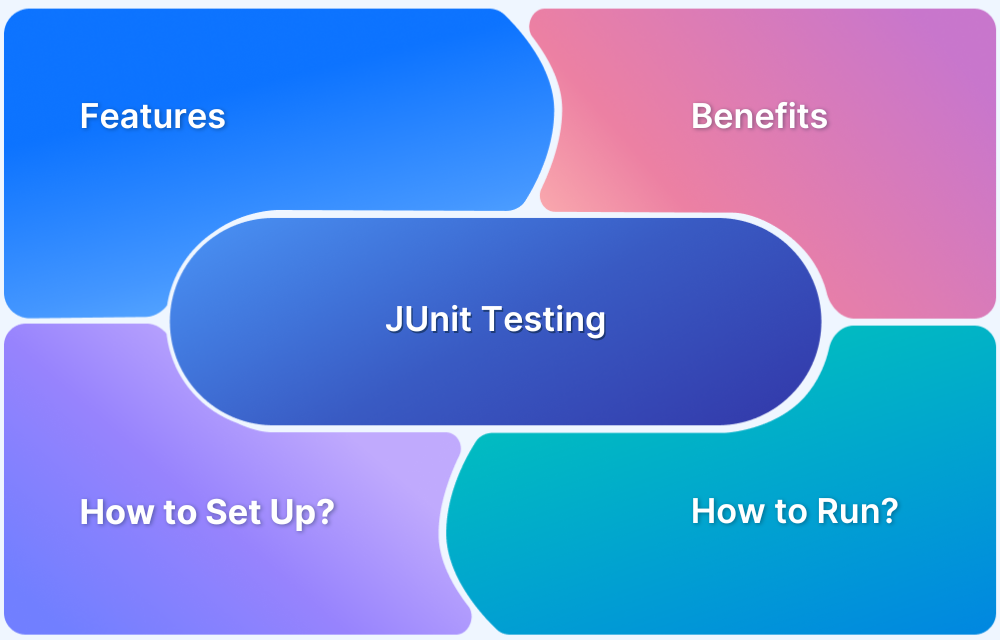Unit testing is a crucial step in Java development. It ensures that individual application components work as intended. By testing each piece of code in isolation, developers can detect and resolve issues early, leading to more reliable and efficient software
Overview
Importance of Unit Testing in Java
- Early Bug Detection
- Code Quality
- Continuous Integration
- Faster Development
- Regression Prevention
Best Practices for Unit Testing in Java
- Keep Tests Small and Focused
- Follow the Arrange-Act-Assert (AAA) pattern
- Use descriptive test names
- Include both positive and negative test cases
- Ensure Fast Execution
To implement these best practices effectively, JUnit is the best unit-testing framework for Java, offering a simple, flexible solution with easy-to-use annotations and comprehensive assertions.
Combining JUnit with BrowserStack enhances testing by enabling automated tests on real browsers and devices, ensuring comprehensive coverage across environments.
This guide includes everything about using JUnit to write, run, and manage unit tests effectively.
What is Unit Testing
Unit testing in Java is a software testing technique where individual units or components of a Java program are tested in isolation to ensure they function as intended. The primary goal of unit testing is to verify that each function or method in a class performs correctly under various conditions. This process helps identify and fix bugs early, making the development process more efficient.
Unit tests are written using frameworks like JUnit or TestNG, allowing developers to automate the testing process and enhance code reliability. By focusing on small units of functionality, unit testing promotes modularity, and maintainability, and ensures that changes to the codebase do not break existing functionality.
Importance of Unit Testing
Unit testing is of utmost importance in SDLC due to the following reasons:
- Bug Detection: Helps catch bugs and defects early in the development cycle, preventing them from propagating to other parts of the system.
- Code Quality: Enforce coding standards and best practices, leading to cleaner and more maintainable code.
- Regression Prevention: Running unit tests after making changes ensures that existing functionality remains intact and prevents the introduction of new bugs or unintended side effects.
- Refactoring Confidence: Act as a safety net during code refactoring, ensuring that changes do not break the code’s intended behavior.
- Collaboration: Provides a shared understanding of code behavior, facilitating teamwork and enabling developers to work independently without breaking existing functionality.
- Continuous Integration: Integrating unit tests into the CI/CD pipeline allows for frequent and automated testing, ensuring code stability and supporting rapid deployments.
Overall, unit testing significantly contributes to software applications’ reliability, quality, and maintainability.
Why is JUnit a Popular unit-testing framework for Java?
JUnit is a widely used open-source unit testing framework for the Java programming language. It provides a platform for developers to write and execute tests to ensure the correctness and expected behavior of their code at the unit level.
JUnit follows the principles of test-driven development (TDD) and supports the creation of automated tests that can be easily integrated into the development process.
Its simplicity, strong community support, IDE integration, and compatibility with TDD and CI/CD make JUnit the go-to framework for Java developers. Its rich features and ease of use ensure code quality, making it essential for reliable, maintainable unit tests.
Key Features that Make JUnit Popular for Unit Test in Java
JUnit offers 7 key features listed below that enhance the testing process and enable developers to write effective and comprehensive unit tests:
- Annotations: JUnit provides a set of annotations that allow developers to control the behavior of tests. Annotations such as @Test, @Before, @After, and @BeforeEach/@AfterEach help define test methods, setup and teardown methods, and test fixture initialization.
- Assertions: JUnit offers many assertion methods for validating expected outcomes. These assertions, such as assertEquals, assertTrue, assertFalse, assertNotNull, and many more, enable developers to express expectations about the behavior and state of the code under test.
- Parameterized Tests: JUnit supports parameterized tests, allowing developers to write a single test method that can be executed with multiple sets of test data. This feature helps avoid code duplication and improves test coverage by testing various scenarios with different inputs.
- Test Suites: JUnit Test suites enable the execution of multiple test classes together, providing a convenient way to organize and run tests that share a common setup or dependencies.
- Exception Testing: JUnit provides specialized assertions and annotations for testing exceptions. Developers can specify the expected type of exception and its message, ensuring that the code under test throws the correct exceptions in specific scenarios.
- Test Fixtures: JUnit supports the concept of test fixtures, which are methods or classes used for test setup and teardown operations. Developers can use @Before and @After annotations to define methods that run before and after each test method execution, ensuring a consistent and controlled test environment.
- Test Runners: JUnit employs test runners responsible for executing tests and providing the test results. The default runner in JUnit is the BlockJUnit4ClassRunner, but JUnit also supports custom runners to extend the framework’s functionality.
These features, among others, make JUnit a powerful and flexible framework for writing unit tests in Java. JUnit’s extensive toolset empowers developers to design comprehensive test cases, enforce expected behavior, and ensure the correctness and reliability of their Java code.
How to Perform Unit Testing in Java?
Performing unit testing in Java requires a systematic approach to ensure the functionality of individual components is thoroughly verified.
It starts with preparing the environment and understanding key tools and annotations provided by JUnit. Developers then write targeted test cases to validate specific units of code against expected outcomes. Each step plays a vital role in isolating and addressing potential issues early in the development process.
Setting up the Environment
Step 1: Verify Java Installation in Your Machine
First, open the terminal and run the following command. If Java is already installed, this command will display its version.
java -version
If you do not already have Java installed on your machine, go to the official URL and download the Java Development Kit (JDK).
Step 2: Set JAVA Environment
Set the JAVA_HOME environment variable to the root directory location on your machine where Java is installed. As an example,
Also, add the location of the Java compiler to the System Path.
Step 3: Download preferred IDE
Choose a development environment or text editor for writing Java code. Eclipse, IntelliJ IDEA, and Visual Studio Code are all popular choices. Install the preferred IDE or editor on your machine.
Step 4: Create a Project folder
Select the option to create a new project in your IDE. The particular steps will depend on the IDE you’re using.
Step 5: Configuring build tools
You can choose a build tool for your project. Maven and Gradle are popular choices. Below, you’ll find instructions for both options.
1. Using Maven
Create a new pom.xml file in the root directory of your project. This file serves as the configuration file for Maven.
Add the following dependencies to your pom.xml file:
<dependencies> <!-- JUnit 5 dependencies --> <dependency> <groupId>org.junit.jupiter</groupId> <artifactId>junit-jupiter-api</artifactId> <version>5.8.0</version> <scope>test</scope> </dependency> <dependency> <groupId>org.junit.jupiter</groupId> <artifactId>junit-jupiter-engine</artifactId> <version>5.8.0</version> <scope>test</scope> </dependency> </dependencies>
Save the pom.xml file. Maven will automatically download the JUnit 5 dependencies when you build your project.
2. Using Gradle:
Open the build.gradle file in your project’s root directory. The Gradle build script is contained in this file.
Add the following dependencies to the dependencies section of your build.gradle file:
dependencies {
// JUnit 5 dependencies
testImplementation 'org.junit.jupiter:junit-jupiter-api:5.8.0'
testRuntimeOnly 'org.junit.jupiter:junit-jupiter-engine:5.8.0'
}Save the build.gradle file. Gradle will automatically download the JUnit 5 dependencies when you build your project.
Now that you have set up the dependencies, you can start writing JUnit 5 tests. Create a new test class and annotate your test methods with @Test. Run the tests using your IDE or by executing the appropriate Maven or Gradle commands.
Annotations used in JUnit Testing
JUnit testing uses several annotations to define and configure test cases. Here are some commonly used annotations in JUnit 5:
1. @Test: This annotation indicates that a method is a test case. JUnit will execute the methods annotated with @Test during test execution.
@Test
void myTestMethod() {
// Test logic goes here
}2. @BeforeAll: This annotation indicates that a method should be executed once before all test methods in the test class. It is typically used for setup tasks that need to be performed once.
@BeforeAll
static void setup() {
// Perform setup tasks
}3. @BeforeEach: This annotation indicates that a method should be executed before each individual test method in the test class. It is commonly used for setting up the initial state before each test.
@BeforeEach
void beforeEachTest() {
// Perform setup tasks before each test
}4. @AfterEach: This annotation indicates that a method should be executed after each individual test method in the test class. It is typically used for cleaning up resources or resetting state after each test.
@AfterEach
void afterEachTest() {
// Perform cleanup tasks after each test
}5. @AfterAll: This annotation indicates that a method should be executed once all test methods in the test class have been completed. It is commonly used for performing cleanup tasks that need to be done once.
@AfterAll
static void cleanup() {
// Perform cleanup tasks
}6. @Disabled: This annotation is used to disable a test case or an entire test class. JUnit will skip the execution of any test methods or test classes marked with @Disabled.
@Disabled
@Test
void disabledTest() {
// This test will be skipped
}Writing Unit Test Cases with JUnit
Consider a simple Calculator class designed to perform basic arithmetic operations. Test cases can be written to verify that each function of the calculator works as expected.
Below is the code for the Calculator class:
public class Calculator {
public int add(int a, int b) {
return a + b;
}
public int subtract(int a, int b) {
return a - b;
}
public int multiply(int a, int b) {
return a * b;
}
public int divide(int a, int b) {
if (b == 0) {
throw new IllegalArgumentException("Cannot divide by zero");
}
return a / b;
}
}Now, let’s write some unit test cases using JUnit:
import org.junit.jupiter.api.Assertions;
import org.junit.jupiter.api.BeforeEach;
import org.junit.jupiter.api.Test;
public class CalculatorTest {
private Calculator calculator;
@BeforeEach
void setUp() {
calculator = new Calculator();
}
@Test
void testAdd() {
int result = calculator.add(5, 3);
Assertions.assertEquals(8, result);
}
@Test
void testSubtract() {
int result = calculator.subtract(10, 4);
Assertions.assertEquals(6, result);
}
@Test
void testMultiply() {
int result = calculator.multiply(2, 5);
Assertions.assertEquals(10, result);
}
@Test
void testDivide() {
int result = calculator.divide(10, 2);
Assertions.assertEquals(5, result);
}
@Test
void testDivideByZero() {
Assertions.assertThrows(IllegalArgumentException.class, () -> {
calculator.divide(10, 0);
});
}
}- The CalculatorTest class is our test class, which contains test cases for the Calculator class.
- We use the @BeforeEach annotation to indicate a method to execute before each test case. In this method, we create a new instance of the Calculator class.
- Each test case is annotated with the @Test annotation, indicating that it is a test method.
- In each test case, we call the corresponding method from the Calculator class and store the result in a variable.
- We use various assertion methods from the Assertions class to verify that the actual result matches the expected result.
- In the testDivideByZero test case, we use the assertThrows method to assert that dividing by zero throws an IllegalArgumentException.
To run these test cases, you can use an IDE that supports JUnit (such as VS Code or Eclipse) or build tools such as Maven or Gradle. The test runner will run the test scenarios and report any problems or failures.
Read More: How to write JUnit test cases
How to perform JUnit Testing with Selenium?
This section explains how to combine Selenium with JUnit for automated testing. By integrating these tools, developers can efficiently test web applications, automating workflows and execution to save time and improve accuracy.
Selenium handles browser interactions, while JUnit provides the framework for structuring and executing test cases. Together, they create a robust solution for testing website functionality.
For demonstration, the testing will focus on verifying login functionality using valid and invalid credentials. Testing will be performed on BrowserStack to ensure cross-browser compatibility and a seamless user experience.
import java.util.concurrent.TimeUnit;
import org.junit.AfterClass; //Importing all the JUnit and Selenium classes
import org.junit.Assert;
import org.junit.BeforeClass;
import org.junit.Test;
import org.openqa.selenium.By;
import org.openqa.selenium.WebElement;
import org.openqa.selenium.firefox.FirefoxDriver;
public class FirstTest {
private static FirefoxDriver driver;
WebElement element;
@BeforeClass
public static void openBrowser(){
driver = new FirefoxDriver(); //Initialising the browser driver
}
@Test
public void validUserCredentials(){ //To test successful login
System.out.println("This is the test code " + new Object(){}.getClass().getEnclosingMethod().getName());
driver.get("https://www.browserstack.com");
driver.findElement(By.xpath(".//*[@id='account']/a")).click();
driver.findElement(By.id("log")).sendKeys("userid"); //Sending ID
driver.findElement(By.id("pwd")).sendKeys("userpassword"); // Sending PWD
driver.findElement(By.id("login")).click();
try{
element = driver.findElement (By.xpath(".//*[@id='account_logout']/a"));
}catch (Exception e){
}
Assert.assertNotNull(element); //Checking the element presence
System.out.println("Test End " + new Object(){}.getClass().getEnclosingMethod().getName());
}
@Test
public void WrongUserCredentials()
{
System.out.println("Starting test " + new Object(){}.getClass().getEnclosingMethod().getName());
driver.get("https://www.browserstack.com");
driver.findElement(By.xpath(".//*[@id='account']/a")).click();
driver.findElement(By.id("log")).sendKeys("userid");
driver.findElement(By.id("pwd")).sendKeys("userpassword"); //Entering wrong pwd
driver.findElement(By.id("login")).click();
try{
element = driver.findElement (By.xpath(".//*[@id='account_logout']/a"));
}catch (Exception e){
}
Assert.assertNotNull(element);
System.out.println("Ending test " + new Object(){}.getClass().getEnclosingMethod().getName());
}
@AfterClass
public static void closeBrowser(){
driver.quit(); //Closing the driver once the tests are executed
}
}The above test is just a sample test to show how JUnit and Selenium work together.
Do’s and Don’ts of Unit Testing in Java
Below is an overview of the do’s and don’ts when you are performing unit testing in Java.
| Do’s of Unit Testing in Java | Don’ts of Unit Testing in Java |
|---|---|
| Write clear, focused test cases. | Don’t test multiple functionalities at once. |
| Use mocks to isolate units. | Avoid testing private methods directly. |
| Test positive and negative scenarios. | Don’t hardcode values in tests. |
| Run tests regularly during development. | Don’t ignore failing tests. |
| Keep tests updated with code changes. | Don’t use unit tests for integration testing. |
Must Read: Best Practices for Unit Testing
Best Practices and Tips for Unit Testing in Java
There are some best practices and tips for writing effective unit test cases using JUnit:
- Test only one thing: Each test case should focus on testing a specific behavior or functionality. Keep your tests small and focused on a single unit of code (e.g., a method or a class). This improves test clarity, and maintainability, and makes it easier to identify the cause of failures.
- Follow the Arrange-Act-Assert (AAA) pattern: Structure your tests using the AAA pattern. In the Arrange step, set up the necessary preconditions and inputs. In the Act step, act or invoke the tested method. In the Assert step, verify the expected behavior or outcomes.
- Use descriptive test names: Give meaningful and descriptive names to your test methods. A good test name should clearly describe what is being tested and what is expected. This improves test readability and makes it easier to understand failures.
- Include both positive and negative test cases: Test both expected behaviors and edge cases. Include test cases that verify correct behavior and cases that test for invalid inputs, error handling, or exceptional scenarios. This helps ensure that your code handles various scenarios correctly.
- Avoid unnecessary dependencies: Isolate your unit tests from external dependencies such as databases, network calls, or file systems. Use mocking or stubbing frameworks like Mockito to simulate the behavior of these dependencies. This makes your tests more focused, faster, and less prone to failure due to external factors.
- Test edge cases and boundary conditions: Include test cases that exercise the boundaries and edge cases of the inputs. For example, test with minimum and maximum values, empty or null inputs, and scenarios that test the limits of your code’s behavior. This helps uncover potential issues and ensures robustness.
- Use assertions effectively: Use appropriate assertions provided by JUnit’s Assertions class to validate the expected behavior. Choose assertions that clearly express the intent of the test and provide useful failure messages. Use methods like assertEquals, assertTrue, assertFalse, and assertThrows to verify expected outcomes.
- Avoid unnecessary setup/teardown: Only set up the necessary test data and environment for each test case. Avoid excessive setup or teardown steps not directly related to the behavior being tested. Keeping the setup minimal helps maintain test independence and improves test performance.
- Regularly refactor and update tests: As your code evolves, ensure your tests are updated accordingly. Refactor your tests to reflect changes in the code structure or behavior. Regularly review and update your tests to align with code modifications or new requirements.
- Keep tests fast and isolated: Unit tests should be fast and independent of each other. Avoid dependencies between tests, and ensure each test case runs in isolation. This makes identifying the cause of failures easier and allows for faster test execution during development or continuous integration.
By following these best practices, you can create robust and maintainable unit tests that validate your code’s behavior and improve overall code quality.
Conclusion
In conclusion, Unit Testing in Java with JUnit is an indispensable practice for any Java developer.
- By using JUnit, developers can ensure their code functions as intended, catch bugs early in the development process, and maintain a high level of code quality.
- The simplicity and effectiveness of JUnit’s features, such as annotations, assertions, and test suites, make it a powerful tool for creating reliable and maintainable software applications.
- Also, by using BrowserStack with JUnit provides a powerful and versatile platform for running automated tests on real browsers and devices.
- With BrowserStack’s seamless integration with JUnit, developers can ensure their web applications work flawlessly across various browsers and operating systems.