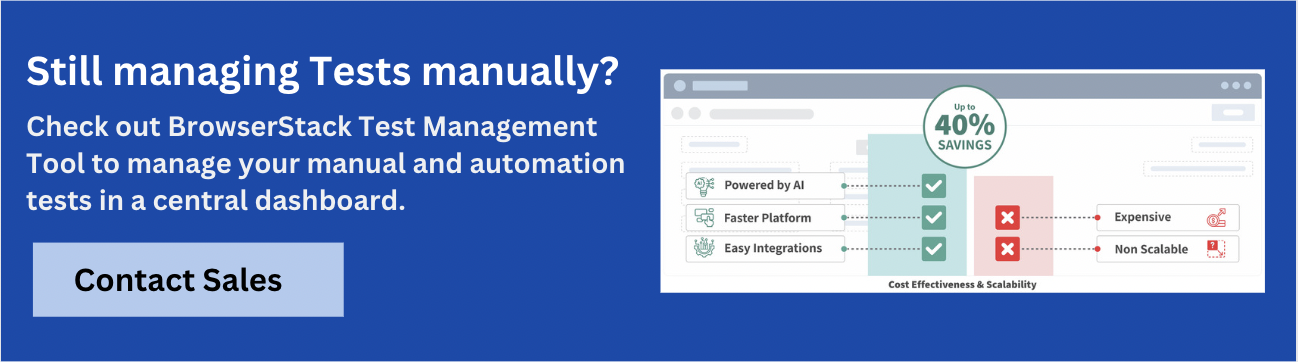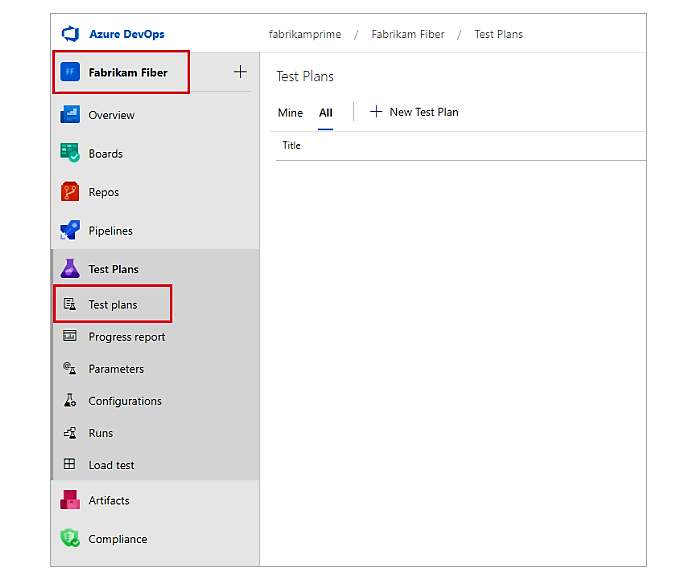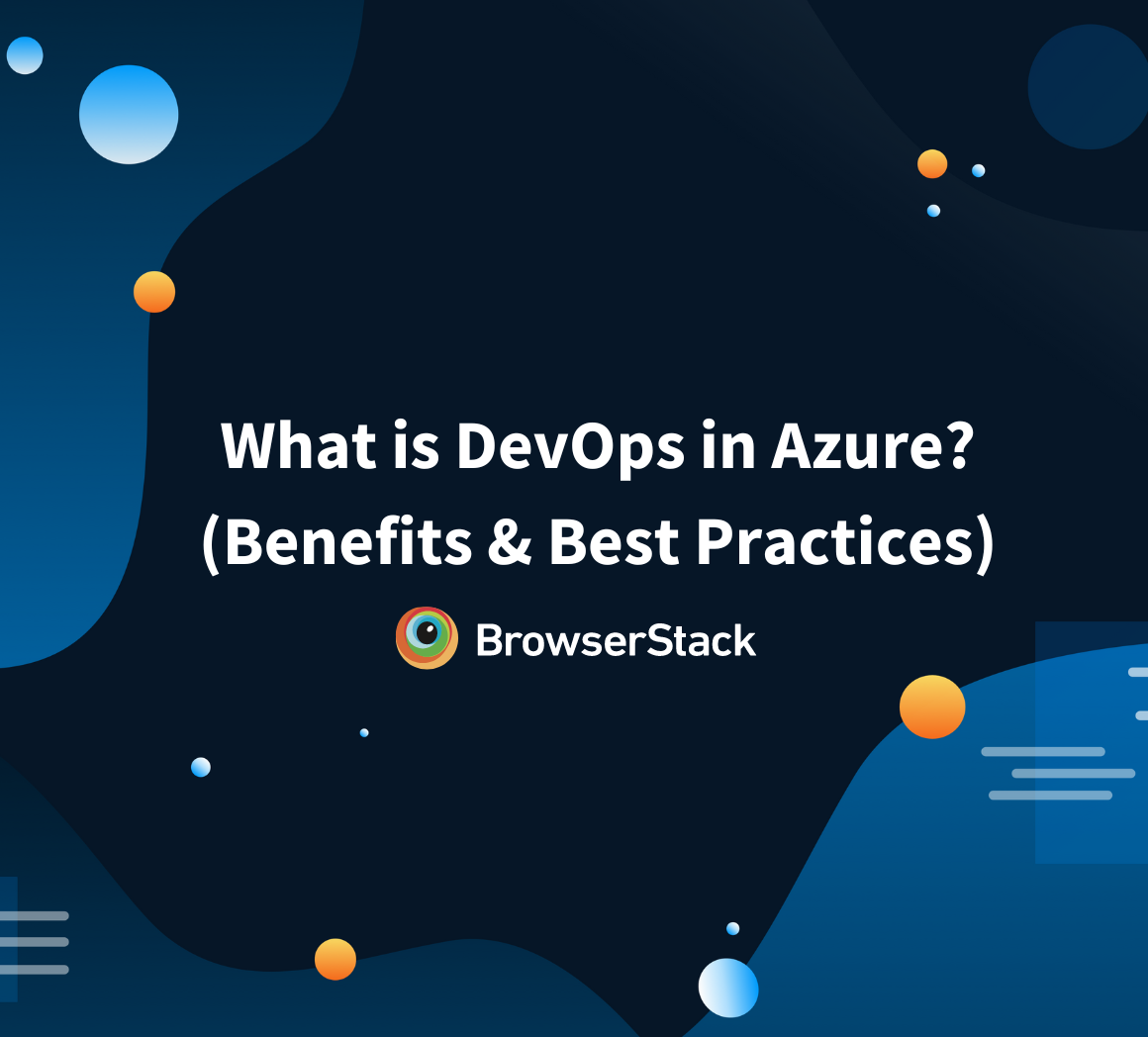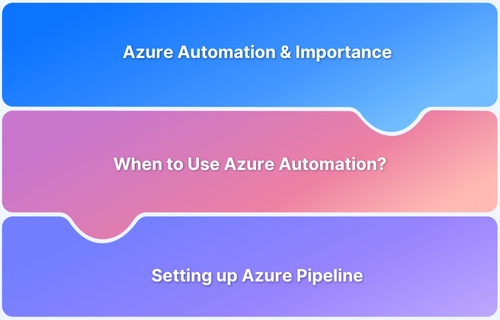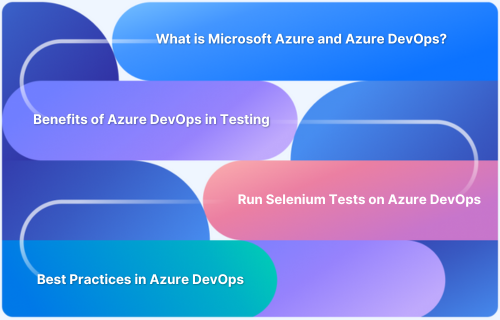Azure DevOps Test Management allows you to efficiently plan, execute, and track tests within your development lifecycle. It integrates with various tools to streamline your testing efforts and facilitates better collaboration and quality assurance across teams.
Overview
Key Features of Azure DevOps Test Management
Azure DevOps offers several features that simplify and enhance test management:
- Test case creation and management: Allows users to design, organize, and maintain test cases that ensure software behaves as expected.
- Test execution tracking: Monitors the progress and status of tests to ensure they are completed and identify any issues.
- Integration with version control and build systems: Connects with tools like Git to ensure tests are synchronized with code changes and builds.
- Test result analytics and reporting: Offers detailed reports and insights into test outcomes to help teams identify defects and areas for improvement.
- Traceability of test requirements and bugs: Links tests with requirements, work items, and bugs to track progress from testing to fixing issues.
Benefits of Azure DevOps Test Management
Azure DevOps offers key benefits that improve test management and software quality.
- Improved collaboration: Facilitates better communication between development and testing teams by providing a unified platform for managing tasks, tracking progress, and sharing feedback in real-time.
- Enhanced test coverage: Ensures comprehensive testing by linking tests to requirements and validating all necessary scenarios.
- Increased efficiency: Centralize test management tasks and automate repetitive processes so teams can focus on more critical activities.
- Rich diagnostic data collection: Test Runner captures test metrics such as screenshots, logs, recordings, and code coverage and automatically attaches them to bugs to help developers reproduce issues.
This article explains what is test planning in Azure, how it works, steps to set up Azure DevOps test management, and best practices for test management.
What is Test Planning in Azure?
Test planning is the first stage of the software testing life cycle. It contains the test objectives, strategies, estimation, resources, schedule, and deadline for your project. The QA team performs and executes test cases based on this document. Moreover, a test plan is a dynamic document and reference that can be changed as your test progresses.
Also Read: Test Plan vs Test Case: Core Differences
What are Azure DevOps Test Plans?
Azure DevOps provides a test management component to manage test plans, suites, and cases. This component is known as the Azure Test Plans. Everyone involved in the software development process can use this component. You can use the Azure test plans for both manual and automation testing. It also includes browser extensions for exploratory testing and collecting shareholder feedback.
How do Azure Test Plans Work?
The Azure Test Plans contain and configure test suites and individual test cases. Test suites are the collection of test cases. So, when you create a test plan, you must create test suites within it.
Now you can create three types of test suites:
- Requirement based: These test suites are the basic test suites. They pull all the test cases for a given requirement.
- Query based: these test suites pull a group of test cases from your project as per the requirement.
- Static-based: You can use these test cases to group out other test suites or test cases.
You can create any kind of test suite for your testing requirements. Then you need to gather the test cases within it. After that, you can execute and run your entire test suite.
Organizing test suites for Azure DevOps Test Plans
Before organizing your test suites, you should create a test plan. Then you have to add the test suite and run the tests.
Here is how you can do this:
- Go to the Test Plan tab from the left panel of Azure DevOps UI. Select the ‘+ New Test Plan’ and create your test plan. Give a name for this test plan.
- Now, adding a requirement-based test suite is better, as you have to cover all the test requirements. So, create a requirement-based test suite and pull the existing test cases for the test requirement. Then ‘Run Query’ to build your pull or grouping for test cases in the suite.
- Click ‘Create Suites’ to complete your test suite creation. It will show the number of test cases it contains.
- Now run your test suites by right-clicking on the test cases. Click ‘Run for web application’. The Azure will navigate you to a new window for the test run. From this window, you can check the individual test steps, statuses, record the screen, etc.
- Finally, clicking the ‘Test Run’ tab, you will find the ‘Test Results’ tab. You will find your test status from this tab – passed or failed.
Setting up Azure DevOps Test Management Tool
You should create the test plan, test suite, and test cases to set up the Azure test management tool.
- Test Plan: First, you should create a test plan. It occupies your test suite and test cases.
- Test Suite: Then create the test suite. It searches the test scenarios and helps to gather your test cases accordingly.
- Test Case: Test cases are structured steps that validate your app’s coding. They make your code work properly and fulfill the business requirement. You can create a test case within a test suite or a test plan.
Read More: Test Plan vs Test Case: Core Differences
Test Planning with Azure DevOps
Test planning in Azure DevOps helps organize test cases, track progress, and align testing efforts with project requirements. Here’s how to get started.
Creating and Managing Test Plans
1. Log in to the Azure DevOps account and select your project.
2. Click on ‘Test Plans’ and then select ‘New Test Plan’.
3. Enter your test plan name.
4. Then select ‘Area Path’ and ‘Iteration’.
5. Finally, click ‘Create’.
6. Now, you have created a test plan. Then you can create a test suite within it.
To rename a test plan –
- Select ‘Test Plans’ and find your test plans.
- Select ‘More Actions’ > ‘Edit’ beside your test plan name.
- Change the test plan name. Then click ‘Save & Close’.
To delete a test plan –
- Select ‘Test Plans’ and find your test plans.
- Select ‘More Actions’ > ‘Delete’ beside your test plan name.
- You will see the ‘Permanently delete test artifacts’. Then select ‘Permanently delete’.
Creating and Managing Test Suites
- To create a test suite for a test plan, you must select ‘More options’.
- select ‘New Suite’ > ‘Requirement based suite’.
- Add one or multiple clauses for filtering your work items in the ‘Create requirement-based suites’.
- Click ‘Run query’ to view the matching backlog items.
- The query returns your work items. Then you have to select the backlog items for your existing sprint.
- click ‘Create suites’ to create your requirement test suite.
Mapping Test Cases to Requirements
- Go to the results section under the ‘Tests’ tab of a build summary.
- Select a test for linking it to requirements. Then, choose ‘Link’.
- Next, choose a work item to link with your test(s). You can do it by choosing a work item from the list, specifying a work ID, or searching for a work item according to the title.
- Configure a ‘Requirement quality’ widget to summarize the view of the requirements.
- Finally, ‘Save’ it.
Test Execution and Management with Azure DevOps
Azure DevOps manages test execution across manual, exploratory, and automated testing using Azure Test Plans. It ensures structured execution tracking and traceability to align test coverage with development goals.
1. Test execution and Test Tools
Azure Test Plans support structured and exploratory testing to validate functionality and uncover defects.
- Test Runner: It executes manual tests by guiding testers through predefined steps. It records outcomes, logs defects linked to test cases, and captures screenshots or videos for issue documentation.
- Test & Feedback extension: Designed for exploratory testing, it allows testers to log actions, capture screenshots, record screen sessions, and share detailed feedback directly within the Azure DevOps interface.
2. Automated testing
Azure DevOps integrates with frameworks like Selenium, Appium, and NUnit to automate testing in CI/CD workflows.
- CI/CD Pipeline Integration: Automated tests run when code commits, builds complete, or schedules trigger execution. Azure Pipelines runs tests in parallel across environments using cloud-hosted or self-hosted agents. Failed tests trigger immediate feedback and help teams fix defects before deployment.
- Test Agents for Automated Execution: Azure Test Agents execute UI and API tests across different environments, ensuring compatibility across configurations. Distributed testing enables large test suites to run concurrently and reduce execution time.
3. Traceability in Azure Test Plans
Traceability connects test cases to development artifacts and allows teams to track defects and requirement coverage.
- Work Item Associations: Test cases link directly to user stories, features, and bugs and show which requirements have been tested. When a test fails, a defect is created and linked to the impacted requirement and helps teams prioritize fixes based on business impact.
- Test Impact Analysis: Identifies which tests need re-execution based on recent code changes. Instead of running full regression tests, teams focus on affected areas and reduce testing effort while maintaining software quality.
- Reporting and Insights: Azure DevOps dashboards track test execution trends, failure rates, and defect density. These insights highlight risk areas and help teams decide if a release is ready for production.
Read More: Importance of Traceability Matrix in Testing
Test Reporting and Analytics in Azure DevOps
Azure DevOps provides reporting and analytics tools to track test progress and measure quality. It includes built-in reports, dashboards, and analytics features to evaluate test execution trends and identify defects.
- Test Results and Trends: Shows historical and real-time execution data, including pass and fail rates, test durations, and failure patterns, to assess software quality.
- Dashboards and Widgets: Uses customizable dashboards and widgets to visualize test progress and defect trends.
- Test Failure Analysis: Shows a report of frequently failing tests in the pipeline with failure details to help diagnose and resolve recurring issues.
- Integration with Power BI: Connects with Power BI to create detailed reports and gain deeper insights into test coverage and defect distribution.
Advanced Test Planning Techniques with Azure DevOps
Azure DevOps allows teams to refine test planning by customizing test plans and suites or automating test planning processes. Here’s how to use them.
1. Customizing Test Plans and Suites
The Azure Test Plans support customized test plans and suites for manual and exploratory testing, automated testing, traceability, reporting, and analytics. You can create manual, exploratory testing with the help of Test plans, Parameters, and Configuration. Again, you can perform exploratory testing with the Test & Feedback extension.
2. Automating Test Planning
You can automate your test planning using any test automation framework in Azure DevOps. So, you must create a test suite that works with the automation framework and related technologies, such as – Selenium, TestNG, Java, and Maven. First, you have to create a new Selenium project in Azure.
Then, create a pipeline to link it with your test code repository. So, store this repository in a version control system –GitHub, Azure Repos, etc. Here, you need to link the VCS to your Azure DevOps account. Finally, configure your pipeline (Maven) and run it.
Best Practices for Test Management in Azure DevOps
Effective test management in Azure DevOps requires structured planning, traceability, and continuous monitoring. Apply these test management best practices.
- Organize Test Plans and Suites Efficiently: Structure test plans by features, modules, or iterations to streamline execution and maintenance. Use requirement-based test suites to align tests with project goals.
- Maintain Clear Traceability: Link test cases to user stories, requirements, and bugs to track progress and verify coverage. This helps ensure that all critical scenarios are tested.
- Use Automation Where Applicable: Integrate automated tests into CI/CD pipelines to improve efficiency and detect defects early. Use frameworks like Selenium, Appium, or NUnit for seamless execution.
- Leverage Test Reporting and Analytics: Monitor test results, failure trends, and execution history using dashboards and reports to make data-driven decisions and optimize testing efforts.
- Foster Collaboration Between Teams: Enable real-time feedback by integrating test management with work items and development tasks. Encourage communication between developers, testers, and stakeholders.
- Regularly Review and Update Test Cases: Keep test cases relevant by reviewing and updating them based on application changes, defect trends, or new requirements.
How Does BrowserStack Help in Test Management?
BrowserStack Test Management is an AI-powered, unified platform designed to accelerate test case creation, execution, and automation with up to 90% faster test authoring and 50% improved coverage.
It offers seamless integrations, real-time visibility through customizable dashboards, and advanced AI agents that streamline testing workflows for both manual and automated tests.
Built for teams of all sizes, it ensures secure data handling while enabling high-quality, efficient software delivery.
Try BrowserStack Test Management Now
Key Features
- AI-Powered Test Case Creation: Automatically generate comprehensive test cases from Product Requirement Documents (PRDs), user stories, or text prompts. AI also suggests enhancements to existing test cases, reducing manual effort significantly.
- Test Deduplication Agent: Detects exact or semantically similar test cases across your repository, providing intelligent recommendations for merging or removal to maintain a clean and efficient test suite.
- Low-Code Automated Test Authoring: Quickly convert manual test cases into low-code automated tests to accelerate automation adoption without requiring deep coding skills.
- Intelligent Test Selection Agent: Uses AI to identify and recommend the most relevant tests for execution, optimizing test runs and focusing on critical test coverage.
- Unified Test Management: Manage all manual and automated test cases in one centralized platform with full traceability from requirements to defects through seamless integrations with Jira, Azure DevOps, and more.
- Powerful Dashboard Analytics: Access customizable dashboards that offer real-time insights, track release status, monitor historical trends, and visualize testing metrics, including automation coverage.
- Shared Steps for Reusability: Mark repetitive test steps as shared within test cases to enhance reusability and save effort when creating or maintaining test cases.
- Quick Import & Custom Field Mapping: Import test cases rapidly from CSV files or existing management tools with automatic field mapping and on-the-fly custom field creation.
- AI-Powered Jira App with Two-Way Binding: Synchronize test cases and runs between BrowserStack Test Management and Jira, allowing management from both platforms with AI-driven assistance.
- Streamlined Manual and Automated Test Runs: Plan and execute test runs across manual and automated tests. Supports dynamic test inclusion and uploading automation results from frameworks like JUnit and BDD-JSON.
- Support for Automation Frameworks & CI/CD Tools: Integrates with popular frameworks and CI/CD platforms, enabling scalable test automation workflows.
- Debugging Insights: Gain deep insights into the performance and quality of test runs through integrated observability tools for faster debugging and issue identification.
Conclusion
Effective test planning in Azure DevOps ensures better visibility, collaboration, and control over the testing process. By defining clear test plans, maintaining traceability, and leveraging integrations, teams can deliver higher-quality software with fewer delays.
To further enhance test management and streamline execution, platforms like BrowserStack Test Management can complement Azure DevOps, enabling teams to scale testing efficiently and achieve faster, more reliable releases.
Try BrowserStack Test Management Now
Frequently Asked Questions
1. How do I organize test cases in Azure DevOps?
You can organize test cases within a test suite or a test plan in Azure DevOps.
2. How is testing done in Azure DevOps?
You must select a test suite from the Azure Test Plans and run the test suites.
3. Which is better, Jira or Azure DevOps?
Both Jira and Azure DevOps have good test management capabilities for testing activities. Now, you should choose one as per your testing requirements.
4. Does Azure DevOps have a test management tool?
Yes, it has a test management tool, named Azure Test Plans.
5. What is Azure DevOps for testing?
Azure DevOps seamlessly plans, creates, executes, and tracks your test suites. Also, it provides end-to-end traceability to achieve the quality of your software.
6. Which tool is used for Azure DevOps?
GitHub is a widely used tool in Azure DevOps.
7. How is testing done in Azure DevOps?
You can perform testing with the Azure Test Plans.
8. Which are the three main types of test management artifacts in Azure?
Azure’s three test management artifacts are the test plan, test suite, and test case.
9. What is Azure DevOps test management?
It’s a test management module within Azure DevOps that helps to manage your test activities.
10. Is Azure a testing tool?
No, Azure is a cloud technology service from Microsoft. It provides an Azure DevOps test management tool.