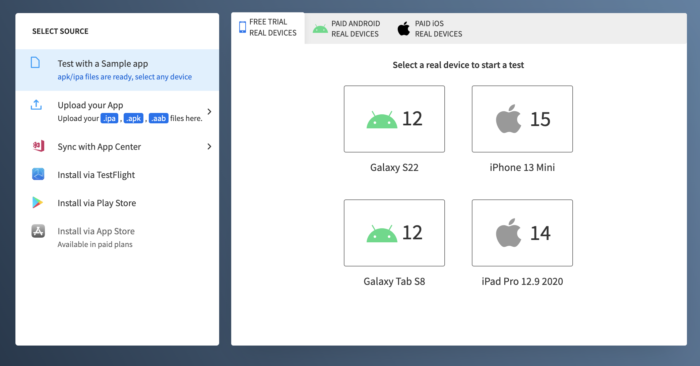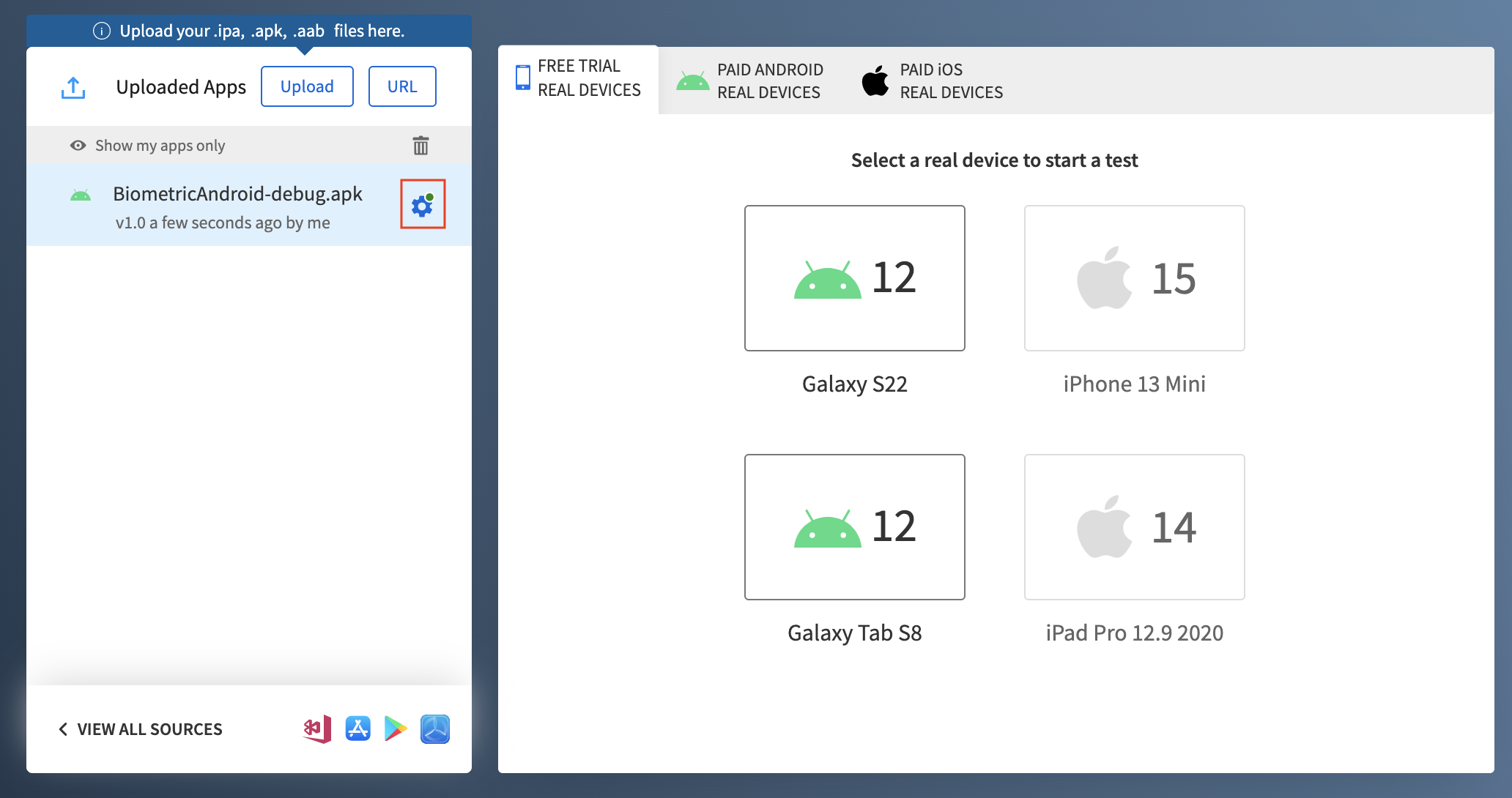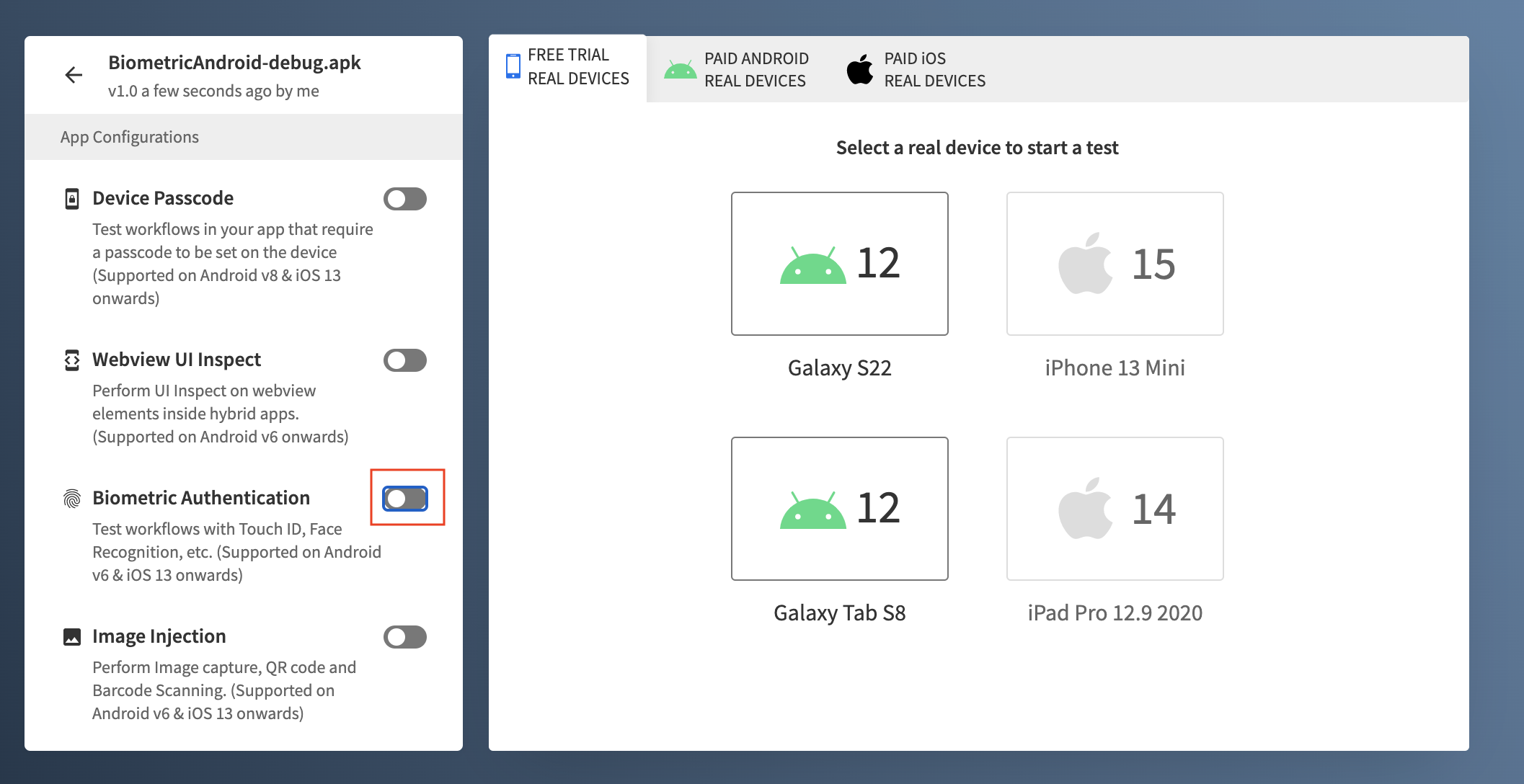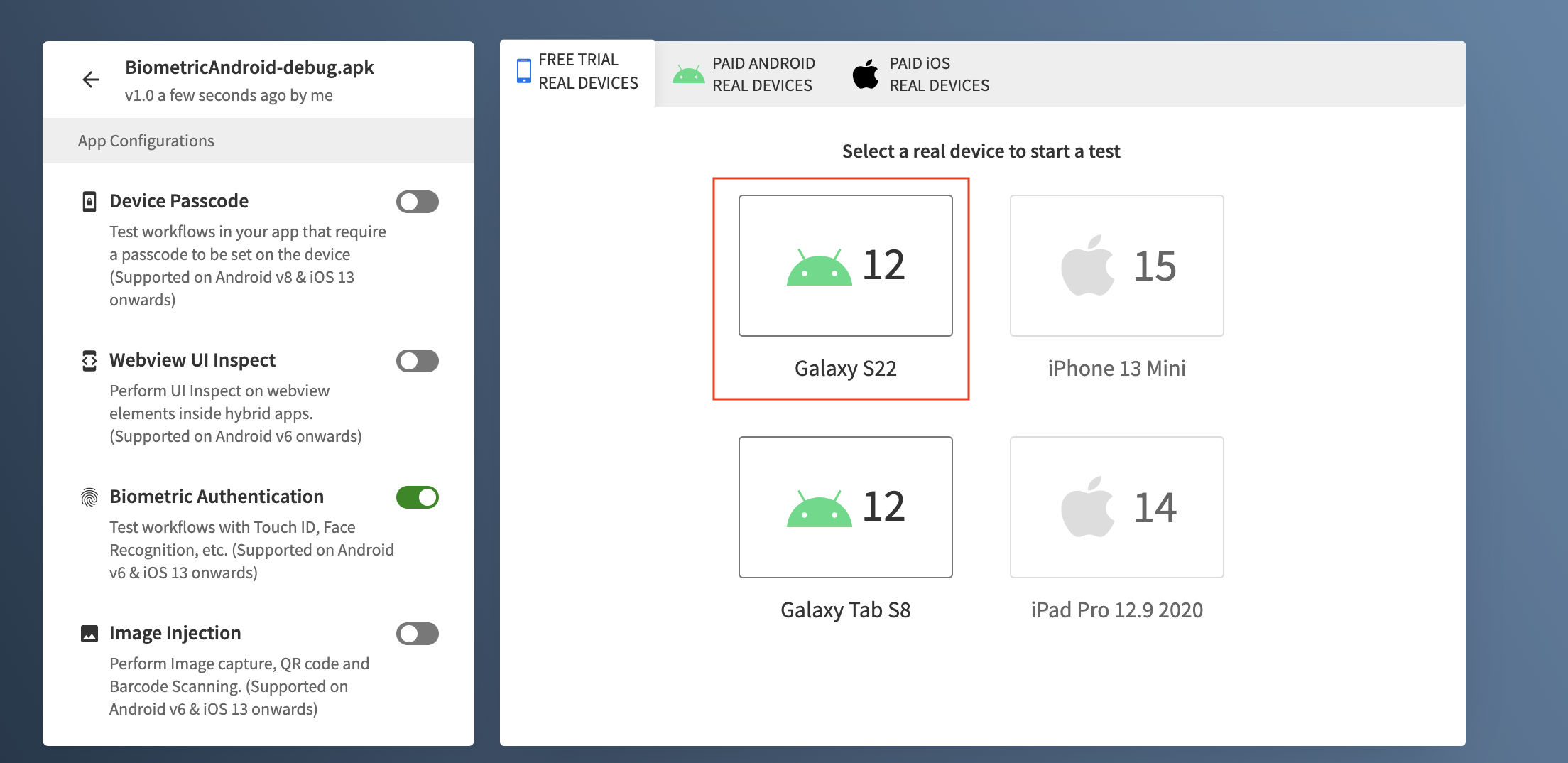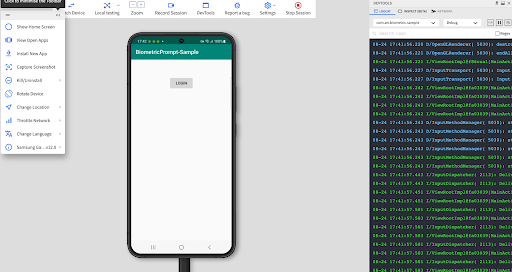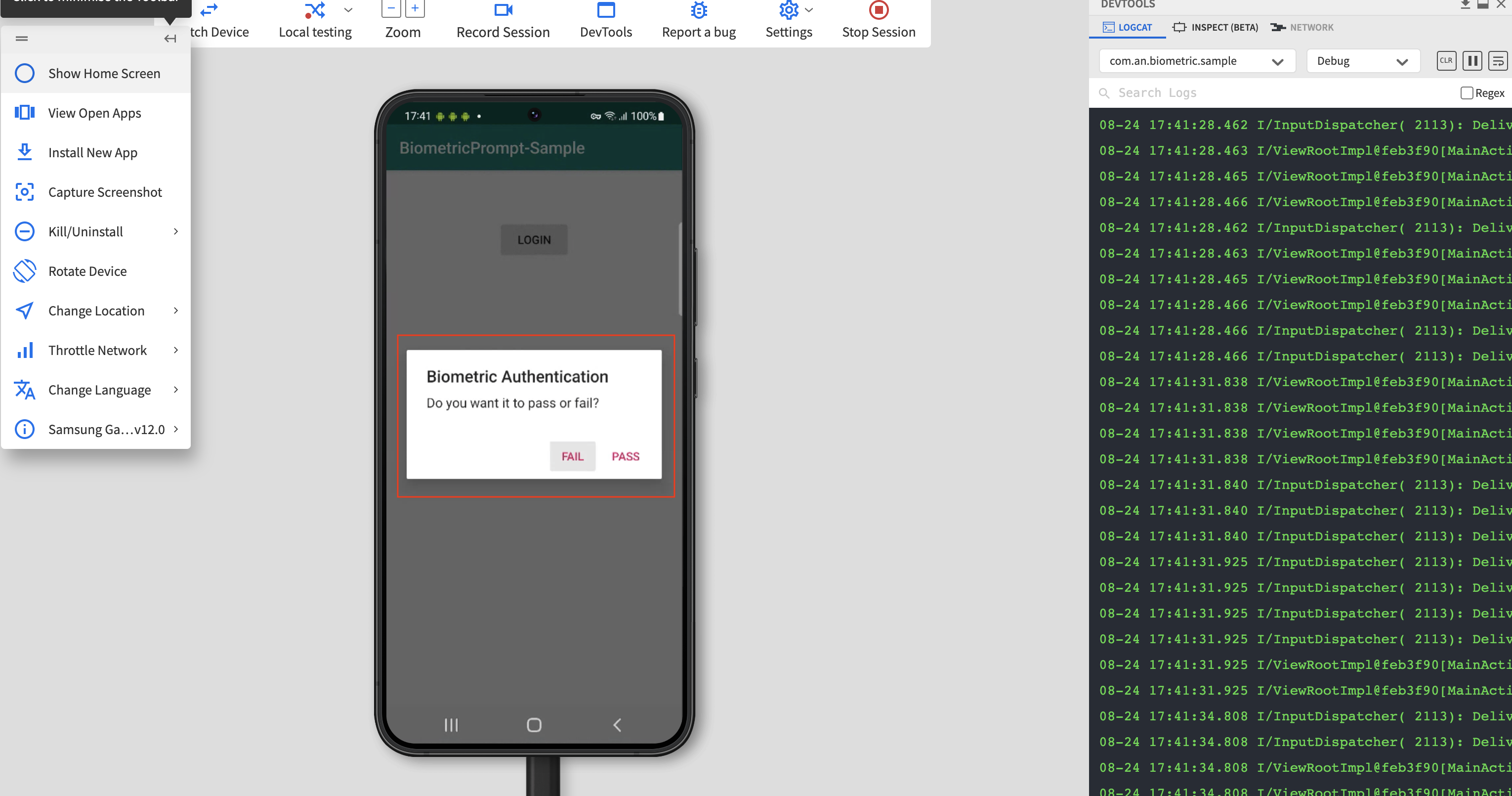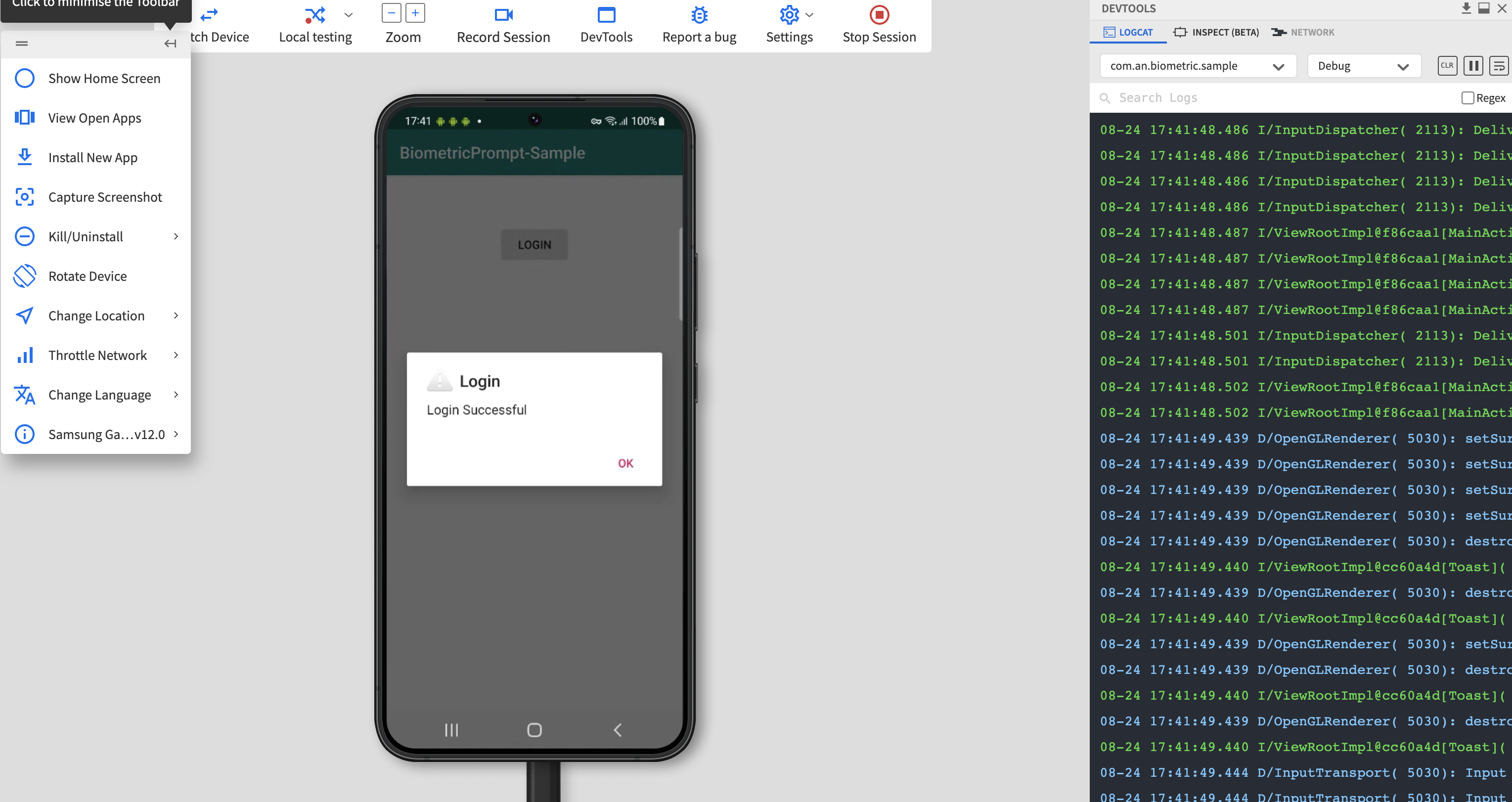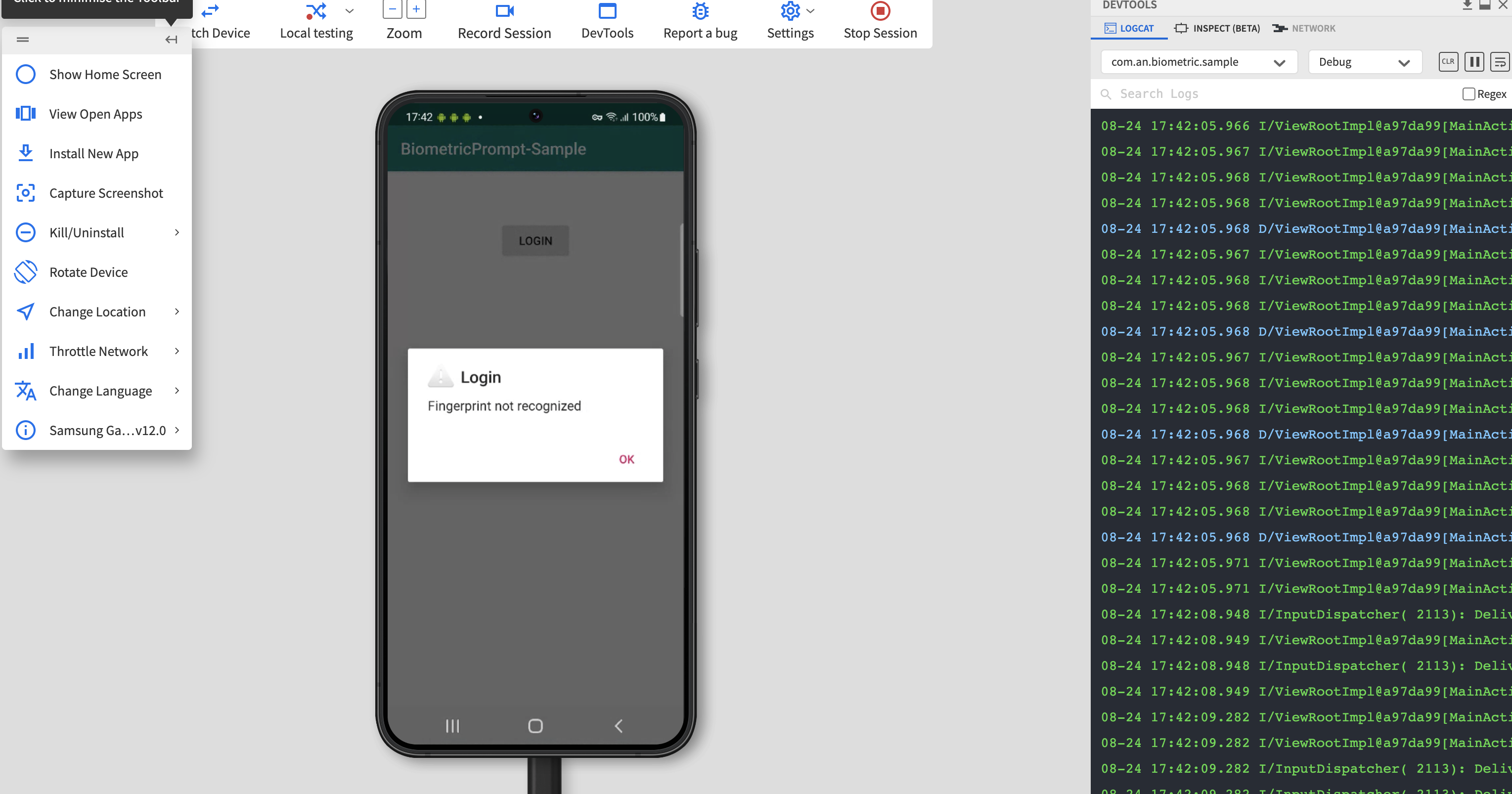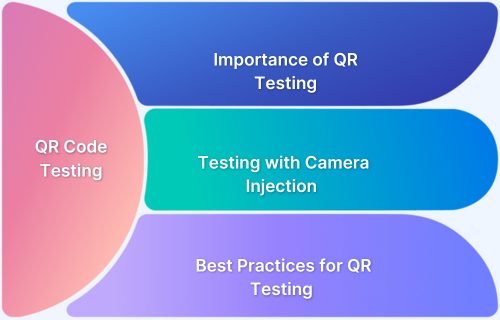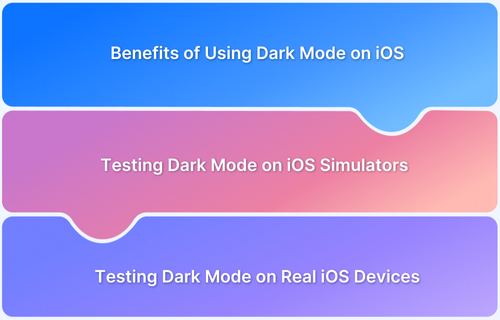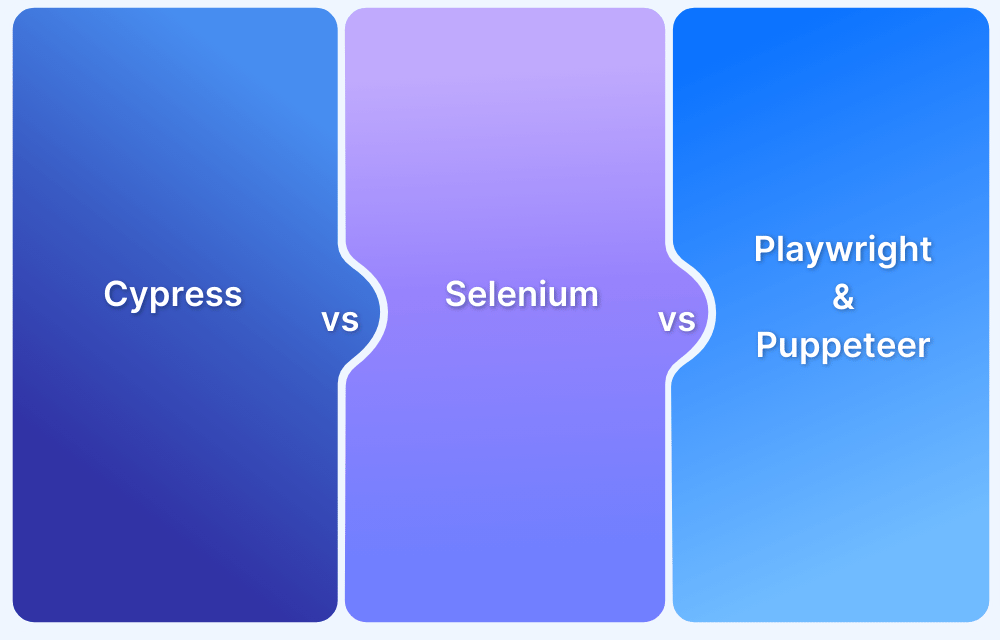With the rapid growth of mobile usage for browsing, shopping, and payments, securing devices and applications against online and offline threats has become critical. Banking and BFSI apps, in particular, store highly sensitive information such as credit card details, personal data, and financial records, making data protection a top priority.
To enhance security, Android and iOS devices provide multiple authentication methods, including PINs, patterns, fingerprint scans, and facial recognition. Among these, biometric authentication has emerged as the most secure and user-friendly option, allowing seamless access without relying on passwords or PINs.
Overview
Why Test Biometric Authentication?
- Ensures secure and reliable fingerprint/face authentication.
- Validates accurate identification across devices and OS versions.
- Enhances UX by verifying smooth login flows under real-world conditions (calls, notifications).
- Confirms compatibility across diverse devices and platforms.
Top Challenges in Biometric Testing
- Device/OS Compatibility: Fingerprint APIs differ across Android/iOS versions.
- Security Concerns: Sensitive data must comply with privacy and compliance standards.
- Emulator/Simulator Limitations: Biometric actions are hard to mimic without real hardware.
How Appium Enables Biometric Testing
- Open-source framework supporting Android and iOS.
- Uses REST APIs via Mobile JSON Wire Protocol.
- Provides device-specific commands to simulate fingerprint/face actions.
- Works with emulators, simulators, and real devices via a device cloud.
Test Case Scenarios with Appium
- Verify availability of biometric authentication feature.
- Validate successful fingerprint authentication and redirection.
- Test failed authentication with incorrect biometrics (and retry handling).
Business Impact with BrowserStack App Automate
- Test biometric flows on thousands of real iOS & Android devices.
- Ensure apps remain secure and visually consistent across environments.
- Reduce release risks by validating biometric login before production.
- Achieve faster feedback cycles with real device cloud parallelization.
This article explains how to test biometric authentication on iOS and Android devices effectively.
Biometric Technology Stats to Consider
Below are some interesting stats from Imageware about the use of biometric technology:
- The global biometric technology market was forecasted to be over $16.6 billion in 2019.
- It is expected to expand and reach a whopping $55.42 billion by 2027.
- Over 75% of Americans have used biometric technology including anything from fingerprint scanning to facial identification to signature dynamics and hand geometry.
Advantages of Biometrics Authentication on Mobile Devices
Unique & Secured: Biometrics is very secure as it cannot be leaked like a PIN or password, can only be accessed with the owner’s fingerprint scan and is unique to every individual.
Fast: It is much quicker than entering a PIN or password, just scan and done.
Accurate: As it is unique to an individual and cannot be forged, it gives precise and accurate identification and access.
Hassle of remembering Password: People forget their password and PIN and get blocked from accessing the apps or devices. But with biometrics, there is nothing to remember, it’s right there at the fingertips.
- The multi-factor authentication and its general biometric architecture make native apps more secure than others.
- Given that monetization might be a core feature of native apps, it is natural that testers will want to test the in-app purchase flow also with utmost security.
Limitations of testing Biometric Authentication
For every mobile app and web app, extensive testing is required to provide users a hassle-free and quality experience without compromising security. So, apps from BFSI, Law, Fintech, Healthcare and Government sector need to check thoroughly and test fingerprint scanners on Android and iOS devices.
For testing the Biometric Authentication behavior of an app, real devices are needed, with real users scanning their fingerprints on the fingerprint scanner and checking the further flow.
- This poses a difficulty to testers when they need to test biometric authentication on a simulator.
- Also, it raises limitations on the test coverage of the app as the testing can be done only on the limited mobile devices available since scanning fingerprints requires a real device with fingerprint scanning capability.
This limitation can be overcome by using real devices on the cloud but since fingerprint capture of the user in the app is not possible in this scenario, the testing will require a robust infrastructure.
Testing Biometric Authentication on Real iOS & Android Devices
BrowserStack App Live has introduced the “Biometric Authentication” feature for biometric fingerprint scanner test where the tester can verify the functionality on multiple real devices on the cloud, eliminating the need to scan the fingerprint.
- It supports an app’s interaction with different mobile sensors such as biometrics using Sensor Instrumentation.
- Sensor Instrumentation is the process in which, if Biometric is enabled for the session, the BrowserStack’s Biometric code module is injected into the app which mocks or overrides Biometric APIs used by the app.

When the Biometric Authentication functionality is triggered, the App Live will override the device behavior of scanning a fingerprint and will give a dialog prompt with options of PASS or FAIL based on the input testing.
Follow the steps mentioned below:
Step 1: For testing the Biometric Authentication in the application, upload the .ipa, .apk, .or aab file on App Live as seen below
Step 2: Once the App is uploaded, the Biometric Authentication capability needs to be enabled. For enabling it, go to the settings menu by clicking on the settings icon next to the uploaded App.
Step 3: Find the Biometric Authentication item in the menu and toggle it to ON by clicking on the toggle button.
Step 4: Select the device from the list of real devices on which you want to run your test case.
Step 5: Once the device is selected, the session will start with the uploaded APP opened in the session. Use the app and go to the place where biometrics needs to be authenticated and click on the button or trigger the functionality for scanning the biometric.
Step 6: The Model box will open instead of the scanner with two options i.e. FAIL or PASS. Based on the testcase FAIL or PASS can be selected by clicking them.
Corresponding to the selection, the model prompt will come either with a success or failure message, as shown below and thus concluding the test.
Biometric Authentication Passed:
Biometric Authentication Failed:
PS – While the public iOS 16 version has been unleashed worldwide, BrowserStack infrastructure supports iOS 16 testing on iPhone 14. iPhone 14 can be accessed by all paid users of Live and App Live.
Key Takeaways for Testing Biometric Authentication
Biometric technology has turned out to be a game changer for the security of mobile devices including its use in fingerprint scan features for mobile devices as it imparts numerous advantages for building a secure system. It is fast, more secure than other options like PIN/Passwords, easy to use and hassle-free as it doesn’t need users to remember anything to protect and unlock their personal information.
- By using BrowserStack’s App Live Biometric Authentication feature, fingerprint scan functionality can be tested online on different real mobile devices-OS combinations by selecting pass or fail on the prompt without actually scanning a fingerprint.
- Also, it helps testers to verify apps for online fingerprint scans without buying/having an actual physical real device and not to to worry about how to scan fingerprints online as it is taken care of by BrowserStack biometric code module.
Note – The Biometric Authentication feature is currently in Beta and may involve changes based on feedback.