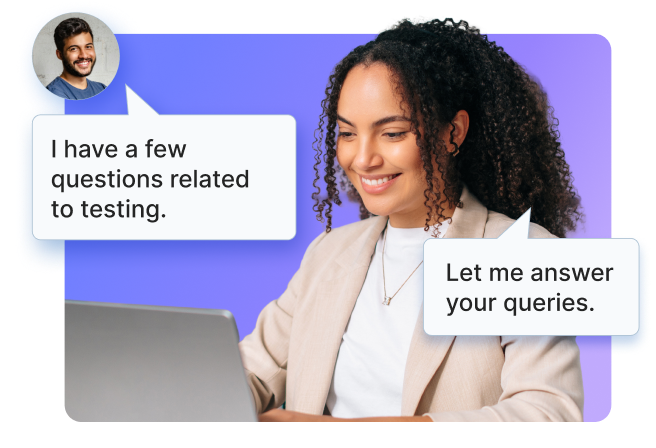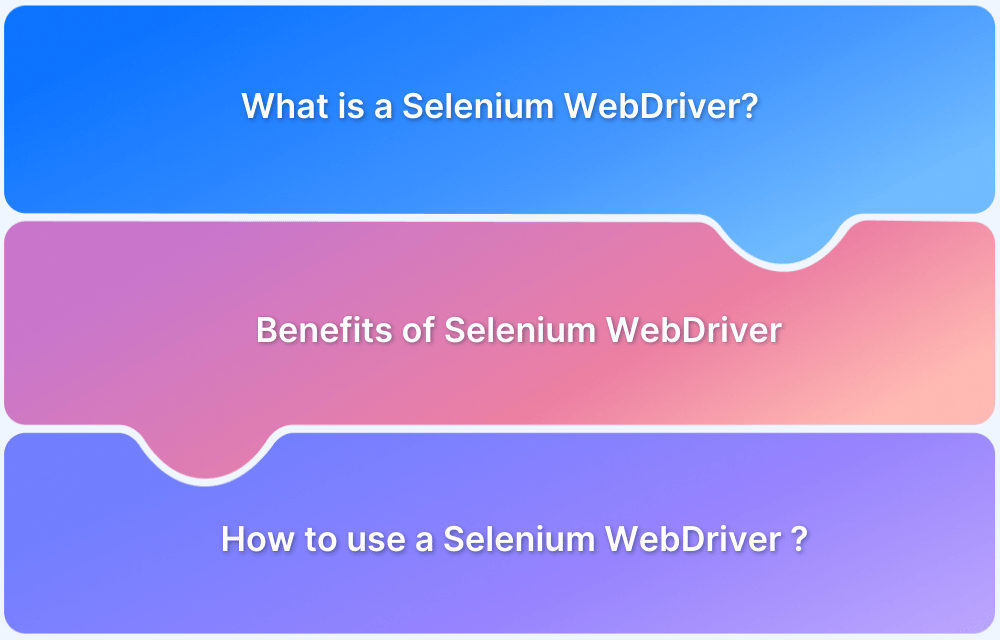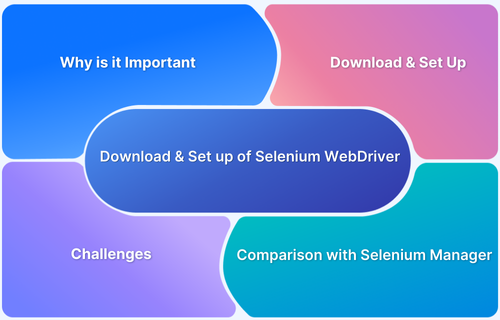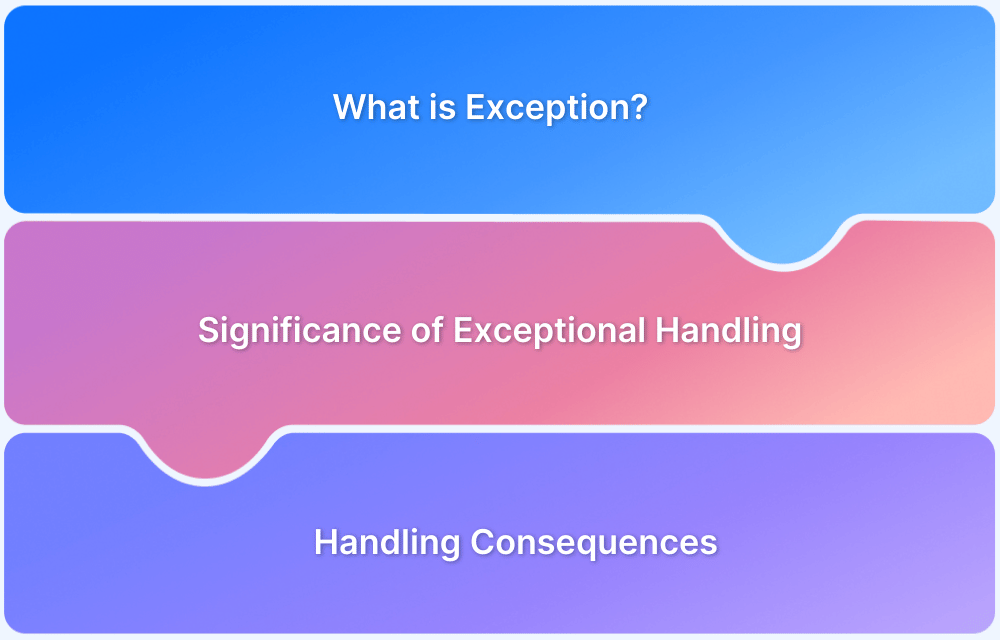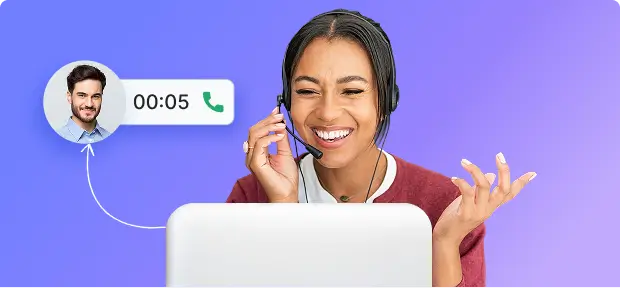Ever released a feature that looked perfect in Chrome but broke in Firefox?
Small differences in how browsers handle CSS, rendering, and DOM events can cause elements to misalign or stop working altogether. Even though Firefox holds around 2.2% of the global browser market, that still means thousands of users could face issues that go unnoticed in Chrome-only testing.
The Selenium Firefox Driver, powered by GeckoDriver, helps you detect these inconsistencies early. It runs automated tests directly in Firefox and simulates real user interactions to reveal browser-specific bugs before release.
This article explains how the Selenium Firefox Driver works, why GeckoDriver is required, and how to configure it for accurate cross-browser testing.
What is a Selenium Firefox Driver?
Selenium Firefox Driver, also called GeckoDriver, is a browser rendering engine developed by Mozilla for many applications. It provides a link between test cases and the Firefox browser. Without the help of GeckoDriver, one cannot instantiate the object of the Firefox browser and perform automated Selenium testing.
One can easily initialize the object of GeckoDriver using the following command:
WebDriver driver = new FirefoxDriver();
Why is GeckoDriver used?
Starting with Firefox version 48, Mozilla replaced its legacy automation interface with Marionette, a more capable and structured protocol. Selenium cannot directly communicate with Marionette. GeckoDriver fills this gap by serving as the required binary that translates Selenium WebDriver commands into instructions Marionette can understand.
Here are some key reasons to use Firefox Selenium WebDriver.
1. Required for Modern Firefox Versions
GeckoDriver is mandatory for automating Firefox versions 48 and above. Older integrations like the legacy FirefoxDriver are no longer supported in recent Firefox releases.
Also Read: Desired Capabilities in Selenium Webdriver
2. Supports the Marionette Automation Protocol
Firefox’s shift to the Marionette protocol transitioned from a limited, browser-bound automation approach to a full client-server model.
Marionette exposes low-level interfaces within Firefox and allows for granular control over both the UI and internal logic. GeckoDriver acts as the intermediary by converting high-level Selenium WebDriver commands into Marionette instructions that Firefox can execute.
Read More: GeckoDriver vs Marionette
3. Enables Consistent Cross-Browser Testing
Selenium’s architecture depends on browser-specific drivers like ChromeDriver for Chrome, EdgeDriver for Edge, and GeckoDriver for Firefox. These drivers implement the WebDriver protocol but differ in how they interact with their respective browsers.
Firefox Selenium WebDriver ensures that Selenium tests can run on Firefox with behavior aligned to that of other browsers. This consistency is essential in cross-browser testing, where the goal is to validate that application behavior remains predictable regardless of the browser.
Follow-up Read: Cross Browser Testing using Selenium WebDriver: Tutorial
4. Developed and Maintained by Mozilla
Unlike unofficial or community-contributed drivers, GeckoDriver is built and maintained by Mozilla. This means it will evolve with Firefox updates, support new features, and reduce the risk of compatibility issues. For automation engineers, this means fewer breaking changes and better long-term reliability when scripting tests against evolving Firefox versions.
5. Handles Firefox-Specific Scenarios
Firefox has distinct behaviors compared to Chromium-based browsers. These include differences in UI rendering, event handling, and permission flows. Firefox Selenium WebDriver is designed to work with these Firefox-specific patterns. It manages native alerts, browser prompts, sandboxing rules, and proxy settings in a way that accurately reflects real user interactions.
While GeckoDriver is straightforward in concept, configuring it for different environments, managing version compatibility, and ensuring stable execution across browsers can be complex. BrowserStack’s QA specialists can help streamline your Selenium Firefox setup and guide you toward faster, more reliable test automation.
Get Expert QA Guidance Today
Schedule a call with BrowserStack QA specialists to discuss your testing challenges, automation strategies, and tool integrations. Gain actionable insights tailored to your projects and ensure faster, more reliable software delivery.
Should You Include GeckoDriver in Selenium Testing?
Yes, include GeckoDriver when your Selenium tests target Mozilla Firefox as the browser. Selenium WebDriver relies on GeckoDriver, a proxy that translates WebDriver commands into actions the browser performs using Mozilla’s Marionette automation protocol.
When to Include GeckoDriver?
- Testing on Firefox: GeckoDriver is mandatory for automating Firefox. Without it, Selenium cannot launch or control Firefox instances.
- Cross-browser Testing: Include it when Firefox is part of your testing matrix alongside ChromeDriver for Chrome or EdgeDriver for Edge.
- Local debugging on Firefox: Essential for developers running tests on local Firefox installations during test development or debugging.
When Not to Include It?
- Chrome-only Testing: GeckoDriver is not required if your tests are exclusively on Chrome or other non-Firefox browsers.
- Frameworks with built-in browser handling: Some automation tools or wrappers automatically manage browser drivers or rely on browserless execution, which makes manual GeckoDriver configuration unnecessary.
Walkthrough on GeckoDriver Setup
Below is a step-by-step guide to set up GeckoDriver for Selenium testing.
Step 1: Navigate to the official Selenium website. Under third-party drivers, one will find all the drivers. Just click on the Mozilla GeckoDriver documentation, as shown below.
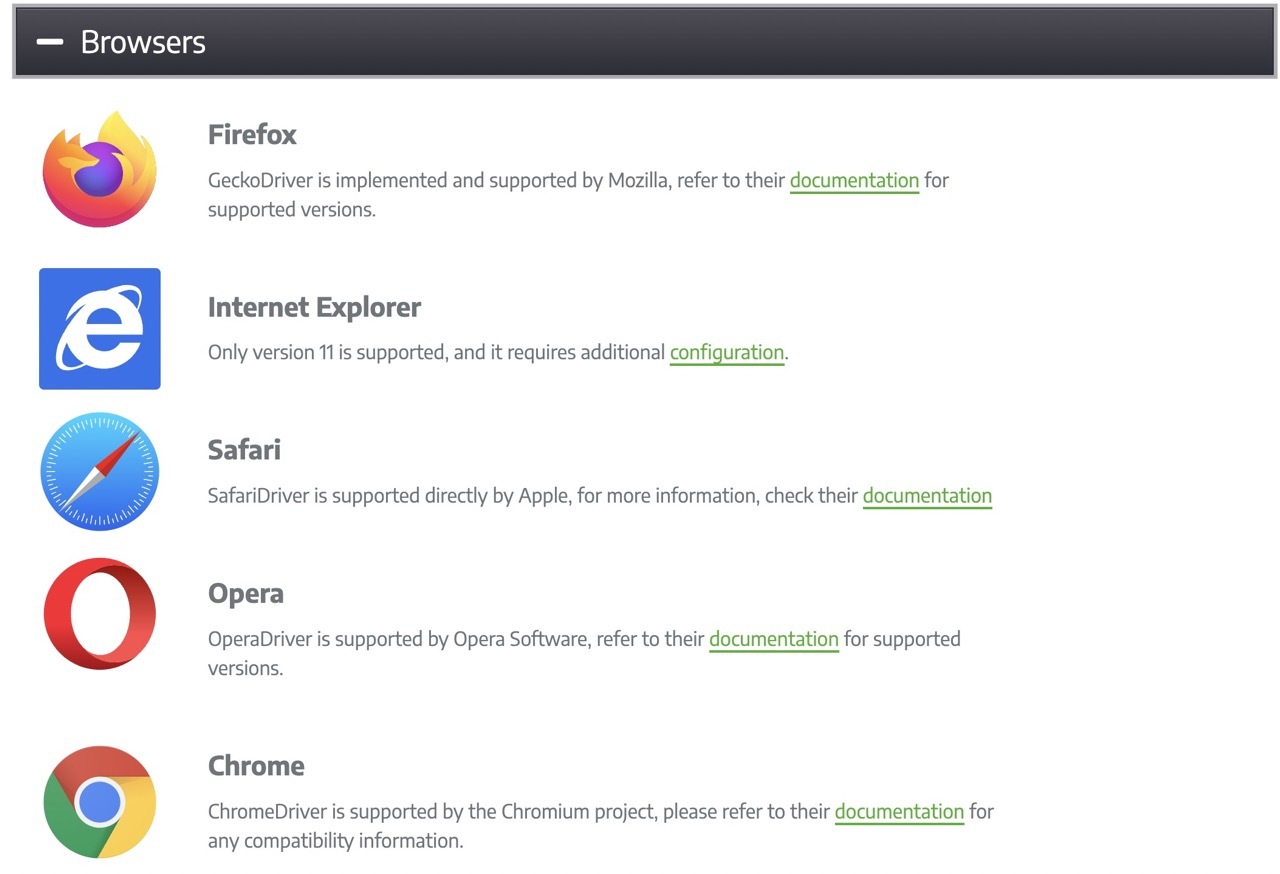
Step 2: After that, check the latest supported platforms of GeckoDriver versions in the documentation and click on GeckoDriver releases as shown below:

Now, it will navigate to the GeckoDriver downloads link, where one can download the suitable driver based on the OS as it is platform agnostic. The snapshot below depicts all the available Selenium Firefox Driver releases.
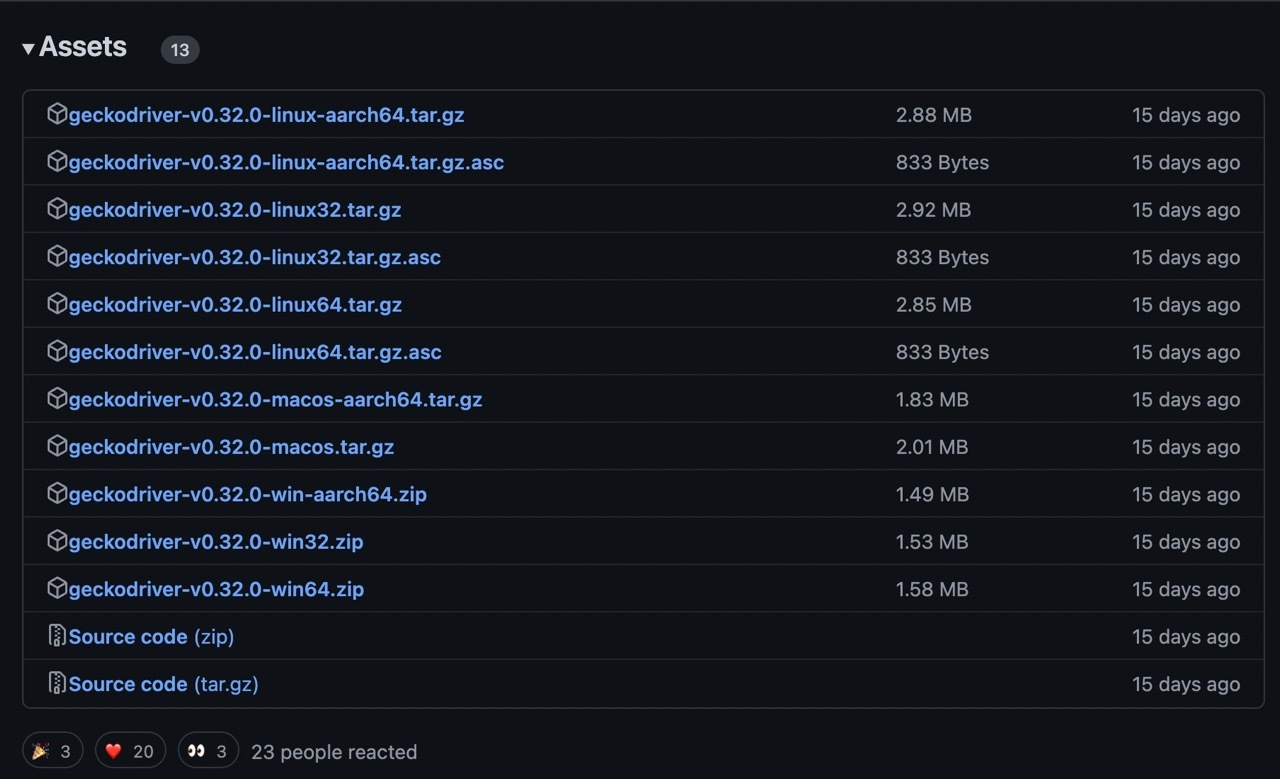
Step 3: Once the zip file is downloaded, open it to retrieve the geckodriver executable file.
Step 4: Copy the path of the GeckoDriver and set the properties to launch the browser, and perform testing.
Step 5: Understand the Selenium script to see how GeckoDriver is useful in instantiating the Mozilla Firefox browser and executing the test cases.
Also Read: Run Selenium Tests using IE Driver
GeckoDriver Setup for the Latest Selenium Version( 4.21.0)
Unlike previous versions that required manual downloads and path configuration, Selenium now handles driver resolution automatically. When you initiate a Firefox session using webdriver.Firefox(), Selenium automatically:
- Detects the required GeckoDriver version
- Downloads it if not already present
- Sets the correct path internally
- Launches Firefox with minimal manual configuration
To take advantage of this, ensure Selenium is updated to the latest version. Use the following command.
pip install --upgrade selenium
Once updated, you can initiate Firefox sessions directly without specifying the GeckoDriver path.
Run Tests using Selenium Firefox Driver
The example below demonstrates how to search for ‘Browserstack Guide’ using the Firefox browser. The test navigates to google.com, locates the search box using the name locator, and performs a search.
import java.util.concurrent.TimeUnit;
import org.openqa.selenium.By;
import org.openqa.selenium.WebDriver;
import org.openqa.selenium.WebElement;
import org.openqa.selenium.firefox.FirefoxDriver;
public class Firefox_Example{
public static void main(String[] args) {
System.setProperty("webdriver.gecko.driver",Path_of_Firefox_Driver"); // Setting system properties of FirefoxDriver
WebDriver driver = new FirefoxDriver(); //Creating an object of FirefoxDriver
driver.manage().window().maximize();
driver.manage().deleteAllCookies();
driver.manage().timeouts().pageLoadTimeout(40, TimeUnit.SECONDS);
driver.manage().timeouts().implicitlyWait(30, TimeUnit.SECONDS);
driver.get("https://www.google.com/");
driver.findElement(By.name("q")).sendKeys("Browserstack Guide"); //name locator for text box
WebElement searchbutton = driver.findElement(By.name("btnK"));//name locator for google search
searchbutton.click();
driver.quit();
}
}This test uses the System.setProperty() method to specify the path of the Selenium Firefox Driver. It then creates an instance of FirefoxDriver to launch the Firefox browser. The test inputs a search term, clicks the search button, and closes the session.
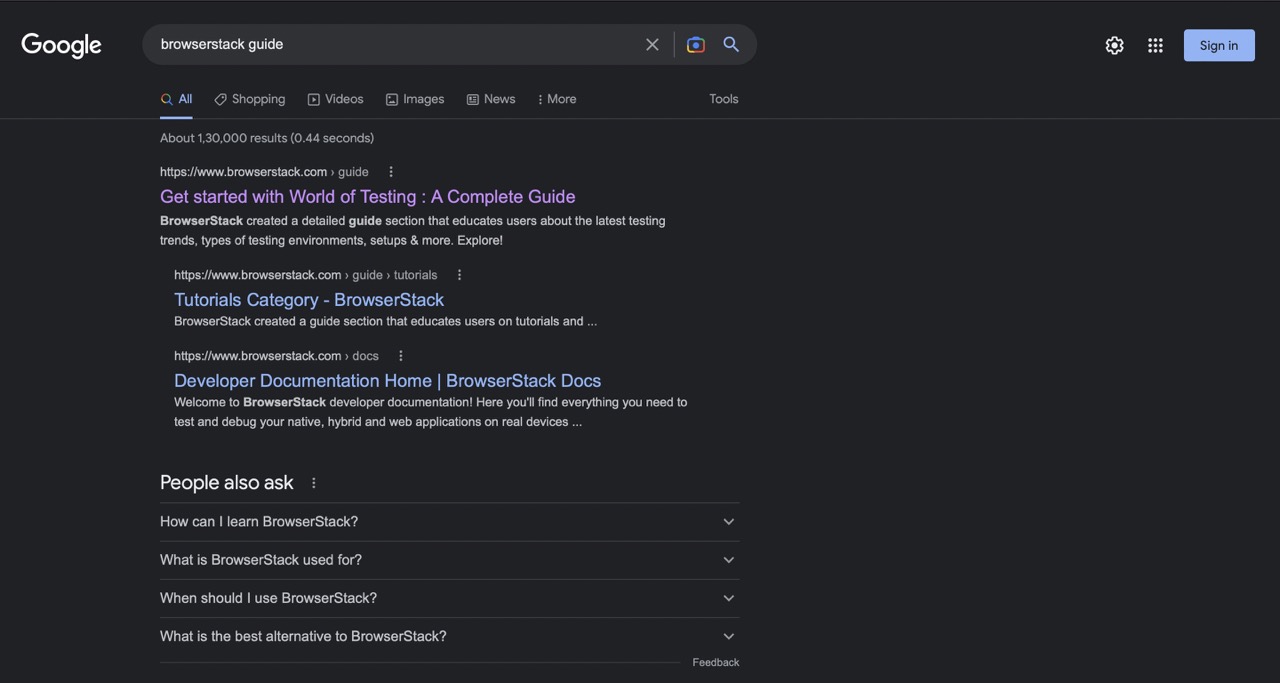
When executed, the browser opens, performs the search, and displays results for Browserstack Guide, verifying that the workflow functions as expected.
Read More: Architecture of Selenium WebDriver
However, relying solely on local environments can lead to gaps in coverage. Differences in browser versions, operating systems, or device configurations may cause tests to pass locally but fail in real-world scenarios. You must test on real devices across various Firefox versions to uncover these inconsistencies.
This is where BrowserStack plays a key role. It provides instant access to real desktop and mobile browsers for both manual and automated testing. Teams can validate how applications behave in actual user environments and catch issues early in the release cycle without setting up any local infrastructure.
Key features of BrowserStack include,
- Real Device Testing: Test on 3500+ real desktop and mobile browser combinations, including multiple Firefox versions across Windows, macOS, Android, and iOS, to reflect real user conditions.
- Selenium Grid at Scale: Use BrowserStack’s cloud-based Selenium grid to instantly run tests without managing infrastructure or local setups.
- No Local Setup Required: Eliminate the need to install and manage browsers, drivers, or virtual machines on local machines.
- Parallel Testing: Run tests concurrently to reduce execution time and scale automation efficiently across builds and environments.
- Comprehensive Debugging Tools: Access logs, screenshots, console output, video recordings, and network logs to quickly diagnose failures.
- AI Self-Healing for Locators: Detects and resolves locator changes during test execution to maintain test stability and reduce flakiness.
Conclusion
Selenium FirefoxDriver automates Firefox by sending test commands through GeckoDriver, which connects Selenium to Mozilla’s automation engine. The latest Selenium 4.21.0 simplifies setup by automatically downloading and configuring GeckoDriver and removing the need for manual configuration.
However, you must test on real devices to ensure accuracy across Firefox versions and operating systems. BrowserStack allows you to run tests on 3500+ real devices and multiple versions of the Firefox browser. It helps deliver consistent user experiences, catch issues early, and build confidence in every release.
Test Firefox on Real Device Cloud
Frequently Asked Questions
1. Is Firefox or Chrome better for Selenium?
Chrome is generally better for Selenium due to faster performance, more consistent WebDriver support, and better compatibility with headless mode. However, Firefox is a solid alternative and sometimes preferred for testing Firefox-specific behaviors.
2. Can a website detect when you are using Selenium with Firefox?
Yes. Websites can detect Selenium through JavaScript property checks (navigator.webdriver), browser fingerprinting, or Selenium-specific DOM changes. Firefox is slightly less detectable than Chrome, but still not fully stealthy without additional configuration or obfuscation.
3. Which Firefox version is best for Selenium?
The best version is the latest Extended Support Release (ESR) version or the latest stable version supported by GeckoDriver. Ensure your Firefox version matches the GeckoDriver version to avoid compatibility issues. Avoid using Developer or Nightly builds for automation.