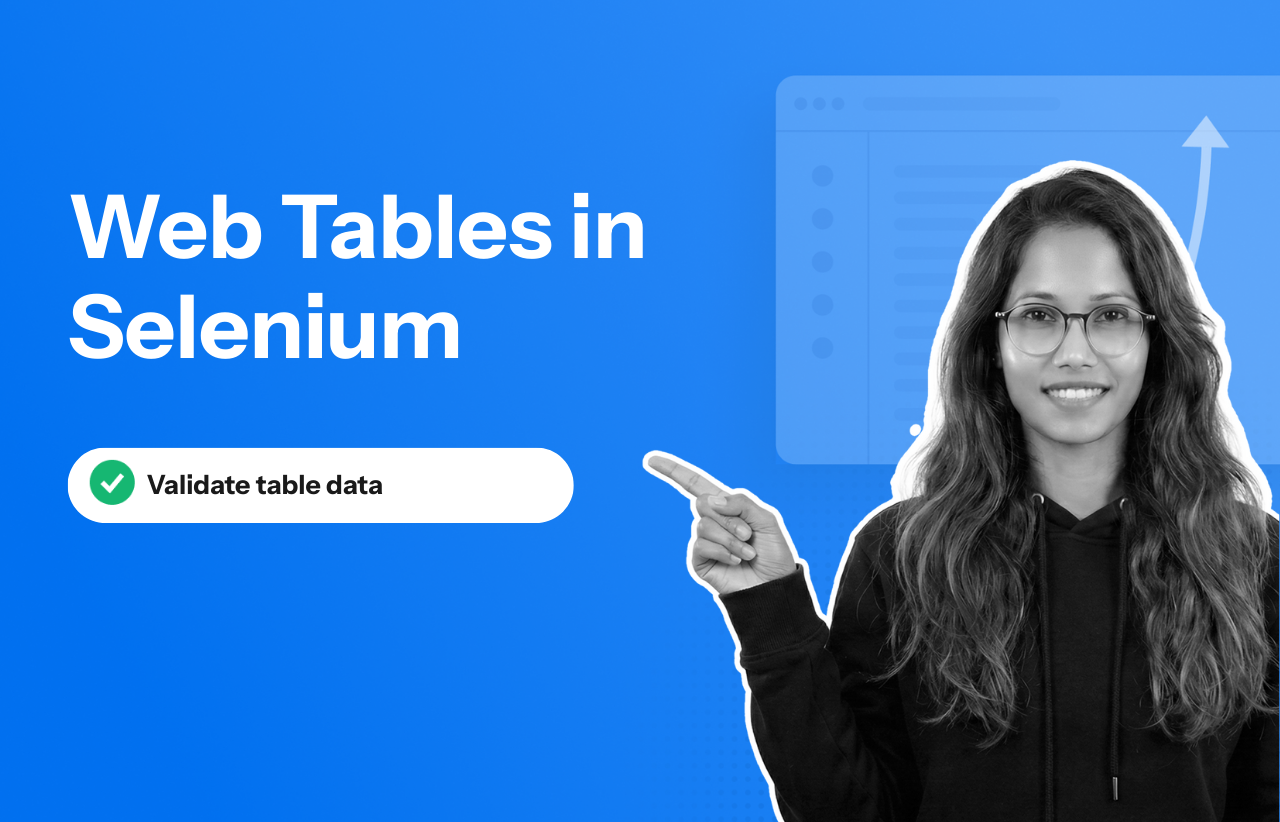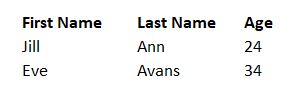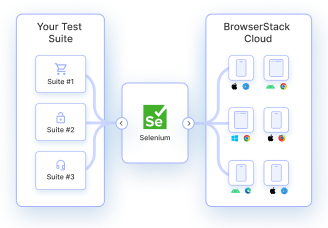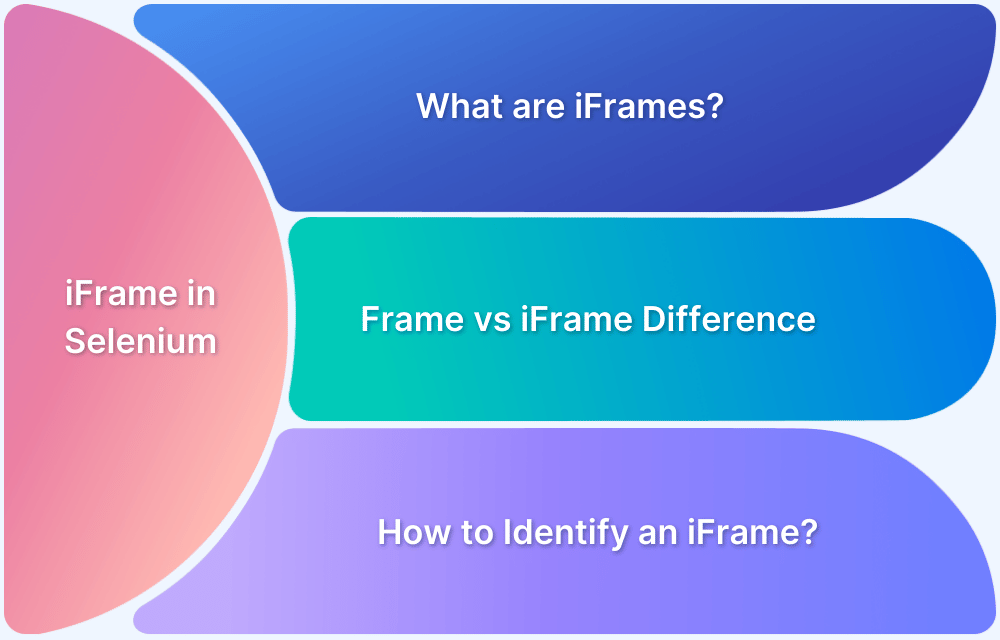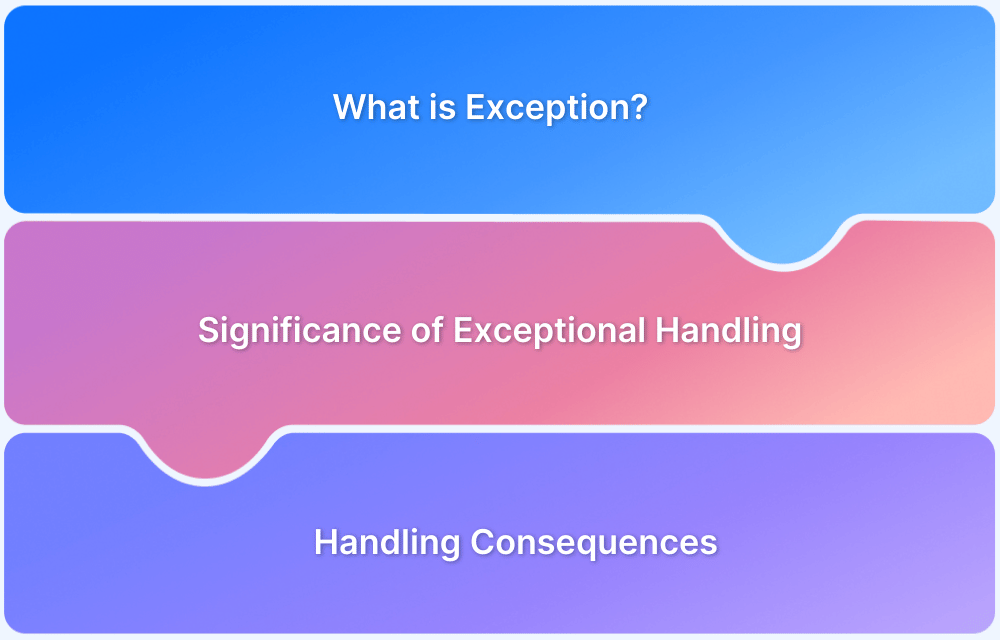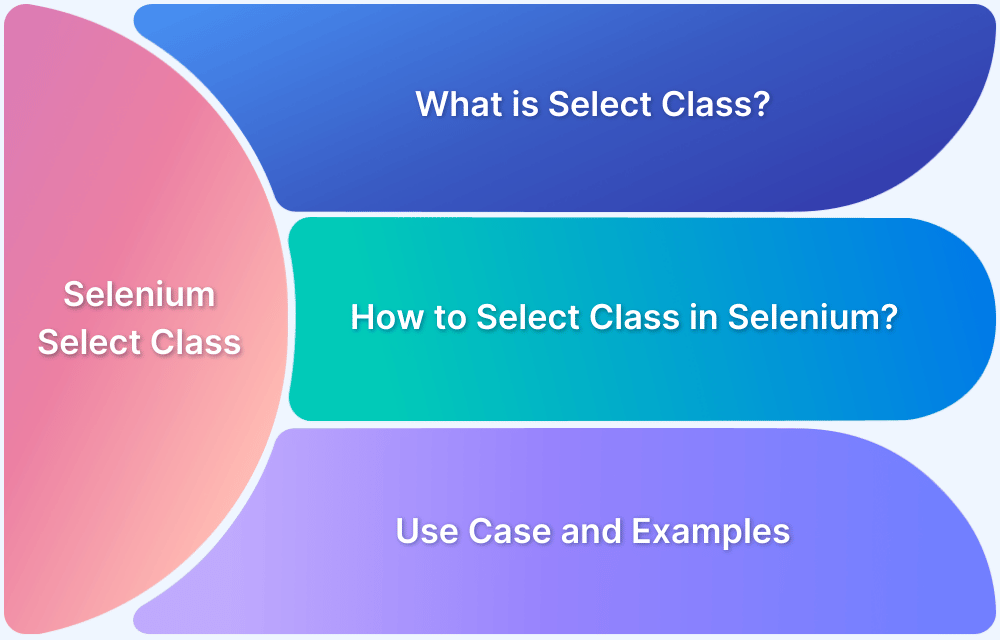Ever struggled to extract data from a web table in Selenium without your tests breaking?
Many testers assume handling web tables is straightforward—just locate a cell and read its value. I thought the same until I ran into a dynamically loaded table where rows refreshed, columns shifted, and every locator I wrote failed.
I spent hours tweaking XPath expressions and adding waits, only to realize the issue wasn’t timing but the table’s dynamic structure. That experience showed me that web tables need a more thoughtful approach.
Overview
A web table is an HTML structure used to display data in rows and columns, and in Selenium, handling web tables involves locating, reading, and interacting with this tabular data during test automation.
Understanding HTML Table Structure
To work with web tables effectively in Selenium, it’s important to understand the core HTML tags used to build them:
- <table>: Acts as the main container that holds the entire table
- <thead>: Contains the header section of the table
- <tbody>: Holds the main data rows of the table
- <tr>: Represents a single row within the table
- <th>: Defines a header cell, usually used for column titles
- <td>: Defines a standard data cell within a row
Handling Web Tables in Selenium
Handling web tables in Selenium involves locating the table, iterating through rows and columns, and extracting or interacting with cell data. The approach varies slightly for static and dynamic tables.
Locate the table and rows
WebElement table = driver.findElement(By.id("table-id"));
List<WebElement> rows = table.findElements(By.xpath(".//tbody/tr"));Find the number of columns
int columnCount = table.findElements(By.xpath(".//thead/th")).size();Read a specific cell value
String value = rows.get(2)
.findElements(By.tagName("td"))
.get(1)
.getText();Search for a row by cell text
for (WebElement row : rows) {
if (row.getText().contains("John")) {
System.out.println(row.getText());
break;
}
}Interact with elements inside a row
row.findElement(By.xpath(".//a[text()='Edit']")).click();
This article explains how to handle web tables in Selenium, covering static and dynamic tables, effective locator strategies, and best practices for reliable table automation.
What are Web Tables?
Web Tables are like normal tables where the data is presented in a structured form using rows and columns. The only difference is that they are displayed on the web with the help of HTML code.
<table> is the HTML tag that is used to define a web table. While <th> is used for defining the header of the table, <tr> and <td> tags are used for defining rows and columns respectively for the web table.
Example of writing a web table using HTML:
<table> <tr> <th>First Name</th> <th>Last Name</th> <th>Age</th> </tr> <tr> <td>Jill</td> <td>Ann</td> <td>24</td> </tr> <tr> <td>Eve</td> <td>Anderson</td> <td>34</td> </tr> </table>
Web Table Example
According to Crissy Joshua, an expert software tester, working with web tables becomes far more reliable when tests focus on row-based data validation instead of hardcoded cell positions, as this approach adapts better to dynamic content changes and reduces test maintenance.
As web tables become more dynamic and interactive, validating their behavior across different browsers and environments becomes critical.
Platforms like BrowserStack Automate helps teams run Selenium tests on real browsers and devices, ensuring web tables render correctly and table interactions work reliably without maintaining complex local setups.
Why is Handling Web Table in Selenium important?
Web tables often contain critical data that drives user decisions, such as pricing, inventory, user information, or transaction history. Ensuring this data is displayed correctly and functions as expected is vital for application quality.
Handling web tables in Selenium is important because it allows testers to:
- Verify dynamic data rendered from APIs or databases.
- Validate sorting, filtering, and pagination functionalities.
- Perform actions within table cells like clicking buttons, checking boxes, or editing inputs.
- Ensure consistency across different browsers and devices.
By automating these checks, you can detect issues early, reduce manual effort, and improve the reliability of your application’s data presentation.
Read More: Selenium WebElement Commands
Types of Web Tables
Depending on the data in the table, web tables can be classified as Static web tables and Dynamic web tables.
1. Static Web Tables
These tables have fixed data that remains unchanged throughout. Due to the static nature of their content, they are called Static web tables.
2. Dynamic Web Tables
These tables have data that changes over time, and hence the number of rows and columns might also change depending upon the data shifts. Due to the dynamic nature of their content, they are called Dynamic web tables.
Often, the functionalities of web applications depend on the data carried by Dynamic web tables, as they act as the data source for the functional modules in many cases. Thus, handling dynamic web tables using Selenium WebDriver is essential for QAs to run test cases that determine website performance.
How to handle dynamic web tables in Selenium?
Understand handling web tables in Selenium with the help of an example. The example uses the data presented using web tables on the IPO Filings Data section of the NYSE (New York Stock Exchange) website to demonstrate the process.
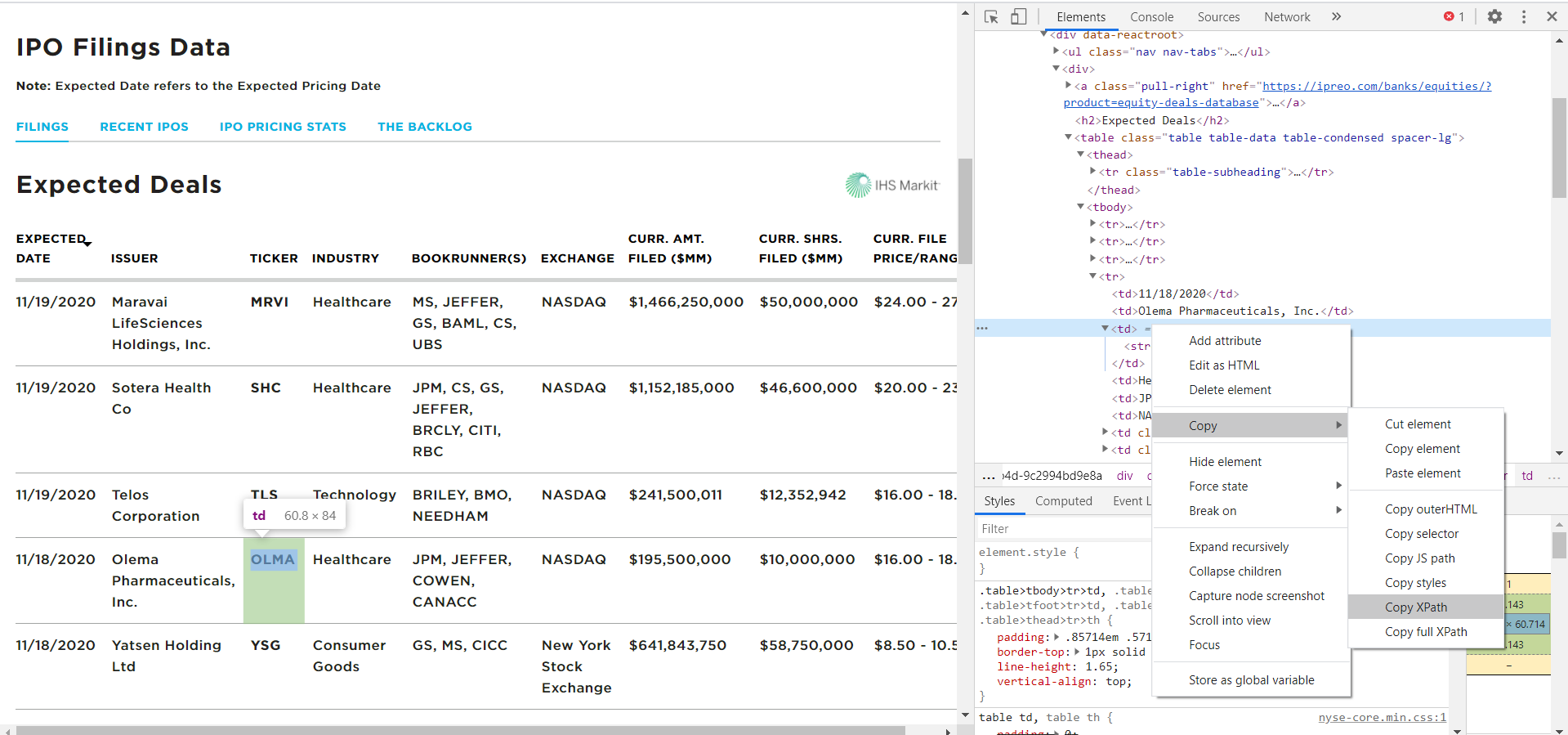
Dynamic Web Table on the IPO Filings Data page of NYSE
Locating Web Tables in the DOM
Before interacting with a web table using Selenium, it’s crucial to understand how tables are structured in the HTML DOM. Most web tables use a combination of the following tags:
- <table> – defines the table itself
- <thead> – contains header rows
- <tbody> – contains the main data rows
- <tr> – defines each row
- <th> – defines a header cell
- <td> – defines a standard cell
Common Strategies to Locate Tables in Selenium
Here are some of the common strategies to locate tables in Selenium:
1. By Tag Name
java
WebElement table = driver.findElement(By.tagName("table"));2. By ID or Class
If the table has a unique identifier:
java
WebElement table = driver.findElement(By.id("userTable"));
// or
WebElement table = driver.findElement(By.className("data-table"));Read More: How to Find Elements by ID in Selenium
3. By XPath
Useful for complex structures:
java
WebElement table = driver.findElement(By.xpath("//table[@id='userTable']"));Ideal for selecting based on classes or attributes:
java
WebElement table = driver.findElement(By.cssSelector("table.data-table"));Once the table element is located, you can use nested findElements() calls to traverse rows and columns, making it possible to extract or validate data efficiently.
Finding XPath Dynamic Web Table
Select an element in the web table and find its XPath. For Chrome, right-click and inspect the given element to find its XPath.
To find the XPath of a UI element in Firefox, right-click on the desired element, go to “Inspect Element” to open the inspector which will help identify its XPath.
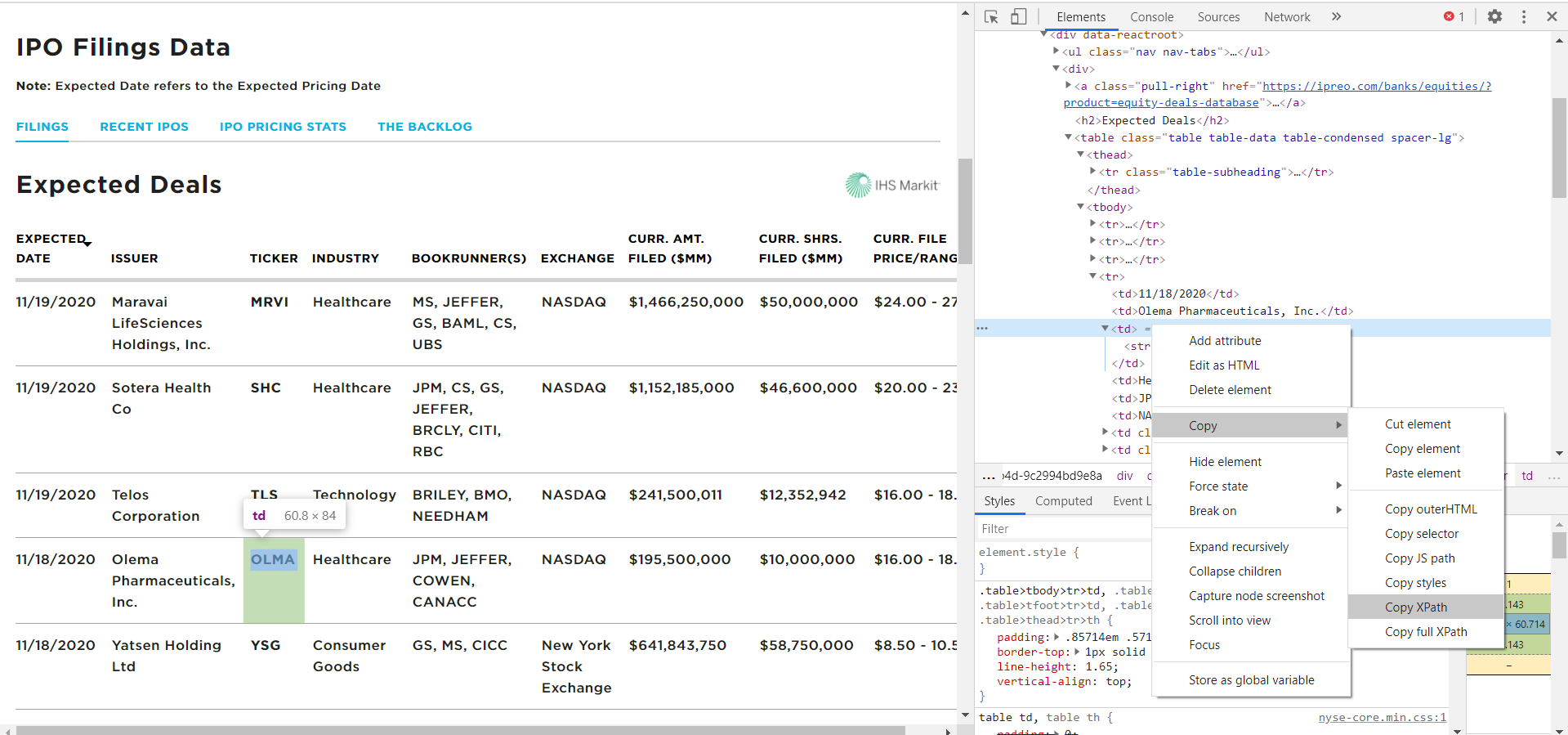
Finding XPath of selected element using Inspect Element for Google Chrome
Read More: Quick XPath Locators Cheat Sheet
Finding the number of rows and columns of Dynamic Web Table in Selenium
Here’s the code snippet to find the total number of rows and columns for the above Dynamic Web Table
//Finding number of Rows
List<WebElement> rowsNumber = driver.findElements(By.xpath(“//*[@id="content-8b4988b9-2ec9-4e77-9b4d-9c2994bd9e8a"]/div/div/table[1]/tbody/tr[1]/td[1]”));
int rowCount = rowsNumber.size();
System.out.println("No of rows in this table : " + rowCount);Output: No of rows in this table: 8
//Finding number of Columns
List<WebElement> columnsNumber = driver.findElements(By.xpath("//*[@id="content-8b4988b9-2ec9-4e77-9b4d-9c2994bd9e8a"]/div/div/table[1]/thead/tr/th[1]"));
int columnCount = columnsNumber.size();
System.out.println("No of columns in this table : " + columnCount);Output: No of columns in this table: 9
Run Selenium Tests on Cloud for Free
Finding cell value for specific row & column of Dynamic Web Table in Selenium
Identify the data present in the 6th Row and 6th Column of the given dynamic web table on the IPO Filings Data page of the NYSE website:
WebElement cellAddress = Rowtable.findElement(By.xpath(“//*[@id="content-8b4988b9-2ec9-4e77-9b4d-9c2994bd9e8a"]/div/div/table[1]/tbody/tr[4]/td[3]”)); String value = cellAddress.getText(); System.out.println(“The Cell Value is : “ +value);
Output: The Cell Value is: OLMA
Interacting with Table Elements
Beyond reading data, many web tables include interactive elements like buttons, checkboxes, dropdowns, or input fields within their cells.
Automating these interactions with Selenium is essential for validating real-world workflows such as editing records, selecting rows, or triggering actions from a table.
Common Interactions in Web Tables
1. Clicking a Button in a Table Cell
java
WebElement button = driver.findElement(By.xpath("//table[@id='userTable']/tbody/tr[2]/td[5]/button"));
button.click();2. Selecting a Checkbox in a Row
java
WebElement checkbox = driver.findElement(By.xpath("//table[@id='userTable']/tbody/tr[3]/td[1]/input[@type='checkbox']"));
checkbox.click();3. Entering Text into an Input Field in a Table
java
WebElement inputField = driver.findElement(By.xpath("//table[@id='userTable']/tbody/tr[1]/td[3]/input"));
inputField.sendKeys("New Value");4. Selecting an Option from a Dropdown in a Cell
java
Select dropdown = new Select(driver.findElement(By.xpath("//table[@id='userTable']/tbody/tr[4]/td[2]/select")));
dropdown.selectByVisibleText("Approved");5. Conditional Interaction Based on Cell Content
Loop through rows to find a cell with specific text, then act on that row:
java
List<WebElement> rows = driver.findElements(By.xpath("//table[@id='userTable']/tbody/tr"));
for (WebElement row : rows) {
String status = row.findElement(By.xpath("td[3]")).getText();
if (status.equals("Pending")) {
row.findElement(By.xpath("td[5]/button")).click();
break;
}
}These interactions help simulate real user behavior and validate application logic, making your Selenium tests more comprehensive and valuable.
Handling Tables with Nested Elements
Table cells often contain nested elements like dropdowns, buttons, links, icons, or even other tables. These complex structures require precise DOM navigation and dynamic locators when automating tests with Selenium.
Common Scenarios and How to Handle Them
1. Dropdowns inside Table Cells
java
WebElement dropdownElement = driver.findElement(By.xpath("//table[@id='orderTable']/tbody/tr[2]/td[4]/select"));
Select dropdown = new Select(dropdownElement);
dropdown.selectByVisibleText("Shipped");2. Links or Icons within a Cell
java
WebElement editIcon = driver.findElement(By.xpath("//table[@id='userTable']/tbody/tr[1]/td[6]/a[@class='edit-icon']"));
editIcon.click();3. Nested Tables
Sometimes a cell may contain a mini-table:
java
WebElement nestedTable = driver.findElement(By.xpath("//table[@id='mainTable']/tbody/tr[3]/td[2]//table"));
List<WebElement> nestedRows = nestedTable.findElements(By.tagName("tr"));4. Multiple Elements in One Cell (e.g., icon + text + button)
java
WebElement cell = driver.findElement(By.xpath("//table[@id='productTable']/tbody/tr[5]/td[3]"));
String price = cell.findElement(By.className("price-text")).getText();
cell.findElement(By.tagName("button")).click(); // Click 'Add to Cart' button5. Handling Dynamic Nested Elements with Waits
When elements load asynchronously:
java
WebDriverWait wait = new WebDriverWait(driver, Duration.ofSeconds(10));
WebElement dynamicIcon = wait.until(ExpectedConditions.visibilityOfElementLocated(
By.xpath("//table[@id='dataTable']/tbody/tr[2]/td[4]//span[@class='status-icon']")
));
dynamicIcon.click();Tips:
- Use relative XPath to scope searches within a row or cell.
- Always use explicit waits for dynamic/nested elements to avoid NoSuchElementException.
- For better readability, store parent rows or cells as WebElement and navigate from there.
How to get table data in Selenium Webdriver Java?
To extract data from a web table using Selenium WebDriver in Java, follow these basic steps:
1. Locate the Table
Identify the table element using By.id, By.xpath, or other locators.
java
WebElement table = driver.findElement(By.id("exampleTable"));2. Get All Rows
Use .findElements() to retrieve all rows inside the table body:
java
List<WebElement> rows = table.findElements(By.tagName("tr"));3. Loop Through Rows and Cells
Iterate through each row and extract cell (<td>) values:
java
for (WebElement row : rows) {
List<WebElement> cells = row.findElements(By.tagName("td"));
for (WebElement cell : cells) {
System.out.print(cell.getText() + " ");
}
System.out.println();
}4. (Optional) Skip Header Row
If the table has a header row (<th>), you can skip it:
java
for (int i = 1; i < rows.size(); i++) {
List<WebElement> cells = rows.get(i).findElements(By.tagName("td"));
// Continue as above
}Example: Fetching Specific Cell Data
java
String cellValue = table.findElement(By.xpath("//tr[2]/td[3]")).getText();
System.out.println("Cell Value: " + cellValue);This method works well for static and moderately dynamic tables. For more complex tables (e.g., with pagination or dynamic loading), additional handling may be needed using waits or scrolling.
Complete Code for handling Web Tables in Selenium
Purpose: Identify the number of rows & columns and fetch the cell value for a given row and column from the IPO Filing Data web table on the NYSE website using Selenium
//Opening Chrome Browser
package browser;
import org.openqa.selenium.WebDriver;
import org.openqa.selenium.chrome.ChromeDriver;
public class BrowserSelection
{
static WebDriver driver;
public static WebDriver usingChrome()
{
System.setProperty("webdriver.chrome.driver", "E:\SeleniumLibs\\chromedriver_win32\chromedriver.exe");
driver = new ChromeDriver();
driver.manage().window().maximize();
return driver;
}
}
//Test to handle dynamic web table using Selenium WebDriver
package dynamicwebtable;
import java.awt.AWTException;
import java.awt.Robot;
import java.awt.event.KeyEvent;
import java.util.List;
import java.util.concurrent.TimeUnit;
import org.openqa.selenium.By;
import org.openqa.selenium.JavascriptExecutor;
import org.openqa.selenium.WebDriver;
import org.openqa.selenium.WebDriverException;
import org.openqa.selenium.WebElement;
import org.testng.annotations.AfterMethod;
import org.testng.annotations.BeforeMethod;
import org.testng.annotations.Test;
import browser.BrowserSelection;
public class DynamicWebTableTest
{
WebDriver driver;
@BeforeMethod
public void openBrowser()
{
driver = BrowserSelection.usingChrome();
}
@Test
public void tripDetails() throws InterruptedException, AWTException
{
//Modify Wait time as per the Network Ability in the Thread Sleep method
driver.get("https://www.nyse.com/ipo-center/filings");
driver.manage().timeouts().implicitlyWait(10, TimeUnit.SECONDS);
Thread.sleep(5000);
//Finding number of Rows
List<WebElement> rowsNumber = driver.findElements(By.xpath("//*[@id="content-8b4988b9-2ec9-4e77-9b4d-9c2994bd9e8a"]/div/div/table[1]/tbody/tr[1]/td[1]"));
int rowCount = rowsNumber.size();
System.out.println("No of rows in this table : " + rowCount);
//Finding number of Columns
List<WebElement> columnsNumber = driver.findElements(By.xpath("//*[@id="content-8b4988b9-2ec9-4e77-9b4d-9c2994bd9e8a"]/div/div/table[1]/thead/tr/th[1]"));
int columnCount = columnsNumber.size();
System.out.println("No of columns in this table : " + columnCount);
//Finding cell value at 4th row and 3rd column
WebElement cellAddress = Rowtable.findElement(By.xpath(“//*[@id="content-8b4988b9-2ec9-4e77-9b4d-9c2994bd9e8a"]/div/div/table[1]/tbody/tr[4]/td[3]”));
String value = cellAddress.getText();
System.out.println(“The Cell Value is : “ +value);
driver.quit();
}
}Best Practices for Web Table Automation
Automating web tables in Selenium can become complex, especially with dynamic content, pagination, and nested elements. Following best practices ensures your test scripts are reliable, maintainable, and scalable.
1. Use Stable and Unique Locators
- Prefer id, data-* attributes, or stable class names over absolute XPath.
- Keep your selectors resilient to layout or content changes.
2. Scope Your Searches
- Locate the row first, then find specific cells or elements within it.
This reduces errors and makes your code more readable:
java
WebElement row = driver.findElement(By.xpath("//table[@id='userTable']/tbody/tr[3]"));
String name = row.findElement(By.xpath("td[2]")).getText();3. Avoid Hard-Coding Indexes
- Use header labels or dynamic logic instead of fixed row/column indices where possible.
- This improves adaptability to table structure changes
4. Use Explicit Waits
- Always wait for the table and its contents to load before interacting.
- Prevent flaky tests by using WebDriverWait and ExpectedConditions.
5. Handle Pagination Smartly
- Create reusable logic to loop through all pages when needed.
- Ensure you don’t miss rows split across pages.
6. Validate Data, Not Just Presence
- Go beyond checking if elements exist—verify actual data values for accuracy.
- Use assertions to compare expected and actual values.
7. Modularize Code
- Create reusable methods for actions like fetching row count, extracting cell values, or interacting with dropdowns.
- Keeps test cases clean and maintainable.
8. Log and Report Clearly
- When validating large datasets, include helpful logs for mismatches.
- Useful for debugging and review.
9. Account for Dynamic Content
- If data updates frequently (like dashboards), ensure your tests adapt to changes in content or row order.
10. Test Cross-Browser
- Web tables may render differently in some browsers. Use tools like BrowserStack to test across environments.
Why choose BrowserStack to run Web Table tests in Selenium?
Validating web tables locally can miss issues that surface only on specific browsers, devices, or environments. BrowserStack Automate helps ensure that your Selenium-based web table tests remain accurate, reliable, and reflective of real user conditions.
Key benefits of using BrowserStack Automate for web table testing include:
- Real device and browser coverage: Test web table rendering and interactions on 3,500+ real devices and browsers, ensuring consistent behavior across different screen resolutions, operating systems, and browser engines.
- Parallel test execution: Run multiple Selenium scripts simultaneously to reduce overall execution time, especially useful when validating tables across multiple pages, datasets, or user workflows.
- Zero setup and instant access: Eliminate the need for maintaining local infrastructure or virtual machines. Start testing immediately using pre-configured browser–device combinations.
- Support for dynamic content: Web tables often load or update data dynamically. BrowserStack’s real-browser testing ensures accurate interaction and validation even for JavaScript-heavy or frequently refreshed tables.
- CI/CD integration: Easily integrate with CI tools like Jenkins or GitHub Actions to run web table validations automatically on every build or deployment.
- Rich debugging capabilities: Access screenshots, video recordings, and detailed logs for every test session to quickly identify issues related to table loading, alignment, or user interaction.
- Geolocation and network simulation: Validate how web tables perform under different network conditions and regions to ensure a smooth experience for users worldwide.
By running Selenium web table tests on BrowserStack Automate, teams can catch layout, data, and interaction issues early, delivering consistent and reliable table-driven experiences across all devices and platforms.
Conclusion
As demonstrated, handling the dynamic web table on a website is easy enough using Selenium. Run the code, evaluate the results, and start applying the same process to websites with this particular functionality.
It is important to run Selenium tests on real browsers and devices to ensure testing in real user conditions. BrowserStack offers a Cloud Selenium Grid of 3500+ real browsers and devices for testing purposes. Simply sign up, choose the required device-browser-OS combination from the real device cloud, and start testing websites for free.