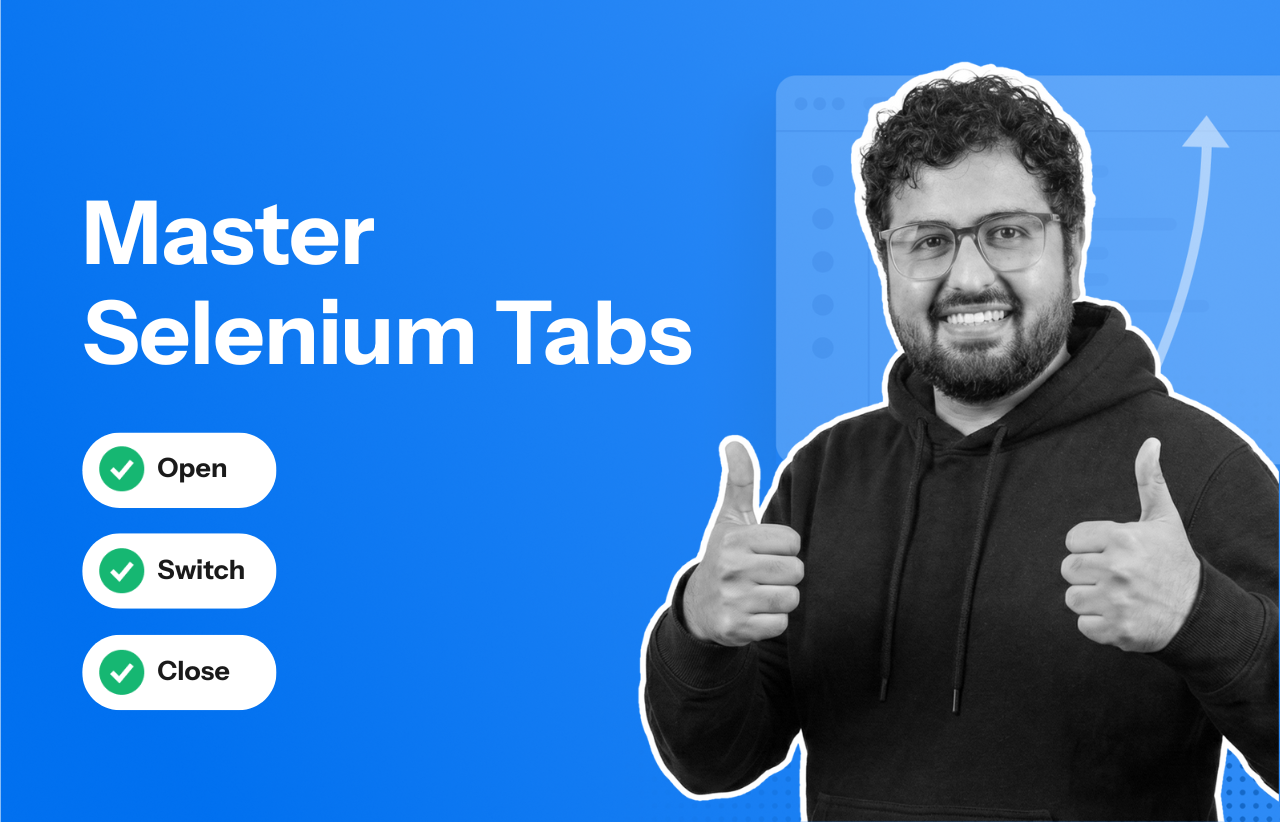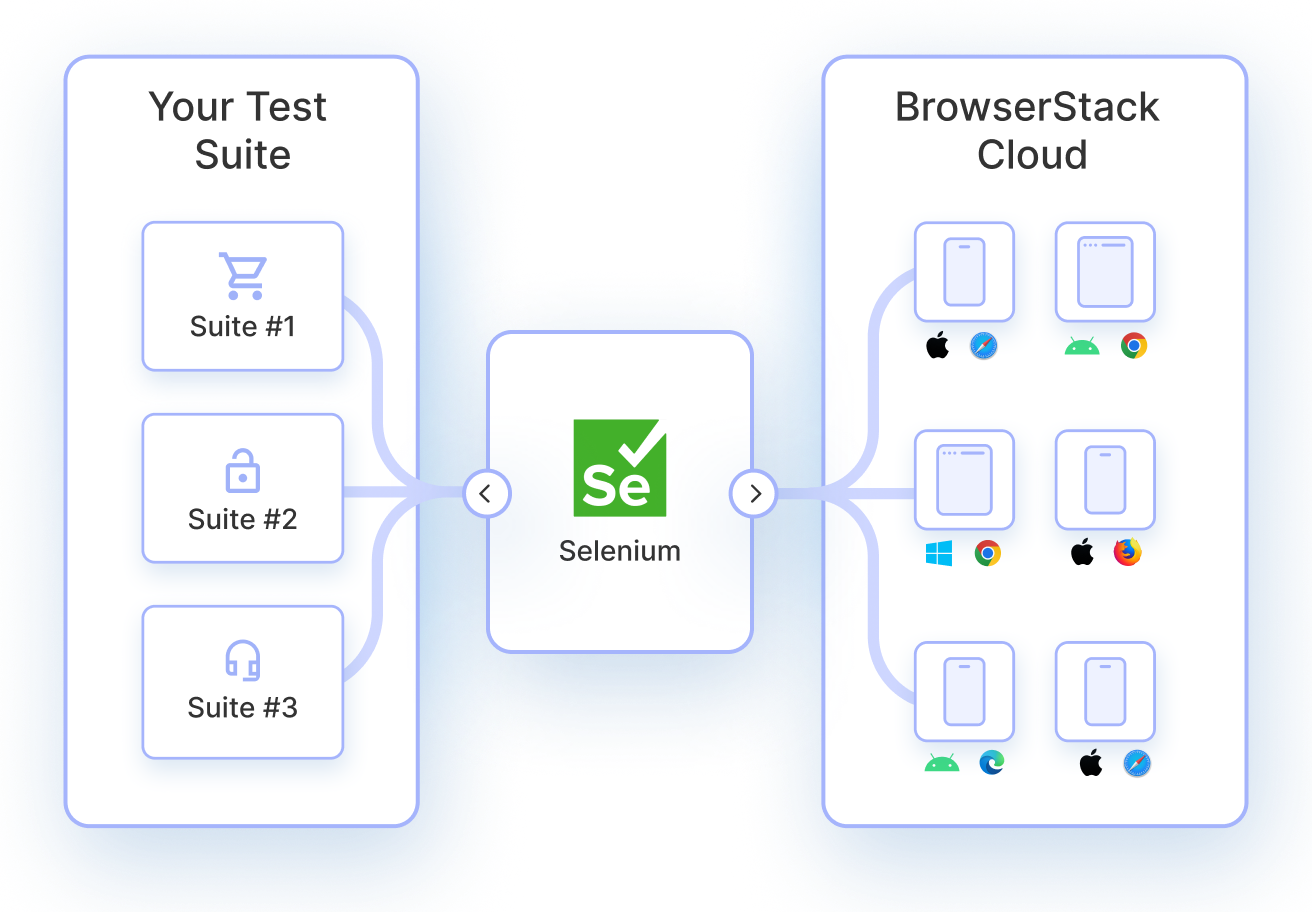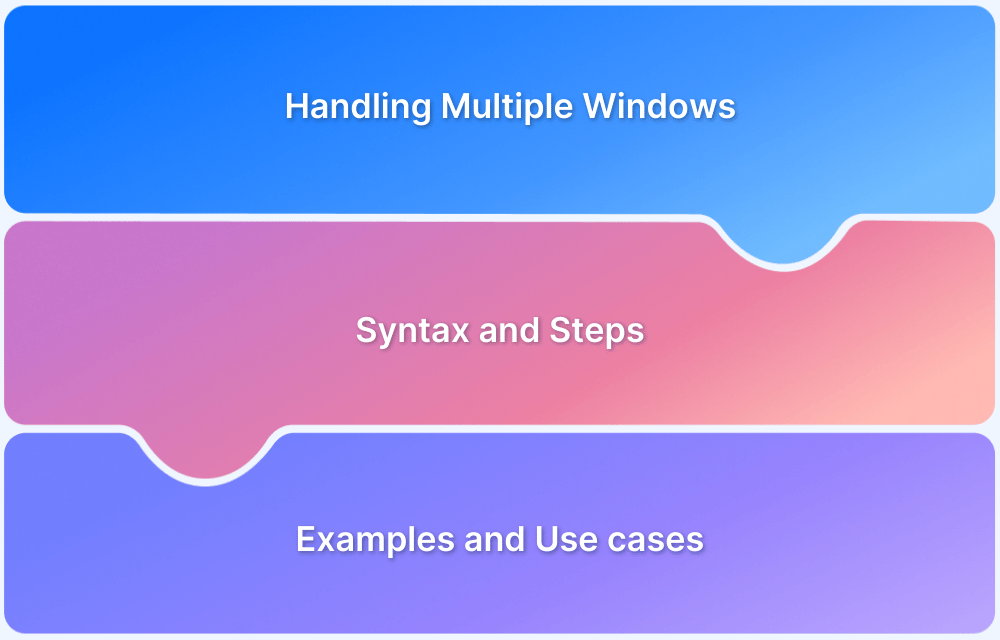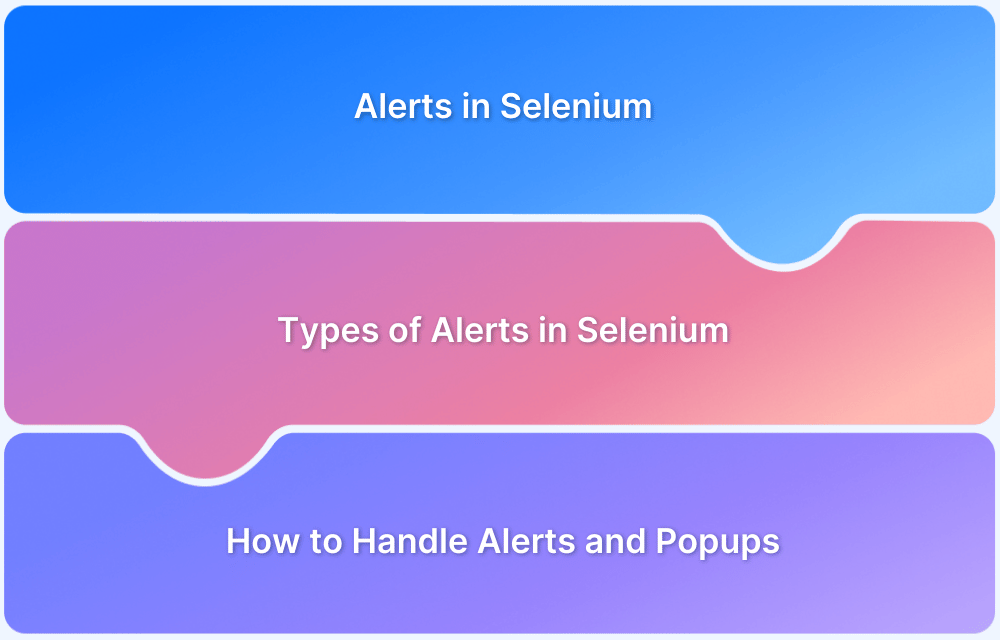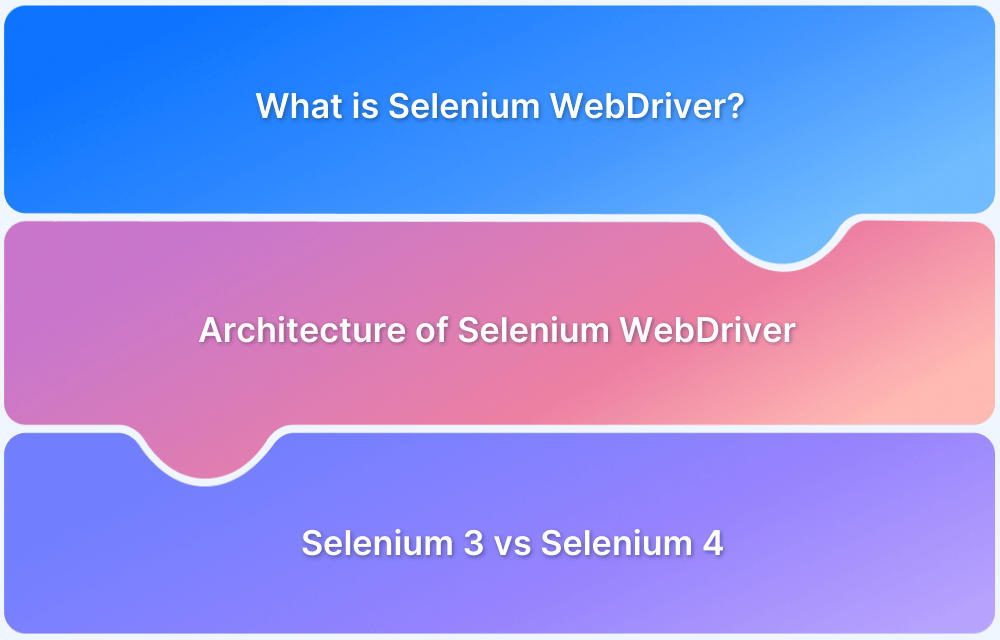Most Selenium users treat browser tabs like separate windows. Open one, run a test, switch back and forth, and close it when done. That feels simple enough.
The surprising part is that tabs are not just passive containers. You can open new ones, switch between them, and close them without breaking your session.
However, it is easier said than done. Miss a single switch and watch your test fail in ways you did not expect.
In this guide, I will show how to open new tabs, switch between them, and close them safely in Selenium so your tests run smoothly every time.
Overview
Handling multiple tabs in Selenium requires window handles and driver.switch_to().window() to shift focus. Selenium treats new tabs and windows the same way through a unified API.
Selenium Methods for Handling Tabs
- driver.current_window_handle: Returns the unique identifier of the current tab/window. Useful to return later.
- driver.window_handles: Returns a list of all open window/tab handles.
- driver.switch_to().window(handle): Switches focus to a specific tab/window.
- driver.close(): Closes the current tab/window.
- driver.quit(): Closes all windows and ends the session.
Step-by-Step Guide to handle multiple tabs in selenium
1. Store the original handle:
original_handle = driver.current_window_handle
2. Open a new tab (click a link or use Selenium 4+ API):
driver.switch_to.new_window('tab') # Selenium 4+
# or for links that naturally open a tab
driver.find_element(By.LINK_TEXT, "Visit Help Page").click()3. Get all handles and switch to the new tab:
all_handles = driver.window_handles for handle in all_handles: if handle != original_handle: driver.switch_to.window(handle) break # or access last tab directly driver.switch_to.window(list(all_handles)[-1])
4. Perform actions in the new tab:
print(driver.title)
driver.find_element(By.ID, "someElement").send_keys("data")5. Close new tab (optional) and return:
driver.close() driver.switch_to.window(original_handle)
This allows smooth handling of multiple tabs while keeping the test flow intact.
How to Identify Parent Windows and Child Windows?
In Selenium, when a new tab or window opens, it is treated as a separate window handle. The original window is called the parent window, and any newly opened tabs/windows are child windows. You can identify and manage them using the following methods:
1. Get the parent window handle:
parent_handle = driver.current_window_handle
This stores the unique identifier of the window currently in focus (the parent).
2. Get all window handles:
all_handles = driver.window_handles
This returns a list of all open windows/tabs.
3. Identify child windows:
for handle in all_handles: if handle != parent_handle: driver.switch_to.window(handle) # now you are in the child window
You can now perform actions in the child window and switch back to the parent when needed:
driver.switch_to.window(parent_handle)
By comparing the current handle with all handles, you can easily distinguish parent and child windows and switch focus accordingly.
How to Open a New Tab in Selenium in 2026?
To open the new tab, use the same robot class code as created above.
The only change here is that the code will click on the Returns and Orders link. In this case, the intent is to open one particular link (shown below) in a new tab as well as locate the link using Xpath.
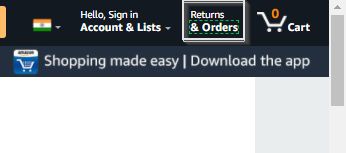
//span[contains(text(),'& Orders')]
//Get all the handles currently available
Set<String> handles=driver.getWindowHandles();
for(String actual: handles) {
if(!actual.equalsIgnoreCase(currentHandle)) {
//Switch to the opened tab
driver.switchTo().window(actual);
//opening the URL saved.
driver.get(urlToClick);
}
}
}
}
}To switch back to the original tab, use the command below:
driver.navigate().to(“URL of the tab”);
In order to use Actions Class for the same example, simply do the following:
After using robot class for handling, the example above uses the WindowHandler Method. Replace that with the code snippet below to implement the Actions class.
//switch with the help of actions class Actions action = new Actions(driver); action.keyDown(Keys.CONTROL).sendKeys(Keys.TAB).build().perform(); //opening the URL saved. driver.get(urlToClick);
When to Open a New Tab in Selenium?
Opening new tabs during Selenium automation testing can help organize and streamline the testing process. Here are key scenarios where opening a new tab is beneficial:
- Data Extraction: When scraping information from a website, new tabs can be opened to handle data from multiple sources or products simultaneously, improving efficiency without interrupting the main testing flow.
- Cross-Platform Testing: For testing website behavior across different devices or browsers, opening new tabs allows testers to execute tests in parallel on multiple platforms without interfering with each other.
- Simulating User Workflow: Opening new tabs is useful when testing a user’s journey, which requires interacting with multiple web pages, such as checking product details while making a purchase or comparing prices.
Also Read: How to perform Cross Device Testing
How to Close Tab in Selenium in 2026?
In the code below, first get all the window handles, then switch to the tab to be closed. After this, close the driver using driver.close().
browser.getAllWindowHandles().then(function (handles) { browser.driver.switchTo().window(handles[1]);
browser.driver.close();
browser.driver.switchTo().window(handles[0]);
}On executing the code above, it will launch multiple tabs, and the window handle will be retrieved. Run the code, automate user navigation through multiple tabs, and ensure the website works perfectly in real user conditions. With Selenium WebDriver, ensure that websites offer an optimal user experience in all possible circumstances.
When to Close a Tab in Selenium?
Closing unnecessary tabs during Selenium automation can enhance testing efficiency and conserve resources. Here are a few scenarios where closing tabs is essential:
- E-commerce Testing: When gathering data from multiple products on an e-commerce site, tabs are often opened for each product. Once the required information is extracted, closing the tabs helps free up system resources and speeds up subsequent tests.
- Multimedia Uploading Tests: In platforms like YouTube, multiple parallel uploads can be tested across various tabs, browsers, or systems, and many tabs can be opened. Closing these tabs after each upload test ensures that memory and processing power are available for further tests.
- Parallel Testing: During parallel testing, where multiple features are tested on different tabs and browsers, numerous open tabs can complicate error troubleshooting. Closing tabs regularly allows for a more precise and manageable testing environment.
How to handle Multiple Tabs in Selenium in 2026?
The user scenario being automated here is: Open a new tab and then switch back to the last tab to complete the other pending activities.
To do so, use the Action Class approach or using Selenium WebDriver interface methods getWindowHandle & getWindowHandles. In such scenarios, Selenium helps handle multiple tabs through WindowHandlers.
Now let’s take an example scenario to understand how it works. The scenario here is as follows:
- Open the Amazon URL.
- Search for “Headphones” in the search bar.
- Save the URL of Headphones.
- Open a new tab.
- Switch to the new tab and launch the stored URL.
To open the URL, use the sendKeys command as shown below:
driver.findElement(By.cssSelector(“body”)).sendKeys(Keys.CONTROL+ “t”);
With this information, let’s understand how to handle multiple tabs using the WindowHandler Method.
Read More: How to perform Double Click in Selenium
Handling Multiple Tabs using Window Handler
The code below switches to the opened tab using the Window Handler methods:
import java.awt.AWTException;
import java.awt.Robot;
import java.awt.event.KeyEvent;
import java.util.Set;
import java.util.concurrent.TimeUnit;
import org.openqa.selenium.By;
import org.openqa.selenium.Keys;
import org.openqa.selenium.WebDriver;
import org.openqa.selenium.chrome.ChromeDriver;
import org.openqa.selenium.interactions.Actions;
public class MultipleTabsExample{
public static void main(String[] args) throws InterruptedException, AWTException { System.setProperty("webdriver.chrome.driver", ".Path_to _Chrome_Driver");
WebDriver driver=new ChromeDriver();
driver.manage().timeouts().implicitlyWait(50, TimeUnit.SECONDS);
//Navigating to amazon.com
driver.get("https://www.amazon.in//");
driver.manage().window().maximize();
String currentHandle= driver.getWindowHandle();
// Searching for Headphones
driver.findElement(By.id("twotabsearchtextbox")).sendKeys("Headphones", Keys.ENTER);
//Clicking on search button
String UrlToClick=driver.findElement(By.xpath("//span[contains(text(),'Infinity (JBL) Glide 500 Wireless Headphones with ')]")).getAttribute("href");Note: Below is the item to be clicked on to navigate to the new tab. The above Xpath is for the same one.

Also Read: How to Drag and Drop in Selenium?
Switching Windows or Tabs in Selenium in 2026
When clicking a link that opens a new window or tab, the new window will become the focus on the screen. However, Selenium WebDriver doesn’t automatically know which window the operating system considers active. Therefore, to interact with the new window or tab, you’ll need to switch to it.
Steps to Switch Windows or Tabs:
- Fetch Window Handles: Selenium provides window handles for all open windows or tabs.
- Store Handles in an Array: The window handles are stored in an array in the order in which the windows or tabs were opened. The first position typically represents the default browser window, followed by any new windows or tabs.
- Switch to the Desired Window/Tab: To interact with a specific window or tab, switch to it using the appropriate window handle.
This process ensures that you can perform actions in the correct window or tab, even when multiple windows are open simultaneously.
Why Use BrowserStack for Selenium Tab-Switching Tests
Testing Selenium tab interactions on real devices is crucial because local setups and emulators often fail to replicate actual user behavior. Tabs may behave differently depending on browser versions, operating systems, or device-specific quirks.
Platforms like BrowserStack provide instant access to a wide range of real devices and browsers without complex local setup. This enables Selenium tests involving tab switching to run in stable, isolated sessions, reducing environment-related inconsistencies.
Here are the core features of BrowserStack:
- Real browser and device coverage: Test tab-switching functionality on 3000+ real browser and OS combinations.
- Accurate real-world conditions: Validate multi-tab workflows such as OAuth redirects, third-party integrations, or pop-ups.
- Zero setup maintenance: Access ready-to-use environments without the need to configure local machines or drivers.
- Comprehensive debugging tools: Utilize logs, screenshots, and video recordings to pinpoint and resolve tab-switching issues.
- Faster execution with parallel testing: Run multiple tests simultaneously to accelerate feedback in your CI/CD pipeline.
BrowserStack ensures consistent, cross-browser validation for workflows involving multiple tabs without the overhead.
Conclusion
Opening, switching, and closing tabs in Selenium allows tests to replicate real user behavior and handle complex workflows reliably. Proper tab management reduces flaky tests and ensures scripts run consistently across different scenarios.
Testing on BrowserStack adds another layer of reliability. Real browsers and devices replicate actual user environments, reducing environment-related inconsistencies and making Selenium tests predictable and stable across platforms.