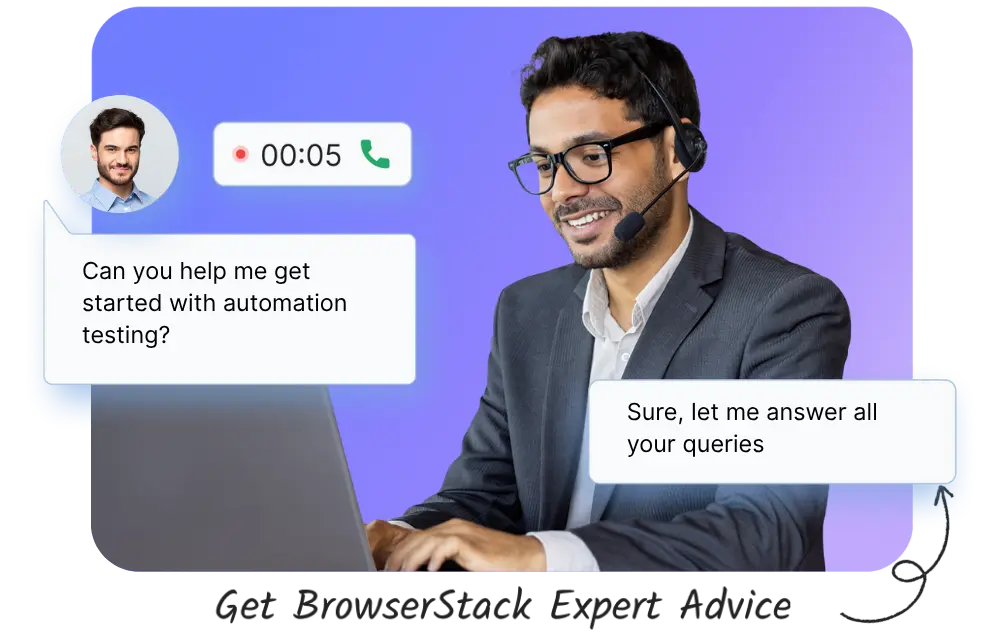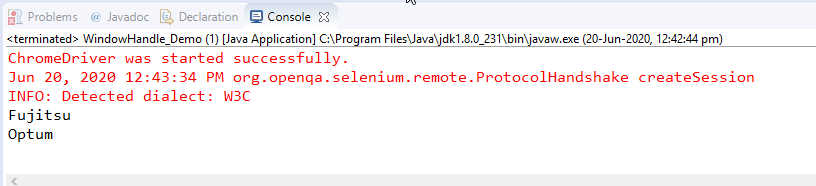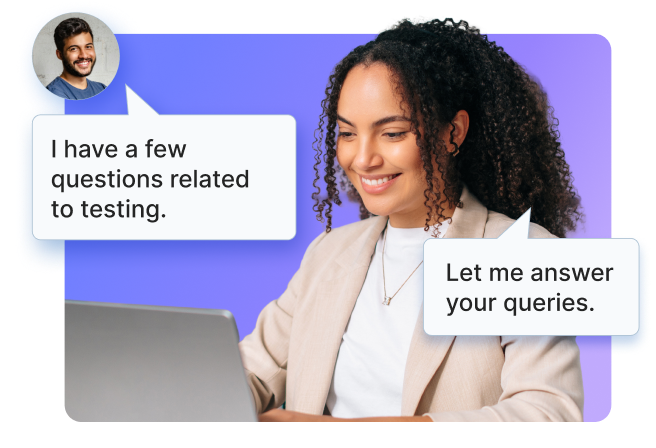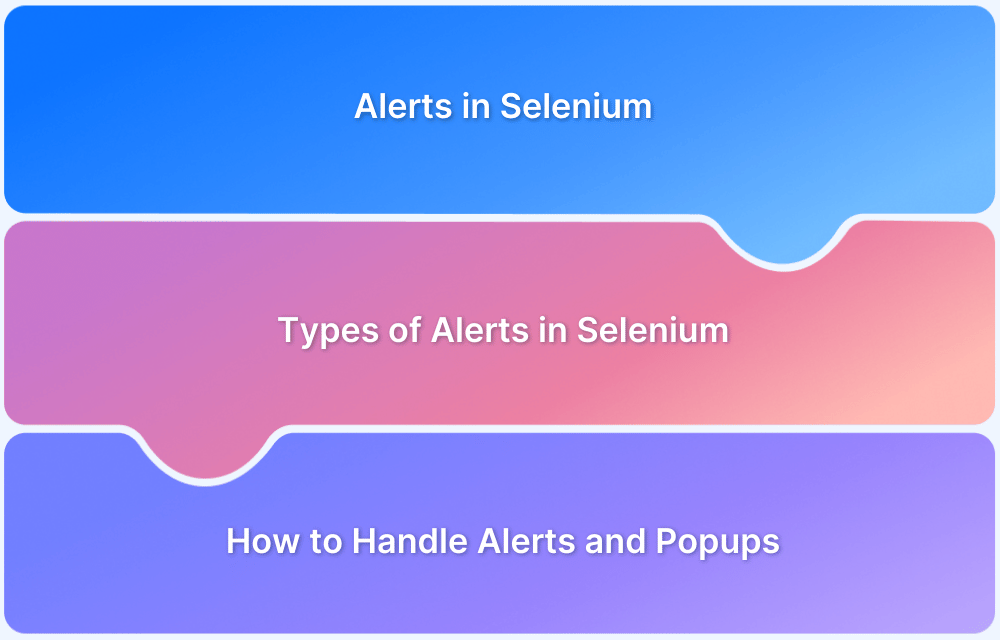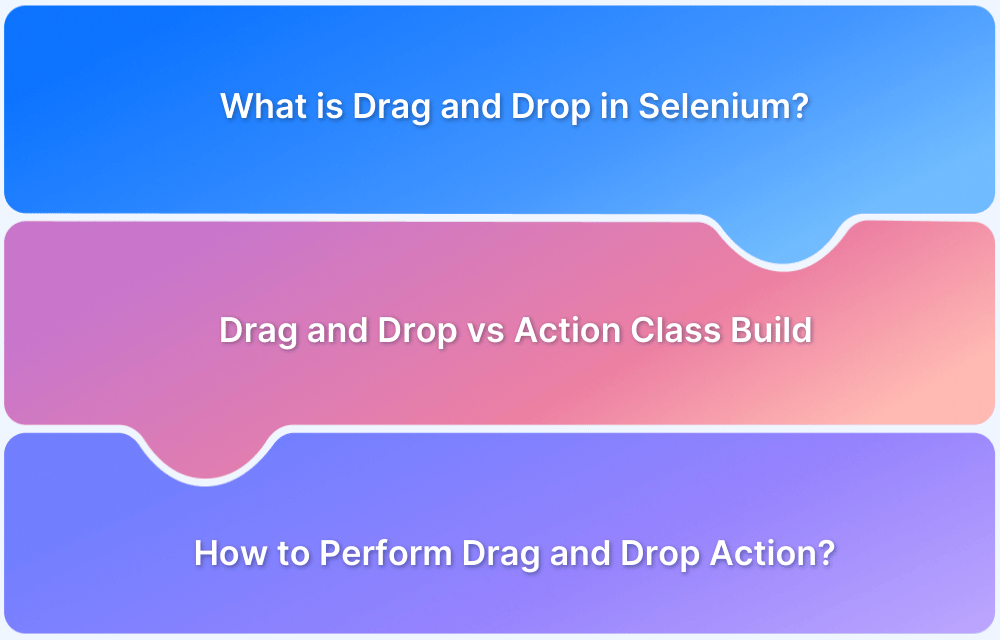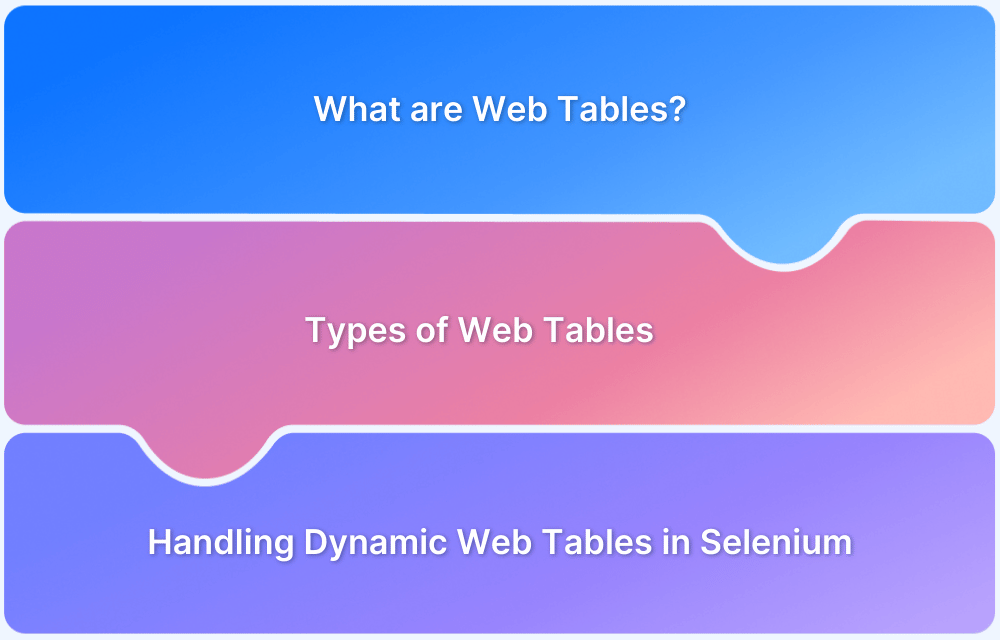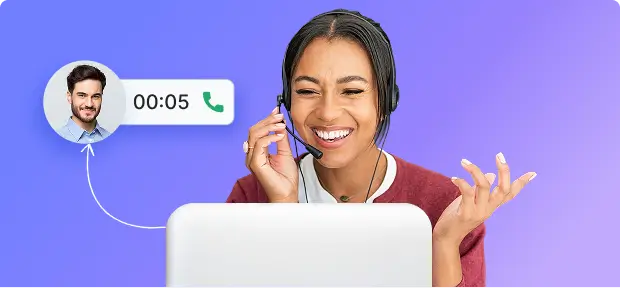Most testers often think handling multiple windows in Selenium is straightforward—just switch and continue.
But around 47% of testers struggle with managing pop-ups, modals, and new browser windows in Selenium, often resulting in flaky tests and inconsistent results.
I thought everything was fine too—until a test involving a popup, a redirected tab, and the main window began failing unpredictably.
Selenium kept interacting with the wrong window, and I wasted hours trying waits, switching by title, and other hacks that didn’t fix anything.
That’s when I realized the real issue wasn’t Selenium at all—it was my lack of understanding of how window handles actually work.
This guide covers how to switch between windows, capture window handles, and manage multiple browser contexts seamlessly during automation.
Overview
Handling multiple windows in Selenium allows your test to switch between popups, tabs, and new browser windows without losing context.
How window handles are used in Selenium:
- Identifying Each Window/Tab: Whenever Selenium opens multiple tabs or popups, the browser assigns a unique alphanumeric ID to each one. This ID—called a window handle—acts like the window’s address, allowing Selenium to reference it directly.
- Switching Control: WebDriver can only act on the window it’s currently focused on. To interact with another tab or popup, you must switch control to it using its handle via driver.switchTo().window(handle).
Handling multiple windows in Selenium:
- getWindowHandle(): Retrieves the handle of the current browser window.
- getWindowHandles(): Retrieves handles of all open browser windows.
- Set<String>: Stores multiple window handles returned by getWindowHandles().
- switchTo(): Switches the driver’s context between windows.
- Action methods: Used to perform operations on the active window.
Now let’s dive into the practical steps that helped me handle multiple windows in Selenium effectively.
Handling Multiple Windows in Selenium using Window Handles
A common testing scenario involves opening a new tab or popup, performing an action there, and then switching back to the original window to continue the remaining steps.
Selenium supports this workflow using window handles, which let you identify each open window, and JavaScript executors, which can help trigger new tabs when needed.
Together, they allow WebDriver to switch focus seamlessly between multiple browser windows.
What is a Window Handle?
A window handle is a unique identifier assigned to every browser window or tab in a Selenium session. Think of it as the window’s address, stored as a string, that WebDriver uses to locate the correct window before interacting with it.
Since each window has its own handle, WebDriver can use these identifiers to switch control, retrieve all open windows, and handle multi-window workflows reliably.
According to Crissy Joshua, handling multiple windows in Selenium becomes more reliable when tests explicitly track window handles and switch context only when needed, ensuring interactions are always performed on the intended browser window and reducing flaky test behavior.
Syntax
- get.windowhandle(): This method helps to get the window handle of the current window
- get.windowhandles(): This method helps to get the handles of all the windows opened
- set: This method helps to set the window handles in the form of a string. set<string> set= driver.get.windowhandles()
- switch to: This method helps to switch between the windows
- action: This method helps to perform certain actions on the windows
These are some of the methods that will be used to handle multiple windows in Selenium.
Example of handling multiple windows using Window handles in Selenium
Scenario: Navigate to the BrowserStack home page. This is the parent window. From the parent window, let’s see how to handle the child windows and then again navigate back to the parent windows.
Steps to execute:
- Get the handle of the parent window using the command: String parentWindowHandle = driver.getWindowHandle();
- Print the window handle of the parent window.
- Find the element on the web page using an ID which is an element locator.
- Open multiple child windows.
- Iterate through child windows.
- Get the handles of all the windows that are currently open using the command: Set<String> allWindowHandles = driver.getWindowHandles(); which returns the set of handles.
- Use the SwitchTo command to switch to the desired window and also pass the URL of the web page.
Refer to the complete program below.
Before running the code, one should quickly check out the 6 things to avoid while running selenium scripts.
import java.util.Iterator;
import java.util.Set;
import org.openqa.selenium.By;
import org.openqa.selenium.WebDriver;
import org.openqa.selenium.chrome.ChromeDriver;
public class WindowHandle_Demo {
public static void main(String[] args) throws Exception {
System.setProperty("webdriver.chrome.driver","Path to the driver");
WebDriver driver = new ChromeDriver();
driver.manage().window().maximize();
// Load the website
driver.get("http://www.naukri.com/");
// It will return the parent window name as a String
String parent=driver.getWindowHandle();
Set<String>s=driver.getWindowHandles();
// Now iterate using Iterator
Iterator<String> I1= s.iterator();
while(I1.hasNext())
{
String child_window=I1.next();
if(!parent.equals(child_window))
{
driver.switchTo().window(child_window);
System.out.println(driver.switchTo().window(child_window).getTitle());
driver.close();
}
}
//switch to the parent window
driver.switchTo().window(parent);
}
}Output:
On executing the parent window handle, it will open multiple child windows and then navigate back to the final window handle.
Run Selenium Tests on Real Device Cloud for Free
Now let’s perform some actions on the BrowserStack website.
- Use the javascriptexecutor to scroll down through a page.
- Find the element using XPath and send keys (which is of the form string) to that particular element location.
- Declare the web element Link to click on a particular link on the page. In this case, the link must open in a new window.
- Get the window handles of all the windows and print them in a sequential manner.
- Switch to the parent window and check if the title matches. If it does, scroll down the page using the javascriptexecutor.
- Find another element on the web page using the element locator and specify the position of the new window.
- Switch back to the parent window and scroll down through the page.
Code Snippet
import java.util.Set;
import org.openqa.selenium.By;
import org.openqa.selenium.JavascriptExecutor;
import org.openqa.selenium.Keys;
import org.openqa.selenium.Point;
import org.openqa.selenium.WebDriver;
import org.openqa.selenium.WebElement;
import org.openqa.selenium.chrome.ChromeDriver;
import org.openqa.selenium.interactions.Actions;
public class selenium { public static void main(String[] args) throws Exception
{
System.setProperty("webdriver.chrome.driver", "D:\\Selenium\\chromedriver.exe");
WebDriver driver = new ChromeDriver();
driver.get("https://www.browserstack.com/");
String title = driver.getTitle(); System.out.println(title);
JavascriptExecutor js = (JavascriptExecutor) driver;
driver.findElement(By.xpath("//span[contains(text(),'Solutions')]")).click();
driver.findElement(By.xpath("//a[contains(text(),'Geolocation Testing')]")).click();
js.executeScript("window.scrollBy(0,40)");
WebElement link = driver.findElement(By.xpath("//a[@id='product-menu-toggle']//span[@class='account-down-caret']//*[local-name()='svg']"));
Actions newwin = new Actions(driver);
newwin.keyDown(Keys.SHIFT).click(link).keyUp(Keys.SHIFT).build().perform();
//Thread.sleep(2000);
//js.executeScript("window.scrollBy(0,400)");
Thread.sleep(3000);
Set<String> windows = driver.getWindowHandles();
System.out.println(windows);
System.out.println("a1");
for (String window : windows)
{
driver.switchTo().window(window);
if (driver.getTitle().contains("Most Reliable App & Cross Browser Testing Platform | Browserstack"))
{
System.out.println("a2");
js.executeScript("window.scrollBy(0,1000)");
System.out.println("b1");
driver.findElement(By.xpath("//a[@id='logo']//*[local-name()='svg']")).click();
driver.findElement(By.xpath("//a[@id='signupModalButton']")).click();
driver.manage().window().setPosition(new Point(2000, 0));
}
}
Thread.sleep(3000);
Set<String> windows1 = driver.getWindowHandles();
System.out.println(windows1);
System.out.println("a3");
for (String window : windows1)
{
driver.switchTo().window(window);
System.out.println("a4");
js.executeScript("window.scrollBy(0,400)");
}
}
}On executing the code above, it will launch multiple windows, and the window handle will be retrieved. Run the code and automate user navigation through multiple windows. However, to ensure that the website works perfectly in real user conditions, it is essential to test on a real device cloud like BrowserStack for more accurate test results. It allows you to test on 3000+ real device browser combinations and maximize the test coverage. BrowserStack Automate allows running multiple Selenium tests simultaneously on its Cloud Selenium Grid using parallel testing.
Run Selenium Tests on Real Devices
Difference between getWindowHandle() and getWindowHandles() in Selenium
In Selenium, when working with web applications that open new tabs or pop-up windows, it becomes important to manage and switch between different browser windows. Selenium WebDriver provides two key methods for this:
- getWindowHandle()
This method returns the unique identifier (handle) of the currently active browser window. It is typically used to store the original window’s handle so you can return to it later after interacting with other windows.
- getWindowHandles()
This method returns a set of all window handles currently opened by the WebDriver. It allows you to iterate through all open browser windows or tabs and switch control as needed.
Here is a comparison table showing the main differences between getWindowHandle() and getWindowHandles()
| Method | Description | Return Type | Use Case |
|---|---|---|---|
| getWindowHandle() | Retrieves the handle (ID) of the current browser window | String | To store and return to the main window |
| getWindowHandles() | Retrieves handles of all open browser windows/tabs | Set<String> | To switch between multiple open windows |
BrowserStack experts can help you leverage these methods effectively across different environments and assist you in handling complex window-switching scenarios.
Get Expert QA Guidance Today
Schedule a call with BrowserStack QA specialists to discuss your testing challenges, automation strategies, and tool integrations. Gain actionable insights tailored to your projects and ensure faster, more reliable software delivery.
How to switch to a new window in Selenium Webdriver using Java?
To switch to a new window in Selenium WebDriver using Java, follow these steps:
Step-by-Step Code Example:
java
// Store the current window handle (main window)
String mainWindowHandle = driver.getWindowHandle();
// Perform an action that opens a new window
driver.findElement(By.linkText("Open New Window")).click();
// Get all window handles
Set<String> allWindowHandles = driver.getWindowHandles();
// Iterate through the window handles
for (String handle : allWindowHandles) {
if (!handle.equals(mainWindowHandle)) {
// Switch to the new window
driver.switchTo().window(handle);
break;
}
}
// Now you're in the new window
System.out.println("Title of new window: " + driver.getTitle());To return to the main window:
java
driver.switchTo().window(mainWindowHandle);
Notes:
- Each window/tab has a unique handle (a String).
- Always store the main window handle before opening a new one.
- Use driver.close() to close the current window and driver.quit() to close all.
Why run Window Handling Selenium tests on BrowserStack?
Testing window handling in Selenium across different environments is critical to ensure reliability. Here’s why BrowserStack Automate is a strong choice:
- Cross-Browser Accuracy: Verify that window switching and pop-up handling work consistently across Chrome, Firefox, Safari, Edge, and more.
- Real Device Cloud: Test on real mobile devices and desktops to reflect actual user environments, not just emulators or virtual machines.
- Parallel Test Execution: Accelerate testing by running Selenium tests concurrently across multiple browser-OS combinations.
- Reliable Pop-up Behavior: Pop-up and window behavior can vary by browser. BrowserStack provides accurate, environment-specific results.
- Debugging Tools: Access detailed logs, screenshots, and session video recordings to quickly identify and fix issues in window handling.
BrowserStack helps you build confidence in your multi-window test automation by replicating real user conditions across devices and browsers.
Conclusion
Handling multiple windows in Selenium is essential for testing modern web applications with pop-ups and new tabs. By mastering window handles and switching techniques, you can build robust and reliable test scripts.
Run your multi-window tests seamlessly across real browsers and devices with BrowserStack Automate. With BrowserStack, ensure consistent behavior, faster execution, and effortless debugging.