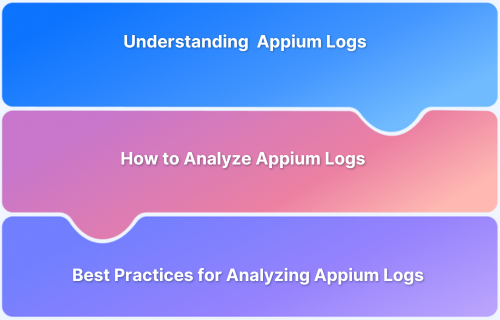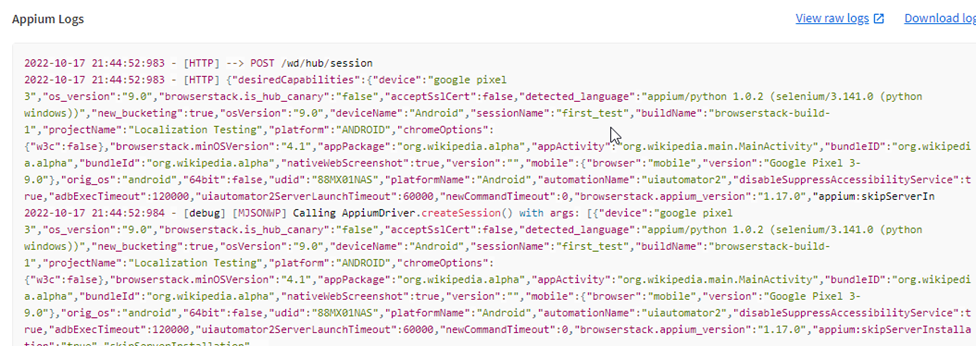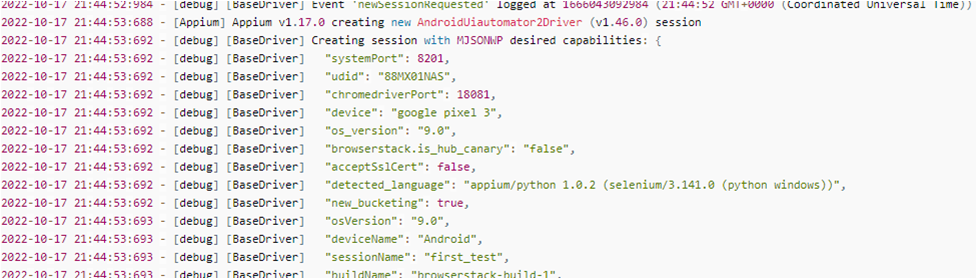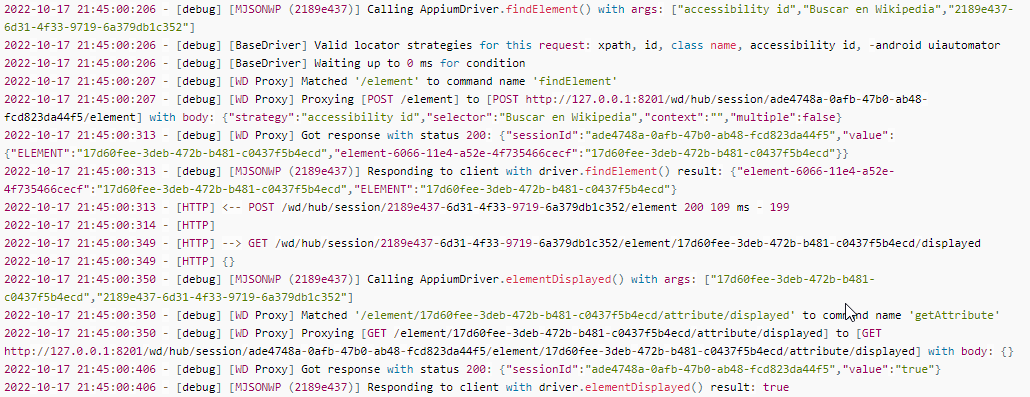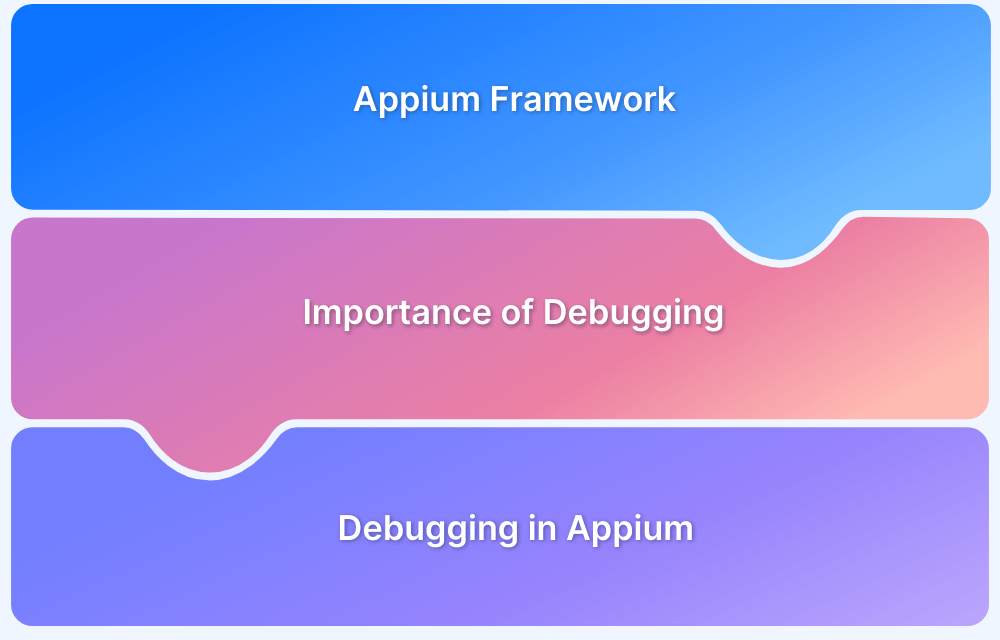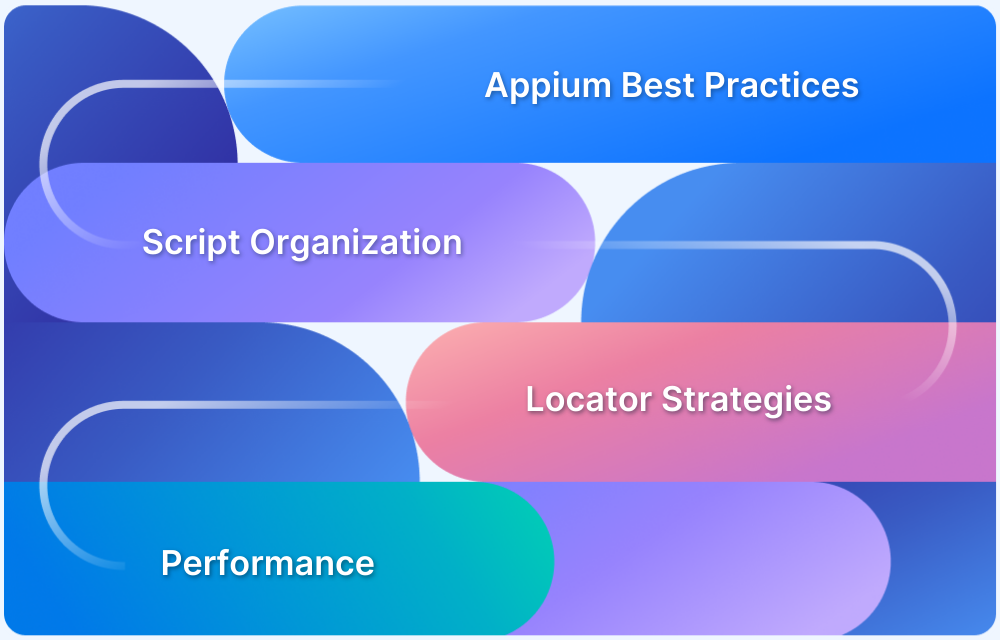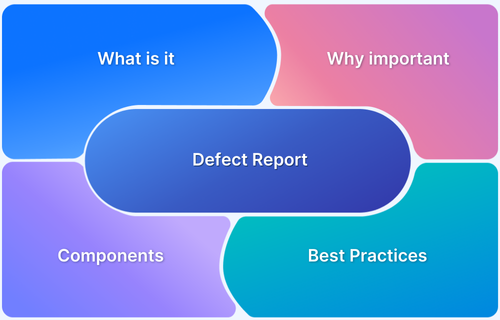Appium logs are essential for diagnosing and resolving issues within mobile test automation. However, the complexity and volume of information contained in these logs can make the analysis challenging.
Overview
Appium logs record detailed information about the interactions between the test scripts and the mobile devices or emulators during automation. They capture events, commands, and responses that help trace the test execution flow and diagnose issues.
Best Practices for Analyzing Appium Logs
- Focus on error and warning messages to identify failures swiftly
- Use log filtering to isolate relevant information from verbose output
- Understand key log sections: session start, commands executed, and server responses
- Correlate logs with test steps to pinpoint where issues occur
- Leverage tools or plugins that format and highlight logs for easier reading
- Maintain consistent logging configurations across test environments
This article explores Appium logs and how to analyze them effectively. It covers key stages, including server startup, session creation, interaction with web elements, troubleshooting error messages, and best practices for efficient log analysis.
What is Appium Logs?
Appium logs are detailed records generated while executing automated tests using the Appium framework. They capture all the communication between the Appium server and the client, including test commands, responses, errors, and system events.
These logs provide visibility into how tests interact with the mobile device or emulator, making them essential for debugging failures, analyzing performance, and verifying that the test flow behaves as expected.
Appium generates different types of logs, such as server logs, client logs, and device logs, each offering a unique perspective into the test process.
Here is a sample Appium Log that was generated after the execution of a test case.
By integrating Appium tests with BrowserStack, teams can automatically capture and access these logs in a structured format across real devices, enabling faster debugging, improved test reliability, and seamless collaboration across QA workflows.
How to Analyze Appium Logs
You can focus on the following points to make sure that you are analyzing the appium logs efficiently.
1. Starting up the Server
The initial lines should be a key focus when analyzing Appium logs. They provide an overview of the Appium version and the server address where it is running. The version information is crucial, as it offers valuable context for interpreting potential errors or unexpected behavior.
For instance, certain features may only be supported in specific Appium versions, while others might be absent or behave differently in older releases. Understanding these basic details early in the log analysis helps clarify the capabilities and limitations of the test environment, forming a crucial first step in effective debugging.
Read More: How to report bugs in Appium UI Testing?
2. Creation of Sessions
After the initial lines, the logs provide details about the test sessions that have been created. This includes information on the desired capabilities defined in the test script and specifics about the application under test.
Reviewing this information helps confirm whether the test environment and parameters match what was intended and ensures the test is running correctly.
3. Interaction With Web Elements
You can familiarize yourself with the appium logs that will display while you are interacting with the web elements such as clicking a button, sending keys in the text field, etc.
Read More: Appium Visual Testing: The Essential Guide
- Logs for Finding an Element
- Logs for Clicking a Button
4. Troubleshooting the Error Messages
After the critical information about the version, and desired capabilities, you could analyze the error messages (if there are any). Troubleshooting of the error messages using Appium Logs is a great way to debug the errors or at least narrow down the issues that must be solved in order to get things started again.
Sometimes, troubleshooting can be as simple as moving a file to the correct path/directory. And if we take the example of Selenium – the most common error message is the driver executable file not being in the same directory or path.
Some of the most common error messages that you might encounter while using Appium for Mobile Testing are as follows:
- Cannot start the application
- Connection Refused
- Unrecognized SSL Message
Best Practices for Analyzing Appium Logs
Effective analysis of Appium logs requires understanding the content and optimizing how the logs are generated, filtered, and shared. The following best practices help streamline debugging and improve the reliability of automated tests:
- Use Logging Flags to Customize Output: Appium provides command-line flags that control the detail and format of logs. For instance, the –log-timestamp flag adds timestamps to each entry, which helps trace the exact order of events and identify timing-related issues such as timeouts.
- Filter Logs to See Only What You Need: Use the –log-level flag to specify the verbosity, such as showing only errors or warnings. This reduces noise, allowing focus on relevant issues and making logs easier to navigate as testing scales.
- Collaborate by Sharing Logs with Your Team: Debugging often benefits from diverse perspectives. Sharing logs via collaboration platforms like Trello or Jira promotes teamwork and speeds up bug identification and resolution. Centralized logs also ensure transparency throughout the testing process.
- Correlate Logs with Test Steps: Always align log entries with specific test steps or commands to pinpoint where failures occur. This correlation simplifies tracing the root cause and verifying test flow accuracy.
- Leverage Log Analysis Tools: Use tools or plugins that parse and format Appium logs for better readability. These tools can highlight errors, filter entries, and present logs in a more digestible way, reducing manual effort.
- Maintain Consistent Logging Configuration: Ensure logging settings (levels, flags) remain consistent across different environments and test runs. Consistency aids in comparing logs over time and tracking intermittent issues.
- Store Logs Securely for Future Reference: Retain logs from past test runs in a secure repository. Historical logs can be invaluable when investigating recurring issues or analyzing long-term trends in test performance.
- Combine Logs with Screenshots and Videos: Whenever possible, pair logs with screenshots or video recordings of test sessions. Visual context can provide clues that raw logs alone may not reveal.
BrowserStack App Automate allows you to share the Appium Logs with the team using integrations with Slack, GitHub, Trello and Jira. Moreover, it allows you to test on real iOS and Android devices under real user conditions like network simulation, barcode, QR code testing, geolocation testing for a thorough and comprehensive testing experince.
Conclusion
Logging is as crucial as writing the test cases, whether in software testing, mobile application testing, or web application testing. Appium logs provide a detailed record of every event during test execution, capturing successes, failures, and potential issues.
Proper analysis of these logs enables teams to diagnose problems accurately, improve test reliability, and ensure smooth automation workflows.
Leveraging tools like BrowserStack to simplify access and management, teams can significantly enhance the efficiency and effectiveness of their testing processes.