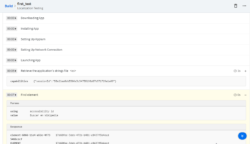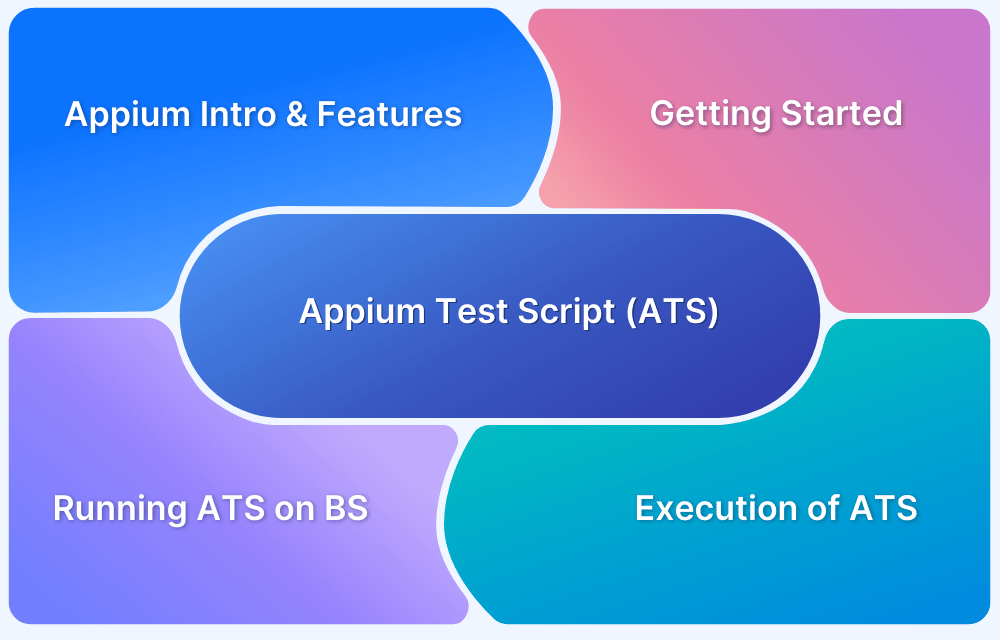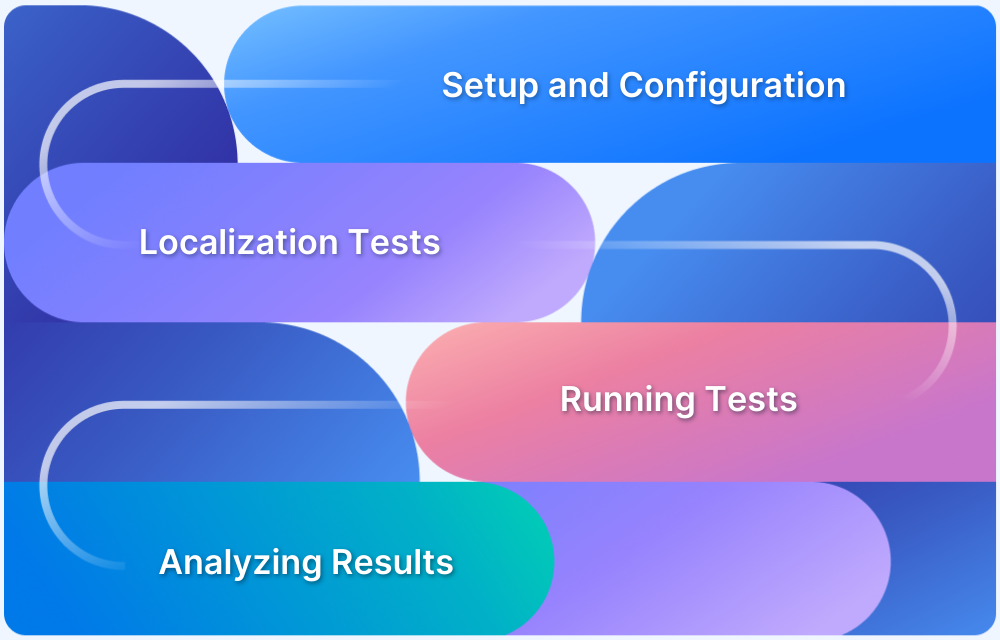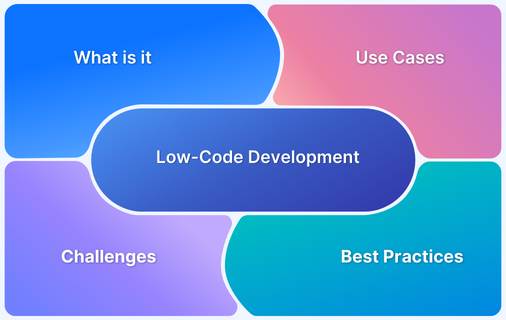Localization testing is the process of testing your website or app for linguistic or cultural relevance across different parts of the world. It allows you to customize the app or website based on the region, targeted language, audience, and other geography-based regulations.
Overview
Purpose of Localization Testing:
Localization testing ensures that apps or websites are culturally and linguistically appropriate for specific regions by customizing the content and interface for various locales.
Test Cases for Localization Testing::
- Test if the user interface is localized for specific regions.
- Check proper alignment of language, date, time, currency, etc., based on the region.
- Ensure the app complies with regional regulations and terms of usage.
- Verify that popup messages, dialog boxes, and validation texts are region-specific.
Performing Localization Testing Using Appium:
- Set the app’s language and locale in Appium’s desired capabilities.
- Use the app_strings command to retrieve localized strings.
- Test the app in specific languages (e.g., Spanish for Spain) by executing the test case.
In this article, learn how to perform localization testing for mobile applications using Appium.
What is Localization Testing?
Localization testing simply means creating test cases that clearly show how your mobile application will perform in specific regions and locales. For example – Testing if the mobile will perform with the same efficiency for people living in an Asian subcontinent as much as it would in a South American or European region.
Let’s take a look at the various test cases that can be included in localization testing.
Test Cases in Localization Testing
- Localized user interface for the ease of access for the users in that specific region.
- Testing if language, date, time, currency, and similar features are aligned properly with respect to the specific region or locale.
- The application adheres to the region-specific terms of usage, rules, regulations, etc.
- The popup message, dialog boxes, and validation texts for the input fields are all region specific.
Let’s take a look at a simple example of how one can perform localization testing using Appium for any mobile application.
Also Read: How to Perform Globalization Testing
Performing Localization Testing Using Appium
In this test, let us set the language of the app under test to Espanol aka Spanish, and the locale to Spain. At the same time, declare the same in the desired capabilities as well. Using the app_strings command from the Appium, let us retrieve the app’s localized strings for the particular language.
You can upload the sample application by using the following code:
import requests
files = {
'file': open(r'WikipediaSample.apk', 'rb'),
}
response = requests.post('https://api-cloud.browserstack.com/app-automate/upload',
files=files,
auth=("your username"))
print(response.content)
You must use the app_url generated from the above script in your desired capabilities.
The following test case will check whether the application is localized for the Spanish locale in the Spanish Language.
[python]
from appium import webdriver
from appium.webdriver.common.mobileby import MobileBy
from selenium.webdriver.support.ui import WebDriverWait
from selenium.webdriver.support import expected_conditions as EC
import time
desired_cap = {
# Set your access credentials
"browserstack.user": "your username",
"browserstack.key": "your key",
# Set URL of the application under test
"app": "<appurl from the API call>",
# Specify device and os_version for testing
"device": "Google Pixel 3",
"os_version": "9.0",
# Set other BrowserStack capabilities
"project": "Localization Testing",
"build": "browserstack-build-1",
"name": "first_test",
# set the language capabilities
"language": "es",
"locale": "ES"
}
# Initialize the remote Webdriver using BrowserStack remote URL
# and desired capabilities defined above
driver = webdriver.Remote(
command_executor="http://hub-cloud.browserstack.com/wd/hub",
desired_capabilities=desired_cap
)
appStrings = driver.app_strings(
"<es>"
)
# Test case for the BrowserStack sample Android app.
# Below test case is for sample Wikipedia app. If you have uploaded your app, update the test case below.
search_element = WebDriverWait(driver, 30).until(
EC.element_to_be_clickable((MobileBy.ACCESSIBILITY_ID, "Buscar en Wikipedia"))
)
search_element.click()
search_input = WebDriverWait(driver, 30).until(
EC.element_to_be_clickable(
(MobileBy.ID, "org.wikipedia.alpha:id/search_src_text"))
)
search_input.send_keys("BrowserStack")
time.sleep(5)
search_results = driver.find_elements(MobileBy.CLASS_NAME, "android.widget.TextView")
assert (len(search_results) > 0)
# Invoke driver.quit() after the test is done to indicate that the test is completed.
driver.quit()
[/python]The test runs successfully and the application can retrieve the strings file and find the localized element.
Also Read: How to perform Internationalization Testing
Conclusion
Localization testing not only ensures a seamless delivery of the application in various regions and locales, but it also capitalizes on the scalability of the product/application by ensuring global reach and accessibility.
You can seamlessly perform Localization testing with Appium on different devices using BrowserStack. BrowserStack offers instant access to a pool of 3000+ devices, browsers, and operating systems. By performing localization testing using BrowserStack, QAs can test if the software works as intended across different parts of the country, or world.