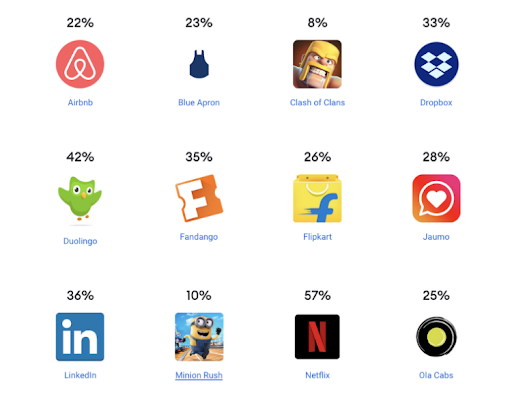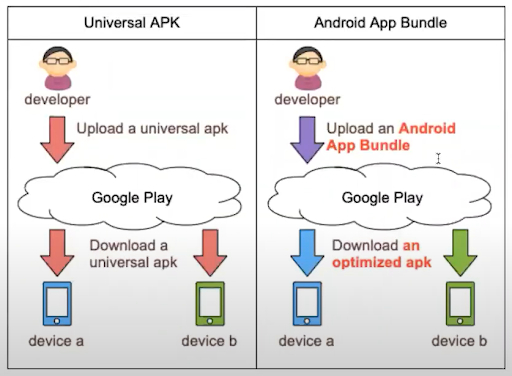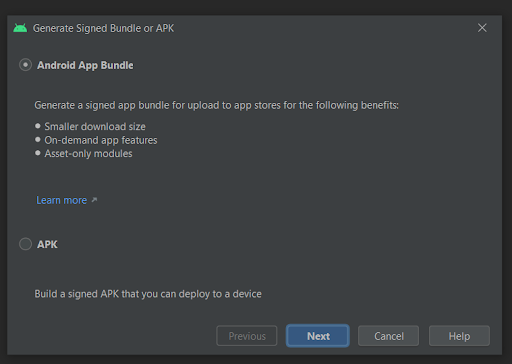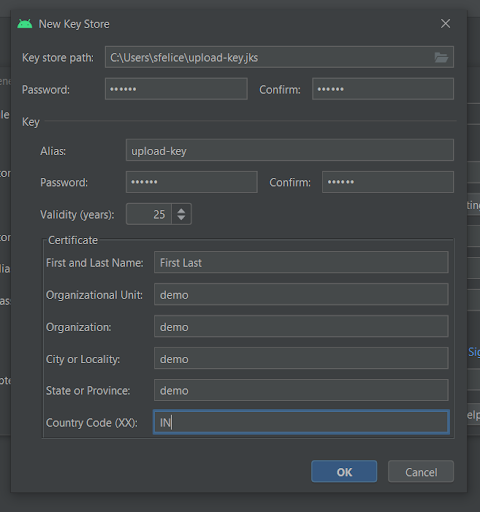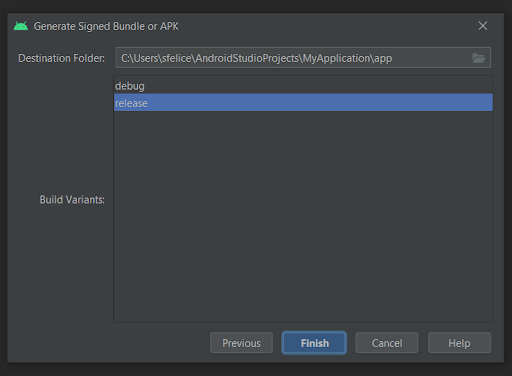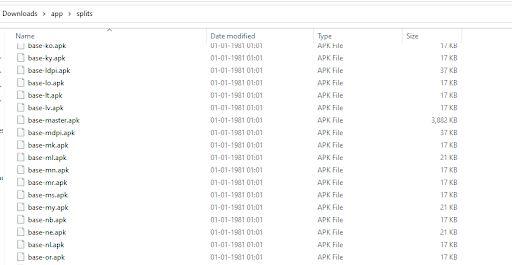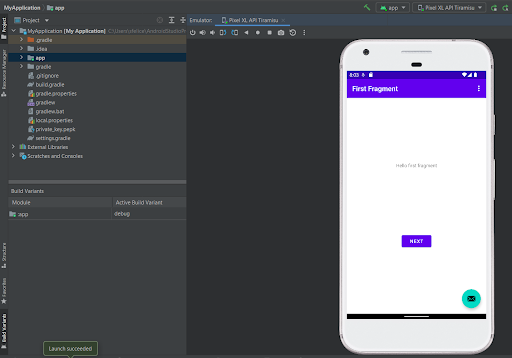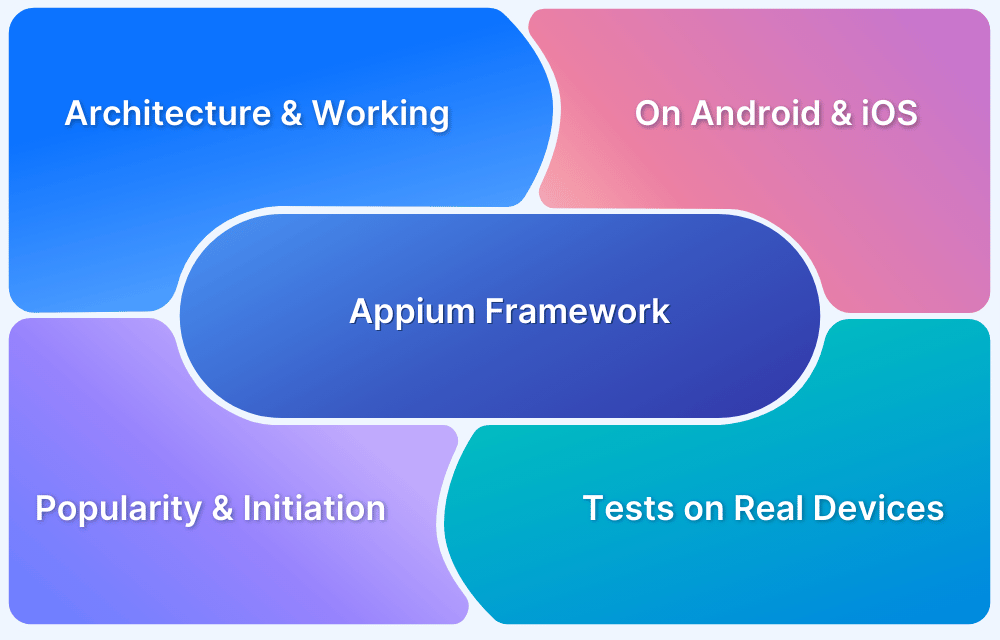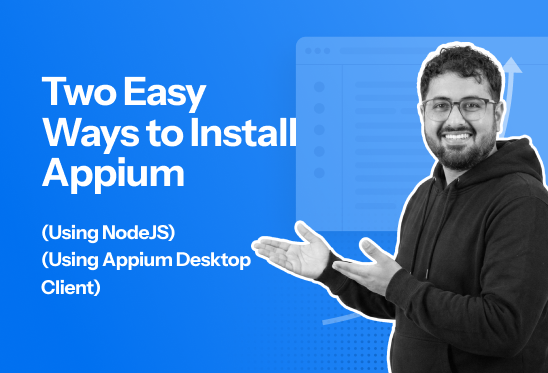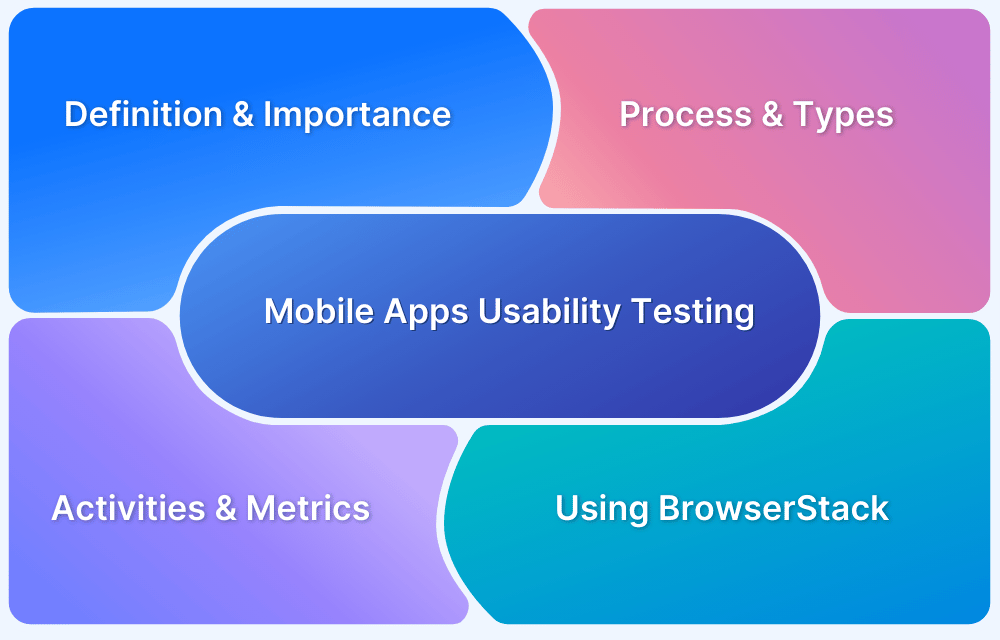With Android App Bundles (AAB) becoming the standard format for publishing apps on Google Play, developers need a reliable way to test them before release.
Overview
A .aab (Android App Bundle) is a publishing format used to generate optimized APKs for different device configurations. It is not directly installable on Android devices.
Follow the below-mentioned steps to test a .aab file using bundletool.
- Download Bundletool: Get the latest version from the GitHub repository.
- Generate APK Set: Create a .apks archive from your app bundle using the bundletool command. Ensure both files are in the same location.
- Extract .apks File: Convert .apks to .zip and extract using 7-Zip.
- Locate Split APKs: Open app > splits to find APKs split by display size, language, etc.
- Deploy APKs with Bundletool: Installs the required APKs based on device configuration.
- Installation on Android 5.0+: Deploys base, feature, and configuration APKs.
- Install All APKs Locally (Optional): Run the command in the .apks folder.
- Generate Device-Specific APKs (Optional): Use the command for a specific device (e.g., Pixel XL).
- Generate APKs Using JSON (Optional): Run the command with a JSON file for customization.
This article explores the Android App Bundle (AAB), its purpose, working mechanism, and creation process. It also covers testing AAB files, differences between AAB and APK, and how to convert AAB to APK.
What is Android App Bundle (aab)?
An Android App Bundle or aab is a publishing file format that includes all your application’s compiled code and resources. It defers APK generation and signing to Google Play.
The developer uploads the app to the Google Play Store in aab format, with the user downloading it from their smartphone as usual. With a closer inspection, you will find that there is no difference in the way the apps are installed since the smartphone will still download the APK file from the Google Play Store. The difference here lies in what we call resources. Resources are everything in an app that is not a programming code, such as Language files, images, audio, etc.
Why Android App Bundle (aab) was built?
App Size matters to every business:
- Lower conversion rates
- Slower downloads
- Higher uninstalls
- Lower update rates
Size savings because of Android App Bundles
How does the Android App Bundle work?
In the Universal APK, a developer uploads a Universal APK to Google Play. A user then downloads this Universal APK. The size of the downloaded app will be the same as that of the uploaded app. In the case of the Android App Bundle, Google Play will generate an optimized APK in terms of the size and spec of the user’s device. It also resigns the generated APK file instead of the developers. In this way, a good AAB can save the disk usage of an Android device. As per Google, AAB can save an average of 35% of disk usage as compared to Universal APK.
Let’s take an example:
Assume your smartphone has only Full HD resolution with English as the device language. So, when you are installing any app from the Play Store, you will receive an APK with only Full HD material and an English language pack. With the help of Google’s bundletool tool, AAB files can be locally converted into APK files.
Creating an Android App Bundle (AAB File)
An Android App Bundle can be created either via the command line or Android Studio.
Building on the command line
Open the command line and run the bundle tasks using the below command.
./gradlew bundleRelease
Locate your bundle in your application’s build directory. The default location is app/build/outputs/bundle/release. This bundle needs to be signed using jarsigner using the command
jarsigner -keystore $pathToKeystore app-release.aab $keyAlias
(Replace the keyStore and keyAlias variables with actual values of the keyStore and password). The bundle will be signed and ready for upload to the Play Store.
Building on Android Studio
Step 1: Go to Android Studio -> Build ->Generate Signed Bundle. Select Android App Bundle on the pop screen and select Next.
Step 2: Enter the KeyStore path where the KeyStore is stored or Create a new KeyStore as seen below.
Step 4: Select the release mode from the list and select finish.
Now, you have a signed app bundle ready. In the Destination folder, there will be a .aab file. This is your Bundle file, and this can now be uploaded and published on the Play Store.
Read More: How to Run Android Apps in a Browser
How to test Android App Bundle?
After generating your Android App Bundle, you should test how Google Play uses it to generate APKs and how those APKs behave when deployed to a device.
There are two ways to test your app bundle:
- Testing locally using the bundletool
- Testing locally via the Google Play Console
In this article, the first method will be used for testing our Android app bundle.
With BrowserStack, one can try using Docs for reference.
Pre-requisites
Following are the prerequisites needed before starting with the testing:
- An Android test device
- Any Unzipping tool like 7-zip
- bundletool
bundletool is an underlying tool that is used by Android Studio and Google Play to build an Android App Bundle, which is then converted into various APKs that are deployed to devices. bundletool is also available as a command-line tool so that one can create app bundles by themselves and recreate Google Play’s server-side build of the app’s APK.
Read More: Test APK online with ease
Follow the below steps to test Android App Bundle:
Step 1: Download bundletool from GitHub repository
Step 2: Generate an APK Set archive (.apks) from your app bundle file. To generate an APK set for all device configurations supported by your app, use the following command (both your app bundle file and bundletool should be in the same location for the below command to work):
java -jar "bundletool-all-1.10.0.jar" build-apks --bundle="app-release.aab" --output="app.apks"
The output will be something like this:
The above command will be signed with the debug keyStore value. If you want to give keyStore parameters like keyStore file or pass to generate signed APKs, use the following command:
java -jar "bundletool-all-1.10.0.jar" build-apks --bundle="app-release.aab" --output="app.apks" --ks=<your keystore path> --ks-pass=pass:<your password> --ks-key-alias=<your KeyAlias> --key-pass=pass:<your password>
You will see .apks file generated in the same folder.
Step 3: Check the content of the .apks file by converting the .apks file into zip file and then extracting its contents using 7-zip
Step 4: Inside the app folder, you will be able to see a folder called “splits” which consists of a number of APK files. You can also see that the app base module has been split up based on display size, language etc.
After generating a set of APKs, bundletool can deploy the right combination of APKs from that set to a connected device.
For example, if you are connected to a device using Android 5.0 (API Level 21) or above, bundletool pushes the base APK, feature module APKs and configuration APKs required to run the app on that device.
Step 5 (Optional): If you are planning to install all the APKs locally from the APK set, use the command (in the folder path where your .apks is present):
bundletool-all-1.10.0.jar install-apks --apks=app.apks
Step 6 (Optional): If you want to generate a device specific set of APKs as discussed above, use the following command (using Pixel XL for my testing):
bundletool-all-1.10.0.jar build-apks --connected-device --bundle=<Path of your aab> --output=<PathForTheOutput>
Step 7 (Optional): If you want to generate a device specific set of APKs as discussed above using JSON files, use the following command:
bundletool-all-1.10.0.jar get-device-spec --output=/tmp/device-spec.json
The above command creates a JSON file for your device in the directory where the tool is located. Based on this JSON file, the bundletool will create a set of APKs. Use the following command:
bundletool build-apks --device-spec=/MyApp/pixelXL.json --bundle=/MyApp/my_app.aab --output=/MyApp/my_app.apks
Difference between APK and AAB Files
While APK file can be downloaded on an Android Device, AAB Files are meant for publishing. You need to convert AAB files to set of APK files (apks) using bundletool to make it downloadable on an Android Device.
Test Android Apps on Real Devices
How to convert AAB to APK file?
If you want to convert aab to apk file, then you can use bundletool. In the previous section, bundletool was used to create .apks files or “splits“. While these .apks files are APK Set Archive files, they are a set of several APK files of all the device configurations. However, having several Debug APK files can be confusing, which is why it is important to create a singular APK file that can be easily installed.
To create APK from AAB without losing its portability, you can use bundletool.
Step 1 Download bundletool from GitHub repository
Step 2 With bundletool Create a single universal.apk file using the following command
bundletool build-apks --mode=universal --bundle=/MyApp/my_app.aab --output=/MyApp/my_app.apks
This universal.apk file can be easily installed on all Android devices.
Test AAB Files on Android Using BrowserStack
Android devices do not support direct installation of AAB (Android App Bundle) files. To test an AAB file, you first need to convert it into an APK, and then upload it to BrowserStack for testing on real Android devices.
Step 1: Convert AAB to APK
As explained in the above section, use bundletool to generate an APK from your AAB file. Once you have the APK, proceed with testing on BrowserStack.
Step 2: Upload and Test on BrowserStack
- Log in to BrowserStack App Live and navigate to the upload section.
- Upload the converted APK file manually or using BrowserStack’s API.
- Select a real Android device from the available list and start testing.
- Perform manual or automated testing to check app functionality, UI, and performance.
BrowserStack allows seamless testing on real Android devices without the need for physical hardware. By uploading the converted APK, developers can ensure compatibility across various devices.
With built-in debugging tools like real-time logs and crash reports, teams can identify and fix issues quickly. The cloud-based setup also enables efficient collaboration and automation, speeding up the testing process for a flawless experience.
Conclusion
The AAB files are much smaller than the APK files so much so that you will be able to see a 35% reduction in the app size on an average. Another benefit for the developers is increased security since App modification is difficult in this case. Difficulty in App modification lies in the fact that the app signing is mainly done by Google instead of the developers. App updates and development process has also become easier, which has led to the prevention of broken updates in the future or even mitigating their effects.
However, no matter whether you choose AAB or APK files to test your Android Apps, it is always advisable to test them on real devices for better accuracy of tests. By testing on a secure real device cloud, like BrowserStack, you get the liberty to test on different devices available in the market, which would help in testing under real user conditions. Hence, you’ll be able to identify bottlenecks in the user experience and resolve them for a seamless and consistent user experience across all devices.
Moreover, it allows you to automate tests by using frameworks like Appium, and Espresso that can be easily integrated with popular CICD pipelines such as Jenkins, Travis CI, CircleCI, Github, Bamboo, etc. to leverage automation testing in Agile Teams. It also allows QAs to run parallel tests for a faster testing process.