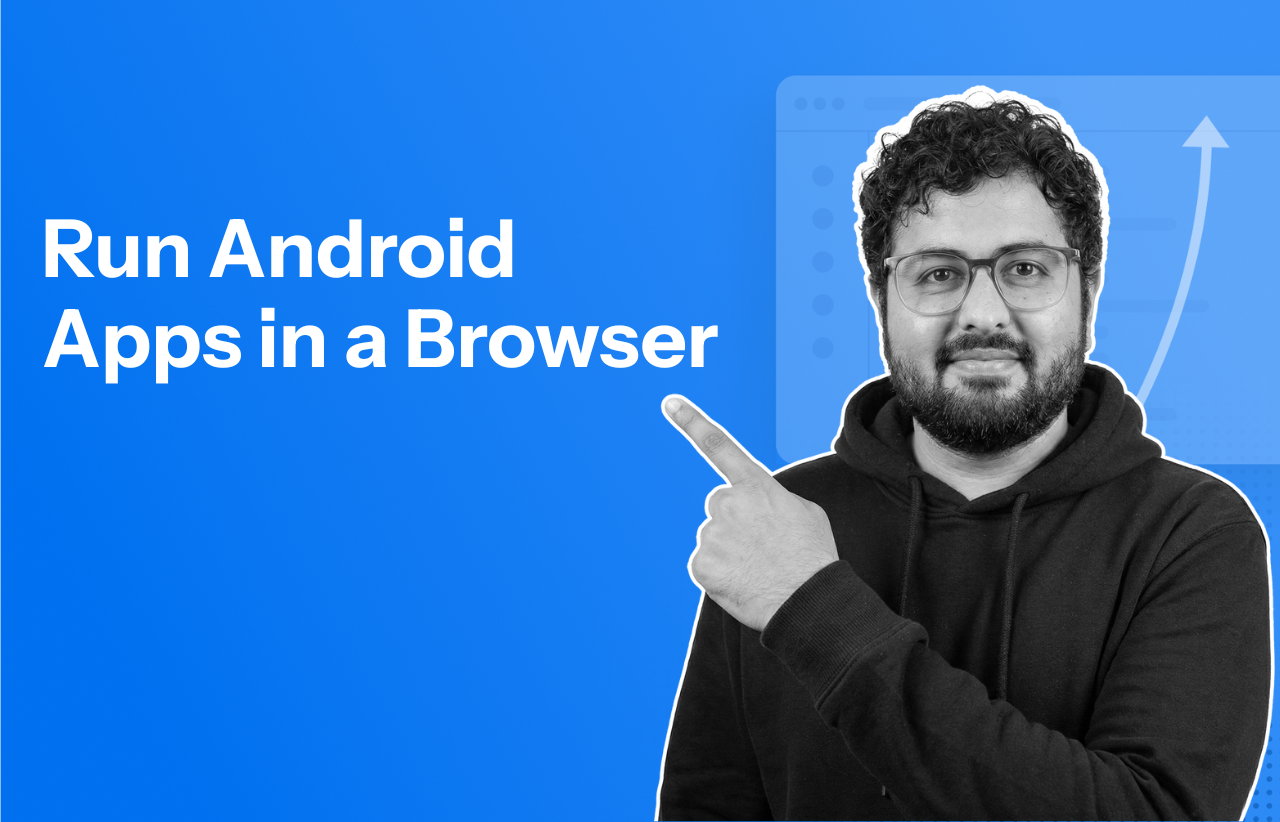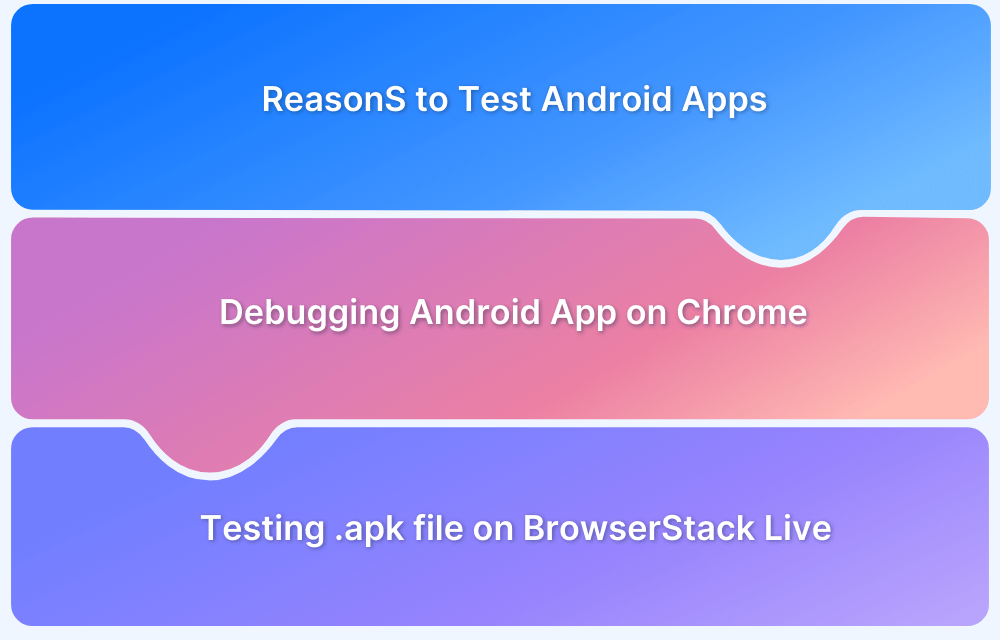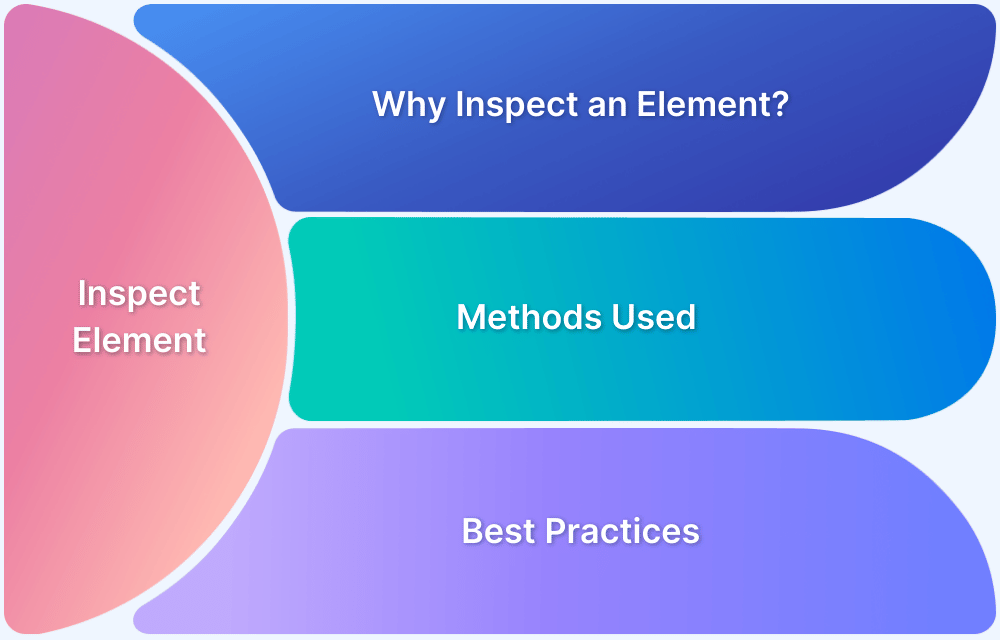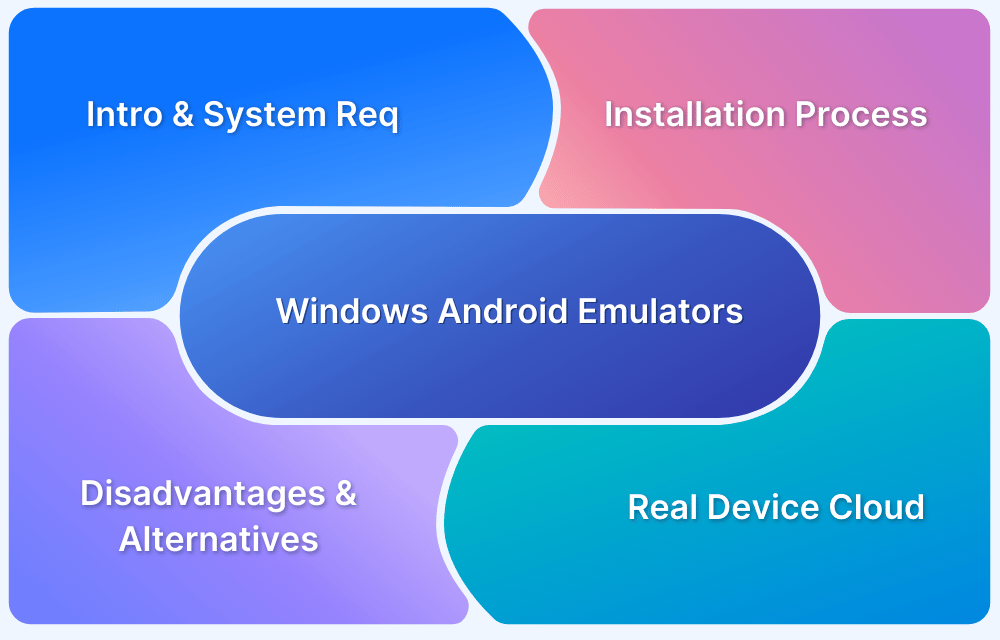Most people still think of Android apps as something you install on a phone, or maybe run inside a heavy emulator when you need to test something. You download an APK, wait for it to boot, and accept that Android outside a device is slow, fragile, or meant only for specialists.
That assumption made sense for a long time, because Android apps could only run on local devices or emulators. But not anymore.
Today, Android apps can be used through real Android environments that run remotely and are accessed directly inside a browser. No local setup. No emulator maintenance. The app still runs on Android.
In fact, in 2026, you can use Android apps without first setting up or maintaining an Android environment.
In this article, I will show you how this works, challenges, and how BrowserStack helps fasten the process.
Why run Android Apps in a Browser?
Running Android apps in a browser offers flexibility, accessibility, and convenience, especially for developers, testers, and educators. It removes the need for physical devices or complex emulator setups.
Key Benefits:
- No installation needed: Run apps instantly without downloading or setting up emulators.
- Cross-platform access: It allows you to use Android apps on Windows, macOS, or Linux.
- Efficient testing & debugging: Quickly test UI, UX, and functionality in different environments.
- Easy demos and collaboration: Share app previews with clients or team members via a browser link.
- Cost-effective: No need for multiple physical devices or resource-heavy emulators.
- Great for education & training: Ideal for teaching Android development in classrooms or workshops.
Challenges in running an Android App online in a Browser
Challenges of running an Android App online in a Browser using manual methods or browser-based emulators include:
- Limited device simulation: Browser-based emulators may not accurately mimic real device behavior (for example, gestures, sensors, and hardware features).
- Performance issues: Manual setups often lag or fail to reflect true app performance, especially for animations and network-heavy apps.
- No access to real OS features: Features like push notifications, GPS, camera, or biometric authentication may not work.
- Complex setup for debugging: Manual browser tools lack seamless integration with development environments.
- Security & privacy concerns: Hosting or uploading APKs manually might risk data exposure.
Solution:
Use tools like BrowserStack App Live to test Android apps on real devices in the cloud. It is cloud-based, gives full feature access, has accurate debugging, and enables real-world performance testing from any browser.
How to Run Android Apps in a Browser in 2026?
BrowserStack’s real device cloud provides teams and individuals with a comprehensive test infrastructure to remotely test apps on desired Android devices.
QAs can test their Android app directly through a browser on real handsets from popular vendors like Samsung Galaxy, OnePlus, Motorola, Pixel, etc. They don’t need to worry about any complex setup or configurations.
Steps to Run Android Apps in a Browser in 2026
Follow the steps below to run Android apps in a browser on your PC
1. Signup for a free trial for Browserstack App-Live.
2. Once the App-live dashboard opens up, click on the Uploaded apps section.
3. Click on the Upload button and upload the Android app (APK file) to be tested.
4. Select the desired Android handset to test the app on. (Let’s consider testing on Samsung Galaxy S21 Ultra in this example). Refer to the image below for more clarity on the process.
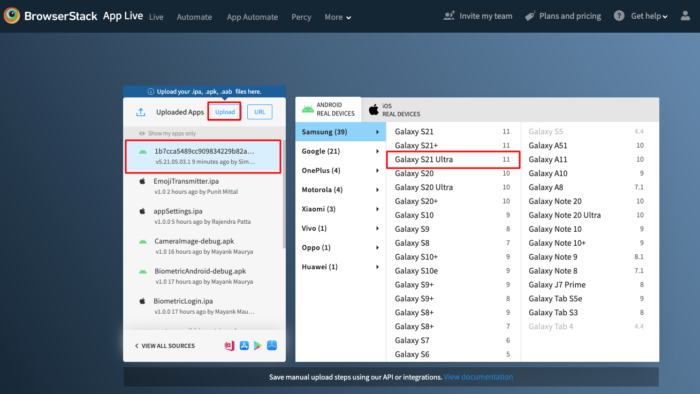
5. Clicking on the desired handset will initiate a new App-Live session on the desired handset.
6. The selected APK file is downloaded and installed on the chosen device (Galaxy S21) once the session begins. Now, simply run the necessary tests on the app.
Refer to the image below:

That’s how easily one can install and run Android apps in web browsers. All tests on BrowserStack are conducted in real user conditions; in this case, actual Android devices hosted on a secure cloud.
Developers and QAs can also leverage the following features for app testing:
- Device rotation to view the app’s appearance in Portrait and Landscape mode.
- Geolocation Testing for testing websites from different geographic locations.
- Network throttler for simulating poor network conditions.
- Access to native device features like push notifications, in-app purchases, etc.
Why Choose BrowserStack to Test Android Apps in 2026?
BrowserStack is a cloud-based testing platform that lets teams test Android apps on real devices and OS versions without owning or managing hardware. Apps run on actual Android environments hosted in the cloud, while testers access them through a browser. This makes real-device testing available instantly, from anywhere.
Here is why teams continue to choose BrowserStack for Android testing in 2026.
- Ensures Maximum Test Coverage: Android apps must work across many devices, manufacturers, screen sizes, and OS versions. BrowserStack provides access to 3,500+ real Android combinations users actually run.
- Eliminates Costly On-Premise Labs: Physical device labs are expensive to build, maintain, and scale. BrowserStack removes device procurement, updates, and replacement overhead.
- Cloud-Based Testing: Select a real Android device and run tests directly from the browser. No local setup, emulator tuning, or infrastructure management.
- Accurate, Real-World Testing: Testing on actual devices reveals OS-specific behavior, UI inconsistencies, performance issues, and network edge cases that simulations miss.
- Enhanced Accessibility and Scalability: Teams can test from anywhere using shared, consistent Android environments, making it easy to scale across distributed teams.
Conclusion
Running Android apps in a browser has become a practical way to test real app behavior across devices and OS versions. As Android fragmentation grows, browser-based access to real environments helps teams reduce blind spots and focus on how apps behave for actual users.
BrowserStack supports this approach by providing access to real Android devices at scale. It removes the need to manage infrastructure while keeping Android testing accurate, consistent, and aligned with real user conditions.