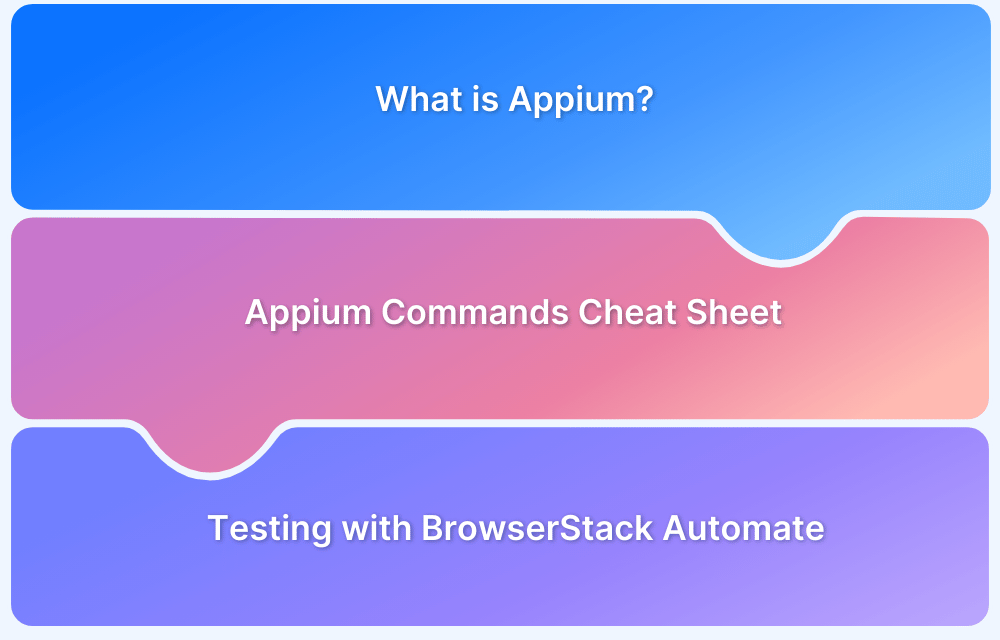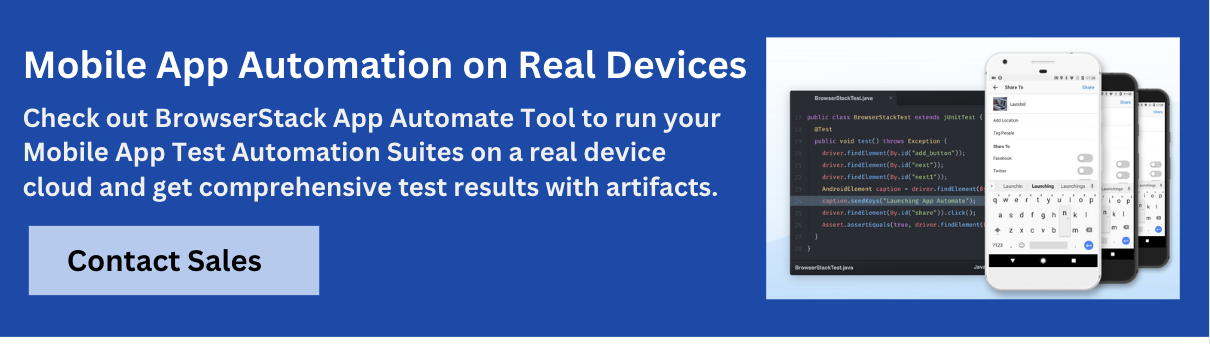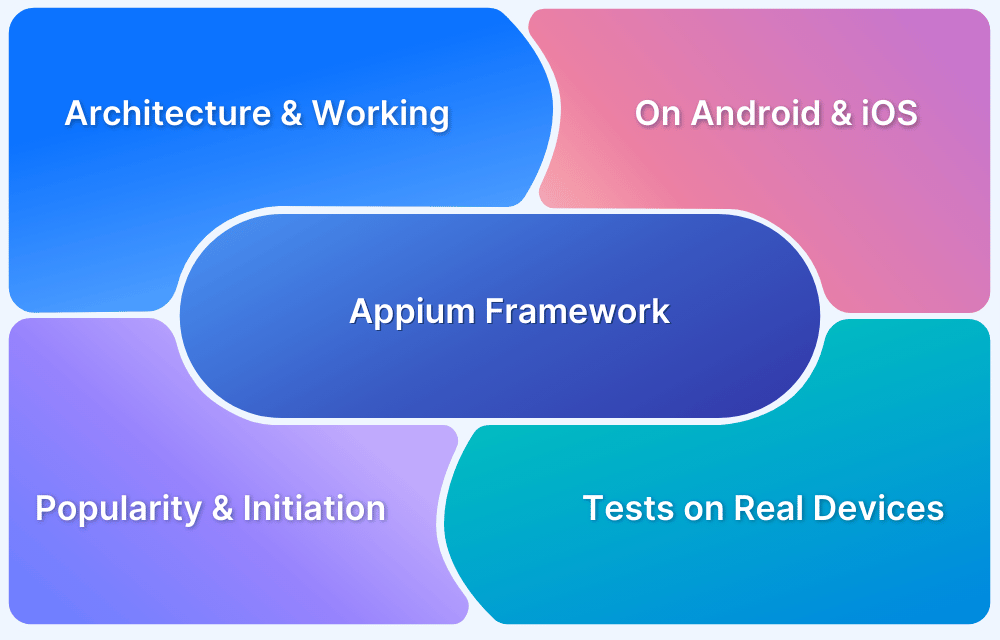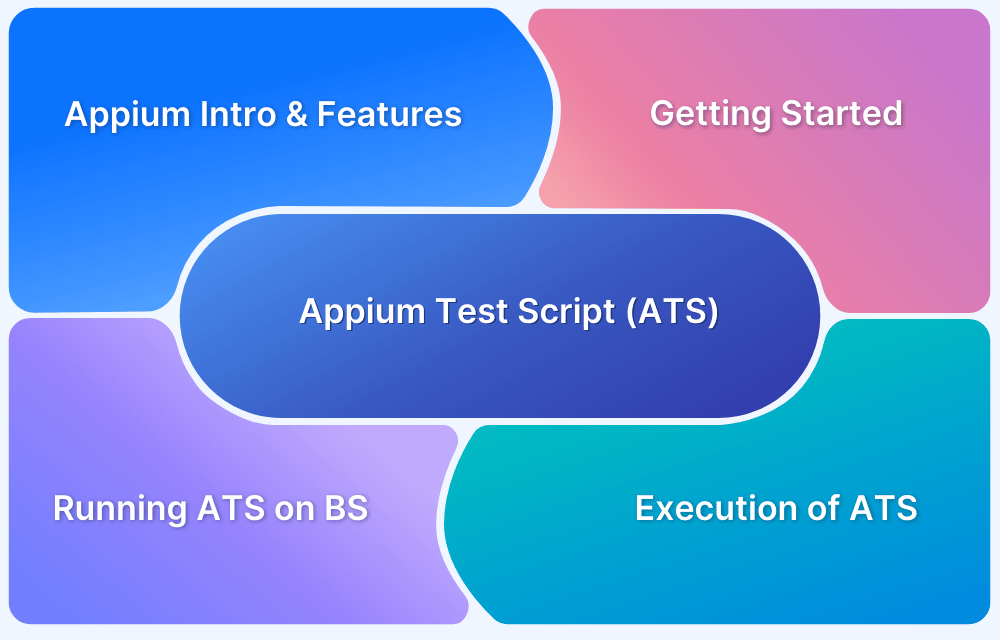Mobile Application testing is either done manually or automated. Open-source tools such as Appium can automate mobile application tests.
Overview
What is Appium?
Appium is an open-source test automation tool for testing Mobile Applications. It supports various platforms, such as iOS, Android, and Windows.
Categories of Important Appium Commands and Methods
- Initialize Desired Capabilities: Define device, platform, and app settings to start a session.
- Locator Strategies: Identify UI elements using XPath, ID, class name, and more.
- App & Device Actions: Perform actions like tap, swipe, scroll, and keyboard input.
- Advanced Commands – iOS & Android: Execute platform-specific gestures and actions.
- Execute Methods for Extended Functionality: Trigger mobile-specific actions like unlocking a device, simulating fingerprint scan, or toggling network settings.
- Advanced Commands – iOS: Run iOS-exclusive features like Touch ID or backgrounding apps.
- Advanced Commands – Android: Provide greater control over device behavior, allowing testers to simulate actual conditions and validate responses.
- App Management – iOS: Install, uninstall, and launch apps on iOS devices.
- App Management – Android: Manage APKs and app activities on Android devices.
This article provides a cheat sheet of the top Appium commands every developer must know.
What is Appium?
Appium is an open-source test automation tool for testing Mobile Applications. It supports various platforms, such as iOS, Android, and Windows.
It allows users to test various types of Mobile Applications, such as:
- Native Apps: These are native to a particular platform and are written using Android, iOS, or Windows SDKs.
- Web Apps: These are pure web apps accessed via native browsers like Chrome, Safari, Firefox, etc.
- Hybrid Apps: These are an amalgamation of both Native and Web apps.
Appium offers cross-platform application testing. That is, a single API works for both Android and iOS platforms. This means developers or testers can use the same code for all platforms. Like Selenium, Appium allows testers to write test scripts in different programming languages such as Python, Java, Ruby, PHP, JavaScript, and C#.
Also Read: How to set up your Appium Grid
Appium Commands Cheat Sheet
Appium provides various commands and methods for automating mobile applications across Android and iOS platforms. These commands allow testers to interact with mobile apps like a real user.
Below is a handy cheat sheet covering commonly used Appium commands to speed up your mobile automation workflow.
Pre-Requisites
Before starting with App Automation Testing with Appium, you would need to follow these steps:
1. Ensure that the Java Library is installed for Appium.
2. Download and install Maven following the steps from the official website.
3. Import statements for various commands can be as follows. Add them to your program as per the commands in use:
- import org.openqa.selenium.WebElement;
- import org.openqa.selenium.JavascriptExecutor;
- import org.openqa.selenium.support.FindBy;
- import org.openqa.selenium.support.FindBys;
- import org.openqa.selenium.remote.RemoteWebElement;
- import org.openqa.selenium.remote.DesiredCapabilities;
- import org.openqa.selenium.Dimension;
- import org.openqa.selenium.By;
- import org.openqa.selenium.Keys;
- import org.openqa.selenium.WebDriver;
- import io.appium.java_client.pagefactory.*;
- import io.appium.java_client.ios.IOSElement;
- import io.appium.java_client.AppiumDriver;
- import io.appium.java_client.MobileElement;
- import io.appium.java_client.android.AndroidDriver;
- import io.appium.java_client.ios.IOSDriver;
- import io.appium.java_client.MobileElement;
- import io.appium.java_client.MultiTouchAction;
- import io.appium.java_client.TouchAction;
- import io.appium.java_client.android.AndroidElement;
Here are the Basic Appium Commands in the Java version:
1. Initialize Desired Capabilities
Desired Capabilities define the properties of the mobile device and app under test (like platform name, device name, app path, etc.).
These capabilities are required to start an Appium session and connect to the target device or emulator.
- Create local Appium Server instance
appiumLocalService = new AppiumServiceBuilder().usingAnyFreePort().build();
- Start local Appium Server instance
appiumLocalService.start();
- iOS Capabilities
Example:
DesiredCapabilities caps = new DesiredCapabilities(); caps.setCapability(“automationName”, "XCUITest"); caps.setCapability(“deviceName”, "iPhone 13"); caps.setCapability(“platformName”, "iOS"); caps.setCapability(“platformVersion”, "15.6");
- Android Capabilities
Example:
DesiredCapabilities caps = new DesiredCapabilities(); caps.setCapability(“automationName”, "UiAutomator2"); caps.setCapability(“deviceName”, "Samsung"); caps.setCapability(“platformName”, "Android"); caps.setCapability(“platformVersion”, "7.1");
- Install an app on iOS
DesiredCapabilities caps = new DesiredCapabilities(); caps.setCapability(“app”, "path/to/TestApp.app.zip");
- Install an app on Android
Example:
DesiredCapabilities caps = new DesiredCapabilities(); caps.setCapability(“appPackage”, "com.android.calculator2"); caps.setCapability(“appActivity”, "com.android.calculator2.Calculator"); caps.setCapability(“app”, "path/to/TestApp.apk");
- Start browser on iOS
DesiredCapabilities caps = new DesiredCapabilities(); caps.setCapability(“browserName”, "Safari");
- Start browser on Android
DesiredCapabilities caps = new DesiredCapabilities(); caps.setCapability(“browserName”, "Chrome");
- Initialize iOS driver on the local server instance
driver = new IOSDriver<IOSElement>(appiumLocalService, caps);
- Initialize Android driver on the local server instance
driver = new AndroidDriver<AndroidElement>(appiumLocalService, caps);
- Set WebView Context for Hybrid Apps
driver.context(driver.getContextHandles().stream().filter(c -> c.contains("WEBVIEW")).findFirst().orElse(null));- Initialize iOS remote driver
Remote Webdriver helps in making a network request to a Selenium hub to start a driver session since Appium operates on the Client-Server model. It is not recommended to use the Remote WebDriver directly. Hence, it is used with the IOS Driver and Android Driver.
IOS and Android Drivers inherit from Appium Driver. They add additional functions that are useful to the context of mobile automation on IOS and Android devices respectively through Appium.
In the example below, the URL is pointing to the local host.
Note: You can include the URL which points to your remote web server as well here.
driver = new IOSDriver<IOSElement>(new URL("http://0.0.0.0:4723/wd/hub"), caps); //This URL points to the local server- Initialize Android remote driver
driver = new AndroidDriver<AndroidElement>(new URL("http://127.0.0.1:4723/wd/hub"), caps); //This URL points to the local server2. Locator Strategies
To interact with app elements, Appium uses different locator strategies such as id, className, xpath, accessibilityId, and AndroidUIAutomator or iOSPredicateString.
Learn More: Effective Locator Strategies in Appium
Choosing the right strategy ensures reliable and fast element detection.
- Locate by ID
driver.findElementById("android:id/button");- Locate by Accessibility ID
driver.findElementByAccessibilityId("Views");- Locate by Class (Single Element)
driver.findElementByClassName("android.widget.CheckBox");- Locate by Class (Multiple Elements)
driver.findElementsByClassName("android.widget.CheckBox");- Locate by AndroidUIAutomator (UI Automator 2)
driver.findElementByAndroidUIAutomator("new UiSelector().textContains(\"BUTTON\");");- Locate by Image
driver.findElementByImage(base64EncodedImageFile);
- Locate by XPath – iOS
driver.findElementByXPath("(//XCUIElementTypeButton)[1]");- Locate by XPath – Android
driver.findElementByXPath("//*[@resource-id='com.example.android.apis:id/button']");Also Read: Effective Locator Strategies in Appium
3. App & Device Actions
This category includes essential actions like clicking, typing, scrolling, swiping, and interacting with system features (e.g., locking the device or rotating the screen).
These simulate real user behavior for robust end-to-end testing.
- For Handling Alert
driver.switchTo().alert().accept(); driver.switchTo().alert().dismiss();
- For Basic Input operations
element.click();
element.clear();
element.sendKeys("textToType");- For Changing orientation
driver.rotate(ScreenOrientation.LANDSCAPE);
- For Setting text on clipboard
driver.setClipboardText("9876", "UserText");
String clipboard = driver.getClipboardText();- For Mobile gestures using TouchAction
TouchAction touchAction = new TouchAction(driver);
- For Tapping:
touchAction.tap(TapOptions.tapOptions() .withPosition(PointOption.point(x, y));
- For Pressing:
touchAction.press(PointOption.point(x, y));
- For Waiting:
touchAction.waitAction(WaitOptions .waitOptions(Duration.ofMillis(200)));
- For Moving:
touchAction.moveTo(PointOption.point(x, y));
- For Long Press:
touchAction.longPress(PointOption.point(x, y));
- For Releasing and Performing:
touchAction.release(); touchAction.perform();
- For Toggle services
driver.toggleAirplaneMode(); driver.toggleData(); driver.toggleLocationServices(); driver.toggleWifi();
- For Soft keyboard actions
driver.isKeyboardShown(); // returns boolean driver.hideKeyboard();
- For Locking device
driver.isDeviceLocked(); // returns boolean driver.lockDevice(); driver.unlockDevice();
- For Notifications
driver.openNotifications();
- For File actions
driver.pushFile("/data/local/tmp/file", new File("path/to/file"));
driver.pullFile("/path/to/device/file"); // returns byte[]
driver.pullFolder("/path/to/device"); // returns byte[]- For getting System time
driver.getDeviceTime(); // returns String
4. Advanced Commands – both iOS & Android
These are platform-agnostic commands like switching contexts (for hybrid apps), performing multi-touch gestures, interacting with notifications, or capturing device logs that are important for deep functional and UI validation.
- For Multitouch actions
TouchAction actionOne = new TouchAction(driver);
- For Pressing at a point:
actionOne.press(PointOption.point(10, 10));
- For Moving to a point:
actionOne.moveTo(PointOption.point(10, 100));
- For Releasing
actionOne.release();
Example:
TouchAction actionTwo = new TouchAction(driver); actionTwo.press(PointOption.point(20, 20)); actionTwo.moveTo(PointOption.point(20, 200)); actionTwo.release(); MultiTouchAction action = new MultiTouchAction(driver); action.add(actionOne); action.add(actionTwo); action.perform();
- For Swipe using TouchAction
Example:
TouchAction touchAction = new TouchAction(driver);
WebElement element = (WebElement) driver.findElementById("android:id/text2");
Point point = element.getCoordinates().onPage();
Dimension size = element.getSize();
touchAction.press(PointOption.point(point.getX() + 5, point.getY() + 5))
.waitAction(WaitOptions.waitOptions(Duration.ofMillis(200)))
.moveTo(PointOption.point(point.getX() + size.getWidth() - 5,
point.getY() + size.getHeight() - 5)).release().perform();- For Scroll using Javascript Executor
Example:
JavascriptExecutor js = (JavascriptExecutor) driver;
HashMap<String, String> scrollObject = new HashMap<String, String>();
scrollObject.put("direction", "down"); // up, left, right
scrollObject.put("element", ((RemoteWebElement) element).getId());
js.executeScript("mobile: scroll", scrollObject);- For Scrolling element into view by Android UI Automator
Example:
driver.findElementByAndroidUIAutomator("new UiScrollable(new
UiSelector()).scrollIntoView(new UiSelector().text(\"Views\"));" );- For taking Screenshot
((TakesScreenshot)driver).getScreenshotAs(OutputType.FILE); // BYTES,BASE64 – returns File, byte[] or String (base64 encoded PNG)
- For updating Device Settings
driver.setSetting(Setting.KEYBOARD_AUTOCORRECTION, false); driver.getSettings(); // returns Map<String, Object>
- For Screen Recording
driver.startRecordingScreen(); driver.stopRecordingScreen();
5. Execute Methods for Extended Functionality
Some advanced Appium methods go beyond standard WebDriver commands. These are implemented using Execute Methods, allowing you to trigger mobile-specific actions like unlocking a device, simulating a fingerprint scan, or toggling network settings.
These extended Appium methods work through the execute command, making them compatible with any Appium or Selenium client.
Example:
driver.execute('mobile: unlock', [{ unlockType: 'pin', unlockKey: '1234' }]);Use Execute Methods when you need advanced control over mobile behavior not covered by default WebDriver APIs.
6. Advanced Commands – iOS
Platform-specific commands exclusive to iOS devices, including handling biometric prompts, launching Safari, or interacting with system alerts, helpful for full iOS automation coverage.
- For shaking device
driver.shake();
- For adding photos
driver.pushFile("img.jpg", new File("path to img.jpg"));- For sending voice commands to SIRI
Example:
JavascriptExecutor js = (JavascriptExecutor) driver;
Map<String, Object> args = new HashMap<>();
args.put("text", "Hey Siri, what's happening?");
driver.executeScript("mobile: siriCommand", args);- For performing Touch ID in iOS Simulator
driver.performTouchID(true); // Simulates a correct touch ID driver.performTouchID(false); // Simulates a failed touch ID
- For simulating hardware key
Example:
JavascriptExecutor js = (JavascriptExecutor) driver;
Map<String, Object> args = new HashMap<>();
args.put("name", "home"); // volumeup; volumedown
driver.executeScript("mobile: pressButton", args);7. Advanced Commands – Android
Advanced commands in Android testing provide greater control over device behavior, allowing testers to simulate real-world conditions and validate app responses.
Below are key Appium commands for manipulating device state, injecting files, simulating hardware keys, and retrieving performance data:
- For setting Battery Percentage
driver.setPowerCapacity(100);;
- For setting the state of the battery charger to connected or not
driver.setPowerAC(PowerACState.ON); driver.setPowerAC(PowerACState.OFF);
- For adding photos
driver.pushFile("/Pictures/img.jpg", new File("path to img.jpg"));- For simulating hardware key
driver.pressKey(new KeyEvent().withKey(AndroidKey.HOME)); driver.longPressKey(new KeyEvent().withKey(AndroidKey.POWER));
- For getting performance data
driver.getPerformanceData("my.app.package", "cpuinfo", 6); // returns
List<List<Object>>8. App Management – iOS
Appium also lets you install, uninstall, and reset apps directly on iOS devices through automation, saving time during repeated testing cycles.
- For installing an app
Example:
args.put("app", "path/to/app.ipa");
driver.executeScript("mobile: installApp", args);- For verifying if the app is installed
Example:
args.put("bundleId", "com.myapp");
(boolean)driver.executeScript("mobile: isAppInstalled", args);- For launching the app
Example:
args.put("bundleId", "com.apple.calculator");
driver.executeScript("mobile: launchApp", args);- For switching the app to foreground
Example:
args.put("bundleId", "com.myapp");
driver.executeScript("mobile: activateApp", args);- For checking current state of the app
Example:
args.put("bundleId", "com.myapp");
(ApplicationState)driver.executeScript("mobile: queryAppState", args);
// will return false if app is not running, otherwise return true- For terminating the app
Example:
args.put("bundleId", "com.myapp");
(boolean)driver.executeScript("mobile: terminateApp", args);
// will return false if app is not running, otherwise return true- For removing the app
Example:
args.put("bundleId", "com.myapp");
driver.executeScript("mobile: removeApp", args);9. App Management – Android
Commands in this category allow you to install APKs, manage app permissions, clear app data, and access Android-specific utilities from within your test script.
- For installing an app
driver.installApp("path/to/app.apk");- For verifying if the app is installed
driver.isAppInstalled("com.example.android.apis");
// returns bool- For launching the app
driver.launchApp();
- For starting activity
driver.startActivity(new Activity("com.example.android.apis",
".ApiDemos"));- For getting current activity
driver.currentActivity(); // returns String
- For getting current package
driver.getCurrentPackage(); // returns String
- For switching the app to foreground
driver.runAppInBackground(Duration.ofSeconds(10)); // Runs for 10 seconds
- For checking current state of the app
driver.queryAppState("com.example.android.apis");
// returns Application State- For getting app strings
driver.getAppStringMap("en", "path/to/file");
// returns Map<String, String>- For closing the app
driver.closeApp();
- For reseting the app
driver.resetApp();
- For terminating the app
driver.terminateApp("com.example.android.apis"); // returns bool- For removing the app
driver.removeApp("com.example.AppName");Test on Real Mobile Devices with BrowserStack
Appium is a go-to tool for mobile automation thanks to its cross-platform support and flexibility. However, real device testing is crucial, as emulators can’t replicate real-world conditions like hardware behavior, battery status, or network interruptions.
BrowserStack App Automate offers a powerful platform to run Appium tests on thousands of real iOS and Android devices on their real device cloud.
Benefits of Testing on Real Devices with BrowserStack:
- Real User Conditions: Test under real-world scenarios like low battery, incoming calls, network fluctuations, etc.
- Instant Access to Real Devices: No need to maintain an in-house device lab, access 3500+ real devices instantly.
- Cross-Platform Support: Run Appium tests on Android and iOS versions across various screen sizes and manufacturers.
- Parallel Test Execution: Speed up test cycles with parallel execution across multiple real devices.
- CI/CD Integration: Easily integrate with Jenkins, GitHub Actions, Azure DevOps, and other CI tools.
- Detailed Debugging Tools: Access logs, screenshots, video recordings, and network traffic for efficient root cause analysis
Conclusion
Mastering key Appium commands is essential for building efficient and reliable mobile test automation.
With the right commands and real device testing on platforms like BrowserStack, developers can ensure robust app performance across devices, platforms, and real-world conditions.
Appium Useful Resources
Tutorials
- How to perform Parallel Test Execution in Appium?
- Appium Visual Testing: The Essential Guide
- How to run Appium iOS Tests on Real Devices?
- How to perform Debugging in Appium
- How to Run Your First Appium Test Script
- How to report bugs in Appium UI Testing?
- How to run Appium Tests on macOS?
- XPath in Appium: Tutorial
- How to Analyze Appium Logs
- How to perform Drag and Drop using Appium
- How to test mobile app in Landscape or Portrait mode using Appium
- How to Run Same Script in Multiple Devices using Appium
- How to change Time Zones for Mobile App Testing using Appium
- How to Perform Localization of Mobile Apps using Appium
- What is Appium Inspector? (Benefits & How to Use it?)
- How to run Appium tests on Android devices
- How to scroll down to an element in Appium
- How to Download and Install Appium
- How to set up your Appium Grid
- How to test Biometric authentication using Appium?
- How to use touch actions in Appium?
- How to Automate a Real E2E User Flow involving App and Browser with Appium
- How to Inspect Element using UIAutomatorViewer in Appium
- How to Test Flutter Apps Using Appium Automation
- Understanding Appium Desktop: Tutorial
- Appium Tutorial for Mobile Application Testing
- React Native and Appium Tutorial
- Understanding FindElements in Appium
Best Practices, Tips, and Tricks
- Appium Best Practices Every Developer Must Know
- Effective Locator Strategies in Appium
- Top Appium Commands every Developer must know
- Desired Capabilities in Appium
- Overcoming Top Challenges faced in Appium Automation
Getting Started with
- Getting Started with Appium and NUnit framework
- WebdriverIO Tutorial: Getting started with Test Automation using Selenium and Appium
- Appium with Python: Getting Started with App Automation Testing
- Appium with Java: Getting Started to Run Automated Tests
- Test Windows Desktop App using Appium-Compatible WinAppDriver
Differences and Comparisons