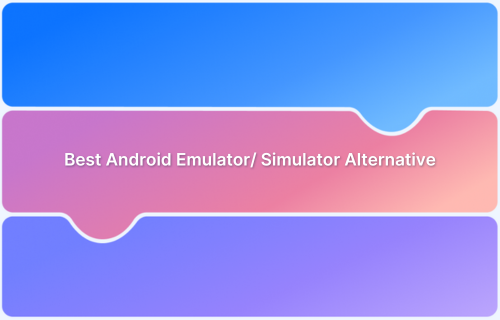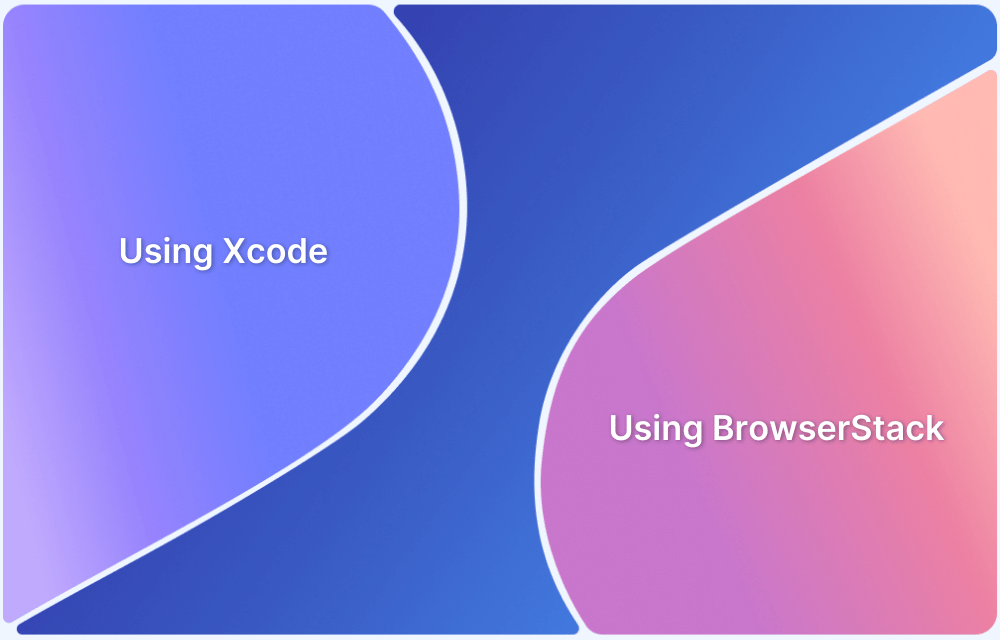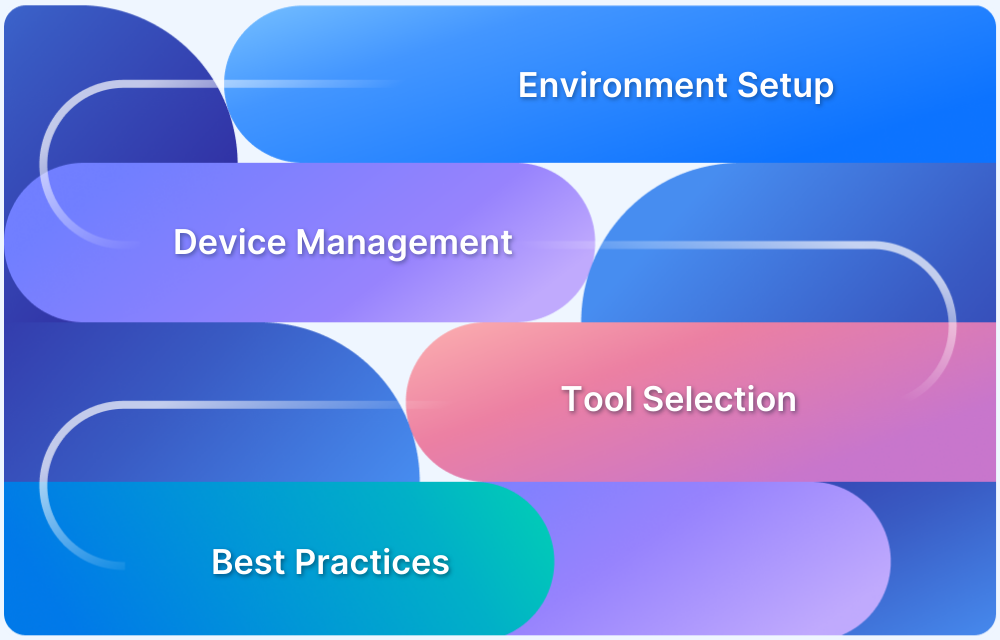Running Android apps on a Mac can be challenging, especially when emulators fall short in performance and accuracy.
Overview
What are Android Emulators for Mac?
Android emulators for Mac simulate mobile devices, allowing users to test Android apps without physical hardware.
Top Android Emulators for Mac in 2025:
- BlueStacks: Feature-rich and widely used, but heavy on system resources
- NoxPlayer: Good for gaming, but not optimized for all macOS versions
- Genymotion: Developer-friendly with strong virtualization support
- Android Studio Emulator: Best for native development, but resource-intensive
- KOPlayer: Lightweight, suitable for older Intel Macs
Android Emulators vs Real Devices for Testing:
- Emulators often miss real-world conditions like battery, network, and sensor behavior
- Real devices provide accurate, reliable results across all scenarios
This guide explains Android emulators for Mac, their limitations and benefits, and why real devices are better than emulators.
What are Android Emulators for Mac?
Android Emulators for Mac are software that replicates the Android OS on a Mac machine. They work by generating a virtual Android device through system images and technology.
Once you install them, the emulator lets you engage with Android applications through your Mac’s keyboard, mouse, or touchpad. This allows you to operate Android applications and games, evaluate apps, and discover Android functionalities straight on your Mac.
Android emulators offer features like easy device switching, testing framework integration, and advanced options like GPS simulation and multi-touch gestures. This makes emulators a valuable tool for developers and testers looking for efficient and affordable testing methods on Mac.
Benefits of Using Android Emulators for Mac?
Android emulators for Mac offer several benefits, including:
- Testing without Android Devices: You can test apps and websites without needing physical devices, saving time and money. They also let you test apps across different devices and operating systems.
- Browser compatibility: Emulators work on different operating systems, so developers can use their preferred platform while ensuring their apps work on others.
- Older OSes: You can run older Android versions that may not be supported on newer devices.
- Gaming: Emulators let you play Android-exclusive games on a larger screen with keyboard and mouse support.
- Data transfer: Emulators can transfer data more quickly and efficiently than connecting physical devices via USB.
- Network conditions: You can simulate different network conditions for testing.
- Hardware specifications: Emulators let you choose different hardware specs to test on.
- Accessibility: They make apps more accessible to a wider audience.
- Security: Emulators provide a safe, isolated environment for testing.
Limitations of Android Emulators for Mac
Android emulators can be helpful, but they come with key limitations, especially on older or Intel-based Macs:
- Slow performance on older Macs: Emulators often lag or crash on low-RAM, older macOS systems.
- Limited support for Apple Silicon: Many emulators lack full compatibility with M1 and M2 Macs.
- Intel-only support: Tools like HAXM (used by Android Studio) work only on Intel Macs.
- No hardware acceleration on old systems: Without virtualization support, emulator speed drops significantly.
- Poor GPU rendering: Graphics-heavy apps may not run smoothly or display accurately.
- Lack of real-world testing: Emulators can’t replicate real device behavior like touch, battery, or network conditions.
For reliable results, especially on old or underpowered Macs, testing on real devices is the better option.
MacOS Compatibility: Intel vs Apple Silicon
Emulator performance and compatibility on macOS depend on whether you’re using an Intel-based Mac or a newer Apple Silicon (M1/M2) Mac.
- Intel Macs support most emulators, including BlueStacks and Genymotion, and benefit from Intel’s HAXM for faster performance.
- Apple Silicon Macs require ARM-based emulator images and rely on Apple’s Hypervisor Framework instead of HAXM, which may reduce emulator speed.
- Some emulators offer limited or no native support for Apple Silicon, affecting stability and performance.
Choose emulators that match your Mac architecture, or use real device testing for better compatibility and accuracy
How to Set Up Android Emulators on Mac (All macOS Versions)
Setting up an Android emulator on macOS depends on your device type, Intel or Apple Silicon, and the version of macOS.
Here’s how to install and configure the most commonly used emulators:
1. BlueStacks: Supports Intel and Apple Silicon Macs running macOS 10.15 or later
Installation Steps:
- Download the BlueStacks installer from the official website
- Open the .dmg file and drag BlueStacks into the Applications folder
- Grant necessary permissions via System Preferences > Security & Privacy
- Launch the app and follow the on-screen setup
Tip: For older Macs, use legacy versions like BlueStacks 4 and close background apps to conserve system resources.
2. Genymotion: Available only for Intel Macs
Installation Steps:
- Download Genymotion Desktop for macOS
- Install Oracle VirtualBox (required to run Genymotion)
- Set up a Genymotion account and create a virtual device
- Launch the device through Genymotion and begin testing
Tip: Ensure virtualization is enabled in your Mac’s system settings for optimal performance.
3. Android Studio Emulator (AVD): Works on both Intel and Apple Silicon Macs
Installation Steps:
- Download and install Android Studio
- Open Preferences > SDK Manager > SDK Tools and install the Android Emulator
- Launch AVD Manager to create a new virtual device
- Choose a system image compatible with your Mac architecture and start the emulator
Tip: M1/M2 Macs require ARM-based system images. x86 images are not supported on Apple Silicon.
Top Android Emulators for Mac in 2025
Here is a comprehensive list of the best Android Emulators for PC (Mac):
1. BlueStacks
BlueStacks is one of the fastest and most feature-packed Android emulators available for both Windows and Mac. It’s best known for its great gaming experience, offering plenty of customization and performance-boosting options.
Gamers and app testers often use it to run Android apps on devices that don’t use Android, as it enhances gaming and multitasking.
Key Features:
- Keymapping Tool: Customize your game controls exactly how you want.
- Instance Manager: Play multiple games at once by running different emulator instances.
- Eco Mode: Saves system resources while playing heavy games.
- GDPR Compliant: Safeguards your data and ensures privacy
- Multitasking: Run several Android apps or games at the same time in different windows.
- Built-in App Store: Download Android apps directly from the emulator.
- Screen Recording: Record your app’s performance for testing or demo purposes.
- Android Version Support: Supports Android versions 9 through 13, with regular updates.
- Regular Updates: Frequent updates to fix bugs and improve features.
Verdict:
BlueStacks provides a solid gaming experience with customizable controls, multitasking features, and efficient resource use. However, it may need a powerful system for smooth performance and can sometimes lag with demanding games.
2. NoxPlayer
NoxPlayer is a flexible Android emulator that is available for both Windows and macOS. It’s popular with gamers and developers for its advanced customization options.
With features like custom keymapping, root access, and multi-instance support, NoxPlayer is a top choice for users seeking great gaming performance and flexibility.
Key Features:
- Keyboard Mapping: Easily customize your game controls with one click.
- Easy Installation: Quick and smooth installation on Mac.
- Device Syncing: Sync your Android device with NoxPlayer to access mobile apps on your Mac.
- Android OS Mimic: Replicates Android on your Mac to run Android apps.
- Screen Sharing: Share your screen while using the emulator for better interaction and testing.
- Macro Creation: Automate repetitive tasks by creating and running macros.
- Media Capture: Take screenshots and record videos directly within the emulator.
- Android Version Support: Supports Android versions 5, 7, 9, and above for testing across different platforms.
Verdict:
NoxPlayer is a powerful and customizable emulator ideal for gaming and app testing. However, it may require a strong system for smooth performance during heavy gaming or multitasking.
3. Genymotion
Genymotion is an Android emulator for Mac that facilitates app testing and offers a complete virtual setting for running and developing Android applications. It’s ideal for developers who require testing apps across various Android versions and device configurations.
Key Features:
- Virtual Android Environment: Run Android apps on your Mac without needing an actual Android device.
- Multiple Android Versions: Test your app on various Android versions to make sure it works everywhere.
- Diverse Device Options: Select from various virtual devices featuring different screen dimensions, resolutions, and hardware specifications for improved testing.
- User-Friendly Interface: Configuring and overseeing virtual devices is simple with Genymotion’s easy-to-use interface.
- Google Play Store Access: Download and test popular apps from the Google Play Store within the emulator.
- Customizable Settings: Change device settings to fit your specific testing needs.
Verdict:
Genymotion is a useful tool for developers needing a detailed virtual testing environment. However, it might not be as useful for casual users and is mainly focused on app development and testing.
4. Android Studio Emulator
The Android Studio Emulator is part of Android Studio, which is basically an integrated development environment. It has an Android emulator called the Android Virtual Device.
This actually helps the developers to develop virtual Android devices for testing the Android apps.
Key Features:
- Easy Installation: Android Studio and the emulator come together, making it simple to set up.
- Custom Virtual Devices: You can create virtual devices with adjustable screen sizes, resolutions, and hardware settings to test apps in various conditions.
- Cross-Version Testing: It supports multiple Android versions, so you can check app compatibility across different devices and OS versions.
- Direct App Deployment: Easily install app builds on the emulator without needing a physical device, speeding up the development process.
- SD Card Simulation: It simulates an SD card, which is useful for testing apps that need external storage.
Verdict:
It serves as a good tool for developers to test applications across multiple devices and Android versions.
Nevertheless, it can use significant system resources, and configuring it may be challenging for newcomers. It’s excellent for detailed testing but not the ideal choice for easy or fast testing.
Read More: How to find bugs in Android Apps
5. KOPlayer
It is a no-cost Android emulator for macOS that enables you to use Android applications and games on a larger display.
It’s simple to use and designed mainly for gaming, offering features like keyboard controls and smooth graphics. While it’s lightweight and works well, it’s better for casual users rather than developers.
Key Features:
- User-Friendly Interface: Simple to configure and operate for novice and seasoned users alike.
- Gaming Features: Offers keyboard mapping and enhanced graphics for an improved gaming experience.
- Custom Controls: You can adjust controls to match your gaming style for better playability.
- App Support: Works with many Android apps, making it versatile for games and basic use.
- Screen Recording: This lets you record gameplay or take screenshots while using the emulator.
- Multiple Instances: Run more than one app or game at the same time.
- Root Access: Allows advanced users to modify system files and test apps with special privileges.
Verdict:
KOPlayer is a good choice for casual gamers and those looking to enjoy Android apps on their Mac. Its features make gaming more enjoyable, but it might not meet the needs of developers looking for advanced testing tools.
Also Read: How to test Android Apps on macOS
Lightweight Android Emulators for Old Macs
Running Android emulators on older Macs can be challenging due to limited system resources. Lightweight options offer better performance for basic testing needs:
- KOPlayer: Simple and low on resource usage, suitable for basic app testing.
- Genymotion (Cloud): Runs in the cloud, reducing the load on older machines.
- Android-x86 via VirtualBox: Lets you run Android as a virtual machine with better speed than traditional emulators.
- BlueStacks v4: Older versions are lighter and compatible with pre-Catalina macOS.
For smoother performance, use lower-resolution virtual devices, disable animations, and close background apps. If performance is still an issue, real device cloud testing is a more reliable alternative.
Android Emulators vs Real Devices for Testing
When evaluating Android applications, you have the option to select either emulators or actual devices based on your requirements. Every option has its advantages and disadvantages, as indicated below- Android emulator vs real device.
| Aspect | Android Emulators | Real Devices |
|---|---|---|
| Cost | Free or bundled with tools like Android Studio. | Can be pricey, especially for testing on multiple devices. |
| Setup Time | Quick and easy to set up without needing physical hardware. | Requires physical devices and manual setup for each one. |
| Device Variety | Offers many virtual devices with adjustable specs. | Limited to the devices you own or can access. |
| Performance | May not fully mimic real-world hardware performance. | Gives accurate real-world performance results. |
| Testing Scenarios | Great for testing across different Android versions and screen sizes. | Best for testing hardware features like the camera, GPS, or sensors. |
| Resource Usage | It can slow down your computer due to high resource consumption. | No impact on your computer, but it needs external devices. |
| Debugging Tools | Comes with built-in debugging tools for smooth development. | Requires additional tools, which might not integrate as seamlessly. |
Why Real Device Testing is preferred over Android Emulators?
Testing on real devices is often favored over Android emulators since it delivers precise performance outcomes and simulates real-world scenarios, guaranteeing that the app functions as users anticipate.
Here are the main reasons:
- Real Validation: While emulators are useful for basic checks, testing on real devices ensures that the app truly works as intended. Emulators can sometimes give false positives and negative, missing issues that might appear on actual hardware.
- UI and Usability: Real devices allow you to accurately test the user interface and find usability issues more easily than on emulators. This ensures that the app looks and feels right for users.
- Performance Testing: Real devices provide precise measurements for things like transaction times and responsiveness. Emulators might render the UI differently and fail to account for how specific hardware affects performance.
- Hardware Features: Certain functionalities, like GPS, the camera, and multi-touch, can only be properly tested on real devices. These features are critical for apps that rely on hardware-specific behavior.
- Reliability Across Variations: Real devices reflect variations in hardware, operating systems, and network conditions that emulators cannot fully replicate. This ensures your app performs consistently in diverse environments.
- Avoiding Emulator Limits: Real devices avoid issues like emulator incompatibility with some apps or features, making them essential for validating performance, usability, and reliability.
Why Choose BrowserStack for Android Testing on Mac?
Switching from emulators to a real device cloud is a smart move for teams aiming for more accurate and reliable testing results.
Platforms like BrowserStack make it easy to test on over 3,500 device and OS combinations. With BrowserStack App Live, you can test Android apps on real devices under real-world conditions instead of relying on simulators. This includes testing native features like gestures, geolocation, connectivity, and localization. Testers can upload their apps and see how they perform on real devices, ensuring a more accurate evaluation.
For automation, BrowserStack App Automate is perfect for testing native and hybrid Android apps. It speeds up the process by supporting parallel testing, allowing multiple tests on different devices at the same time. Integration is seamless with tools like Appium. Testers get access to debugging tools like logs, video recordings, and screenshots.
Additional Features:
- Screenshot Capture: Helps ensure sensitive user data is secure during testing.
- Device Rotation: Tests app performance in both portrait and landscape modes.
- Network Throttling: Simulates poor network conditions to see how the app handles slow connections.
- Location Change: Tests app behavior when accessed from different geographic regions.
- Language Change: Checks app compatibility across multiple languages.
Which to choose: Android Emulators or Real Devices?
The choice between using Android Emulator or Real Devices for testing ultimately depends on your precise resources and requirements. If you are willing to run the basic tests or can’t have access to actual gadgets, the Android Emulator might be a better choice.
But, if you must execute more thorough testing or accurately test device-centric features and real-world circumstances, real devices are the better option. It is also significant to consider the availability and cost of real devices, the physical space, and maintenance necessities.
Common Android Emulator Issues on Mac and How to Fix Them
Android emulators on Mac can run into performance and compatibility issues. Here are some common problems and quick fixes:
- Emulator not starting: Ensure virtualization is enabled (Intel Macs) or that your macOS version supports Hypervisor Framework (Apple Silicon).
- Slow performance: Allocate more RAM/CPU in emulator settings, reduce screen resolution, and disable animations.
- Unsupported system image: On Apple Silicon, use ARM-based system images—x86 images are not compatible.
- Installation blocked: Go to System Preferences > Security & Privacy and allow the app manually.
- UI glitches or lag: Enable hardware acceleration where available, and close unnecessary background applications.
BrowserStack App Live and App Automate offer a superior alternative to traditional emulators by enabling testing on real devices in the cloud. Unlike emulators, which can produce inconsistent results, these tools allow you to test your mobile apps across a wide range of real devices and OS versions, ensuring higher accuracy and better performance insights.
Conclusion
Replacing Android emulators with real device testing ensures more accurate, reliable, and scalable app validation.
With BrowserStack App Live and App Automate, teams can test on thousands of real devices in the cloud, eliminating emulator limitations and delivering production-ready performance across all environments.
This approach leads to faster debugging, better user experience, and higher confidence before release.