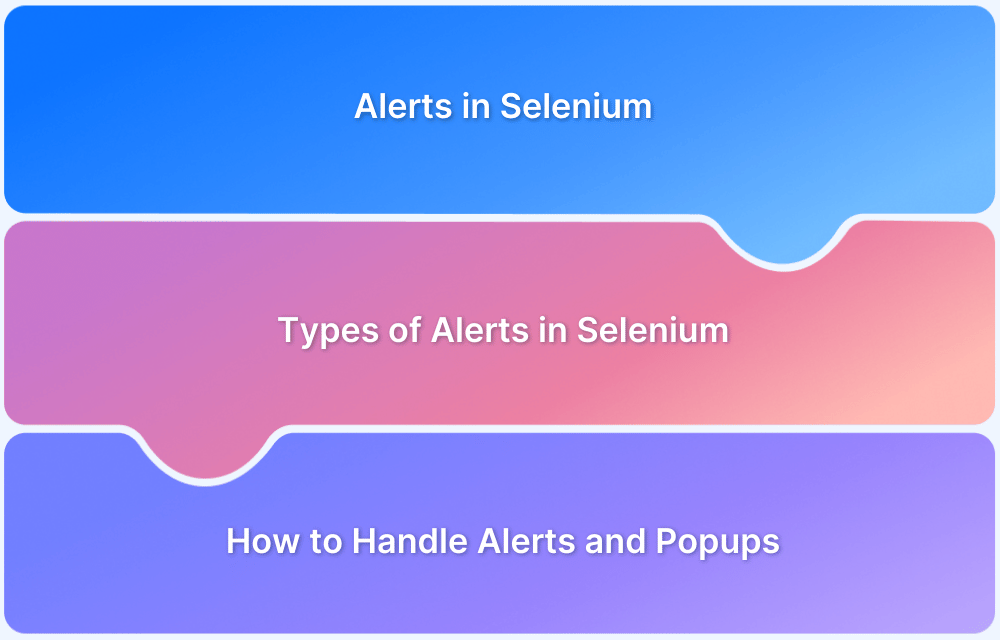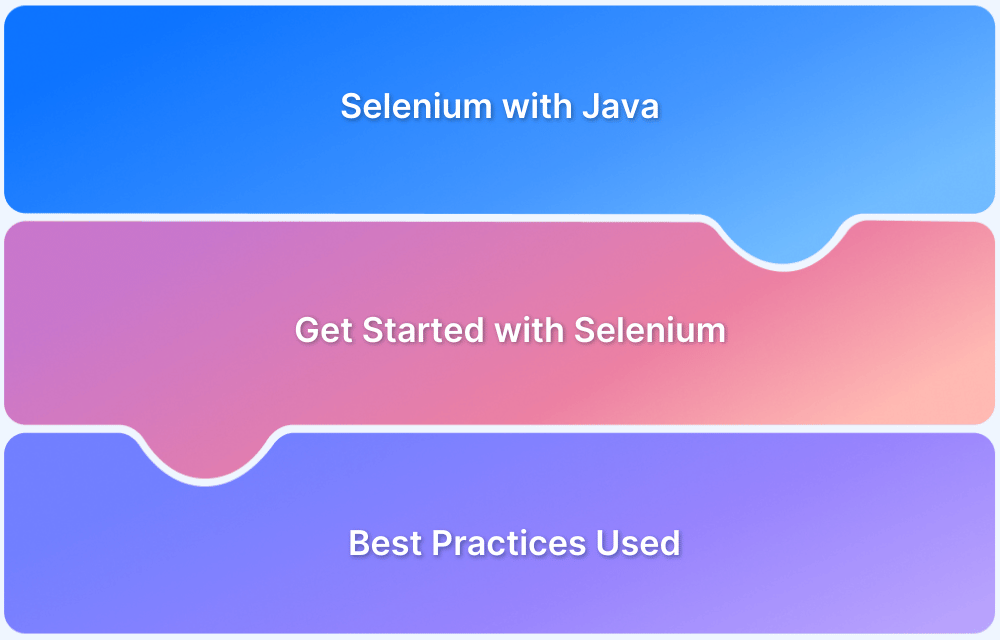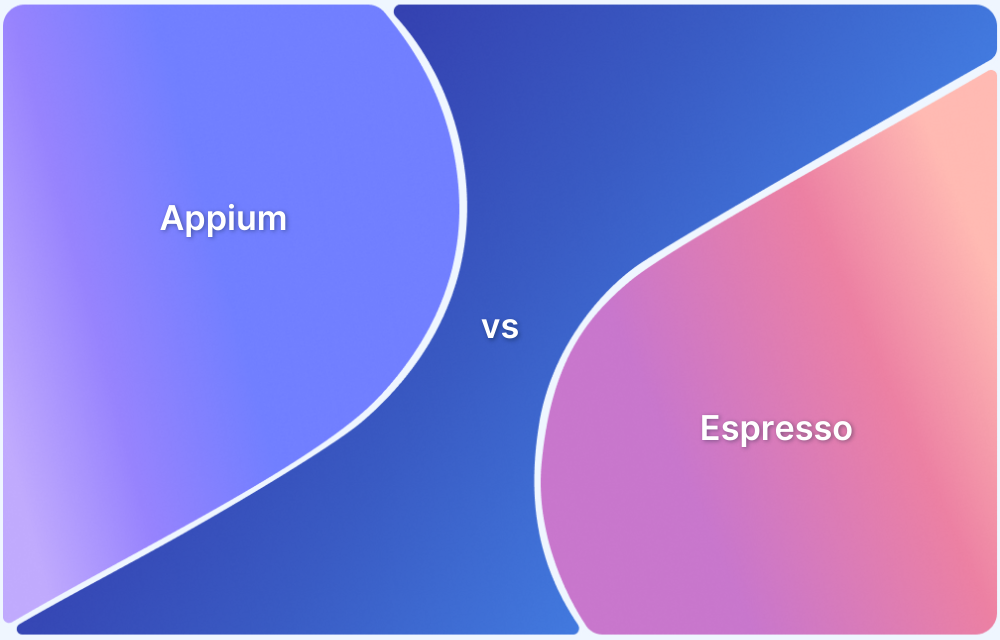Maximizing the browser window in Selenium WebDriver ensures that all web elements are visible and interactable during test execution. Without a maximized window, some elements may remain hidden or unrecognized, leading to script failures or missed interactions.
Overview
In Java, maximizing the browser window improves test reliability and prevents errors caused by hidden or off-screen elements.
Methods to Maximize Chrome Window in Selenium
- Using maximize() method from WebDriver.Window interface: Directly maximizes the browser window with a single command (driver.manage().window().maximize();).
- Using ChromeOptions class: Launches Chrome in maximized mode by adding the argument start-maximized before initializing the driver.
This article explores different ways to maximize the Chrome browser window in Selenium WebDriver using Java, including the maximize() method and the ChromeOptions class.
Methods to Maximize Window in Selenium
Maximizing the browser window ensures that all web elements are fully visible and interactable during test execution. It helps prevent errors caused by hidden, off-screen, or dynamically shifting elements, leading to more stable and reliable automated tests.
Below are the commonly used methods to maximize a browser window in Selenium WebDriver when working with Java.
1. Use the maximize() method from WebDriver.Window Interface
The code snippet below implements four basic scenarios:
- Launching the Chrome browser
- Navigating to the desired URL
- Maximizing the Chrome Window
- Terminating the browser
Code:
import org.openqa.selenium.WebDriver;
import org.openqa.selenium.chrome.ChromeDriver;
public class Max {
public static void main(String args[]) throws InterruptedException
{
System.setProperty("<Path of the ChromeDriver>");
WebDriver driver = new ChromeDriver();
// Navigate to a website
driver.get("https://www.browserstack.com/");
//Mazimize current window
driver.manage().window().maximize();
//Delay execution for 5 seconds to view the maximize operation
Thread.sleep(5000);
//Close the browser
driver.quit();
}
}Successful execution of the selenium script above will do the following: launch the Chrome browser, navigate to the BrowserStack website, maximize the Chrome Window, and wait for five seconds.
Try Selenium Testing on Real Device Cloud for Free
2. Use the ChromeOptions class
An alternate method that can maximize the Chrome window is to use the ChromeOptions class. This method informs the Chrome browser explicitly to launch in maximized mode.
Code:
import org.openqa.selenium.WebDriver;
import org.openqa.selenium.chrome.ChromeDriver;
public class Max {
public static void main(String args[]) throws InterruptedException
{
System.setProperty("<Path of the ChromeDriver>");
ChromeOptions options = new ChromeOptions();
options.addArguments("start-maximized");
WebDriver driver = new ChromeDriver(options);
// Navigate to a website
driver.get("https://www.browserstack.com/")
//Close the browser
driver.quit();
}
}Successful execution of the script above will do the following: launch the Chrome browser in maximized mode and navigate to the Browserstack website.
Note: In the first method, the operation is performed after launching the Chrome browser. In the second method, the browser is, by default launched in maximized mode.
Also read: How to run Selenium tests on Chrome using ChromeDriver
Maximizing a browser window prior to the execution of test cases provides better visibility to the QA. Doing so also ensures that no elements are left unidentified when tests are being executed. Implementing either of the methods explained above will help QAs avoid test failure.
Conclusion
Maximizing the browser window in Selenium WebDriver is a simple yet essential step to ensure that all elements are visible and interactable during test execution. Whether using the maximize() method or configuring the ChromeOptions class, this practice enhances test reliability and minimizes the risk of script failures.
To extend this reliability across diverse environments, BrowserStack Automate provides instant access to 3500+ real browsers and devices on the cloud. With features like parallel testing, seamless CI/CD integration, and detailed debugging logs, it ensures that scripts not only run reliably but also scale effortlessly across diverse environments, helping teams deliver flawless user experiences faster.