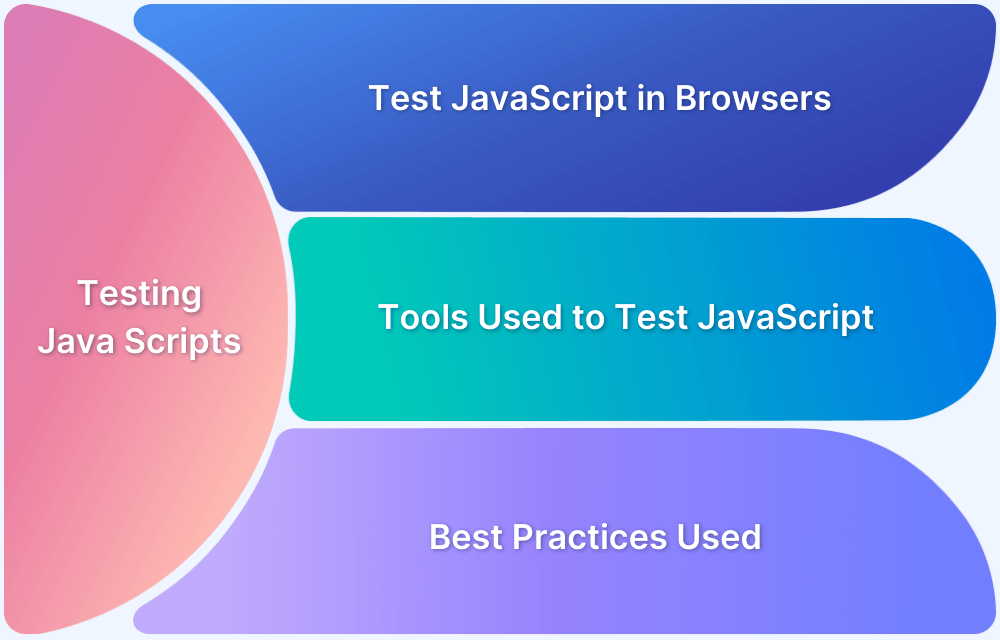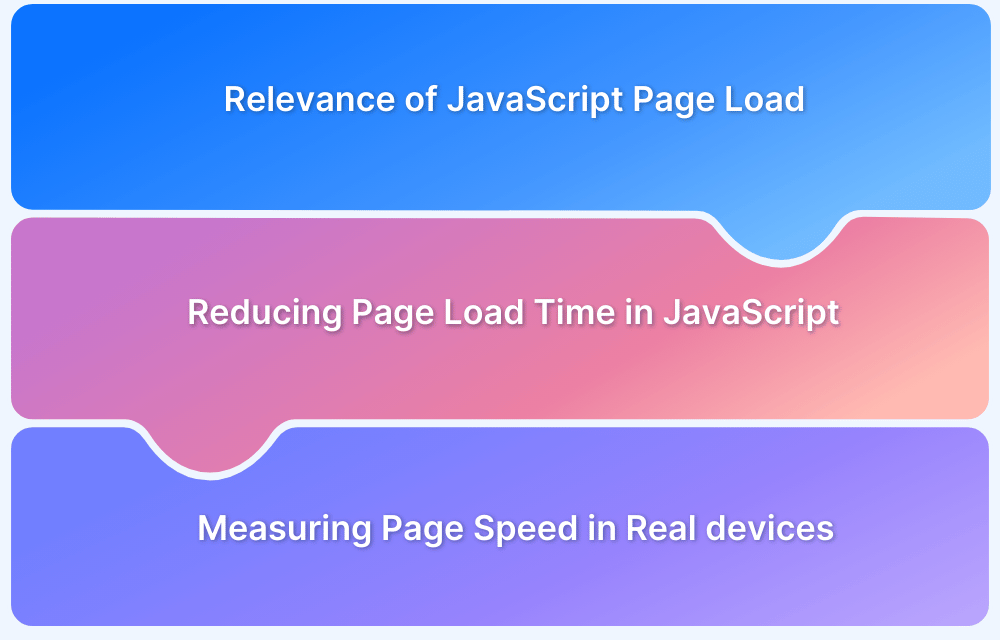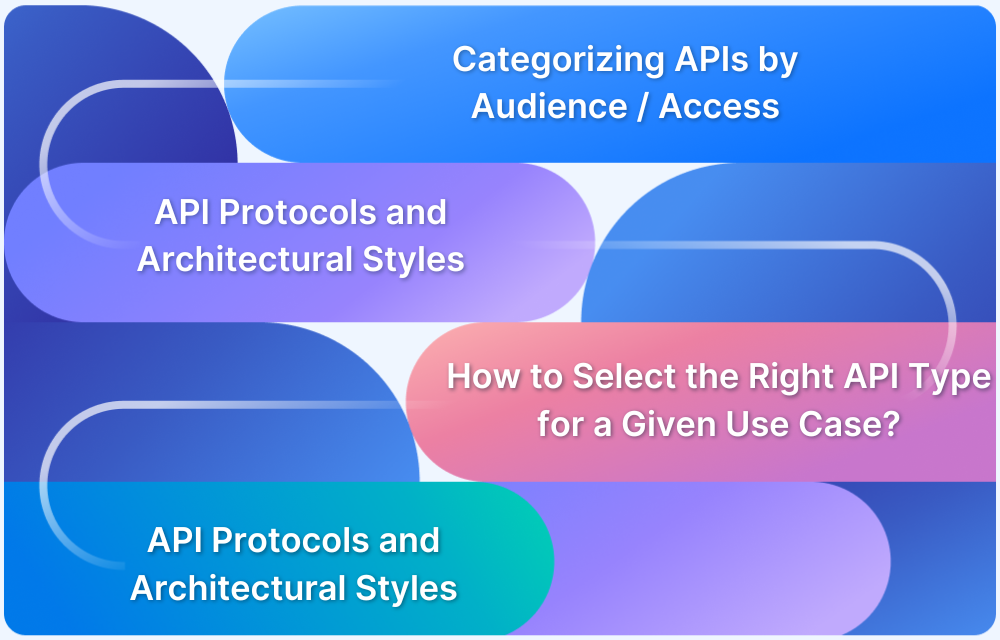Cross-browser compatibility helps make websites and web applications work consistently across different browsers, devices, and platforms.
Overview
What is Cross-Browser Compatibility?
Cross-browser compatibility refers to the ability of a website or web app to look and function as intended across multiple web browsers, such as Chrome, Firefox, Safari, Edge, and others.
Why is Cross-Browser Compatibility Important?
Users rely on various browsers, each with its own rendering engine and JavaScript behavior. Without compatibility, key features may break or display incorrectly, leading to poor UX and lost engagement. Cross-browser c ompatibility also ensures users can perform intended functions without errors, delays, or confusion, regardless of their device or browser.
Key Strategies for Achieving Cross-Browser Compatibility
Cross-browser compatibility starts with writing clean, predictable code and accounting for variations in browser behavior.
- Use Feature Detection: Check if a browser supports a feature before using it to prevent unexpected errors.
- Provide Fallbacks: Always include backup functionality when using modern features so older browsers can still run the application.
- Avoid Browser-Specific Code: Do not tailor logic to specific browsers; instead, build based on capabilities.
- Test Across Environments: Run your application on multiple browsers and devices during development to catch issues early.
- Follow Web Standards: Stick to officially supported features and specifications for consistent behavior.
This article explains cross-browser compatibility, why it’s essential for modern web development, and how to ensure your application delivers a seamless experience across all environments.
What is Cross-Browser Compatibility?
Cross-browser compatibility refers to the ability of a website or web application to function correctly and consistently across different web browsers, devices, and operating systems. It ensures that users have a uniform experience, whether they access the site using Chrome, Firefox, Safari, Edge, or other browsers.
Achieving cross-browser compatibility involves accounting for differences in browser engines, HTML/CSS rendering, JavaScript behavior, and supported features. Developers often use testing tools, feature detection, and responsive design practices to ensure their application works seamlessly across environments.
Why is Cross-Browser Compatibility Important?
Cross-browser compatibility ensures that your website delivers a seamless and consistent experience across all browsers and devices. Here’s why it matters:
- Wider Audience Reach: Different users prefer different browsers, and compatibility ensures your site works for all of them.
- Consistent User Experience: Design, layout, and functionality remain reliable across platforms, improving usability and satisfaction.
Read More: Website User Experience (UI/UX) Checklist
- Improved Accessibility: Ensures your application is accessible to users on various devices, including assistive technologies.
- Better SEO Performance: Search engines prioritize websites that offer a smooth experience, especially on mobile.
- Reduced Support Costs: Fewer browser-related issues mean fewer user complaints and less time spent on bug fixes.
- Professional Brand Image: A site that works flawlessly across browsers builds credibility and trust with users.
How Does Cross-Browser Compatibility Work?
Cross-browser compatibility ensures that web technologies like HTML, CSS, and JavaScript are interpreted consistently across different browser engines. Since each browser uses its own rendering engine, compatibility depends on writing standard-compliant code and handling differences in how those engines process the code.
Here’s how cross-browser compatibility works.
- Browser Rendering Engines: Different browsers use different engines, such as Blink in Chrome, WebKit in Safari, and Gecko in Firefox. These engines read and render the same code in slightly different ways.
- Web Standards: Organizations like W3C define rules for how browsers should interpret code to promote consistent behavior.
- Graceful Degradation: When a browser does not support newer features, fallback code ensures the core functionality still works.
- Progressive Enhancement: Basic features are built first to work everywhere, while advanced features are added for browsers that support them.
- Engine-Specific Behavior Handling: Developers use CSS resets, vendor prefixes, and conditional logic to manage browser inconsistencies.
Why is Cross-Browser Compatibility in JavaScript an Issue in the First Place?
Cross-browser compatibility in JavaScript is challenging because different browsers interpret and execute JavaScript in slightly different ways. Here are a few more reasons why.
- Different JavaScript Engines: Browsers use different engines like V8 in Chrome, SpiderMonkey in Firefox, and JavaScriptCore in Safari, each with unique implementations and optimization strategies.
- Inconsistent Feature Support: Newer JavaScript features may be fully supported in some browsers but may be missing or partially implemented in others.
Also Read: Cross Browser Compatibility Issues to Avoid
- DOM and API Variations: Methods for interacting with the Document Object Model or browser APIs may behave differently or be unavailable in specific browsers.
- Event Handling Differences: Variations in how browsers handle user input events, such as clicks or keypresses, can cause inconsistent behavior.
- Legacy Browser Limitations: Older browsers may not support modern JavaScript syntax or features like Promises, async/await, or modules.
- Timing and Execution Order: Subtle timing issues, such as asynchronous script loading or differences in rendering cycles, can lead to unexpected results.
How to Ensure Cross-Browser Compatibility?
Ensuring cross-browser compatibility involves following coding best practices, using the right tools, and performing thorough testing across multiple browsers and devices.
- Write Standards-Compliant Code: Use clean, HTML semantics, CSS, and JavaScript that follow W3C standards to minimize interpretation differences.
- Use Feature Detection: Check if a browser supports a feature before implementing it.
- Apply Responsive Design Principles: Adapt your site to screen sizes and resolutions using flexible layouts, media queries, and scalable units.
- Use Polyfills and Transpilers: Add support for missing features in older browsers using polyfills, and convert modern JavaScript to compatible versions with tools like Babel.
- Avoid Browser Sniffing: Don’t target browsers by name. Instead, rely on detecting features and behaviors to make your code more adaptable.
Test your website on real devices to ensure it works seamlessly across user environments. BrowserStack makes this easier by providing access to a wide range of real devices, browsers, and operating system combinations.
You can run both manual and automated tests to catch layout inconsistencies, functionality issues, and performance bugs across platforms, without maintaining in-house infrastructure.
Here are the key features of BrowserStack that help ensure JavaScript cross-browser compatibility.
- Real Device Cloud: Access over 3,500 real devices and browser versions (including legacy and mobile) to spot JavaScript bugs in real-world conditions.
- Multi-Device Testing: Run multiple test sessions simultaneously across different browser–OS combinations, reducing test times and increasing coverage.
- Local Testing Support: Securely test JavaScript on localhost, staging servers, or environments behind firewalls without extra configuration.
- Real Device Feature Testing: Simulate complex workflows (like file upload/download, geolocation, offline mode, network conditions, and accessibility settings) to verify JavaScript logic in real-world scenarios.
Conclusion
JavaScript cross-browser compatibility is essential for delivering a consistent and functional experience to all users, regardless of their browser or device. Because browsers interpret JavaScript slightly differently, even minor inconsistencies can lead to broken functionality, poor UI behavior, or accessibility issues.
This makes testing on real devices even more critical. It helps uncover issues that might not appear in emulators or headless environments. BrowserStack simplifies this process by giving developers instant access to 3,500+ real browsers and devices, along with powerful debugging tools. QAs can run tests on multiple devices simultaneously to accelerate testing and deliver great user experiences.