Create an App Percy project
Learn how to create an App Percy project.
App Percy is an all-in-one visual testing and review platform that allows you to run visual tests using either the BrowserStack SDK or the Percy SDK. To test your UI across browsers using Percy, you need to integrate your test suites with Percy.
You can integrate visual testing with App Percy using:
- BrowserStack SDK: This simplifies testing by combining functional and visual tests in a single pipeline using BrowserStack’s Automate platform. You can run your functional tests on multiple combinations of browsers and devices on BrowserStack, while the visual tests are run on Percy in parallel.
- Percy SDK: With this, you can manually integrate Percy with your functional automated testing and use the Percy dashboard for visual testing.
Based on your SDK selection, refer to the appropriate section for detailed instructions on creating a project and executing your visual tests.
When using the BrowserStack SDK, Percy automatically creates a project with the project name specified in the BrowserStack configuration file. This allows you to seamlessly integrate your tests and perform both functional and visual tests.
Related topic
- We recommend using our BrowserStack SDK for Percy integration.
- By default, Percy Web supports running Selenium tests with Automate Turboscale.
Follow these steps to create a project in App Percy:
- Sign in to App Percy.
-
Click Create new project. The “Create a new project” window appears.

-
Select Mobile App as the platform and name your project.
- Labels (optional): Create or add labels to categorize and organize projects.
- Link a repository (optional): Add your repository’s source code integration if needed.
-
Choose baseline management:
- Git is recommended for developers involved in feature development.
- Visual Git is recommended for QA/SDET involved in testing & test automation.
- Click Create Project.
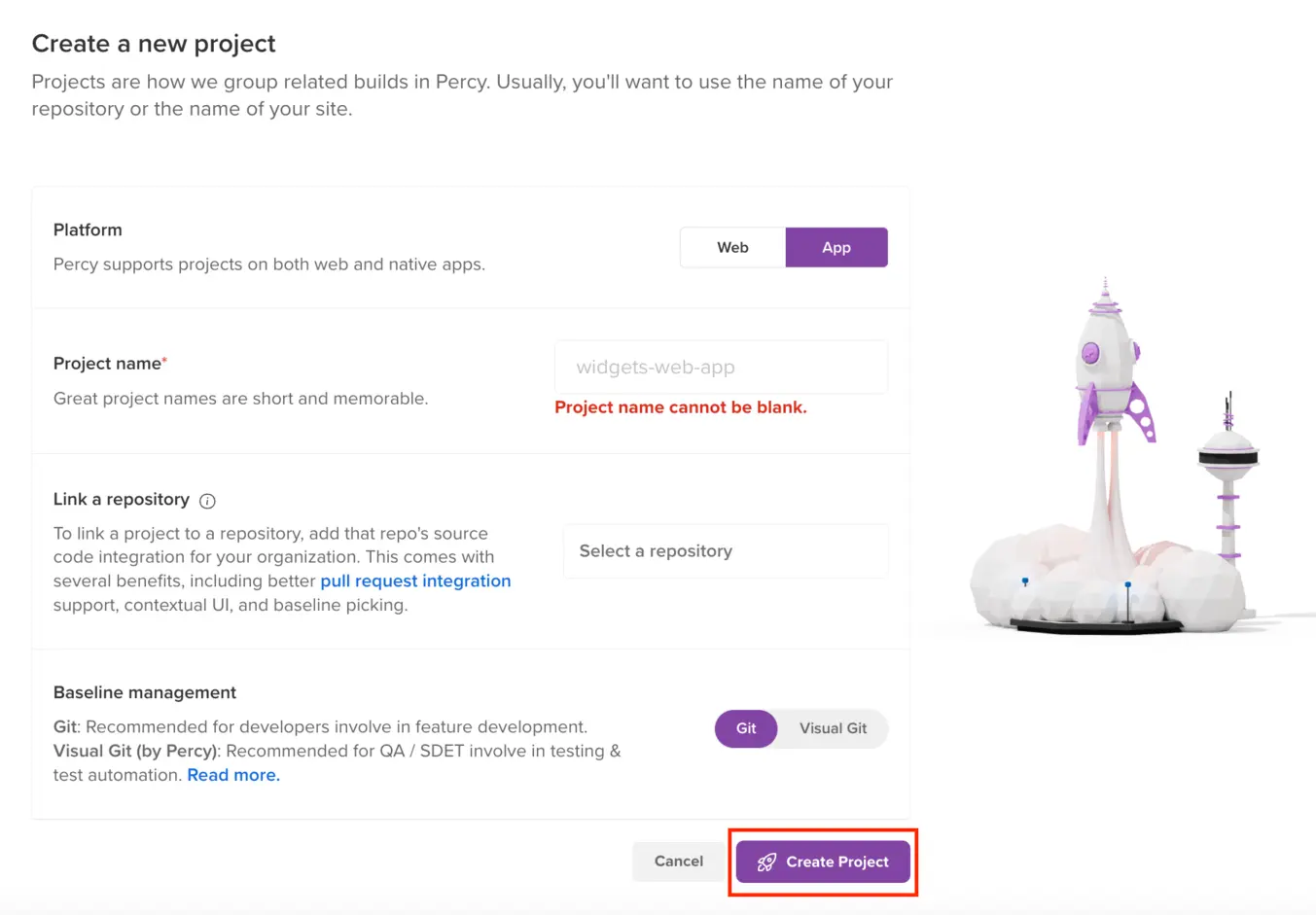
App Percy is ready to receive your first build.
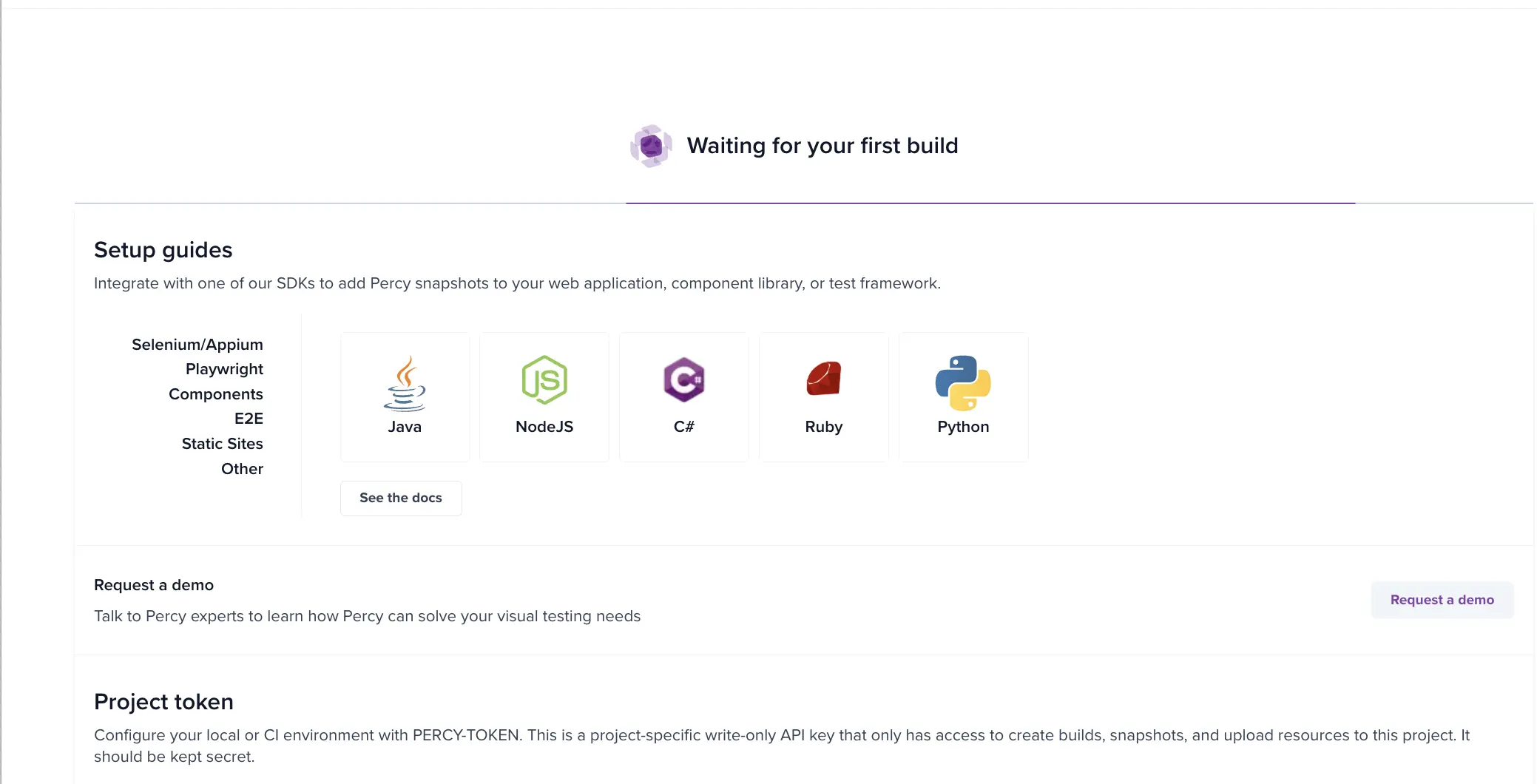
App Percy generates a unique PERCY_TOKEN for every created project. This token identifies the organization and project for uploading snapshots. The token starts with app_xxxxxxxx for App Percy projects.
Related topic
We're sorry to hear that. Please share your feedback so we can do better
Contact our Support team for immediate help while we work on improving our docs.
We're continuously improving our docs. We'd love to know what you liked
We're sorry to hear that. Please share your feedback so we can do better
Contact our Support team for immediate help while we work on improving our docs.
We're continuously improving our docs. We'd love to know what you liked
Thank you for your valuable feedback!