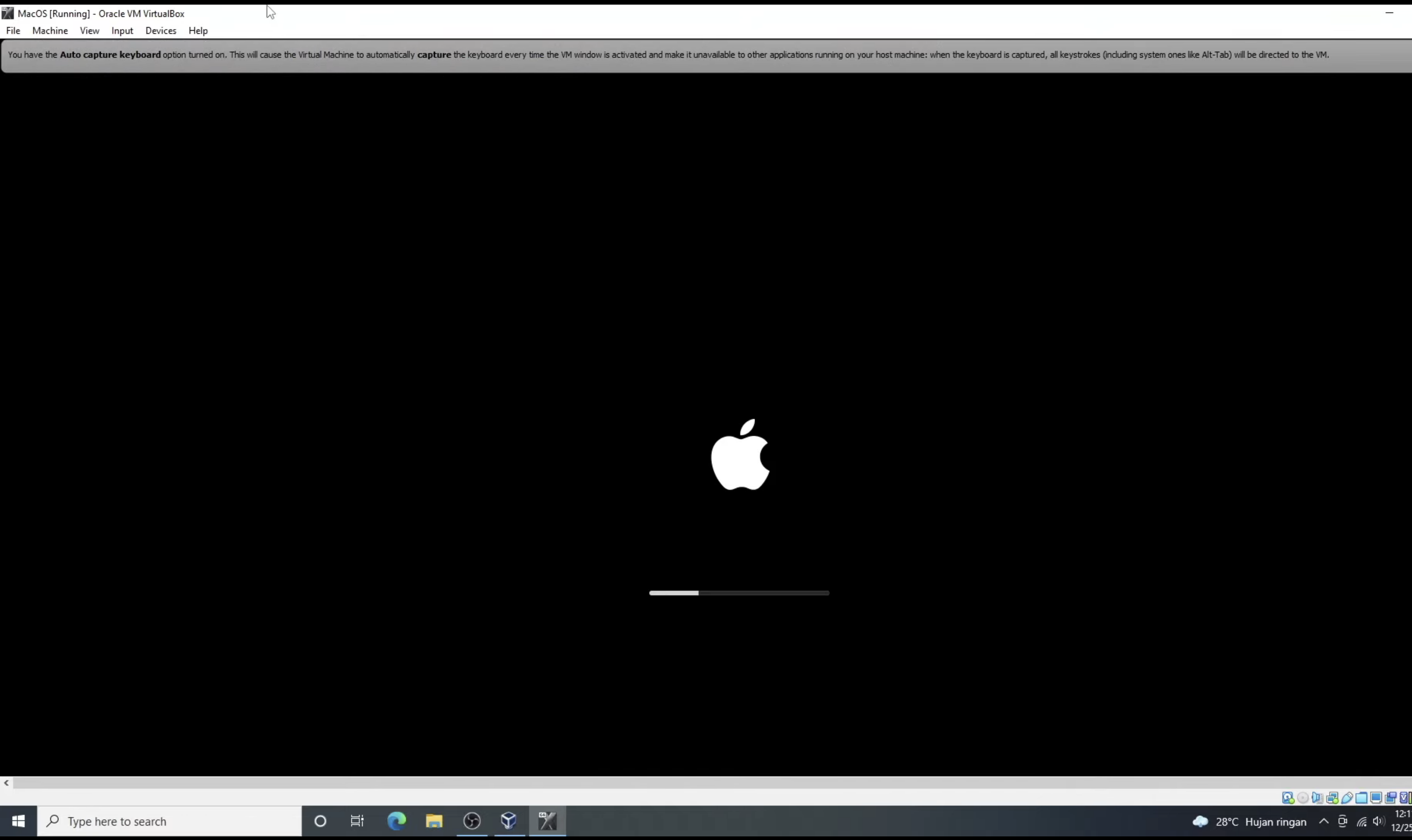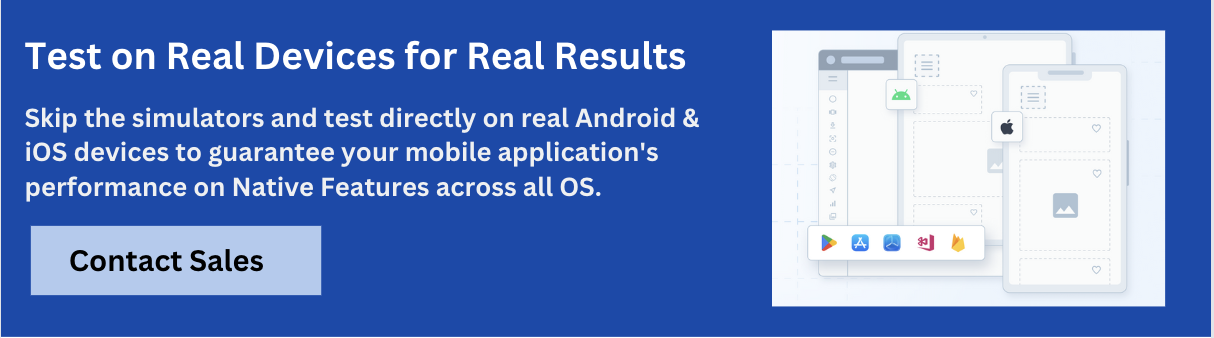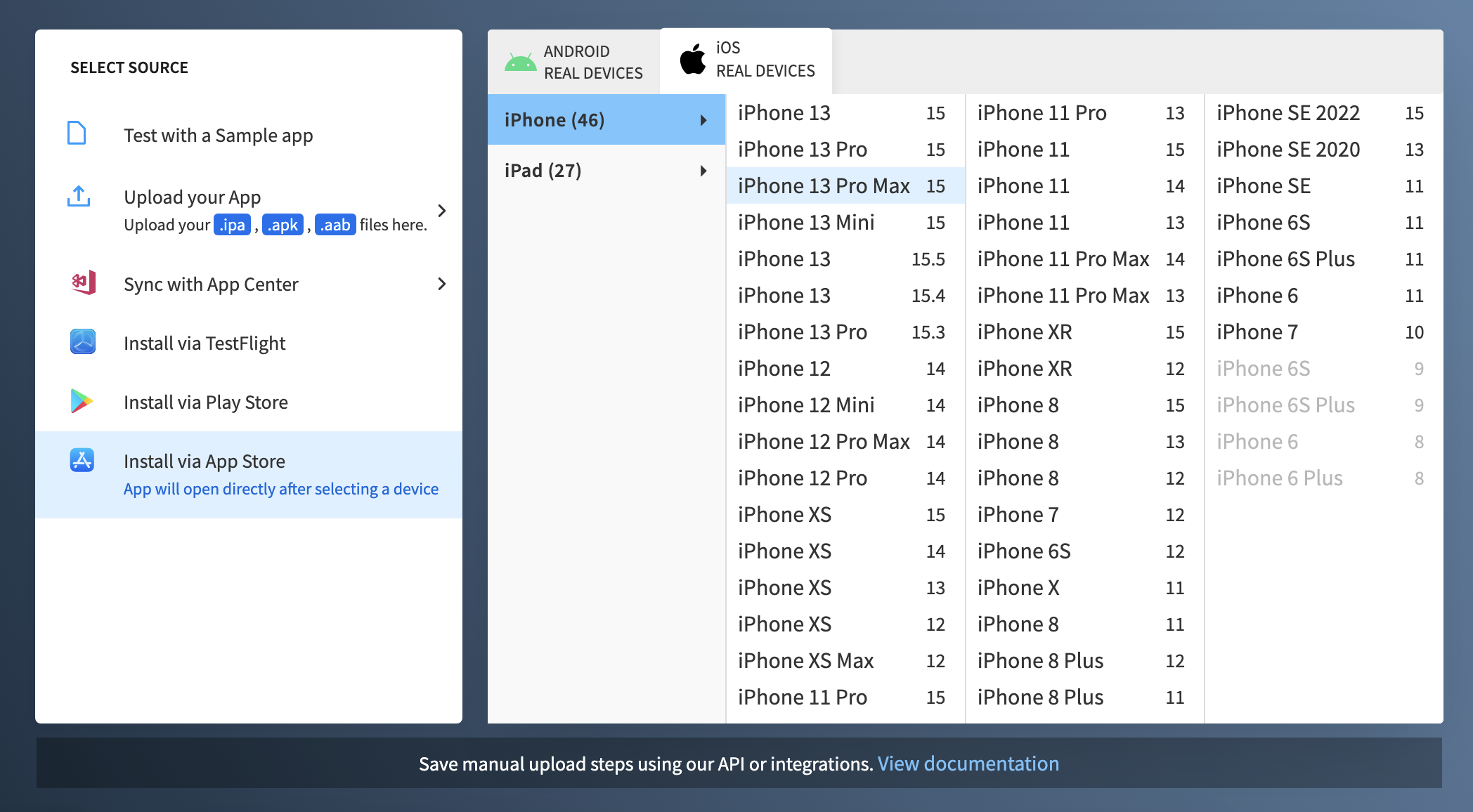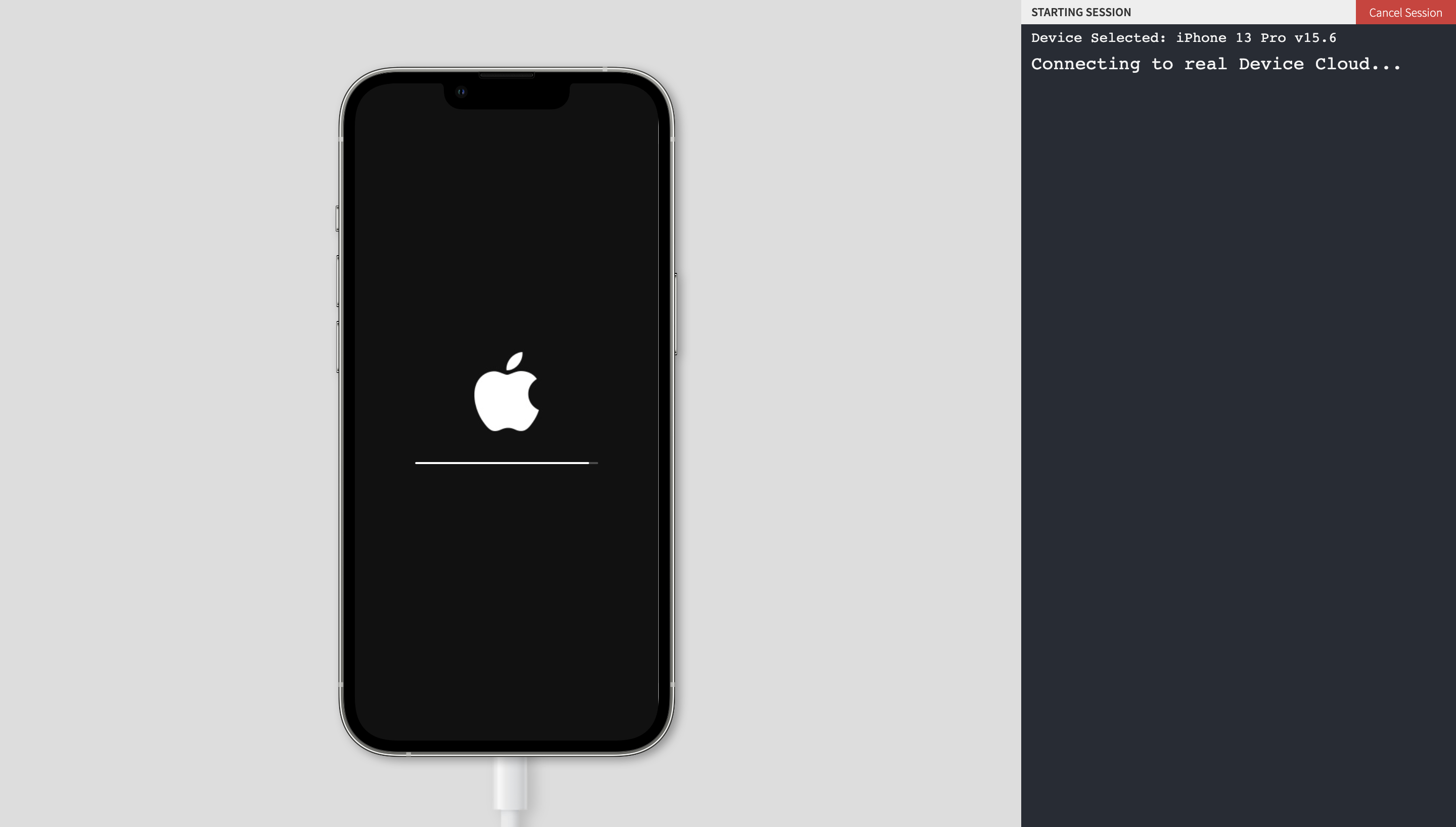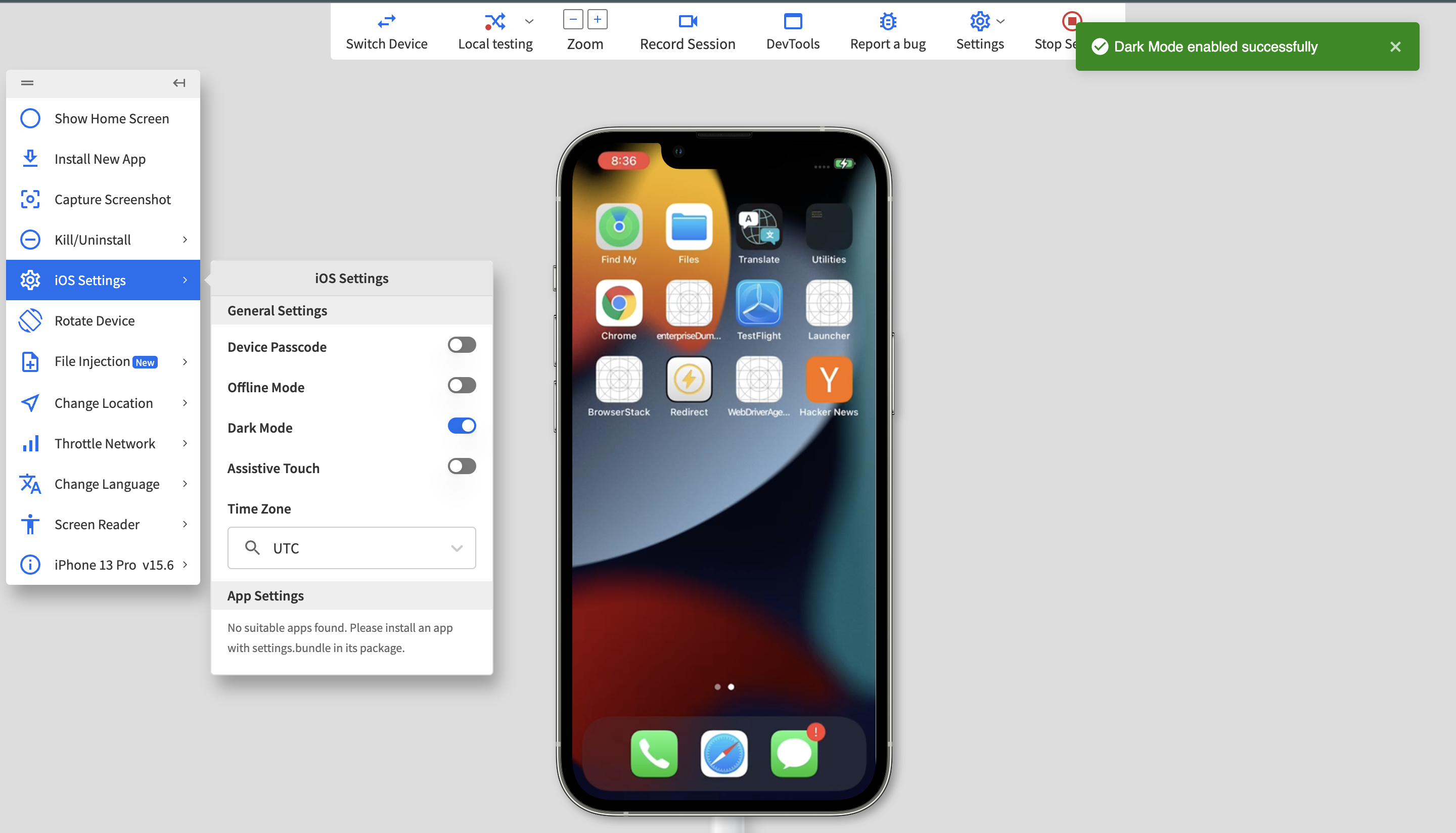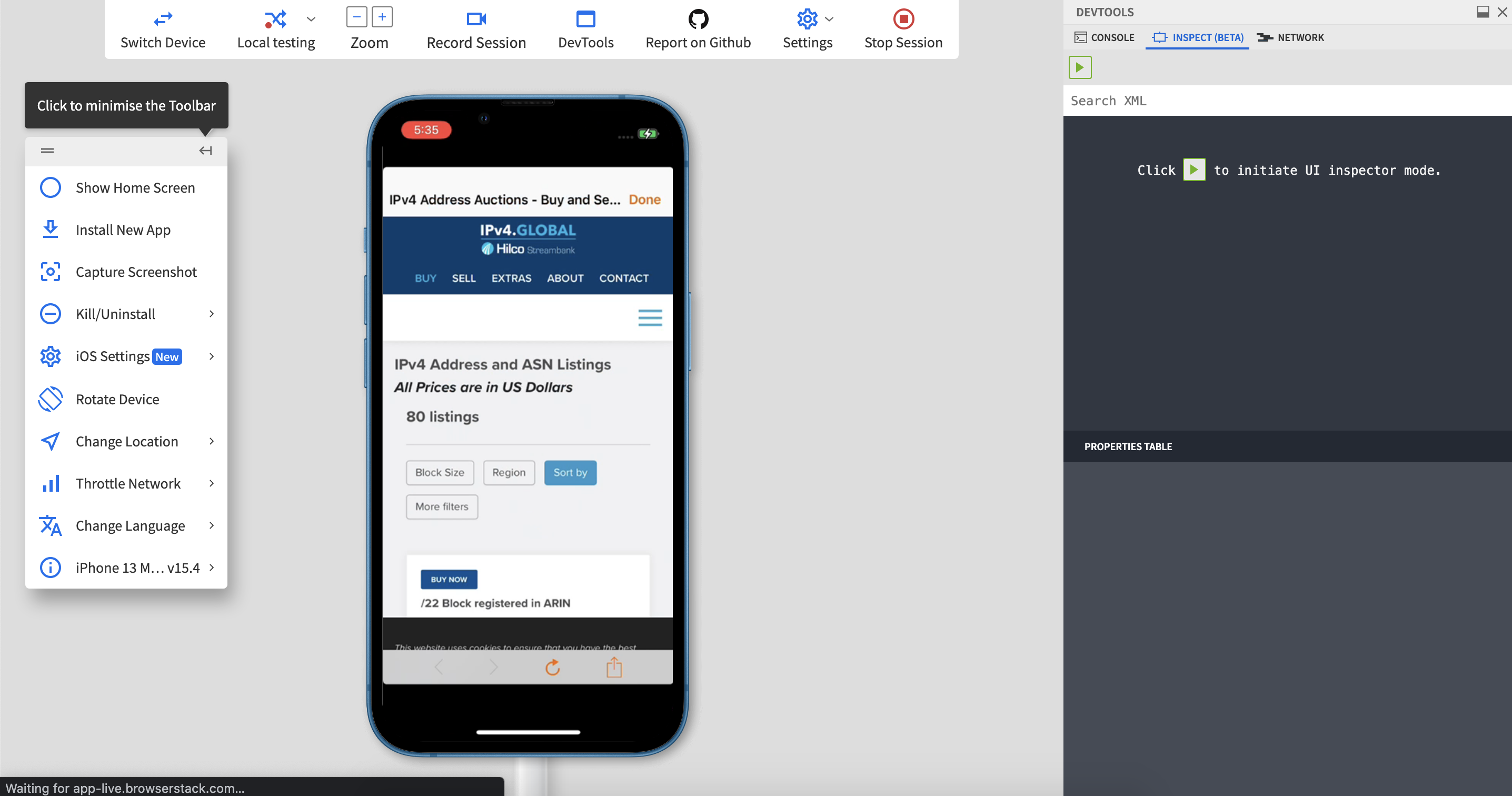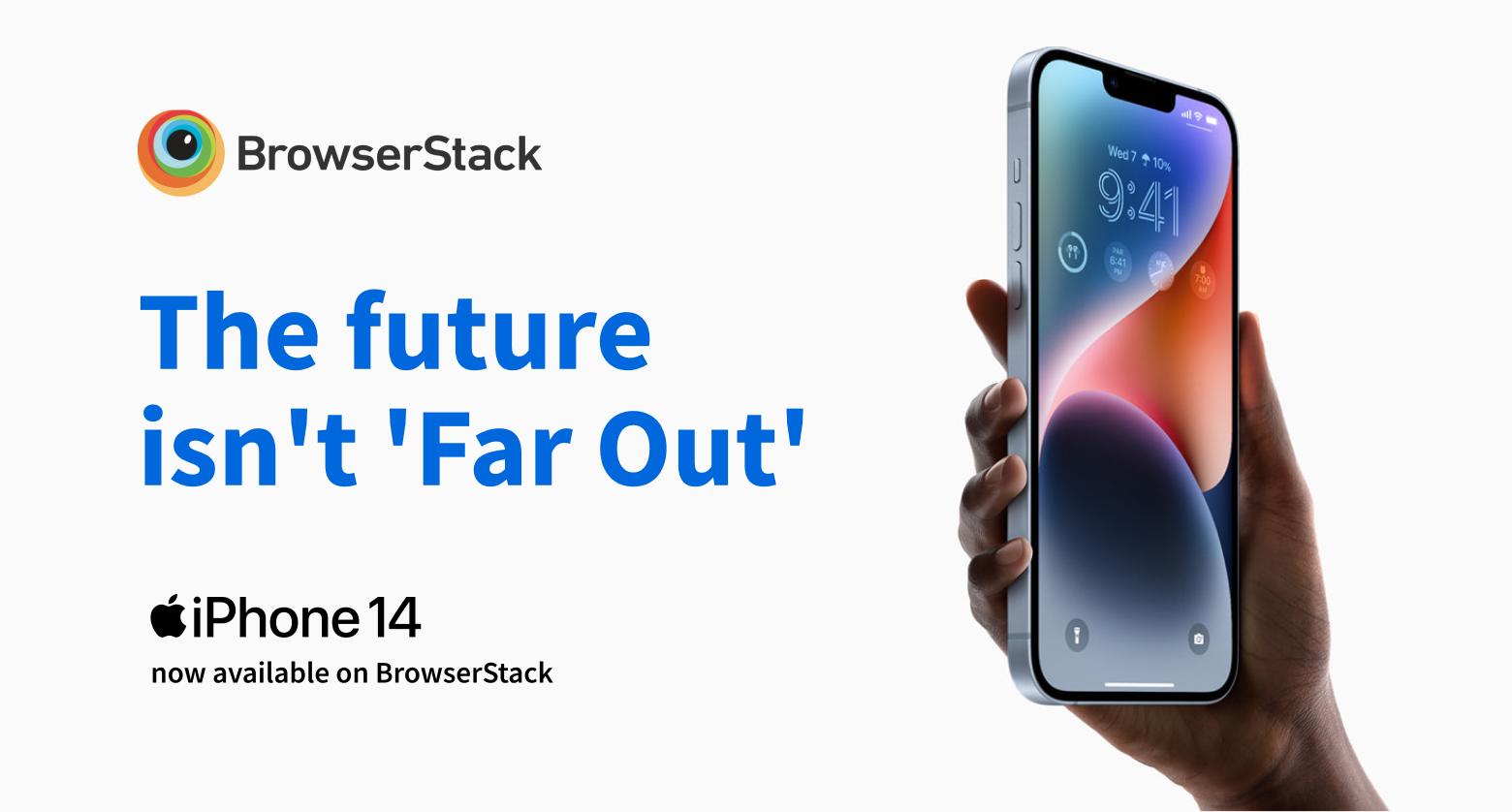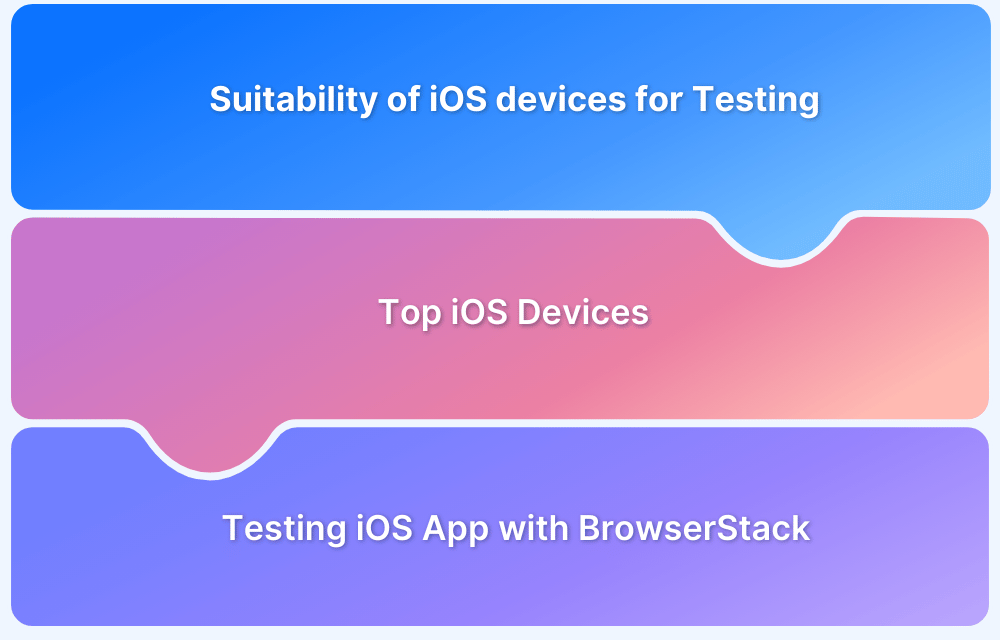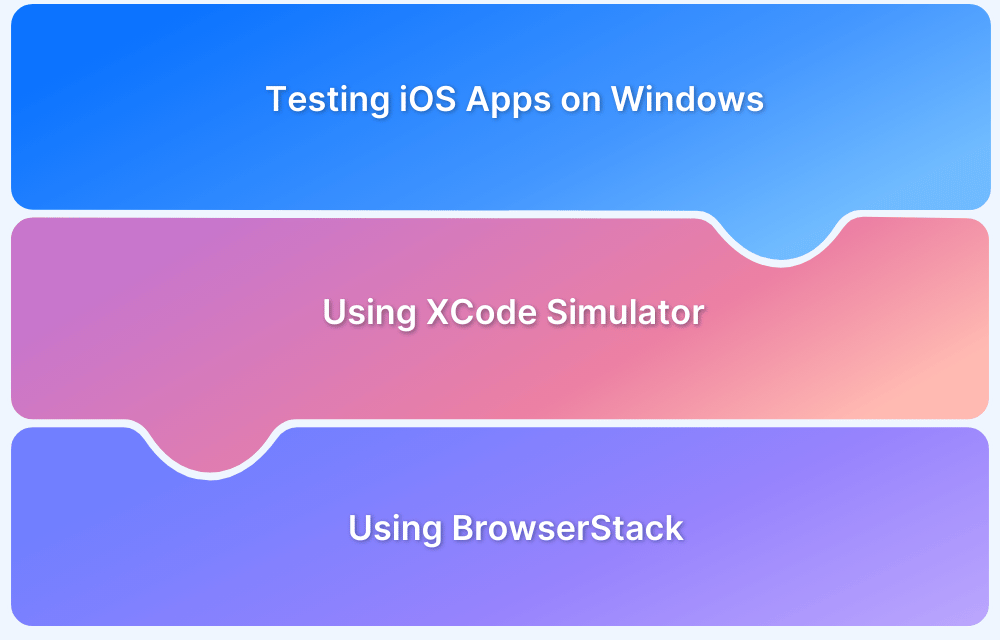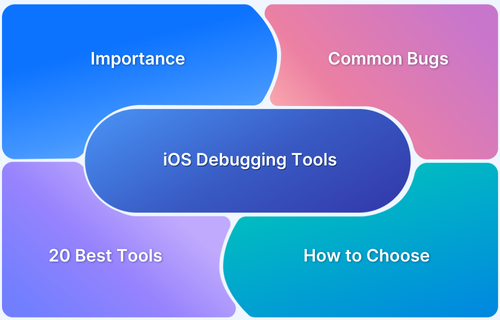Running iPhone simulators on Windows helps developers and testers preview and debug iOS apps without needing a Mac or iPhone. While iOS simulators are built for macOS, there are smart workarounds like cloud-based platforms or third-party tools that let you run iPhone simulations directly on a Windows machine.
Overview
Ways to test iOS App on Windows:
- Run macOS on Windows through Virtual Machine (VM)
- Using a Third-party iPhone Simulator on Windows
- Accessing iPhone/iOS on a Real Device Cloud
Benefits of Testing iOS Apps on Real Devices (Not Simulators)
- Get accurate performance insights in real-world conditions
- Test actual touch gestures, swipes, scrolls, and animations
- Simulate real network scenarios like 2G, 3G, 4G, or offline mode
- Validate hardware-dependent features like camera, GPS, Face ID, and Touch ID
- Catch device-specific bugs, crashes, and UI issues missed by simulators
- Test across multiple real iPhone and iPad models and iOS versions
- Ensure a true end-user experience across devices
- Save cost and setup time with instant cloud access via platforms like BrowserStack
This guide describes various methods for running an iOS Simulator on Windows and why testing iOS apps on real devices is a better option.
Why simulate iOS or macOS on Windows?
Testing iOS apps usually requires access to Apple devices like iPhones or Macs. But not every team has that setup. Simulating iOS or macOS on Windows offers a quick, cost-effective way to test apps without investing in physical devices or complex infrastructure.
Key Benefits:
- Test iOS apps without owning an iPhone or Mac
- No device lab or hardware setup is required
- Preview and debug iOS app behavior directly from Windows
- Validate app design, layout, and performance on iOS
- Save costs and speed up testing for remote or cross-platform teams
Run macOS on Windows through Virtual Machine (VM)
Suppose you have enough memory and computational capacity. In that case, you can simulate the whole macOS on your Windows and then conduct Xcode UI testing just like you would on an Apple computer.
Here is how you can do that:
- Use any virtual machine software like VMware or VirtualBox.
- Get a copy of the macOS installer from Apple from the Mac App Store or any other source.
- Use the virtual machine software to create a new virtual machine and install macOS on it.
- Once the installation is complete, you can launch Xcode and use it just like on a real Macintosh computer.
Despite heavy resource consumption, this option remains reliable in most situations, at least when the minimum requirements for performance hardware are covered. However, simulating a simulation inside a physical computer is a very cumbersome way to approach this problem.
Also, another big issue is the fact that emulating/simulating a macOS environment is against the terms of service of the operating system, so you might want to consult with your legal team before you adopt this.
Using a Third-party iPhone Simulator on Windows
If you are an experienced developer, you are used to spinning up simulated environments and testing changes with your builds. On Windows, you can do this perfectly for Android development but for iOS, it is a bit painful. If you still want to go this route, your easiest option is to use a third-party simulation/emulation product.
Many companies provide iPhone and iOS simulators or Windows and all its different versions. Here is one you could consider:
Xamarin Testflight
iOS apps can be tested using Xamarin Testflight. This is a tool that allows for beta testing of apps on iOS devices. Testflight can be used to test apps on iPhone, iPad, and iPod touch devices. To use Testflight, you will need to have a valid Apple ID. Once you have a valid Apple ID, you can follow the instructions to beta-test an app.
- TestFlight is a free platform provided by Apple that allows you to test your iOS applications on real devices. It is integrated with the Apple Developer Portal, so you can use it to manage your beta testers and collect feedback from them.
- To get started, you need to have a valid Apple Developer account by signing up for one at the Apple Developer website.
Accessing iPhone/iOS on a Real Device Cloud
A rather simple solution to simulators and other market alternatives would be BrowserStack App Live for iPhone testing.
BrowserStack’s Real Device Cloud can help Windows developers test iPhone applications by providing access to a wide range of real devices on the cloud that can be used for testing. This includes a wide range of iPhones, iPads, and different versions of macOS. This means that developers can test their iOS apps on many device-browser-OS combinations, ensuring that they work as intended on all of them.
Step 1 – Sign up for a free trial of BrowserStack and log in using your credentials.
Once logged in, you will be able to see a list of all the available real devices and the options to install from the App Store, upload app binary, etc.
Step 2 – Select the device you want to test on and start testing your application.
This is by far the most effective way of getting access to Apple’s iOS, iPadOS, and MacOS. BrowserStack’s cloud infrastructure provides a fast and feature-rich Web interface for you to be able to adjust any variable like location, language, network condition, etc.
QA can even toggle features such as Dark Mode, Device Passcodes, Offline Mode, and Assistive Touch for real user condition testing that is not achievable on simulators.
It also provides multi-layered feedback for logs and other device stats.
On top of all this, you get the ability to:
- Automate: Use your favorite test framework to build an effective collaborative automation workflow for all your test suites in one place using App Automate.
- Collaborate: With an array of bug tracking options you can build a bug tracking workflow that suits your needs perfectly. With support for tools like Jira, Github, Slack, etc. you can make sure that your teams are always in sync.
- Integrate: After you are happy with your testing set up you can easily move on to complete integration with your continuous delivery pipeline.
UPDATE – iPhone 14 access is now available to all paying customers of Live and App Live
Start Testing iPhone 14 on BrowserStack
Benefits of running iOS on Real Devices compared to simulators
While simulators are useful for basic testing, they can’t fully replicate how an app behaves on a real iPhone or iPad. Testing tools like BrowserStack provide instant access to real iOS devices, allowing teams to test apps in real-world conditions without needing to own or maintain physical devices.
| Feature / Benefit | Simulators | Real Devices (via BrowserStack & others) |
|---|---|---|
| Performance Testing | Limited, not hardware-accurate | Accurate real-world performance results |
| User Experience | Basic gestures only | Full touch, gestures, scroll & animations |
| Network Condition Testing | Manual throttling, limited | Simulate real network conditions (2G/3G/4G/Offline) |
| Hardware Feature Testing | No camera, GPS, Face ID, Touch ID support | Test real hardware features seamlessly |
| Device-Specific Bug Detection | May miss real-world UI & crash issues | Catch device-specific bugs & layout issues |
| Cross-Device Coverage | Emulates limited device models | Test on multiple real iPhone & iPad devices |
| Testing Accuracy | Approximation of device behavior | Exact representation of user experience |
| Cost & Setup | Free, built-in for developers | No device purchase needed via cloud platforms like BrowserStack |
Conclusion
Running iPhone simulators on Windows is a quick workaround for basic iOS testing without a Mac. But for accurate, real-world testing, especially for performance, gestures, and hardware features using real iOS devices through cloud platforms like BrowserStack is the smarter, hassle-free solution.