Audit logs
Monitor key activities that your team members are performing
The Audit logs track key activities that occur within your BrowserStack organization account. These logs can be used to get an analysis of how your BrowserStack account is being accessed and how members of your organization are using BrowserStack. This will enable security teams to diagnose problems or answer questions related to users’ product access, accounts, organization settings, etc.
Audit logs access
Members with Owner permissions can view and export audit logs.
Ways to fetch audit logs
There are two ways to access audit logs:
- Export audit logs from Account
- Use REST APIs to access audit logs
-
Navigate to Summary page in Account.
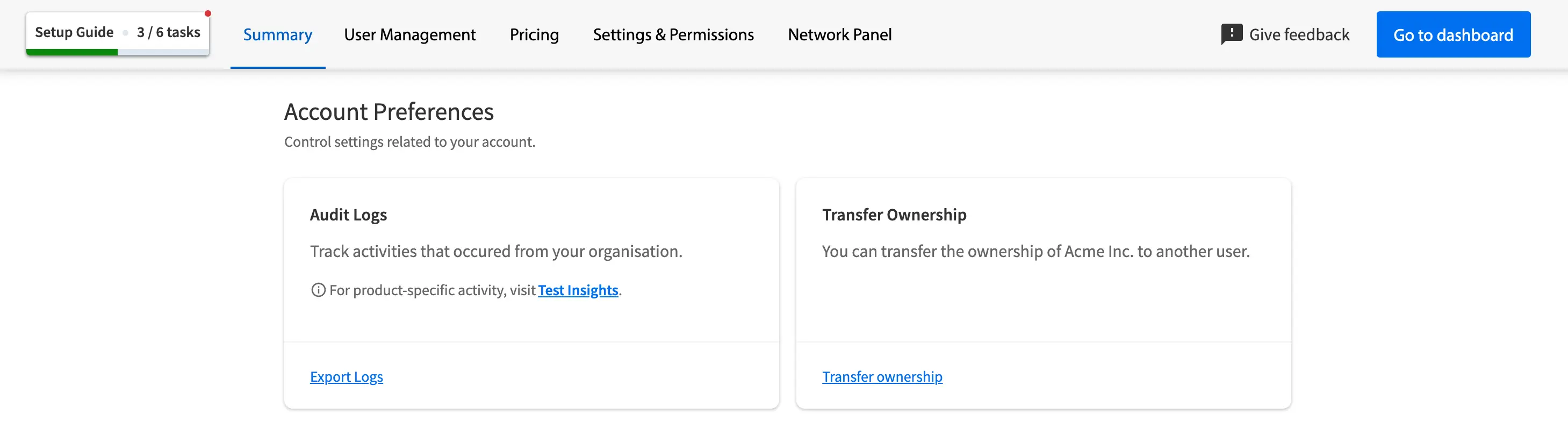
-
Under the Account Preferences section, go to the Audit Logs card.
-
Click the Export Logs button. Filter results to view the activity you’d like to see. You can filter by Date range, Actor, or Activities.
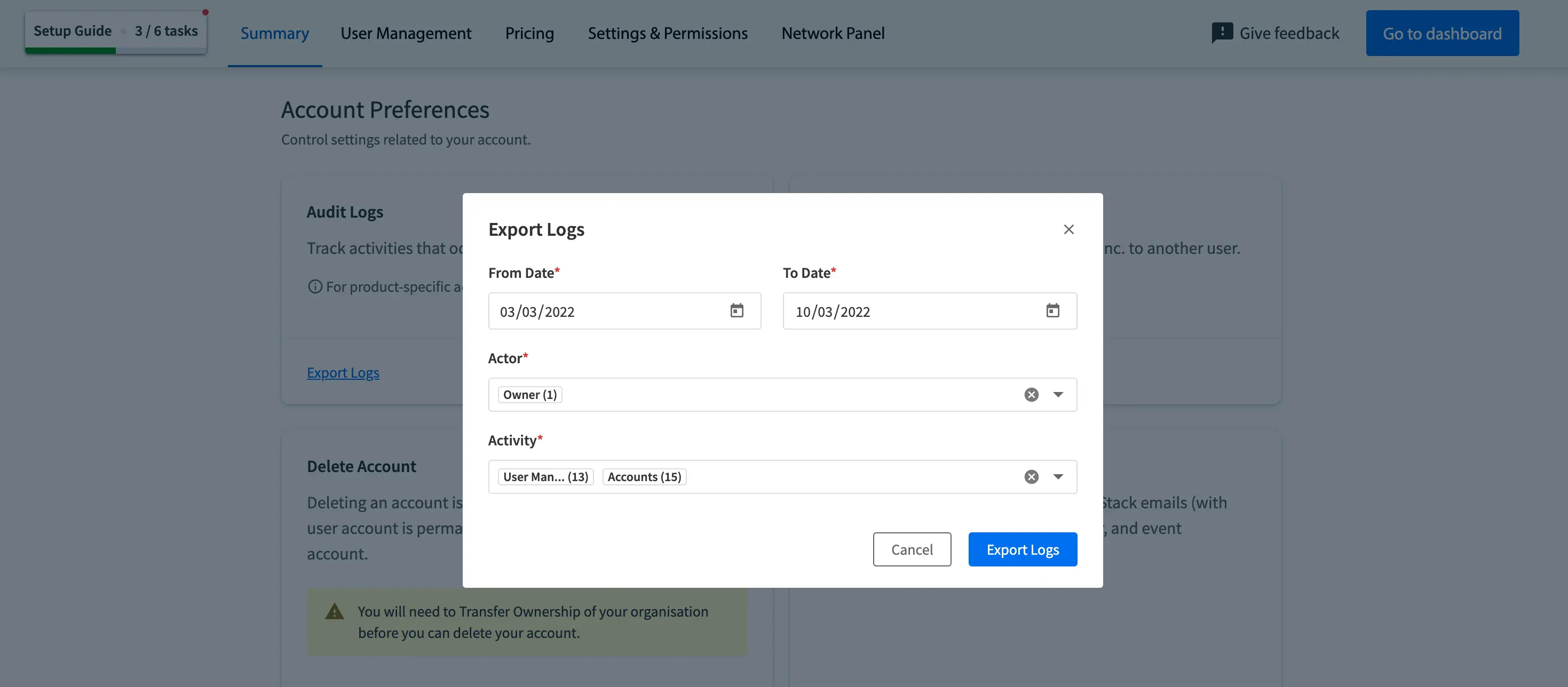
-
On clicking the Export Logs, you’ll receive an email when the report is ready:
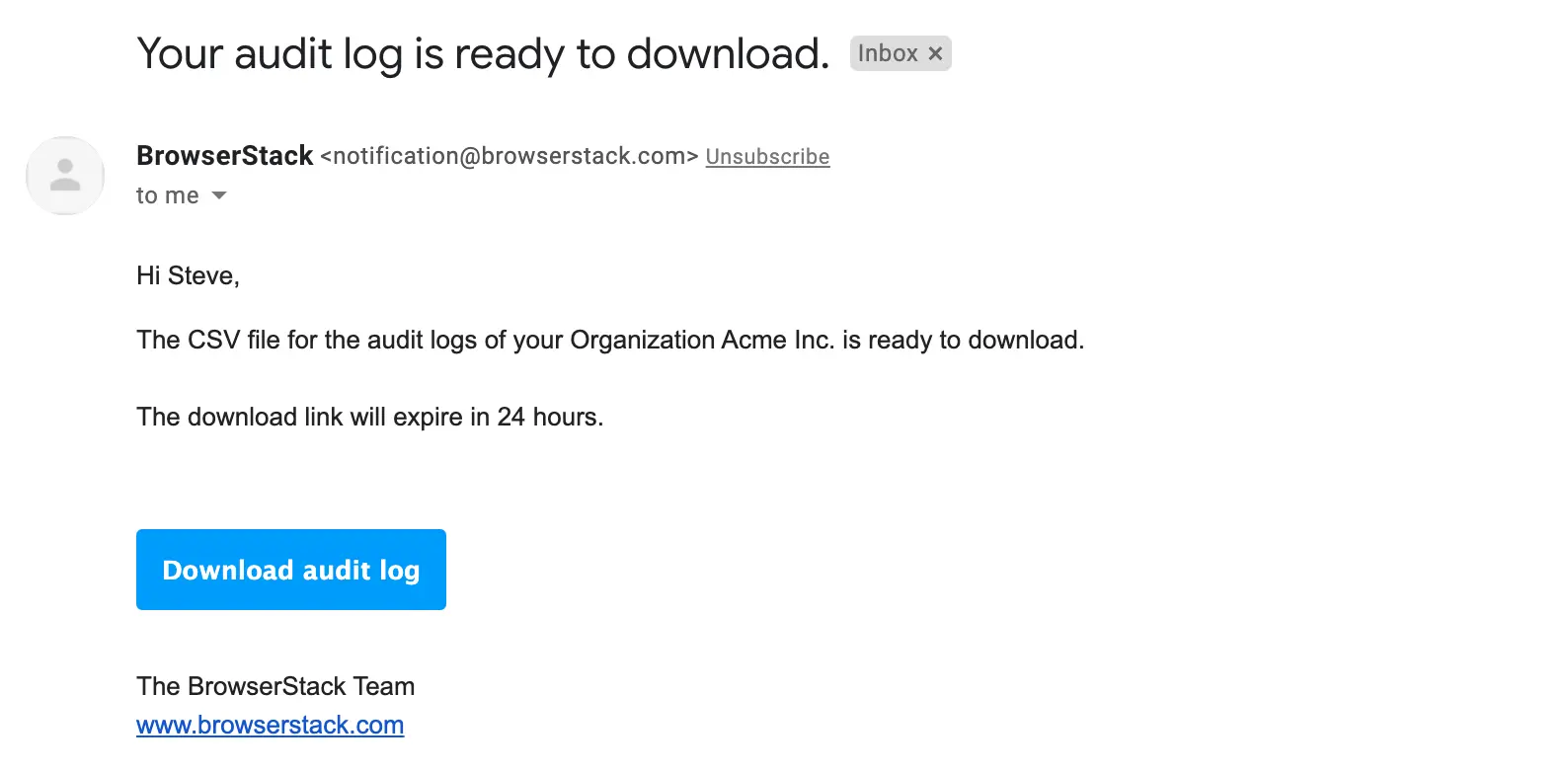
-
Once you click Download audit log button, CSV file will be downloaded:

Date, Actor and Activities parameters
| Item | Description |
|---|---|
| Date |
From Date and To Date. Note: Logs will be available only from 2022-02-25 and the supported date range is last 180 days. |
| Actor | User who initiated the action. |
| Activity | Name of the activity performed. View list of activities. |
Monitor what’s happening in your BrowserStack organization using Audit Logs API. You can also use this API to write your own applications to see how members of your organization are using BrowserStack.
Supported audit log activities
The following tables outline the currently supported list of activities that you can find in the audit logs. This list will grow over time — if you don’t see an activity you are interested in keeping an eye on, please contact us.
User Management
| Activity | Description |
|---|---|
| Added member | Member was added into the organization account. |
| Removed member | Member was removed from the organization account. |
| Changed product access | Product access for the member was changed. |
| Changed role | Role for the member was changed. |
| Changed team | Team for the member was changed. |
| Requested product access | Product access for Live, App Live, Automate, App Automate or Percy was requested by the team member. |
| Exported users | Export user report was downloaded from User Management section. |
| Created Team | A new Team was created. |
| Deleted Team | A Team was deleted. |
| Changed Team name | Name of an existing Team was modified. |
| Added member to Team | Member was added to a team. |
| Sent invitation via email | Member was invited via email. |
| Copied invitation link | Invitation link was copied. |
| Created new invite link | New custom invite link was created. |
| Resent invitation | Invitation was resent to a member. |
Accounts
| Activity | Description |
|---|---|
| Signed in | Member logged in. |
| Failed to sign in | Member failed to login. |
| Signed out | Member logged out. |
| Modified sign in method | Sign in method (Username/Password, Google Sign In or Sigle Sign On) was modified. |
| Requested password recovery link | Password recovery link was requested by member via email. |
| Reset password done | Password was reset by a member via the recovery email. |
| Deleted account | Member account was deleted from BrowserStack. |
| Changed email address | Email was modified by a member. |
| Changed password | Password was modified by a member from Account section. |
| Changed Organization name | Name of organization was modified. |
| Changed ownership of the account | A new owner was assigned. |
| Reset access keys | Access keys were reset. |
| Exported audit logs | Audit log report exported. |
| Updated email preferences | Email preferences updated from Account section i.e. member subscribed/unsubscribed to BrowserStack emails (with promotions, marketing content, webinar, and event information). |
Settings
| Activity | Description |
|---|---|
| Initiated Single Sign On setup | Single Sign-On setup initiated for your organization. |
| Enabled Single Sign On | Single Sign-On enabled for your organization. |
| Changed Single Sign On configuration | Single Sign-On configuration/settings modified for your organization. |
| Disabled Single Sign On | Single Sign-On disabled for your organization. |
| Changed invite permission |
Invite access permission was enabled/disabled for members with User role. |
| Enabled Domain restriction | Domain restriction was enabled for one or more domains. |
| Disabled Domain restriction | Domain restriction was disabled. |
| Changed invite notifications permission | Invite notifications permission was modified. |
| Changed product access email permission | Product access email permission was modified. |
| Changed SSO/AUP permission | Access for SSO/AUP settings was modified. |
| Changed Manage Data Access(MDA) permission | Access for Manage Data Access(MDA) was modified. |
| Changed Usage Reports access permission | Access for Usage Reports access was modified. |
| Changed Audit logs access permission | Access for Audit logs was modified. |
| Changed data access setting | Data access setting(Global access/Team access) was modified. |
We're sorry to hear that. Please share your feedback so we can do better
Contact our Support team for immediate help while we work on improving our docs.
We're continuously improving our docs. We'd love to know what you liked
We're sorry to hear that. Please share your feedback so we can do better
Contact our Support team for immediate help while we work on improving our docs.
We're continuously improving our docs. We'd love to know what you liked
Thank you for your valuable feedback!