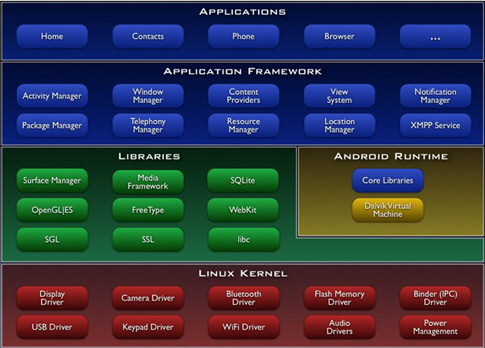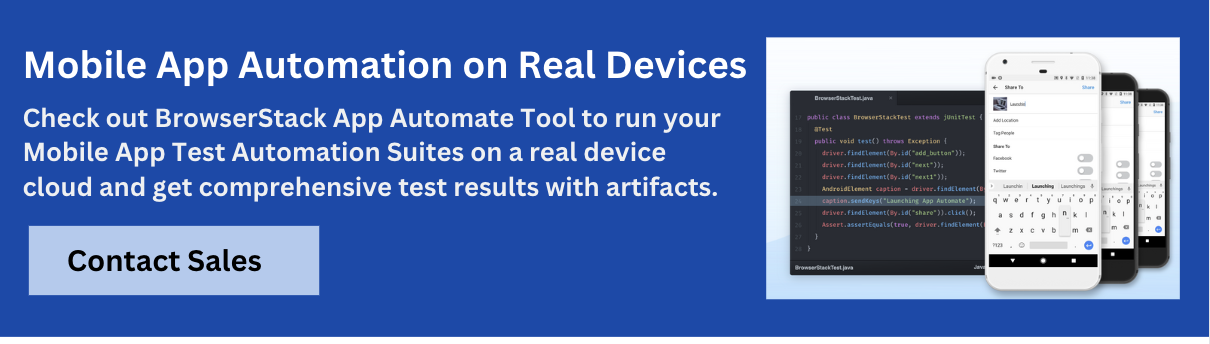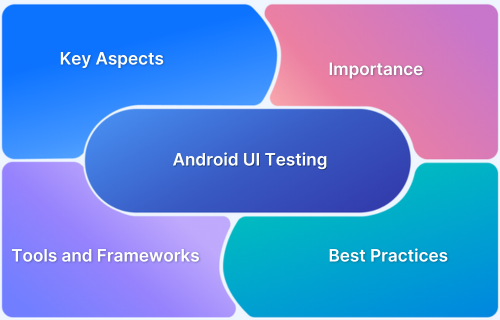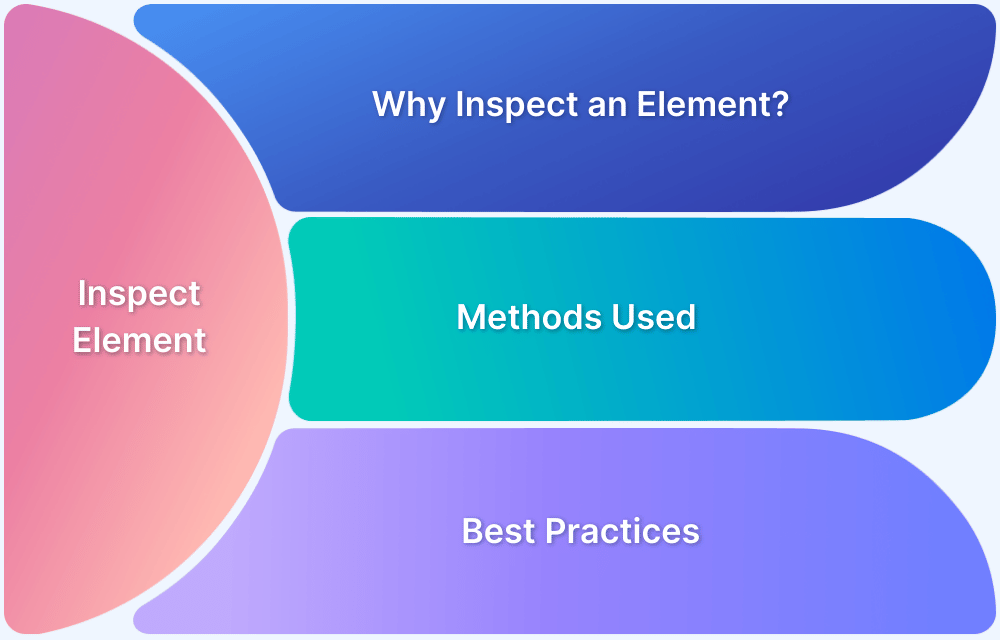Frequent crashes, UI inconsistencies, and performance issues often drive users away from Android apps. With device fragmentation adding to the complexity, a structured Android testing strategy is crucial to ensure quality before release.
Overview
Android testing is the process of assessing an Android application to verify if it functions and performs properly, is user-friendly, and meets the business requirements.
Types of Android testing:
- Unit Tests: Validate individual components or functions in isolation to ensure they work as expected.
- Integration Tests: Check interactions between multiple components to catch issues in data flow or logic.
- UI Tests: Simulate user interactions with the interface to verify layout, navigation, and responsiveness.
- End-to-End Tests: Test the entire app workflow from start to finish, mimicking real user scenarios across systems.
Key benefits of Android testing:
- Improves app stability by catching bugs early.
- Ensures consistent user experience across devices and OS versions.
- Reduces post-release crashes and negative reviews.
- Speeds up development through early feedback and automation.
- Enhances app performance under different conditions.
- Boosts user trust by delivering a reliable product.
This article explores Android testing in detail, including its types, importance, best practices, and popular tools and frameworks.
What is Android?
Android is a mobile operating system designed specifically for smartphones and tablets. It was developed by Google and distributed for the first time in 2008. Android is an open-source platform, meaning its source code is accessible to developers for modification and enhancement.
Android provides a mobile user interface that includes a home screen, notification centre, and app launcher. It also supports multitasking, allowing users to simultaneously run different apps. Android applications are written in Java and executed on the mobile-optimised Dalvik virtual computer.
Android’s ability to interface with Google services such as Google Maps, Google Drive, and Google Play is one of its defining characteristics. Google Play is the official app store for Android smartphones, allowing users to download and install a variety of programs, games, and other content.
How does Android work?
In order to better understand how Android works, it is important to have an idea of its Architecture.
- Hardware layer consists of the device’s actual components, such as the processor, memory, storage, display, camera, and sensors.
- Linux kernel provides the operating system’s basic services, such as device drivers, memory management, and security. It also manages communication between hardware and software layers.
- Android runtime consists of the Dalvik virtual machine, which is in charge of executing Android applications. The Dalvik virtual machine is optimized for mobile devices and employs a just-in-time (JIT) compiler to enhance performance.
- Application framework provides developers with APIs and services for building Android applications. It contains services such as the Activity Manager, which maintains the application lifecycle, and the Content Provider, which enables applications to share data.
- Applications are written in Java and execute on the Dalvik virtual machine (VM). Android applications can be downloaded through the Google Play Store and other app shops.
- User Interface (UI) consists of the home screen, the app launcher, and the notification center. It also comprises system programs such as the phone application, the messaging application, and the settings application.
Read More: Android vs iOS Mobile App Testing
Strategies to ensure consistent functioning of your Android App Across Devices
Android developers can utilize a variety of strategies, including:
- Conduct thorough Android testing. Developers can test their apps on a variety of real devices.
- With responsive design strategies, developers can ensure their applications are optimized for various screen sizes and resolutions.
- With adaptive layouts, developers can modify an application’s layout based on the device’s screen size.
- With compatibility libraries, developers may ensure their applications are compatible with previous Android versions.
- With feature detection, developers may determine whether a given feature is accessible on a device and alter the program’s behavior accordingly.
However, of all these strategies, the most vital is Android Testing which ensures that the application works seamlessly across any and all devices.
Pro Tip : The only reliable way to ensure app speed and stability amidst Android’s device fragmentation is to test on real devices. However, with hundreds of Android models in use globally, setting up and maintaining an in-house device lab is expensive and resource-heavy.
A smarter alternative is using a real device cloud, which allows developers and testers to run Android tests on actual devices without owning them. BrowserStack offers this infrastructure, enabling comprehensive testing on real Android phones and tablets, both for apps and mobile websites. Simply sign up, choose your preferred device and OS version, and start testing instantly.
What is Android Testing?
Android testing refers to the evaluation of Android applications’ functionality and performance. Android testing entails testing the application on various devices, operating systems, and under various settings to ensure that it functions as intended.
Read More: Top Android Devices For Mobile App Testing
Different Types of Android Testing
Some of the different types of Android Testing are enlisted below :
- Unit Testing: This sort of testing involves validating the functionality of individual application components or modules.
- Integration Testing: This sort of testing examines the interaction between various components or modules of an application to ensure that they function correctly when integrated.
- Functional Testing: This sort of testing entails verifying that the functionality of the application satisfies the requirements and specifications.
- UI Testing: This form of testing entails evaluating the user interface of a program to ensure that it is intuitive and user-friendly.
- Performance Testing: This sort of testing examines the performance of the program under various scenarios to guarantee that it operates well and does not crash or become sluggish.
- Security Testing: This sort of testing examines the application for security flaws and ensures that sensitive data is safeguarded.
While these divisions are all relevant it is important to look at Android Testing from a Test Pyramid perspective
Android Unit Testing
Unit tests are used to test the business logic, which does not use any android components like context, activity, etc., hence a physical device or emulator is not required to execute unit tests.
Unit tests are minimal and execute quickly in part because they lack platform-specific dependencies. Often, they concentrate on a single component, such as a function or class. This essay will focus on unit testing using JUnit4.
JUnit is a “Unit Testing” framework for Java applications that is already included into android studio by default. It is a framework for automating Unit and UI Testing. It includes annotations such as @Test, @Before, and @After, among others. Here, in this example, @Test annotations will be employed.
Step 1: Create a new Project
Create a new project by selecting File > New > New Project from the main menu in Android Studio to create a new project in Android Studio. Ensure that Kotlin should be selected as the programming language.
Step 2: Add dependency to the build.gradle file and click “sync now”
Step 3: Working with the RegistrationUtil.kt file
Construct a new RegistrationUtil file in Kotlin with an object type. Since this is a singleton, there is no need to construct an instance of it in other classes. isvalidRegistrationInput is a function that requires three arguments: username, password, and confirm password.
This function can be evaluated using various inputs using the following test cases:
- Username, password, and confirm password cannot be left blank.
- Minimum password length is two digits.
- Password is equivalent to the confirmed password.
- Username must not be allocated to another user previously.
object RegistrationUtil {
private val existingUsers = listOf("John", "Jane", "Michael")
/**
* Checks if the registration input is valid.
*
* @param username The username to be checked.
* @param userPassword The password to be checked.
* @param confirmedPassword The confirmation of the password.
*
* @return True if the input is valid, otherwise false.
*/
fun isValidRegistrationInput(username: String, userPassword: String, confirmedPassword: String): Boolean {
// Check if username, password, or confirmPassword is empty
if (username.isEmpty() || userPassword.isEmpty() || confirmedPassword.isEmpty()) {
return false
}
// Check if username exists in the existingUsers list
if (username in existingUsers) {
return false
}
// Check if password matches confirmPassword
if (userPassword != confirmedPassword) {
return false
}
// Check if the password contains at least 4 digits
if (userPassword.count { it.isDigit() } < 4) {
return false
}
// All conditions passed, registration input is valid
return true
}
}Step 4: Create a test class
To build a RegistrationUtil test class, right-click on RegistrationUtil, choose generate, and then select the test. A dialogue box will appear; select Testing library as JUnit4 and leave the class name as RegistrationUtilTest, then click OK.
Step 5: Write the Unit test code
Navigate to the file RegistrationUtilTest.kt and add the following code. The purpose of adding comments within the code is to make the code more comprehensible.
import com.google.common.truth.Truth.assertThat
import org.junit.Test
class RegistrationUtilTest {
@Test
fun `empty username returns false`() {
val result = RegistrationUtil.isValidRegistrationInput("", "123", "123")
assertThat(result).isFalse()
}
@Test
fun `username and correctly repeated password returns true`() {
val result = RegistrationUtil.isValidRegistrationInput("Test User", "123", "123")
assertThat(result).isTrue()
}
@Test
fun `username already taken returns false`() {
val result = RegistrationUtil.isValidRegistrationInput("John", "123", "123")
assertThat(result).isFalse()
}
@Test
fun `incorrect confirm password returns false`() {
val result = RegistrationUtil.isValidRegistrationInput("Test User", "123", "1234")
assertThat(result).isFalse()
}
@Test
fun `less than four digit password returns false`() {
val result = RegistrationUtil.isValidRegistrationInput("Test User", "123", "123")
assertThat(result).isFalse()
}
@Test
fun `valid registration input returns true`() {
val result = RegistrationUtil.isValidRegistrationInput("New User", "12345", "12345")
assertThat(result).isTrue()
}
}Step 6: Execute the test cases
To run the test case, select Run RegistrationUtilTest by clicking the small run button next to the class name. If all test cases pass, the Run console will display a green checkmark. In our situation, every test passed.
Android Integration Testing
These tests validate how different modules of your app work together and should ideally be run on real devices, not just local machines. Typically medium in scope, integration tests should make up about 20% of your overall test suite.
For example, checking if tapping a button in one Activity successfully opens another. Since they run on real devices or emulators, they’re slower than unit tests and should be run less frequently.
Android End To End Testing
End-to-end (E2E) tests simulate complete user flows—from start to finish—and should account for about 10% of your total tests. A common scenario might be validating a multi-step user registration process.
Like integration tests, these must also run on real devices or emulators, making them slower but high in fidelity. However, debugging failures can be challenging due to the many moving parts involved.
BrowserStack App Automate allows you to run integration and end-to-end tests on real Android devices in the cloud. It supports automation frameworks like Appium, Espresso, and XCUITest, and helps teams test faster with easy access to 3500+ real devices and OS versions, without managing physical infrastructure.
BrowserStack App Automate allows you to run automated tests on real Android devices in the cloud. It eliminates the need to maintain physical labs, supports popular automation frameworks, and ensures reliable results across a wide range of devices and OS versions.
Why is Android Testing Important?
With thousands of Android apps available, users have endless alternatives, making it critical for your app to perform flawlessly across all devices to retain users and attract new ones. However, the fragmented nature of the Android ecosystem presents serious challenges. Older devices may not support modern features, and varying screen sizes demand adaptive design and functionality.
Unlike iOS, which has a controlled and predictable device lineup, Android spans hundreds of models with different hardware capabilities, OS versions, and screen resolutions. This diversity makes rigorous Android testing a non-negotiable part of the development cycle.
Android testing ensures your app is compatible across devices and performs optimally, giving every user the intended experience. It helps identify functional, performance, and UI issues before release, ultimately protecting your brand reputation and user satisfaction.
- Quality Assurance: Testing ensures the app’s quality by discovering faults and defects early in the development process, hence reducing the cost and time required to rectify them later.
- User Experience: Testing ensures that the application is intuitive, functional, and offers a great user experience. This can boost user retention and engagement.
- Compatibility: Android testing ensures that the app is compatible with a variety of devices and operating systems, hence expanding the app’s potential audience and user base.
- Security: Testing helps detect security flaws and concerns that could put consumers’ data at risk. This can help secure users and avoid data breaches.
A badly tested app can be detrimental to the developer’s or company’s reputation. Testing ensures that the application satisfies the quality and performance expectations of users. Thus, Android testing is vital for the development of high-quality, secure, and functioning mobile applications that give a great user experience across a variety of devices and operating systems.
Popular Android Testing Tools and Frameworks
It is necessary to be familiar with the available Android testing tools and frameworks, understand when to use them, and, most importantly, understand how to utilise them.
Here are the most popular Android testing tools and frameworks:
1. App Automate
BrowserStack’s App Automate facilitates automated mobile app testing for both Android and iOS apps. The platform provides access to a vast real-device cloud, enabling developers to test their apps on 3500+ real device-browser combinations. Thus, helping them ensure consistent functioning and user experience of their apps across various Android devices.
2. Appium
Appium is a popular open-source application testing tool. It is a flexible cross-platform testing framework that allows QAs to develop test scripts for multiple platforms, including iOS, Windows, and Android, using the same API.
Hence, QAs can utilize the same code for iOS and Android, saving considerable time and effort. Appium permits testers to develop test scripts in many programming languages, including Java, JavaScript, PHP, Ruby, Python, and C#.
Appium Grid permits the parallel execution of Appium tests.
3. Selendroid
Selendroid is used for testing Android applications and is built on the Selenium framework. Selendroid can be used on Android emulators and actual devices to power the UI of native and hybrid apps. Selendroid, like Selenium, provides playback and recording capabilities.
Selendroid is also compatible with more frameworks, like JUnit. It provides cross-platform support via script export options for languages such as Java, Python, and Ruby.
4. Calabash
Calabash is an open-source mobile testing framework that supports many programming languages, including Java, Ruby,.NET, etc., to test native and hybrid applications.
Using Calabash, testers can create and run automated acceptance tests for mobile applications. It allows gestures like swiping, screen rotation, tapping, etc. It is compatible with the Cucumber framework. So, easier for non-technical stakeholders to comprehend and support Behaviour Driven Development (BDD).
Read More: How to achieve Advanced BDD Test Automation
5. Espresso
Espresso is an open-source UI testing tool for mobile applications. Google developed this testing framework for Android. It is renowned for its durability, simplicity, and adaptability. Its primary characteristics include Synchronized test executions, intent validations, and the ability to execute recipes.
Espresso permits developers to test both native Android views and hybrid web views. It supports Java and Kotlin test scripts. During development cycles, Espresso allows both black-box testing and testing of individual components.
6. Mockito
Unit tests are designed to test a single unit of code in isolation from its dependencies. You don’t really care if a piece of code’s dependencies function well during unit testing, as you must test them individually anyhow.
Occasionally, though, it is impossible to test code without data from another section of the program. Consequently, to make unit testing practicable, the dependencies must be “mocked” out. Here is where Mockito enters the picture. This incredible framework provides a very easy and fluent API for easily creating mock objects. To test interactions, you can stub the state of a method or construct mock objects.
Why use BrowserStack App Automate for Android Testing?
BrowserStack App Automate offers a robust and scalable solution for testing Android applications across a wide spectrum of real devices. It is designed to enhance test coverage, accelerate release cycles, and ensure high-quality user experiences.
Below are the primary reasons to consider it for your Android testing strategy:
- Access to Real Android Devices: Conduct tests on a comprehensive range of real Android smartphones and tablets eliminating the inaccuracies of emulators and simulators.
- Support for Leading Automation Framework: BrowserStack App Automate is compatible with widely used frameworks such as Appium, Espresso, and Flutter, providing flexibility and ease of integration.
- Parallel Test Execution Capabilities: Run automated tests concurrently across multiple Android devices, significantly reducing test execution time and accelerating development workflows.
- Seamless CI/CD Integration: Integrates smoothly with CI/CD tools such as Jenkins, and GitHub Actions enabling continuous testing within automated pipelines.
- Comprehensive Debugging Tools: Gain access to detailed logs, screenshots, and video recordings of test sessions, facilitating faster issue identification and resolution.
- Elimination of On-Premise Device Lab Overhead: Leverage a secure cloud infrastructure with access to over 3500+ real devices, removing the need for physical device procurement and maintenance.
- Enterprise-Grade Security and Scalability: BrowserStack ensures high standards of security, data privacy, and user access control, making it suitable for organizations of all sizes.
Best Practices for Android Testing
Here are some of the best practices for an effective Android Testing:
- Set a Realistic Testing Scope: Define clear, achievable objectives to align teams and avoid unnecessary overhead.
- Choose the Right Framework: Select automation tools based on your project’s requirements, not just industry popularity. The right fit ensures maintainability and efficiency.
- Test on Real Android Devices: Due to Android’s fragmentation, real device testing is essential. Emulators can’t replicate conditions like poor networks, incoming calls, or battery drain.
- Follow Consistent Scripting Guidelines: Implement standardized scripting practices (naming conventions, comments, indentation) to make tests more maintainable, especially as Android OS updates frequently.
- Measure Test Automation Impact: Track key metrics like test execution time, pass/fail rate, test coverage, and build stability to assess automation effectiveness.
- Use Manual and Automated Testing Together: Automation is ideal for regression and speed, while manual testing is crucial for exploratory and usability testing. Use both strategically.
- Ensure Thorough Debugging & Reporting: Leverage tools that provide logs, screenshots, and video recordings for better test visibility and faster issue resolution.
Conclusion
Effective Android application testing requires a thoughtful blend of strategy, tools, and execution. By setting a clear scope, choosing the right frameworks, prioritizing real device testing, and maintaining scripting standards, teams can significantly enhance test coverage and product quality.
Combining automated and manual testing ensures both speed and depth, while robust debugging and metric tracking drive continuous improvement.
BrowserStack App Automate empowers teams to test at scale on real Android devices, enabling faster releases and a more reliable user experience.