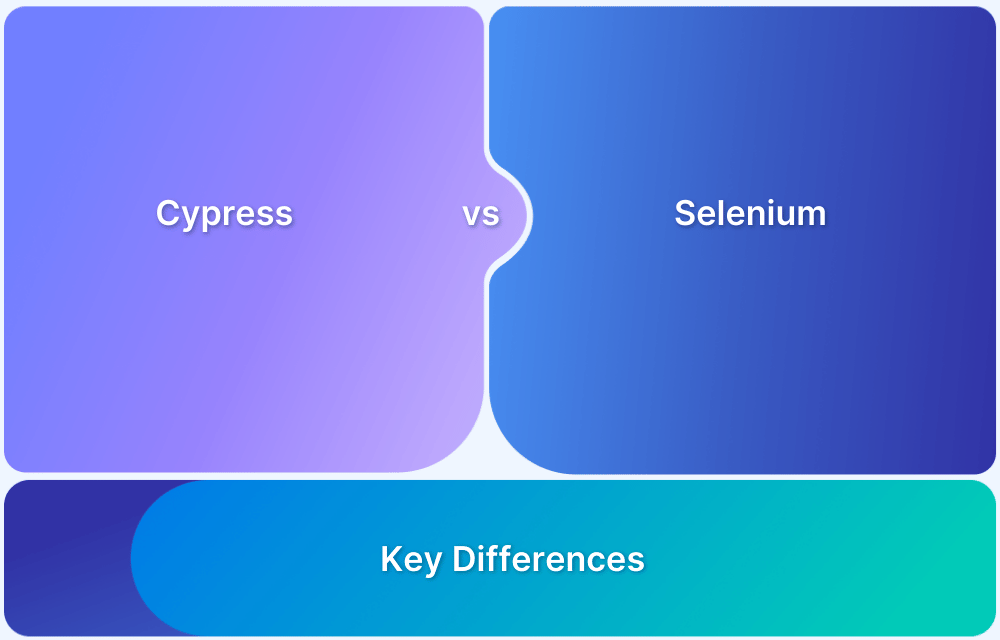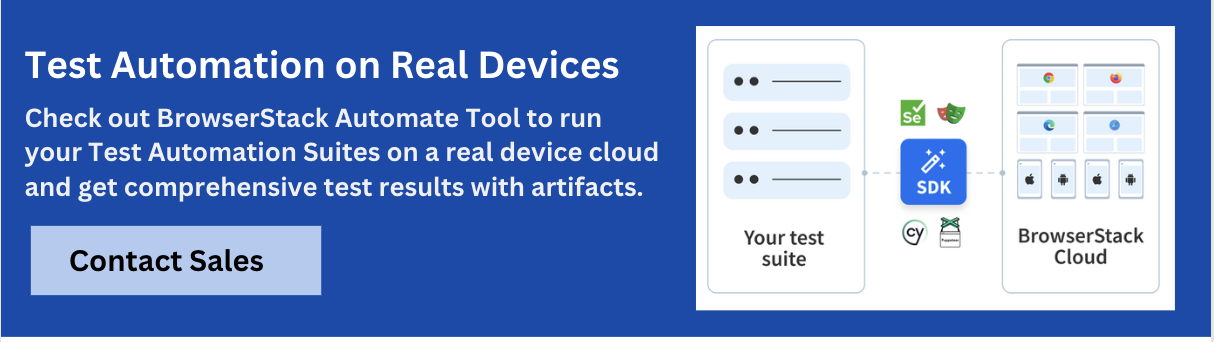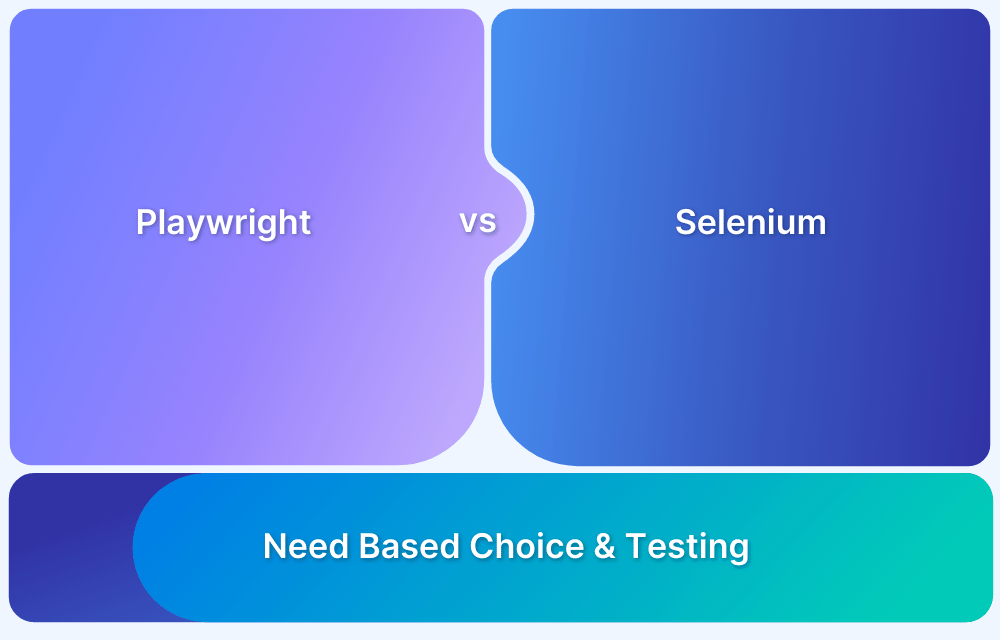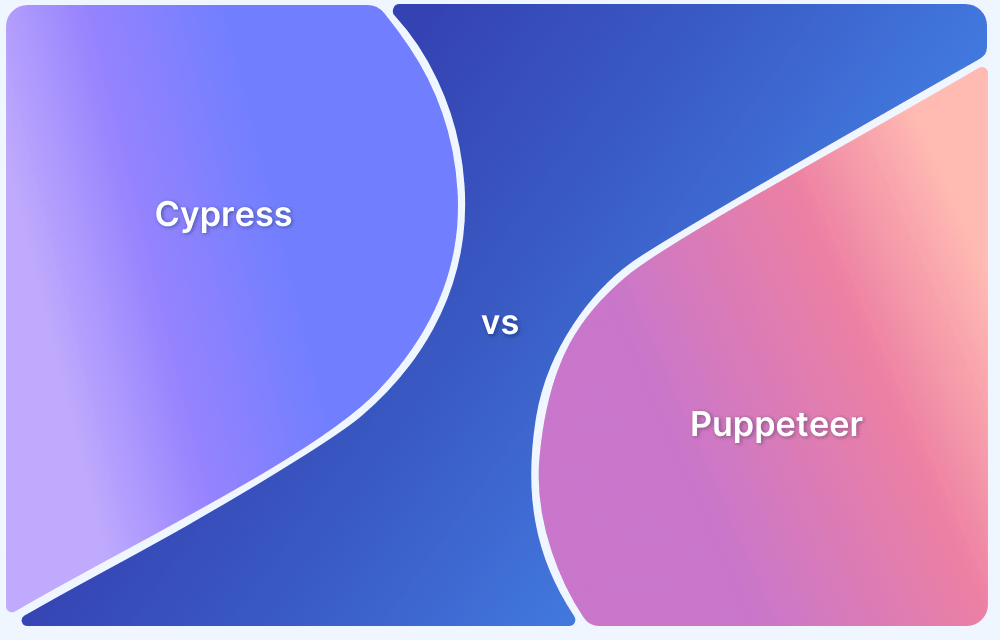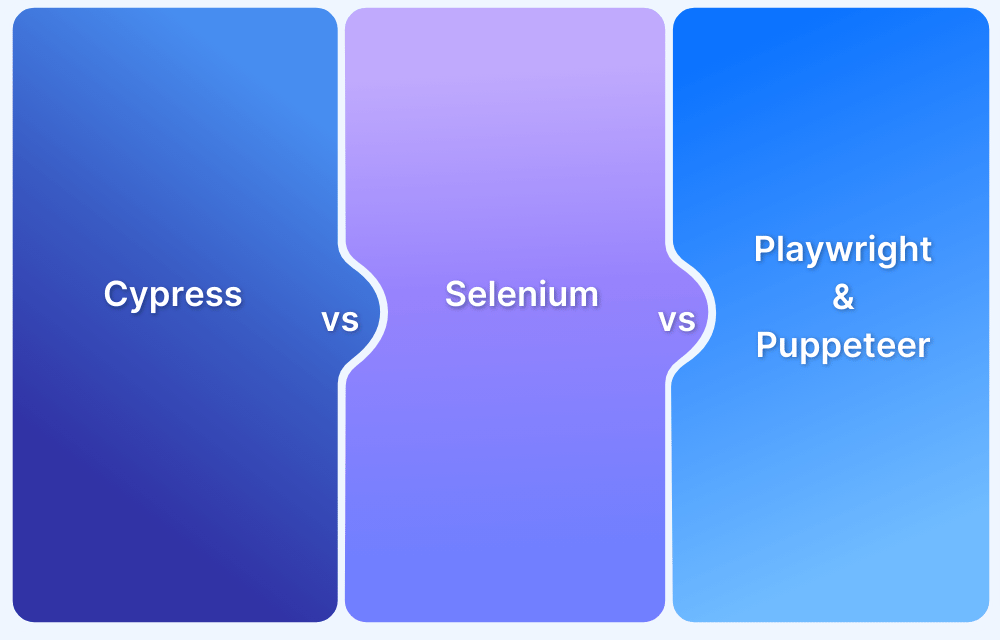Cypress and Selenium are both powerful tools for web automation, but they cater to different needs.
Overview
Cypress vs Selenium: Key Difference
Cypress runs directly in the browser for faster, more stable tests, while Selenium uses WebDriver to support broader browsers and languages, making it ideal for complex, cross-platform testing.
Key Aspects of Cypress
- Executes tests inside the browser for faster, more accurate results.
- Offers quick and consistent test execution with automatic waiting.
- Simple to install with powerful debugging tools and readable error messages.
- Uses JavaScript; integrates well with modern front-end stacks.
- Supports Chrome, Edge, and Firefox (limited compared to Selenium).
Key Aspects of Selenium
- Uses WebDriver to control browsers externally, mimicking real user interactions.
- Broad support including Chrome, Firefox, Safari, Edge, and Internet Explorer.
- Supports multiple languages like Java, Python, C#, Ruby, and JavaScript.
- Allows integration with various frameworks and CI/CD tools for diverse testing needs.
- Ideal for teams testing across different OS-browser combinations.
This article discusses the key differences between Cypress and Selenium, their advantages and limitations, and which one should you choose.
Cypress vs Selenium: Core Differences
A key difference is that Cypress as a tool is ideal for introducing developers to test automation rather than just a replacement for Selenium. This is why Cypress is among the fastest-growing automation tools in the world. On the other hand, Selenium is a more general-purpose tool targeted at a broader audience.
| Cypress | Selenium | |
|---|---|---|
| Languages Supported | Supports JavaScript Only | Supports all popular languages like Java, Python, Ruby, C#, PHP, etc. |
| Browsers Supported | Chrome, Edge, Firefox, Electron | Chrome, IE, Safari, Edge, Firefox, Opera |
| Frameworks Supported | Supports only Mocha JS | Supports multiple frameworks based on specific programming languages. (For example: JUnit for Java, Cucumber for JavaScript, etc.) |
| Setup Complexity | The setup is simple. No dependencies or additional downloads required | Setup is a bit challenging as it requires downloading browser-specific drivers and setting up the test environment |
| Documentation & Community Support | Very intuitive documentation along with a rapidly growing community | Well-established documentation and firm community support from users across the globe |
What is Cypress?
Cypress is a modern front-end testing framework built for fast, reliable browser-based testing. It runs tests directly in the browser, making it ideal for developers and QA engineers working on modern web applications.
Key Features of Cypress:
- In-Browser Execution: Tests run inside the browser, offering faster execution and more consistent results.
- Supports Multiple Test Types: Enables component, integration, end-to-end (E2E), and API testing.
- JavaScript-First: Built entirely in JavaScript, making it ideal for front-end teams.
- Built for Agile: Enables test-driven development (TDD) and continuous testing workflows.
- Developer-Friendly: Offers automatic waits, real-time reloads, and powerful debugging tools.
Note: Cypress scripts cannot be executed outside the browser like in Selenium. All Cypress test scripts are executed within the browser. For example, to click on a specific button, Cypress doesn’t send the command to the browser using a specific driver. Instead, it uses the DOM events to send the click command to the button. This results in a much faster execution of test results.
Advantages of Cypress
Cypress offers several built-in features that simplify and speed up browser-based testing for modern web applications:
- Direct Access: Operates within the browser, running on the same event loop as the app, which ensures faster and more reliable tests by accessing DOM elements natively.
- Real-Time Reloads: Automatically reloads tests when changes are made, showing results instantly to streamline debugging and development.
- Automatic Waiting: Waits for elements and assertions automatically—no need for manual delays or waits in test scripts.
- Debugging: Simplifies issue resolution with pause functionality, browser dev tools integration, and clear, developer-friendly error messages.
- Network Traffic Control: Enables stubbing and control of network requests to simulate backend responses and test edge cases effectively.
- Screenshots and Videos: Captures video recordings and screenshots during CI runs, helping track down failures in headless or remote environments.
- Extensive Documentation and Community: Backed by detailed docs and an active community, along with plugins to enhance functionality and integrations.
Limitations of Cypress
While Cypress offers strong capabilities for front-end testing, here are some of its limitations:
- Restricted Browser Support: Primarily works with Chromium-based browsers; lacks support for Safari and Internet Explorer.
- Single-Origin Policy: Cannot handle cross-domain testing due to browser security limitations.
- No Multi-Tab Testing: Does not support scenarios involving multiple tabs or browser windows.
- Language Limitation: Only supports test writing in JavaScript or TypeScript, which may limit flexibility for some teams.
- Limited Mobile Testing: Does not support native mobile apps; testing is restricted to mobile browser views.
- iFrame Challenges: Offers limited functionality when interacting with content inside iframes.
- One Browser at a Time: Cannot control more than one browser session simultaneously.
Also Read: Handling Frames and iFrames in Cypress
What is Selenium?
Selenium is a widely-used, open-source web automation tool that has been a go-to choice for testers for over a decade. It automates browsers using the Selenium WebDriver library, which interacts with browsers via a remote server.
Key aspects of Selenium WebDriver:
- Remote Browser Control: Selenium communicates with browsers using the JSON Wire Protocol, sending commands through a server, which makes the tests slower compared to Cypress.
- Language Flexibility: It supports various languages such as Java, Python, Ruby, JavaScript, and more, allowing testers to choose the language they are comfortable with.
- Cross Browser Testing: Selenium supports multiple browsers like Chrome, Firefox, Safari, and Internet Explorer, making it ideal for testing in diverse environments.
Driver Requirement: Selenium requires separate browser-specific drivers (e.g., ChromeDriver for Chrome) to interface with the browsers.
Key Advantages of Selenium
Selenium is a robust automation framework known for its flexibility, scalability, and wide ecosystem support, making it ideal for diverse testing needs.
- Cross-Platform Compatibility: Compatible with multiple OS like Windows, Linux, Unix, Mac.
- Language Support: Provides QAs the flexibility to select the programming language of their choice like Java, Ruby, Python, etc.
- Browser Compatibility: Compatible with modern browsers like Safari, Chrome, Firefox, etc.
- Concise and Powerful APIs: Offers clear and well-structured APIs that simplify the process of writing and managing complex test scripts.
- Wide Adoption and Ecosystem: Backed by a large community, extensive documentation, and integrations with tools like TestNG, JUnit, and CI/CD pipelines.
Limitations of Selenium
Despite its strengths, Selenium comes with certain constraints that may affect ease of use and performance.
- Lack of Built-in Reporting: No built-in command for automatic generation of test results.
- Element Load Challenges: Handling page load or element load is difficult.
- Limited Image Testing: Limited support for testing images.
- Test Development Time: Creating test cases is time-consuming.
- Complex Setup: Difficult to set up test environment as compared to Cypress.
Also Read: Cypress vs Puppeteer: Core Differences
Understanding the Differences between Cypress vs Selenium
Below is an explanation of all the key differences between Cypress and Selenium.
- Language Support: Cypress supports only JavaScript (and TypeScript), while Selenium supports a wide range of languages including Java, Python, Ruby, C#, and PHP.
- Browser Compatibility: Cypress supports Chrome, Edge, Firefox, and Electron, whereas Selenium supports all major browsers such as Chrome, Firefox, Safari, Edge, Internet Explorer, and Opera.
- Framework Support: Cypress works with Mocha by default, while Selenium can integrate with various frameworks based on the language in use (e.g., TestNG, JUnit, Cucumber).
- Setup Complexity: Cypress offers a quick, dependency-free setup with built-in tools, while Selenium requires configuring language bindings, drivers, and test frameworks separately.
- Documentation and Community Support: Cypress has modern documentation and growing community support, while Selenium benefits from years of use, extensive documentation, and a large global community.
- Execution Architecture: Cypress runs directly in the browser for faster and more reliable execution, while Selenium uses WebDriver to interact with browsers externally, which can introduce latency.
- Testing Features:Cypress is suited for front-end unit, integration, and end-to-end testing in JavaScript apps; Selenium is more versatile for complex UI flows, multi-tab, and cross-domain testing.
- Use Cases: Cypress is best for modern JavaScript-heavy applications needing fast feedback loops, while Selenium is ideal for enterprise-grade apps requiring broad browser and language support.
Also Read: Playwright vs Cypress: A Comparison
Selenium vs Cypress: When to use which for Test Automation
Although Selenium and Cypress are both designed browser automation to automate browsers for testing purposes, they differ considerably in terms of architecture and performance.
Cypress is preferred over Selenium in the following circumstances:
- Single Framework for Component, API, End to End, Visual, Accessibility, Performance testing
- Video recording capability of test execution
- Out of the box retry capability of actions performed over elements, which reduces flaky test for Cypress
- Single Programming language across development (Front end) and Automation
- Capability to Mock/Stub Request and Responses during early stage of development
- Save time building framework from Scratch with Selenium, as Cypress provides stable and ready to use Framework with everything wrapped and ready to use functions
- Test Runner which provides time travel capability to go through individual step with before and after screenshots attached to debug failures
- Meaningful exceptions when any test fails
Read More: How to handle Errors in Cypress
Selenium is preferred over Cypress when one needs:
- Flexibility in terms of choosing test script language. Cypress supports on JavaScripts, while Selenium supports several languages like Java, Python, JavaScript, C#, etc.
- To run a test case on different browsers simultaneously then Selenium Grid works the best, since Cypress cannot be used to drive two browsers at the same time.
- Cross browser testing at scale becomes easy with Selenium. Cypress does not support browsers like Safari, which restricts the cross browser testing support, when compared to Selenium.
Why Run Cypress or Selenium Tests on Real Device Cloud
Here’s why you should run your Cypress or Selenium Tests on BrowserStack Automate:
- Diverse Environment Testing: It enables the execution of Cypress/Selenium tests across a broad selection of browsers and operating systems, eliminating the necessity for maintaining local testing infrastructure. This ensures consistent application performance across various platforms.
- Concurrent Test Execution: By allowing simultaneous execution of multiple Cypress/Selenium test suites, BrowserStack Automate significantly cuts down on total testing time, facilitating quicker iterative feedback and accelerated deployment cycles.
- CI/CD Integration: The platform seamlessly integrates with major continuous integration and delivery systems, including Jenkins, Travis CI, CircleCI, and GitHub Actions, automating the testing process within the development pipeline.
- Diagnostic Tools for better debugging: BrowserStack provides comprehensive diagnostic capabilities, including detailed logs, screenshots, and video recordings of test sessions, aiding in the swift identification and resolution of issues.
- Testing on Real Devices: Beyond simulated environments, BrowserStack also supports testing on real devices and browsers on the cloud, offering more precise and real-world test outcomes.
- Customizable Test Execution: Users can tailor test executions to meet specific needs through BrowserStack’s user interface or APIs, enabling adaptable and controlled test runs.
Conclusion
Needless to say, prior to choosing an automation tool, one must weigh the pros and cons of every option. This will help evaluate which tool works best to serve the team and organization in the long term. No matter which test automation framework you choose for your web application, it is essential to test the web application on real devices and browsers for more accurate result.
Running your Cypress or Selenium tests on BrowserStack’s Real Device Cloud helps you get access to 3500+ real device and browser combinations for maximum test coverage. It allows you to test under real user conditions, which will help identify the bottlenecks in the real user experience and rectify them. BrowserStack’s Cloud Selenium Grid allows you to run cross browser tests on different browsers and devices simultaneously by leveraging parallel testing for faster testing with a vast coverage.
Test on Real Devices and Browsers
Useful Resources for Cypress
Understanding Cypress
- Cross Browser Testing with Cypress : Tutorial
- Run Cypress tests in parallel without Dashboard: Tutorial
- Handling Test Failures in Cypress A Comprehensive Guide
- Cypress Test Runner: Tutorial
- Handling Touch and Mouse events using Cypress
- Cypress Automation Tutorial
- CSS Selectors in Cypress
- Performance Testing with Cypress: A detailed Guide
- Cypress Best Practices for Test Automation
- Test React Native Apps with Cypress
- Cypress E2E Angular Testing: Advanced Tutorial
- Cypress Locators : How to find HTML elements
- Maximizing Web Security with Cypress: A Step-by-Step Guide
- Conditional Testing in Cypress: Tutorial
- Cypress Web Testing Framework: Getting Started
- Cypress Disable Test: How to use Skip and Only in Cypress
- What’s new in Cypress 10? How it will change your current testing requirements
Use Cases
- How to Record Cypress Tests? (Detailed Guide)
- How to run your first Visual Test with Cypress
- How to Fill and Submit Forms in Cypress
- How to Automate Localization Testing using Cypress
- How to run Cypress Tests in Chrome and Edge
- How to use Cypress App Actions?
- How to Run Cypress Tests for your Create-React-App Application
- How to Run Cypress Tests in Parallel
- How to handle Click Events in Cypress
- How to Test React using Cypress
- How to Perform Visual Testing for Components in Cypress
- How to run UI tests in Cypress
- How to test redirect with Cypress
- How to Perform Screenshot Testing in Cypress
- How to write Test Case in Cypress: (with testing example)
Tool Comparisons
- Cypress vs WebdriverIO: Key Differences
- Cypress vs Selenium: Key Differences
- Playwright vs Cypress: A Comparison
- Cypress vs Selenium vs Playwright vs Puppeteer: Core Differences
Useful Resources for Selenium
Methods, Classes, and Commands
- Selenium Commands every Developer or Tester must know
- Selenium WebElement Commands
- Desired Capabilities in Selenium Webdriver
- Assert and Verify Methods in Selenium
- Understanding System setProperty in Selenium
- Select Class in Selenium : How to select a value in dropdown list?
- SendKeys in Selenium WebDriver
- getAttribute() method in Selenium: What, Why, and How to use
- How does Selenium isDisplayed() method work?
- findElement vs findElements in Selenium
- Types of Listeners in Selenium (with Code Examples)
- How to set Proxy in Firefox using Selenium WebDriver?
Configuration
- How to set up Selenium on Visual Studio
- How to configure Selenium in Eclipse
- Maven Dependency Management with Selenium
- How to Build and Execute Selenium Projects
XPath
- How to use XPath in Selenium?
- How to find element by XPath in Selenium with Example
- Top Chrome Extensions to find Xpath in Selenium
Locators and Selectors
- Locators in Selenium: A Detailed Guide
- CSS Selector in Selenium: Locate Elements with Examples
- How to Create Object Repository in Selenium
Waits in Selenium
- Wait Commands in Selenium C and C#
- Selenium Wait Commands: Implicit, Explicit, and Fluent Wait
- Understanding Selenium Timeouts
- Understanding ExpectedConditions in Selenium
- Understanding Role of Thread.sleep() in Selenium
Frameworks in Selenium
- Data Driven Framework in Selenium
- Implementing a Keyword Driven Framework for Selenium: A Practical Guide
- Hybrid Framework in Selenium
Miscellaneous
- How to create Selenium test cases
- How to set Proxy in Selenium?
- Difference between Selenium Standalone server and Selenium server
- Exception Handling in Selenium WebDriver
- How to use JavascriptExecutor in Selenium
- How to run your first Selenium test script
- Parallel Testing with Selenium
Best Practices, Tips and Tricks
- Top 5 Challenges Faced During Automation Selenium Testing
- 5 Selenium tricks to make your life easier
- 6 Things to avoid when writing Selenium Test Scripts
- Best Practices for Selenium Test Automation
- Why you should pay attention to flaky Selenium tests
- How to start with Selenium Debugging
- How to make your Selenium test cases run faster
- How to upgrade from Selenium 3 to Selenium 4
- Why you should move your testing to a Selenium Cloud?
Design Patterns in Selenium: Page Object Model and Page Factory
- Design Patterns in Selenium
- Page Object Model and Page Factory in Selenium
- Page Object Model and Page Factory in Selenium C#
- Page Object Model in Selenium and JavaScript
- Page Object Model and Page Factory in Selenium Python
Action Class
- How to handle Action class in Selenium
- How to perform Mouse Hover Action in Selenium
- Understanding Click Command in Selenium
- How to perform Double Click in Selenium?
- How to Drag and Drop in Selenium?
- How to Scroll Down or Up using Selenium Webdriver
- How To verify Tooltip Using Selenium
TestNG and Selenium
- Database Testing using Selenium and TestNG
- How to use DataProvider in Selenium and TestNG?
- All about TestNG Listeners in Selenium
- How to run parallel test cases in TestNG
- How to use TestNG Reporter Log in Selenium: Tutorial
- Prioritizing tests in TestNG with Selenium
JUnit and Selenium
- Understanding JUnit assertions for Selenium Testing with Examples
- How to run JUnit Parameterized Test in Selenium
- How to write JUnit test cases
- JUnit Testing Tutorial: JUnit in Java
- How to create JUnit Test Suite? (with Examples)
Use Cases
- Handling Login Popups in Selenium WebDriver and Java
- How to Launch Browser in Selenium
- How to handle Alerts and Popups in Selenium?
- How to get Selenium to wait for a page to load
- How to Find Element by Text in Selenium: Tutorial
- How to Read/Write Excel Data using Apache POI Selenium
- How to handle Captcha in Selenium
- How to handle multiple windows in Selenium?
- How to handle Multiple Tabs in Selenium
- How to find broken links in Selenium
- How to handle Cookies in Selenium WebDriver
- How to handle iFrame in Selenium
- How to handle Web Tables in Selenium
- How To Validate Text in PDF Files Using Selenium Automation
- Get Current URL in Selenium using Python: Tutorial
Types of Testing with Selenium
- Different Testing Levels supported by Selenium
- How to perform UI Testing with Selenium
- Regression Testing with Selenium: Tutorial
- UI Automation using Python and Selenium: Tutorial
- How to Run Visual Tests with Selenium: Tutorial
- How to perform ETL Automation using Selenium
- Cross Browser Testing in Selenium : Tutorial
Frequently Asked Questions
Can I use Cypress with Selenium?
Cypress and Selenium are independent automation frameworks with different architectures and workflows. While technically possible, using them together is not recommended due to potential compatibility issues and conflicting dependencies. It’s best to adopt Cypress fully rather than running both in parallel if transitioning from Selenium to Cypress.