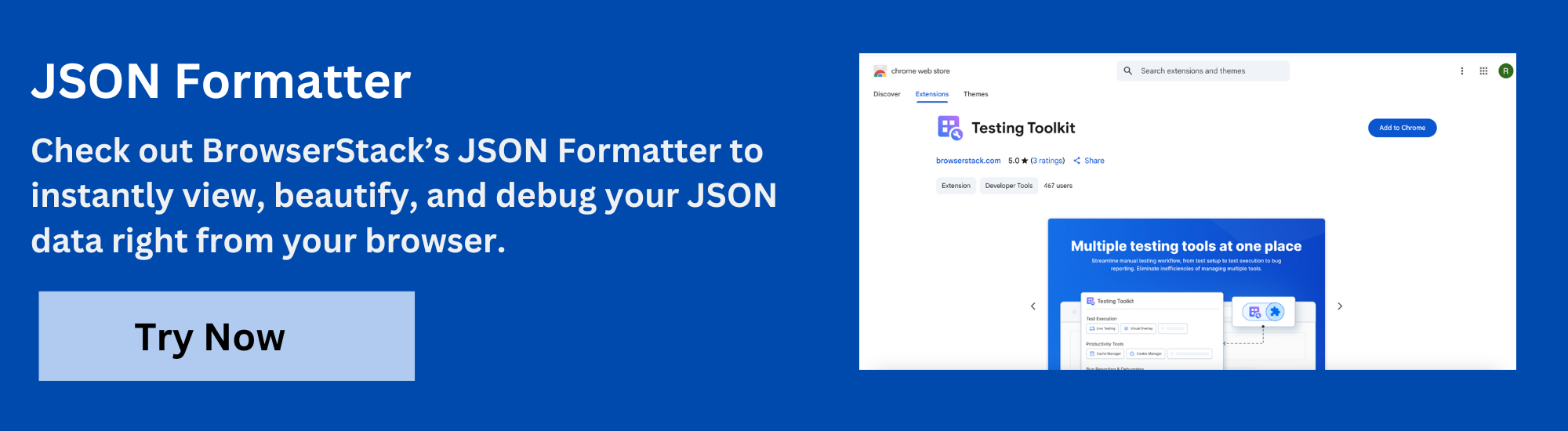BrowserStack JSON Formatter
JSON (JavaScript Object Notation) is a popular format for exchanging data across web applications and APIs. While lightweight and easy for machines to parse, raw JSON can be difficult to read and debug manually.
A JSON Formatter and Validator helps developers present JSON data in a clean, structured format while checking for syntax errors. This makes it easier to understand, troubleshoot, and ensure data accuracy before it’s used in code or shared between systems.
What is JSON Formatter and Validator?
JavaScript Object Notation, or JSON, is a lightweight data format for storing and exchanging data, especially between servers and web applications. It is structured using key-value pairs, is human-readable, and easy for machines to parse.
A JSON Formatter is a tool that takes raw or minified JSON data and organizes it into a readable, structured format with proper indentation and spacing. This makes understanding the structure and identifying specific elements or values easier.
A JSON Validator, on the other hand, checks the syntax of a JSON input to ensure it adheres to the correct JSON standards. It helps detect errors like missing brackets, incorrect commas, or improperly quoted strings, which can cause application failures or data processing errors.
Together, a JSON Formatter and Validator ensure that your JSON data is clean, organized, and free of syntax errors, making it reliable for use in development and testing workflows.
Example of JSON Format
“name”: “Alice”,
“age”: 30,
“email”: “alice@example.com”,
“isActive”: true,
“skills”: [“JavaScript”, “Python”, “HTML”],
“address”: {
“street”: “123 Main Street”,
“city”: “New York”,
“zip”: “10001”
}
}
Explanation:
- The JSON data consists of key-value pairs.
- Strings are enclosed in double quotes.
- It includes various data types: string, number, boolean, array, and nested objects.
- Proper indentation makes it easy to read and understand.
- This structure commonly represents user profiles, API responses, and configuration settings.
Why Use JSON?
JSON (JavaScript Object Notation) is popularly used in modern web and software development because it offers a simple, lightweight, and flexible way to structure and exchange data.
It is language-independent but works especially well with JavaScript, making it a preferred format for APIs and client-server communication.
Reasons to use JSON:
- Human-readable format: JSON is easy to read and write, simplifying debugging and collaboration for developers.
- Lightweight and efficient: JSON has a smaller payload than other formats like XML, leading to faster data transfer and better performance.
- Easy to parse: Most programming languages, including JavaScript, Python, Java, and PHP, offer built-in support to parse and generate JSON data.
- Ideal for APIs and web services: JSON is the de facto standard for data exchange between clients and servers in RESTful APIs.
- Supports complex data structures: JSON can handle nested objects and arrays, making it versatile for representing detailed and hierarchical data.
Key Features of a JSON Formatter Tool
A JSON formatter tool is designed to make working with JSON data easier, cleaner, and more efficient.
- Beautify and Pretty Print: Converts compact or minified JSON into a structured, indented format that is easy to read and navigate.
- Minify JSON: Removes unnecessary spaces, line breaks, and indentation to reduce file size, which is ideal for production environments.
- Syntax Highlighting: This feature highlights different elements of the JSON structure (keys, values, brackets, etc.) for easier interpretation and error spotting.
- Validation Support: This function checks the JSON input for syntax errors, such as missing brackets, commas, or invalid formatting, and provides instant feedback.
- Error Highlighting and Messaging: This feature pinpoints where a syntax error occurs, helping users fix issues quickly without manual line-by-line checks.
- Copy and Download Options: You can easily copy the formatted or validated JSON to your clipboard or download it as a file for future use.
- Support for Large JSON Files: Handles complex or deeply nested JSON data without performance issues, ensuring stability with large datasets.
- Browser and IDE Integration: Many JSON formatter tools offer browser extensions or plugins for popular IDEs like VS Code, improving accessibility and integration into daily workflows.
What is JSON Pretty Print Format?
JSON Pretty Print refers to formatting JSON data in a visually organized and readable way. Instead of showing the data in a single, compact line, the pretty print format arranges the content with proper indentation, line breaks, and spacing. This makes it much easier for developers to read, understand, and debug JSON structures.
For example, a minified JSON might look like this:
{"name":"Alice","age":30,"city":"New York"}After pretty printing, it becomes:
{
"name": "Alice",
"age": 30,
"city": "New York"
}Pretty print formatting is especially helpful when working with complex or nested JSON data, as it highlights the structure clearly and reduces the chances of missing syntax errors.
Example of nested JSON:
{
"user": {
"id": 101,
"name": "Jane Doe",
"email": "jane.doe@example.com",
"address": {
"street": "123 Main St",
"city": "New York",
"zipcode": "10001"
},
"orders": [
{
"orderId": "A1001",
"product": "Laptop",
"quantity": 1
},
{
"orderId": "A1002",
"product": "Mouse",
"quantity": 2
}
]
}
}This formatted view makes it easier to scan through nested elements and quickly spot issues or navigate data.
Many developers and QA engineers rely on JSON pretty print tools to review and efficiently manage API responses, configuration files, and other data-driven tasks.
How JSON Formatter and Validator Work?
An online JSON Formatter and Validator tool simplifies working with JSON data by automatically structuring it for readability and verifying its correctness.
Try BrowserStack JSON Formatter
These tools are invaluable when dealing with complex or nested JSON objects, ensuring your data is well-structured and error-free.
1. Parsing the Input
When raw JSON is pasted or uploaded into the tool, it first attempts to parse the input. This means checking whether the structure adheres to the standard JSON format rules.
2. Formatting the JSON (Pretty Print)
Once validated, the tool reformats the JSON with proper indentation, spacing, and line breaks. This improves readability by visually organizing objects, arrays, and key-value pairs, which is especially useful when working with nested data.
3. Minifying the Output (Optional)
In addition to beautifying JSON, many formatter tools offer a minify option. This process strips out all unnecessary spaces and line breaks, making the file more compact and suitable for production environments.
4. Syntax Validation
The validator checks for common errors such as missing commas, incorrect brackets, or unquoted strings. If any issues are detected, the tool highlights them along with precise error messages and line numbers, making it easier to correct the mistakes.
5. Real-Time Feedback
Modern tools provide real-time validation and formatting, displaying the updated output as you type or edit. This immediate feedback loop is helpful for quick debugging and iterative development.
6. Output and Export Options
Once the JSON is properly formatted and validated, users can copy the result to the clipboard or download it as a file for use in applications, APIs, or databases.
7. Local Processing for Security
Most formatter tools operate entirely within your browser, meaning no data is sent to a server. This ensures that sensitive JSON data remains private and secure.
Why Use BrowserStack JSON formatter and validator?
BrowserStack’s JSON Formatter extension is built to help developers and testers effortlessly format and validate JSON when and where they need it. Instead of switching back and forth between tools, this extension brings the functionality directly into your workflow.
1. Real-Time Access via Extension
As a browser extension, it eliminates the need to return to a separate online converter each time. You can format and validate JSON in real time while browsing, debugging, or testing, saving time and reducing context switching.
2. Paste or Upload JSON Easily
Whether you’re copying a JSON response from an API or working with a saved file, the tool supports both paste and upload options. This flexibility makes it suitable for various use cases, from debugging to testing configurations.
3. Automatic Formatting and Syntax Validation
The extension instantly formats JSON for readability and checks for syntax errors. Incorrect brackets, missing commas, or malformed values are highlighted with detailed error messages and line numbers.
4. Local Processing for Privacy
All formatting and validation tasks are performed within your browser, ensuring your data remains secure. No JSON is sent to external servers, making it ideal for handling sensitive or confidential information.
5. Lightweight and User-Friendly
The interface is clean, responsive, and designed for ease of use. It integrates seamlessly with your browser, making JSON formatting just a click away, whether you’re testing APIs or reviewing app data.
Try BrowserStack JSON Formatter
How to use BrowserStack JSON formatter?
BrowserStack’s JSON Formatter extension makes it easy to format, validate, and view JSON directly in your browser. Here’s how to get started:
How to add the Extension
- Visit the BrowserStack Testing Toolkit page
- Click on Get Started for Free
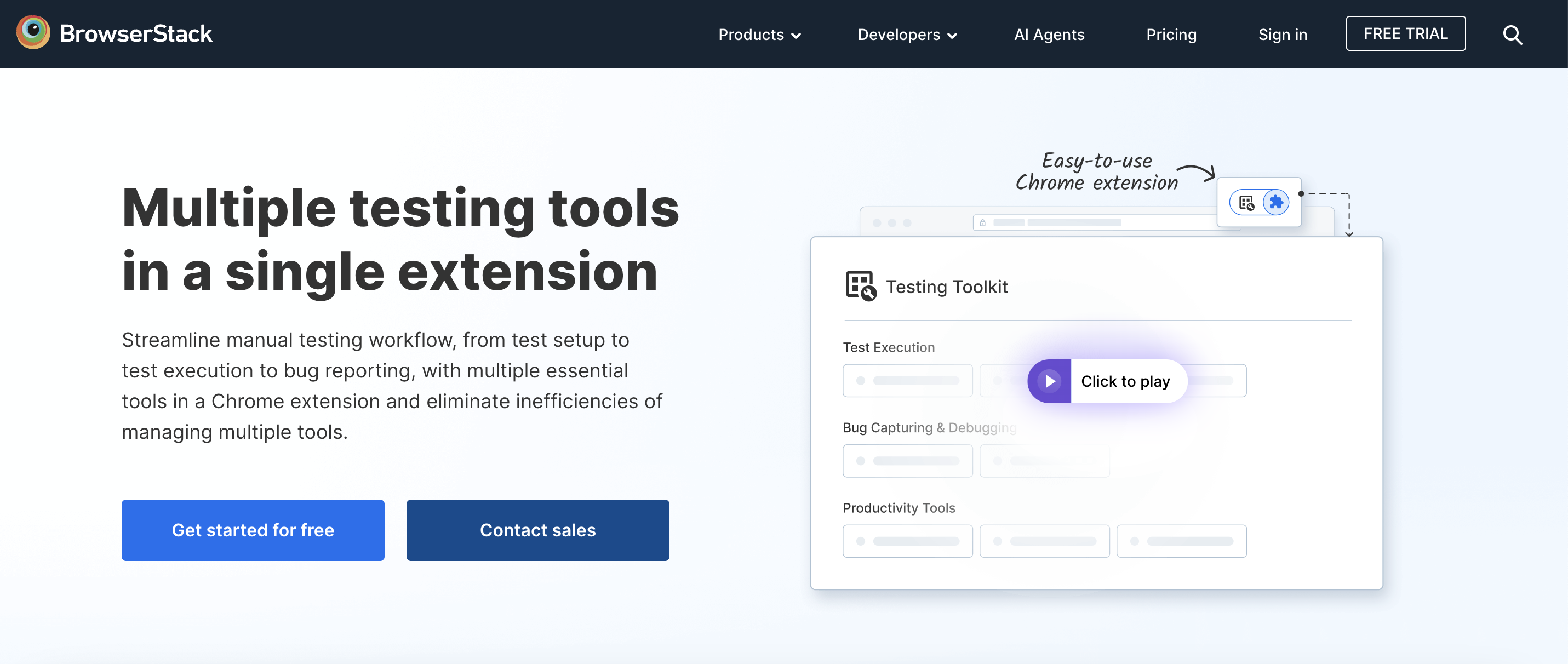
- You’ll be redirected to the Chrome Web Store page for the Testing Toolkit extension that includes JSON Formatter.
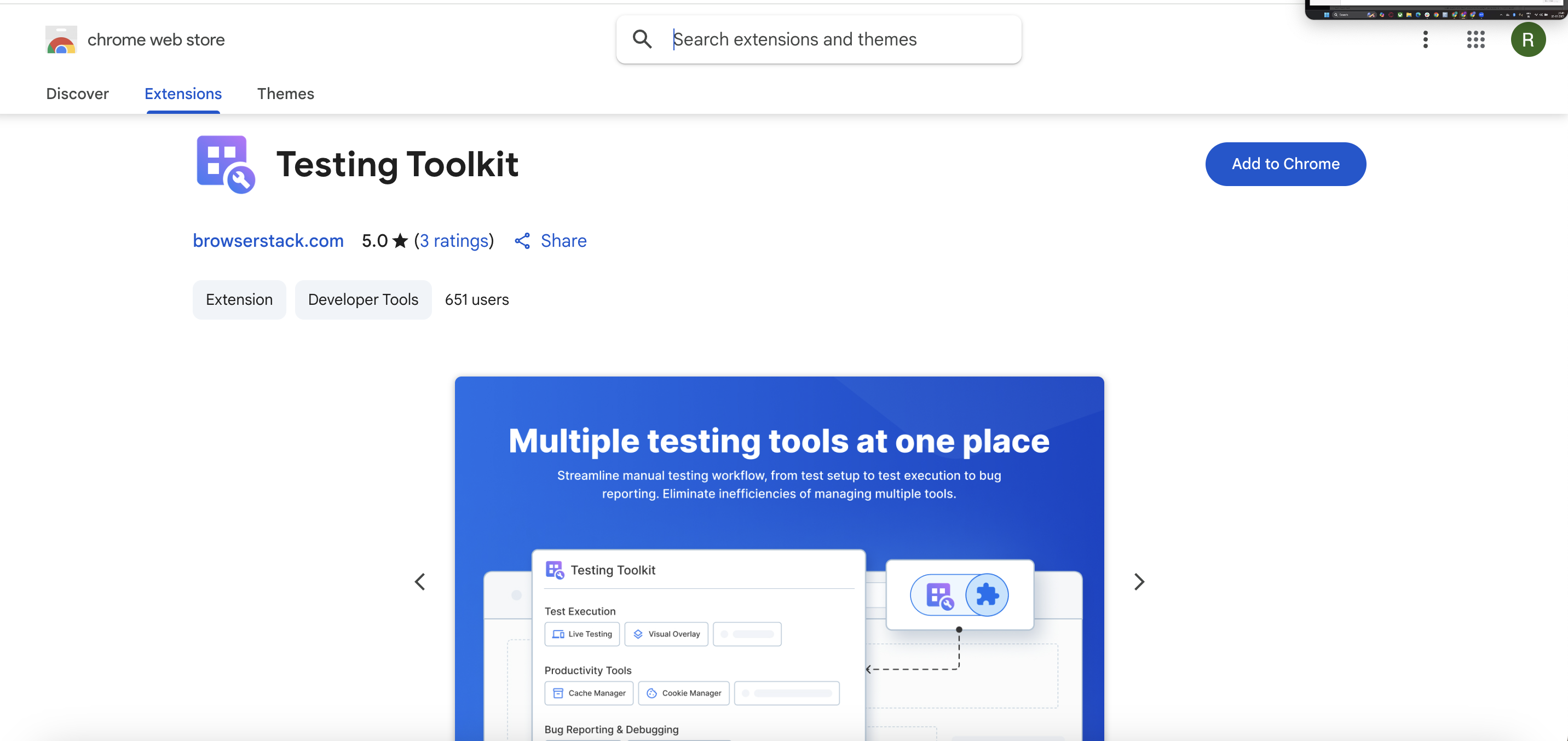
- Click Add to Chrome to install the extension in your browser
- Once added, pin the extension to your browser toolbar for quick access
Steps to Use the BrowserStack JSON Formatter
Once the extension is added, follow these steps to format and validate your JSON:
- Click the Testing Toolkit icon in the Chrome toolbar
- Select JSON Formatter and click on Start Formatting
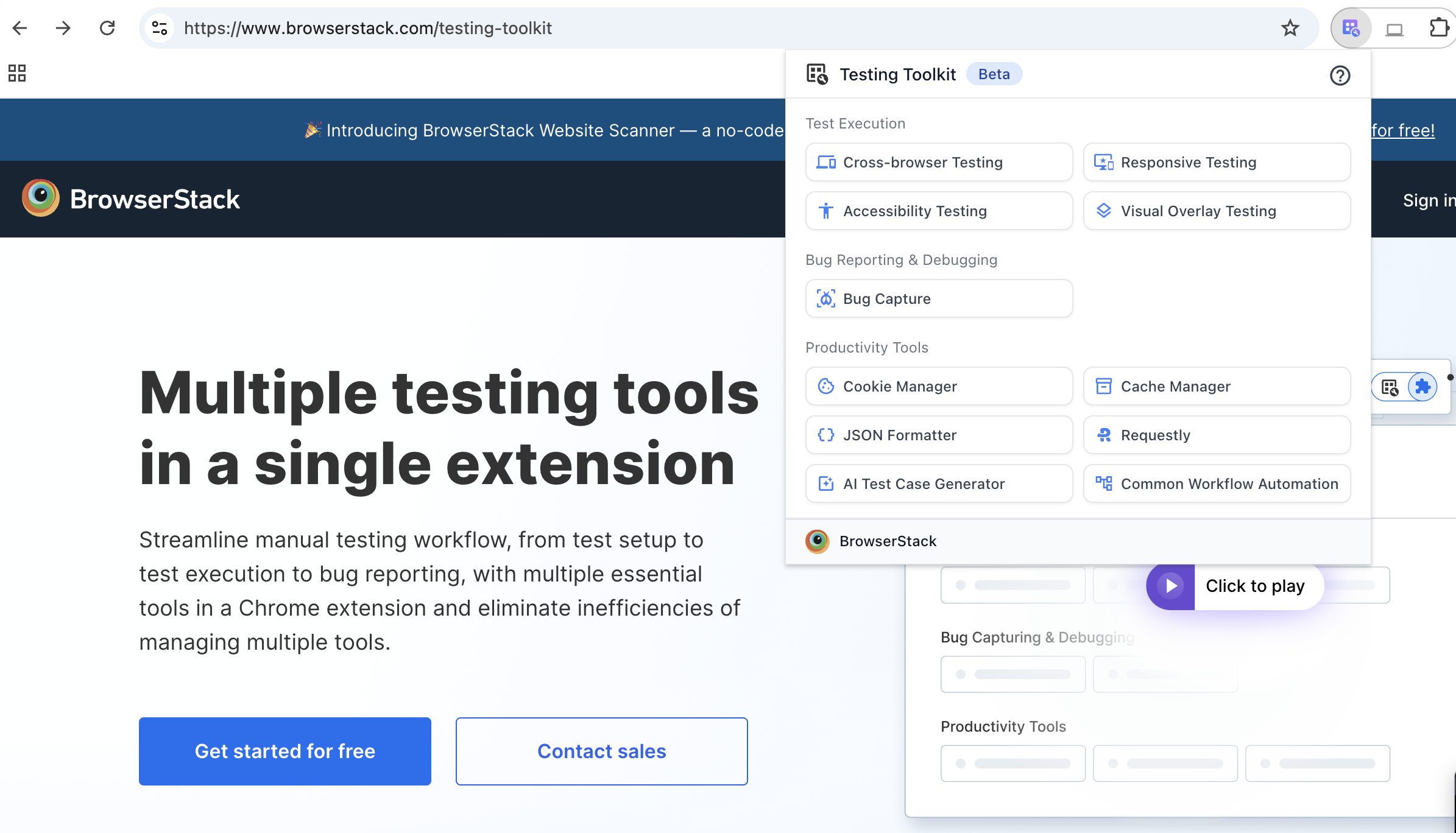
- You can either paste your JSON directly into the input field or upload a JSON file
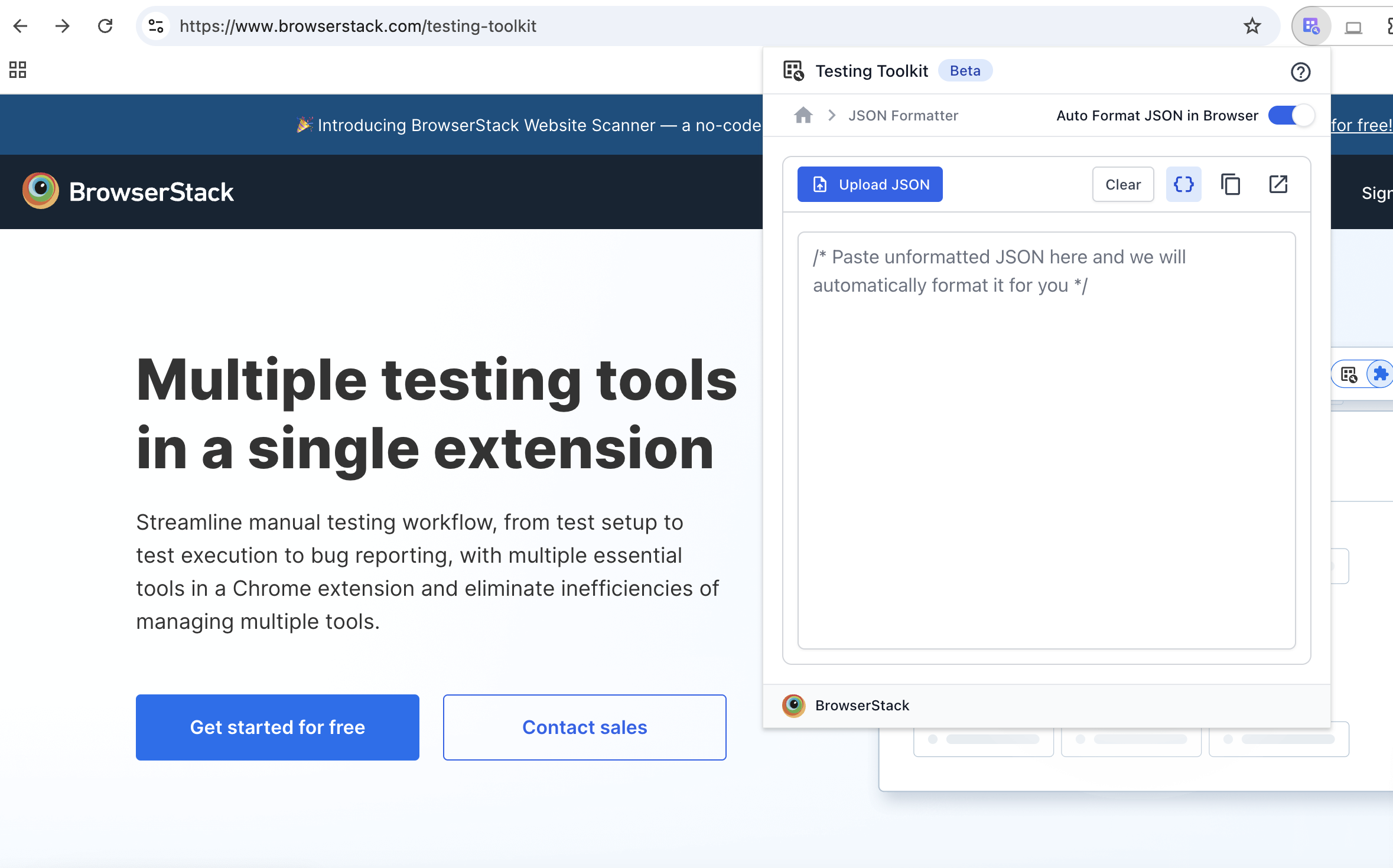
- Click the { } icon to format or unformat the JSON as needed
- The tool will automatically structure the data for better readability
- If there are any syntax errors, they will be highlighted with details and corresponding line numbers
This streamlined process makes it easy to work with JSON without leaving your browser.
How to Pretty-print a JSON Object?
Pretty-printing a JSON object refers to displaying it in a readable format with indentation and line breaks. This makes it easier to understand the structure of the data, especially during development or debugging. JavaScript provides simple ways to do this using built-in methods.
Using JSON.stringify()
The JSON.stringify() method can be used to convert a JavaScript object into a formatted JSON string.
Example:
const user = {
name: "John",
age: 28,
email: "john@example.com"
};
const prettyJSON = JSON.stringify(user, null, 2);
console.log(prettyJSON);Output:
{ "name": "John", "age": 28, "email": "john@example.com" }
In this example:
- The second argument (null) means no custom transformation.
- The third argument (2) sets the number of spaces for indentation.
Using console.log()
When logging JSON objects directly in the console, combining console.log() with JSON.stringify() gives a clean, formatted view.
Example:
const product = {
title: "Laptop",
price: 1200,
specs: {
processor: "Intel i7",
memory: "16GB"
}
};
console.log(JSON.stringify(product, null, 2));This prints the product object in a pretty-printed format in the console, which helps debug nested structures more effectively.
How to Resolve JSON Parse Error?
A JSON Parse Error typically occurs when JavaScript tries to interpret a malformed or invalid JSON string using JSON.parse(). This error usually points to issues such as missing commas, unescaped characters, improper quotations, or unexpected tokens.
Common Causes of JSON Parse Errors:
- Missing or extra commas
- Unquoted keys (JSON requires double quotes around keys)
- Use of single quotes instead of double quotes
- Improper nesting or brackets
- Trailing commas
Steps to Resolve:
To fix a JSON parse error, follow these key steps to identify and correct the underlying issues:
1. Validate the JSON Format
Use BrowserStack JSON Formatter to quickly identify syntax issues.
2. Check for Proper Quotation
Make sure all keys and string values use double quotes (” “), not single quotes (‘ ‘).
3. Fix Trailing Commas
Remove any commas after the last element in an object or array.
4. Review Nested Structures
Ensure that all brackets {}, square brackets [], and quotes are correctly paired and closed.
5. Use try-catch Blocks:
Wrap JSON.parse() in a try-catch block to safely handle errors without breaking the script:
try {
const data = JSON.parse(jsonString);
} catch (error) {
console.error("Invalid JSON:", error.message);
}Most JSON parse errors can be quickly identified and resolved by carefully validating the syntax and using appropriate debugging practices.
Frequently Asked Questions
A JSON formatter improves readability by structuring JSON with proper indentation and line breaks.
Yes, it checks for syntax errors and highlights invalid JSON structure.
Both refer to the same process of making JSON data easier to read and understand.
Yes, many formatters, including BrowserStack’s extension, allow file uploads as well as direct pasting.
Only basic formatting is possible in browsers; tools or extensions provide full formatting and validation features.