Upload apps from filesystem
To test your native and hybrid apps on BrowserStack using Appium, you first need to upload your app to BrowserStack servers. It’s easy to upload an Android app (.apk, .aab, or .xapk file) or an iOS app (.ipa file) from your local filesystem or CI/CD server to BrowserStack using the either the REST API or App Management UI (available only on the new dashboard).
Upload apps from filesystem using REST API
To upload an app using filesystem via the REST API, use the following cURL example:
A sample response to the above API request is shown below:
{
"app_url":"bs://f7c874f21852ba57957a3fdc33f47514288c4ba4"
}
cURL command until you get the response back.
Note the value of app_url in the API response (bs://f7c874f21852.... in the above example). This value will be used later to set the app capability to specify application under test in your Appium test scripts.
You can manage your uploaded apps by using our REST API. Use the recent apps API endpoint to list your recently uploaded apps. You can delete your uploaded apps by using the delete app API endpoint. BrowserStack deletes uploaded apps 30 days after their last use.
Upload apps from the filesystem using App Management UI
The App Management UI is available only in the new dashboard and not in the legacy (old) dashboard.
To upload an app using the App Management UI, follow the steps below:
-
On the App Automate dashboard, go to the sidebar and click on App Management.
-
On the App Management UI, click Upload App.
-
Select the app you want to upload from your filesystem.
-
After selecting the app, choose the App Automate framework you want to use for testing. You can optionally add flags and a custom ID.
-
Click Upload. The app is uploaded to the BrowserStack servers. You’ll receive an App ID, which you can use to run tests.
To view your uploaded apps, apply the My Apps filter.
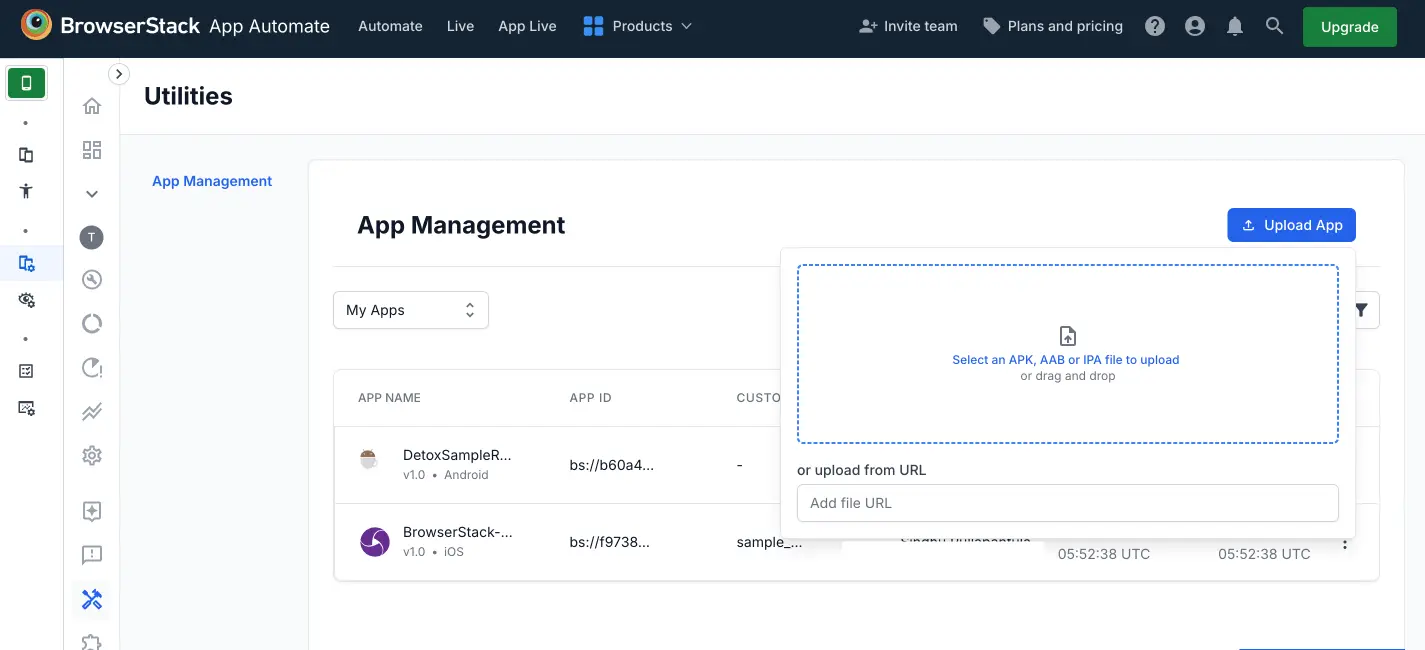
- You can download apps which are uploaded by you or your team.
- You can delete only the apps that you uploaded.
To manage your apps, refer to the documentation on managing apps using App Management UI.
We're sorry to hear that. Please share your feedback so we can do better
Contact our Support team for immediate help while we work on improving our docs.
We're continuously improving our docs. We'd love to know what you liked
We're sorry to hear that. Please share your feedback so we can do better
Contact our Support team for immediate help while we work on improving our docs.
We're continuously improving our docs. We'd love to know what you liked
Thank you for your valuable feedback!