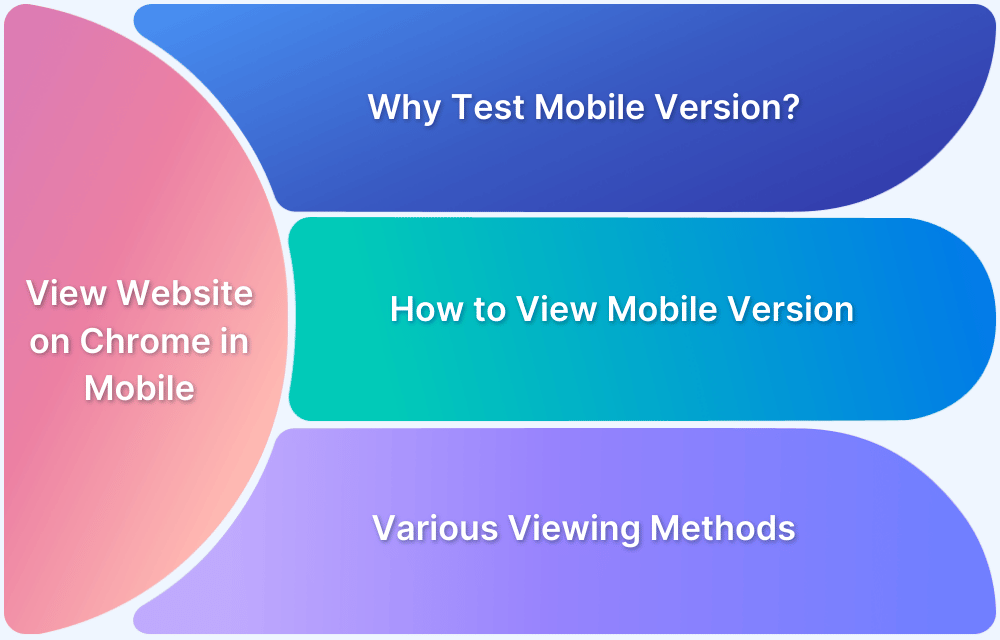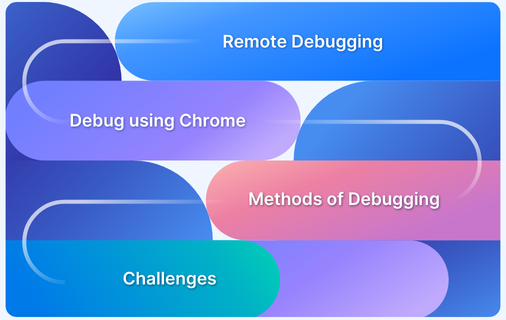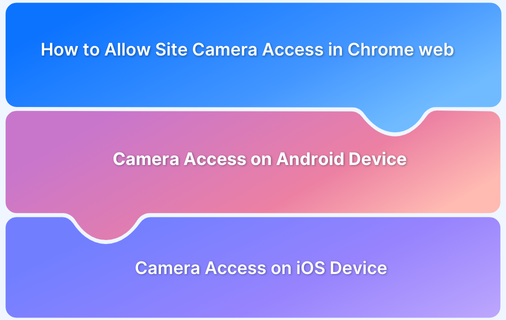Adding Chrome to your home screen ensures quick and easy access to the browser without navigating through app lists.
Whether you’re an Android or iOS user, you can add Google Chrome directly on your home screen for faster browsing. Chrome also allows users to save website shortcuts, making it convenient to access frequently visited pages.
This article will provide a step-by-step guide to add Chrome to your home screen on Android and iOS.
How to Add Chrome to Home Screen on Android
Chrome is usually available on the home screen when installed by default. However, if it’s missing, here are the steps to add Chrome to your home screen:
- Open the App Drawer or swipe to access all apps.
- Find the Google Chrome app in the list.
- Press and hold the Chrome icon, drag it, and place it on your home screen.
Adding a Website Shortcut to Home Screen in Chrome on Android
Chrome also allows users to add shortcuts for frequently visited websites to their home screen:
- Open Chrome and navigate to the website you want to save.
- Tap the three-dot menu in the top-right corner.
- Select Add to Home Screen and name the shortcut.
- Enter a name for the shortcut (or use the default suggestion).
- Tap Add to place the shortcut on your Chrome home screen.
Tapping this shortcut will open the website directly in Chrome.
How to Add Chrome to Home Screen on iPhone
For iOS users, Chrome must be manually added if it’s not on the home screen:
- Swipe down on the home screen and search for Chrome.
- Press and hold the Chrome icon, then tap Add to Home Screen.
- If Chrome is in the App Library, manually drag it to the home screen.
Adding a Website Shortcut to Home Screen in Chrome on iOS
While Safari is the default browser on iPhones, users can still add Chrome website shortcuts:
- Open Chrome and visit the desired website.
- Tap the Share icon.
- Scroll down and select Add to Home Screen.
- Name the shortcut and tap Add.
This shortcut will appear on your home screen, launching the webpage in Chrome when tapped.
Conclusion
For developers and testers, ensuring a smooth browsing experience across multiple devices is essential.
With BrowserStack App Live, you can test mobile websites and web apps on real Android and iOS devices. This helps verify how home screen shortcuts and web performance behave across different platforms.