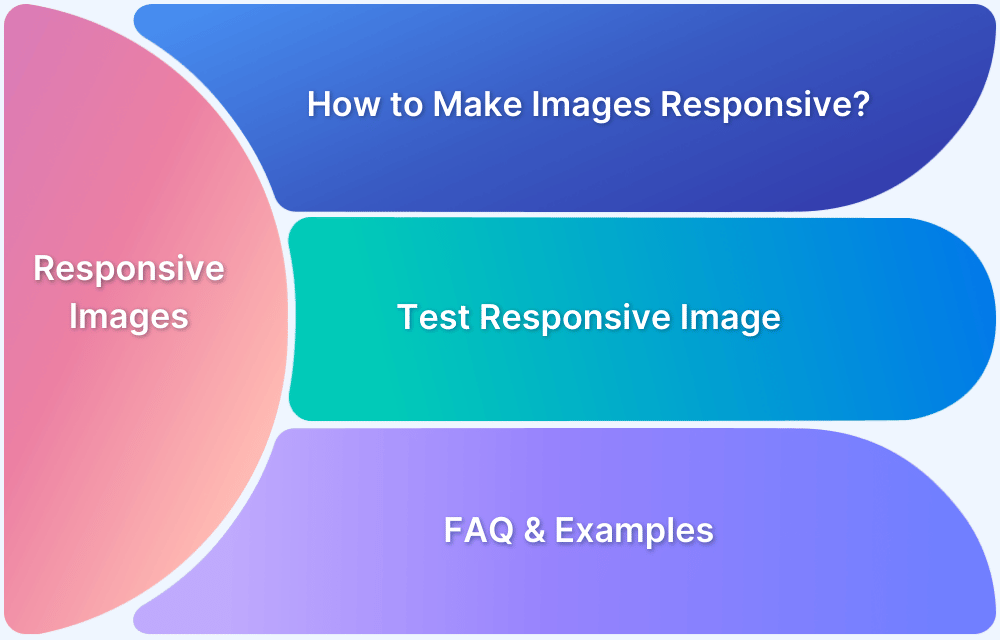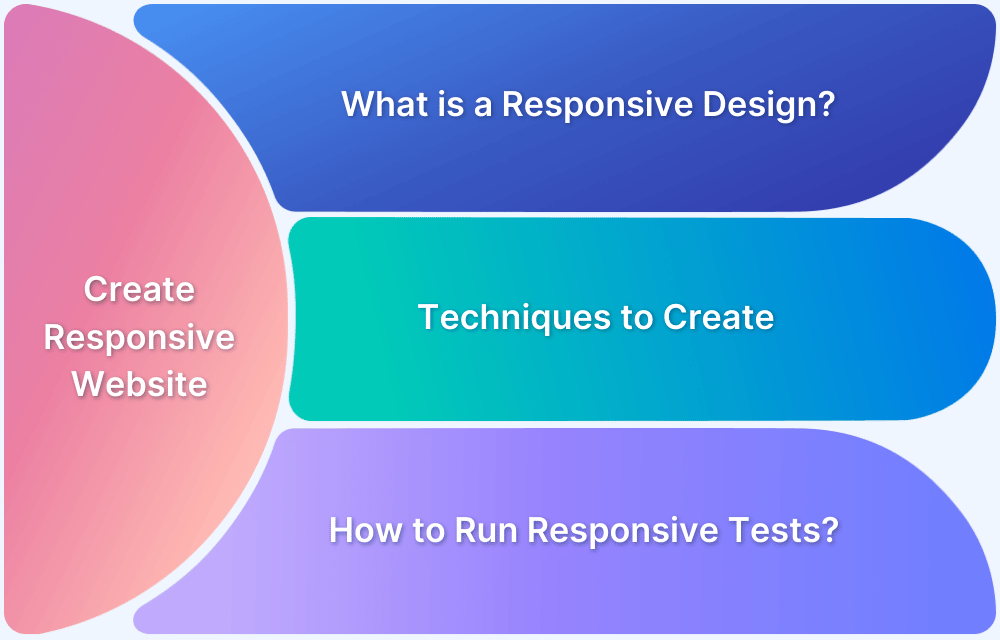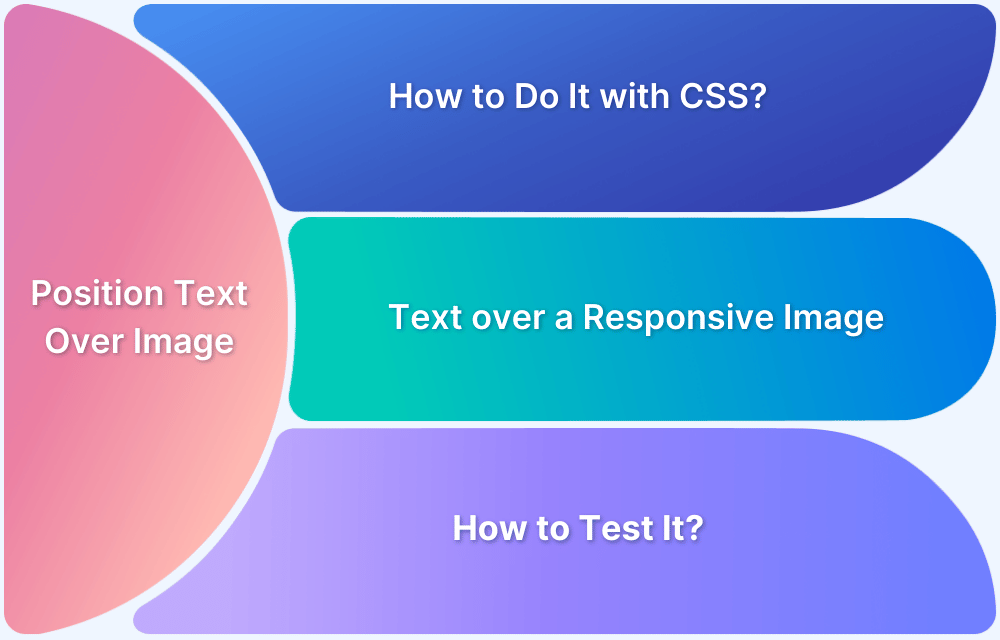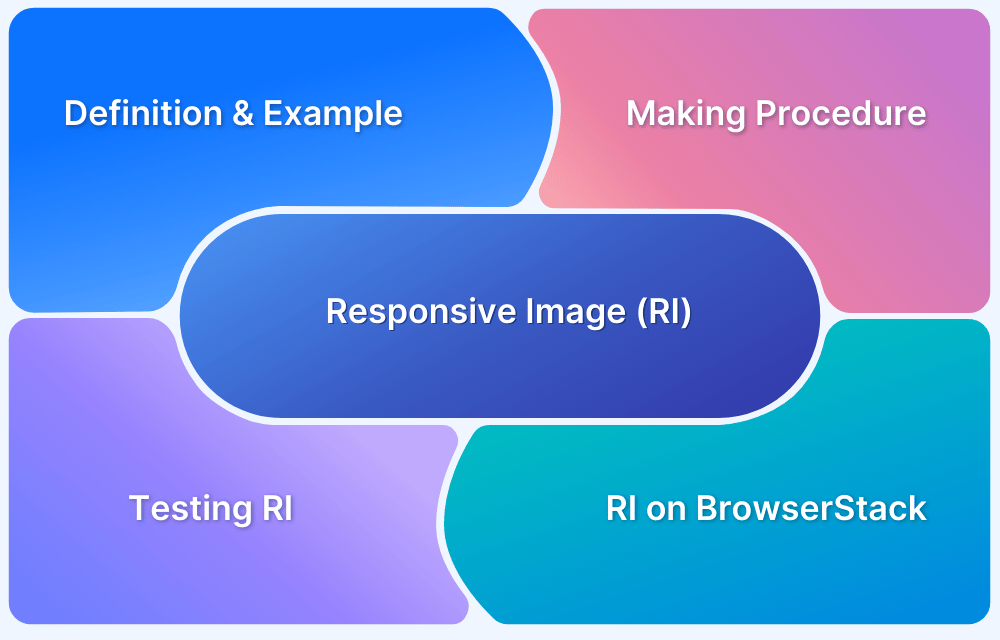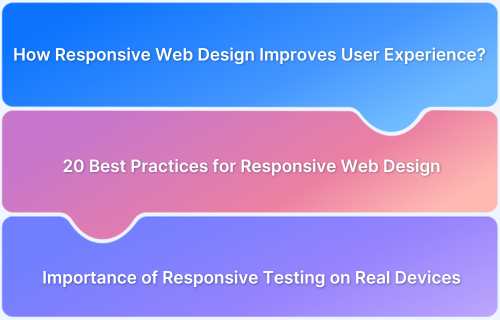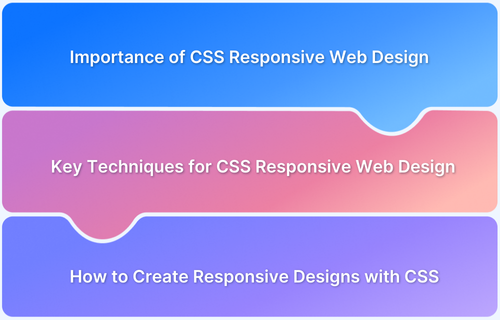Responsive images are essential to modern web design. Whether viewed on a mobile device or a desktop monitor, images should scale seamlessly to maintain layout integrity and performance. Bootstrap makes this easier with built-in classes and utilities that adapt images across different viewports without requiring complex CSS.
Using Bootstrap’s .img-fluid Class The core utility that makes images resize correctly. Responsive Images in Grids and Components How images behave inside layout primitives and UI elements. Overview
This guide breaks down how to make images responsive in Bootstrap, complete with examples, best practices, and layout tips.
What are Responsive Images in Bootstrap?
Responsive images automatically adjust to fit the size of their container and the viewer’s screen. They are a cornerstone of mobile-first design, ensuring visual content looks sharp and loads efficiently on any device.
Bootstrap embraces responsive images by offering utility classes that handle image scaling, alignment, and layout adjustments out of the box. When used correctly, Bootstrap responsive classes eliminate the need for complex media queries or custom CSS, allowing developers to maintain cleaner, more maintainable codebases.
At its core, a responsive image in Bootstrap adapts its size based on the parent element’s Boxwidth-making it a fluid and flexible part of any modern interface.
Using Bootstrap’s .img-fluid Class
The .img-fluid class is Bootstrap’s built-in utility for creating responsive images. It applies two CSS properties: max-width: 100% and height: auto, which allow images to scale down as needed to fit their container without distortion or overflow.
Basic Usage Example
<img src=”example.jpg” alt=”Responsive Image” class=”img-fluid”>This ensures the image automatically resizes across different screen sizes without requiring additional CSS.
Real life use cases
- Blog content: Keeps article images mobile-friendly and within layout bounds.
- Product thumbnails: Ensures consistent scaling across device types in e-commerce grids.
- Flexible layouts: Integrates seamlessly with Bootstrap’s grid system and component structure.
By default, .img-fluid works well in any context where images need to remain within a flexible layout-making it a go-to solution for most responsive needs.
Read More: Is Bootstrap a Framework or a Library?
Responsive Image Classes in Bootstrap
Bootstrap offers more than just the .img-fluid class to assist developers in creating responsive and visually consistent image layouts. Each class is designed for a specific use case, whether it’s working with figures, thumbnails, or more intricate components.
Bootstrap provides several responsive image classes, each designed for specific use cases. These classes help ensure images adapt well to different screen sizes, offering a smooth user experience across devices.
.img-fluid
The .img-fluid class makes images responsive by automatically adjusting their width to 100% of their parent container, maintaining their aspect ratio.
Use Cases:
- Ideal for images that need to automatically adjust their size based on the screen width.
- Perfect for flexible layouts, like blog posts or product pages, where images should resize seamlessly with the content.
Code Example:
<img src=”image.jpg” class=”img-fluid” alt=”Responsive Image”>Read More: How to make images responsive
.figure-img
The .figure-img class is typically used when images are part of a larger figure component, which can include a caption. It ensures the image is responsive within the figure container.
Use Cases:
- Best for images that need to be accompanied by a caption, such as in articles, galleries, or portfolios.
- Helps maintain a neat, structured layout when images and captions are grouped together.
Code Example:
<figure>
<img src=”image.jpg” class=”figure-img img-fluid” alt=”Image with Caption”>
<figcaption>Image Caption</figcaption>
</figure>
.img-thumbnail
The .img-thumbnail class adds a border and padding around an image, giving it a “thumbnail” appearance while also making it responsive.
Use Cases:
- Ideal for profile pictures, gallery images, or small preview images where a border enhances the look and feel.
- Perfect for use in image galleries, user profiles, or anywhere you want a bordered, clickable image that still adapts to screen size.
Code Example:
<img src=”image.jpg” class=”img-thumbnail” alt=”Thumbnail Image”>Read More:How to test Responsive Images
.img-responsive
Though .img-fluid is the standard in Bootstrap 4, .img-responsive was used in earlier versions of Bootstrap to make images responsive. It serves the same purpose as .img-fluid, ensuring that images adjust to their container’s size.
Use Cases:
- Useful for older projects still using Bootstrap 3, where images need to be made responsive.
- Allows images to scale and maintain their aspect ratio within a flexible layout.
Code Example:
<img src=”image.jpg” class=”img-responsive” alt=”Responsive Image”> Responsive Image Classes in Bootstrap 5 vs Bootstrap 4
In Bootstrap 5, there are some changes in how responsive images are handled compared to Bootstrap 4.
| Feature | Bootstrap 4 | Bootstrap 5 |
| Primary Responsive Image Class | .img-responsive | .img-fluid |
| Usage | Used for making images responsive by setting the width to 100% while maintaining aspect ratio. | Replaces .img-responsive, provides the same functionality for responsive images. |
| Legacy Support | .img-responsive is the standard class for responsive images in Bootstrap 4. | .img-responsive is removed in Bootstrap 5 in favor of .img-fluid. |
| Additional Image Classes | .img-thumbnail, .figure-img, .img-fluid (for images within containers) | .img-thumbnail, .figure-img, .img-fluid (same as Bootstrap 4, but .img-fluid is now standard) |
| Real-World Use Case | .img-responsive used for all responsive images, particularly in articles and blog posts. | .img-fluid is the go-to class for any responsive image use across Bootstrap 5, making the process more streamlined. |
Placing Responsive Images in Bootstrap Grid
Bootstrap’s grid system allows images to automatically scale within rows and columns. By using the .img-fluid class, images resize fluidly to fit their container. This ensures that images adjust properly across different screen sizes while maintaining their layout within the grid structure.
Read More: Bootstrap Breakpoints and Media Queries
Responsive Behavior of Bootstrap Images Within Rows and Columns
Images within Bootstrap’s grid system automatically adjust their size based on the width of their column. By pairing the .img-fluid class with the grid’s column classes, images will scale smoothly across various devices, adapting to different breakpoints such as mobile, tablet, and desktop. This allows for a flexible and responsive layout that adjusts as the screen size changes.
Grid Breakpoints and Auto-Scaling
Bootstrap’s grid system includes predefined breakpoints for different screen sizes, such as mobile, tablet, and desktop. These breakpoints help determine how images resize within their columns at various screen widths. When combined with the .img-fluid class, images automatically scale to match the width of their parent container, providing a seamless and responsive experience across devices.
In the below code example, the image will scale and adjust based on the column width at different breakpoints. The col-sm-6 will apply on small screens, col-md-4 on medium screens, and col-lg-3 on larger screens. The .img-fluid class ensures the image adjusts to the available space within the columns.
<div class=”container”>
<div class=”row”>
<div class=”col-sm-6 col-md-4 col-lg-3″>
<img src=”image.jpg” class=”img-fluid” alt=”Responsive Image”>
</div>
</div>
</div>
Read More: How to make an App Responsive
Bootstrap Responsive Images in Cards and Modals
Cards
When images are used inside Bootstrap cards, the .img-fluid class ensures that the image resizes to fit the width of the card, maintaining its proportions. This helps the image adapt to different screen sizes, providing a consistent and responsive appearance within the card component.
In the below code example, the .img-fluid class ensures that the image scales proportionally to the width of the card, adapting to the card’s size and maintaining a consistent layout.
Card Title
Some quick example text to build on the card title and make up the bulk of the card’s content.
Modals
Inside Bootstrap modals, the .img-fluid class is used to make images responsive. This ensures that the image will scale proportionally within the modal, fitting well on screens of all sizes and adjusting to the modal’s dimensions.
In the below example, the .img-fluid class ensures that the image inside the modal adjusts to fit the modal’s width while maintaining its aspect ratio. This ensures the image displays correctly across different screen sizes.
Launch ModalModal title
Responsive Images vs Background Images in Bootstrap
When working with images in Bootstrap, it’s important to understand the difference between responsive images and background images.
| Feature | Responsive Images | Background Images |
| Definition | Images that adjust their size based on the container and screen size. | Images set as the background of an element, scaling with the container. |
| Class to Use | .img-fluid | Use CSS background-image property. |
| Scaling Behavior | Automatically resizes to fit the container width while maintaining aspect ratio. | Scales according to the size of the element, with options to control how the image is displayed (cover, contain, etc.). |
| Usage | Ideal for images that need to scale across different screen sizes (e.g., images in content). | Best for decorative images or when the image should be the background of a section or container. |
| Code Example |  | style=”background-image: url(‘image.jpg’); background-size: cover;” |
When to use Responsive Images and Background Images in Bootstrap
Choosing between responsive images and background images depends on the role of the image in the layout and how it interacts with other elements on the page.
Below are discussed some scenarios where each type is best suited:
Responsive Images:
- Content-Focused Images: Ideal for images that are central to the content, such as product photos, blog images, or user profile pictures. They automatically resize to fit their container, maintaining a uniform and adaptable layout.
- Images in Articles or Posts: Best for images that need to adjust alongside text in articles, blogs, or posts. The responsive class ensures the image scales appropriately without distorting its aspect ratio on different screen sizes.
- Image Galleries: Perfect for image galleries, where each image needs to fit within grid cells that resize based on the screen. Responsive images ensure the gallery remains clean and consistent across devices.
- Product or Service Displays: Useful for showcasing products or services where images need to adapt across desktop, tablet, and mobile screens, ensuring clear and consistent displays on all devices.
Background Images:
- Decorative Elements: Best for visual effects, such as adding aesthetic backgrounds to sections or banners. Background images don’t disrupt the layout and are often used purely for decorative purposes.
- Section or Container Backgrounds: Ideal for adding background images to specific sections like headers, footers, or content blocks. These images scale with the section’s size, providing visual depth without interfering with the content itself.
- Full-Screen Headers or Banners: Perfect for creating dramatic, full-screen backgrounds in headers or banners. These images stretch to fill the entire container, offering a strong visual impact on landing pages or promotional areas.
- Fixed or Parallax Effects: Background images are commonly used for parallax scrolling or fixed backgrounds that remain static while the content scrolls. This effect enhances the page’s interactivity and visual appeal.
- Non-Content-Critical Images: Ideal for images that are not essential to the content but serve as design elements, such as textures, patterns, or subtle illustrations behind the main content.
Accessibility Considerations for Bootstrap Responsive Images
When implementing responsive images in Bootstrap, it’s important to ensure they are accessible to all users, including those with disabilities. Here are key considerations to keep in mind:
- Provide Descriptive Alt Text: Always include meaningful alt attributes for images, especially if they serve a functional or content role. This helps screen readers describe the image for visually impaired users.
- Use Appropriate Image Sizes: Use srcset and the sizes attribute to provide multiple image resolutions. This ensures the best quality image is delivered based on the user’s device, improving the experience for all users, including those with visual impairments.
- Ensure Focusable Images are Clickable: If an image is clickable or interactive, ensure it’s focusable via the keyboard and has a visible focus state. This allows keyboard-only users to navigate and interact with the image easily.
- Avoid Text in Images: Text embedded in images can be inaccessible to screen readers. Where possible, use HTML text instead of images for conveying information. If text in an image is necessary, ensure it’s described in the alt text.
- Test for Color Contrast: Ensure that any text on images has sufficient color contrast against the background for readability, especially on smaller screens. This is critical for users with color blindness or low vision.
Best Practices for Bootstrap Responsive Image Optimization
Optimizing responsive images in Bootstrap not only improves performance but also ensures a better user experience across all devices. Here are key best practices to follow:
- Use srcset and sizes for Different Screen Resolutions: Provide multiple image sizes through the srcset and sizes attributes to ensure that the browser selects the most appropriate image based on the device’s screen size and resolution. This reduces loading times and improves performance.
- Compress Images for Faster Load Times: Always compress images to reduce file size without compromising quality. Tools like TinyPNG or ImageOptim can help lower image sizes, speeding up page load times, especially on mobile devices with slower connections.
- Leverage Lazy Loading for Better Performance: Enable lazy loading by using the loading=”lazy” attribute on images. This ensures that images are only loaded when they are about to appear in the viewport, reducing initial page load time and improving performance.
- Serve WebP or Other Modern Formats: Consider using modern image formats like WebP, which offer superior compression and quality compared to traditional formats like JPEG or PNG. This helps reduce bandwidth usage and speeds up image loading.
- Test Across Multiple Devices and Network Conditions: Always test your responsive images on various devices and network speeds to ensure that the images are loading efficiently. Tools like BrowserStack can help simulate real-world conditions, allowing for better image optimization strategies.
How to Debug Responsive Image Issues in Bootstrap
Responsive image issues in Bootstrap can stem from a variety of factors, including incorrect class usage, container size constraints, or missing attributes.
Some key steps to debug common responsive image issues are :
- Ensure the .img-fluid Class is Applied : A frequent issue with responsive images is the omission of the .img-fluid class. Without this class, images will not resize automatically to fit their container.
Solution: Verify that the .img-fluid class is applied to any image that needs to be responsive.
Code Example:
<img src=”image.jpg” class=”img-fluid” alt=”Responsive Image”> - Inspect Container Widths : If an image is not resizing correctly, the issue may lie within its container. Ensure the parent element, such as a grid column, has a flexible width. Fixed-width containers may prevent the image from resizing as expected.
Solution: Use responsive grid classes like .col- to ensure the container can adjust to different screen sizes.
Code Example:
<div class=”container”>
<div class=”row”>
<div class=”col-md-6″>
<img src=”image.jpg” class=”img-fluid” alt=”Responsive Image”>
</div>
</div>
</div>
- Check Proper Usage of srcset: For images that rely on the srcset attribute to provide multiple resolutions, incorrect configuration may lead to improper scaling or resolution selection.
Solution: Ensure that the srcset includes multiple image sizes, and the sizes attribute is used to define the image’s display size across different screen widths.
Code Example:
<img src=”image-320w.jpg”
srcset=”image-480w.jpg 480w, image-800w.jpg 800w”
sizes=”(max-width: 600px) 480px, 800px”
class=”img-fluid” alt=”Responsive Image”>
- Look for Overflow Issues : Overflow issues may occur if conflicting CSS properties, such as max-width or overflow, are applied. These properties can prevent the image from resizing properly or cause it to extend beyond its container.
Solution: Use browser developer tools to inspect the image and its container, checking for any styles that might restrict the image’s responsiveness.
Code Example:
<div class=”container” style=”overflow:hidden;”>
<img src=”image.jpg” class=”img-fluid” alt=”Responsive Image”>
</div>
- Verify Image Aspect Ratio : If an image appears distorted, it may be due to the aspect ratio not being preserved. The .img-fluid class maintains the aspect ratio, but manually setting fixed widths or heights on the image can cause distortion.
Solution: Avoid applying fixed dimensions to responsive images, as this can result in the image becoming stretched or squished.
Code Example:
<img src=”image.jpg” class=”img-fluid” alt=”Responsive Image”> Cross-Browser and Device Testing for Bootstrap Responsive Images
Cross-Browser and Device Testing for Bootstrap Responsive Images
Cross-browser and device testing is essential for ensuring that responsive images in Bootstrap display correctly across various browsers and devices. Different browsers may render images differently, and devices with varying screen sizes require images to scale appropriately. Using tools like BrowserStack allows testing across real devices and browsers to verify image responsiveness, ensuring a consistent experience for all users.
Test Bootstrap Image Responsiveness with BrowserStack Live
BrowserStack Live offers a powerful platform for testing Bootstrap-responsive images across a wide range of real devices and browsers. By simulating different screen sizes, resolutions, and operating systems, it ensures that images are displayed correctly and adapt smoothly to various environments.
With BrowserStack Live, developers can quickly identify issues such as improper scaling, image distortion, or layout problems across different browsers and devices. This real-time testing provides valuable insights, helping developers make adjustments to ensure consistent performance and a seamless user experience across all platforms.
Common Mistakes to Avoid in Responsive Images in Bootstrap
When working with responsive images in Bootstrap, certain mistakes can negatively impact the user experience and performance.
Some common mistakes are:
- Forgetting the .img-fluid Class: One of the most common mistakes is neglecting to apply the .img-fluid class to images, which prevents them from scaling properly within their containers. Always use this class for responsive behavior.
- Using Fixed Image Sizes: Setting fixed width or height on images can break the responsive layout, especially on smaller screens. Images should be allowed to scale dynamically to maintain flexibility across different devices.
- Neglecting srcset and sizes for Multiple Resolutions: Failing to use srcset and sizes attributes can result in loading unnecessarily large images on mobile devices, leading to slower load times. These attributes help serve appropriately sized images based on the device’s screen resolution.
- Not Testing on Multiple Devices and Browsers: It’s essential to test responsive images across different devices and browsers. Failing to do so can result in images not displaying correctly, especially on devices with unique screen sizes or resolutions.
- Overlooking Accessibility Considerations: Ignoring alt attributes for images can make them inaccessible to screen readers. Always include descriptive alt text to ensure that visually impaired users can understand the content.
Conclusion
Responsive images are essential in modern web design, ensuring that visuals remain sharp and function properly across various devices and screen sizes. Bootstrap streamlines this process with utility classes like .img-fluid, grid support, and built-in responsive behavior for components. However, proper implementation goes beyond just writing code-it also requires validation through real-world testing.
Visual glitches and scaling issues can often go unnoticed until tested on actual devices. Tools like BrowserStack Live are crucial for this, allowing developers to test responsive images across 3,500+ real browsers and devices, ensuring a polished and consistent user experience.