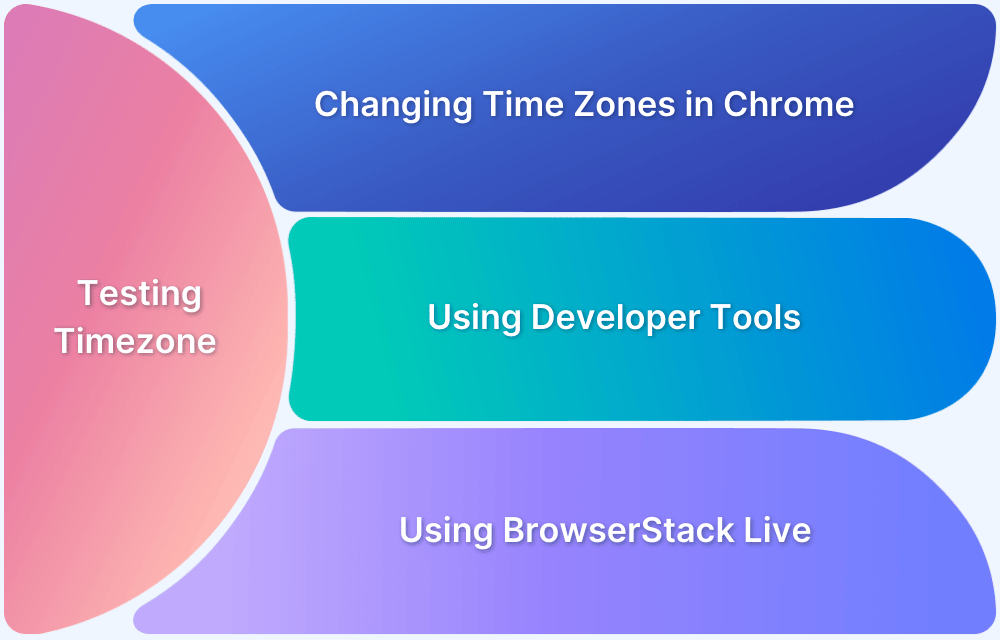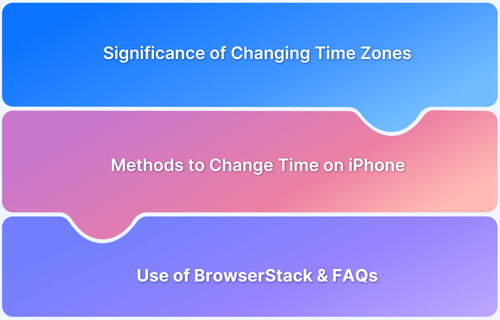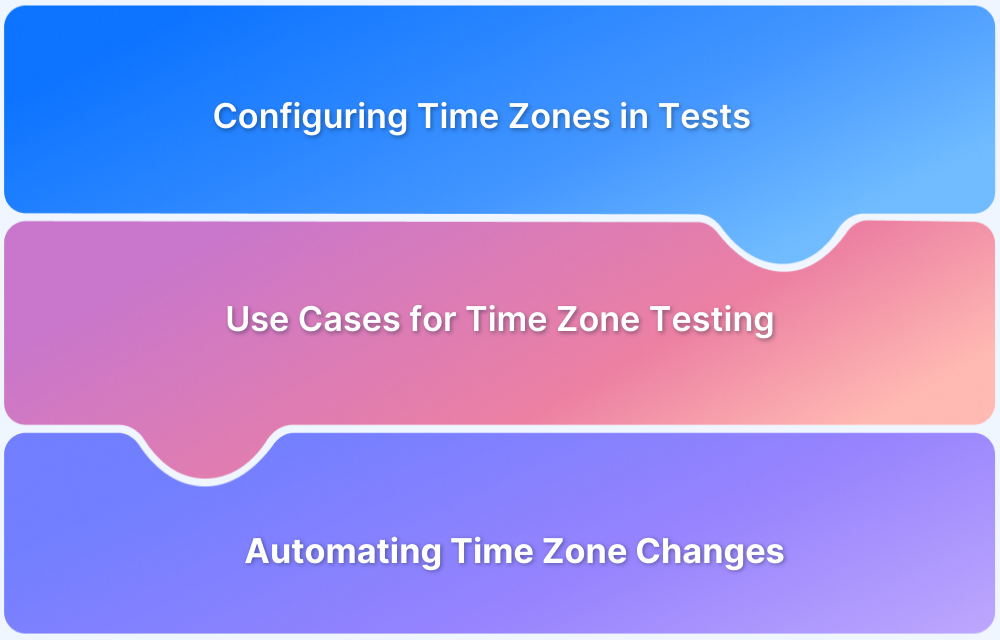Facebook Events rely on your device’s time zone settings to display event times correctly.
If the event time appears incorrect, adjusting the time zone in the event details or your system settings can resolve the issue.
This guide explains how to change the time zone for Facebook Events.
How to Change Time Zone for Facebook Events
Below are various instances of how you can change the time zone for Facebook events.
1. While Creating a New Event
Setting the correct time zone while creating an event ensures accurate scheduling:
- Open Facebook and go to the Events section.
- Click Create Event and enter the event details.
- Locate the Time Zone option (available for public events).
- Choose the correct time zone before publishing the event.
Also Read: How to Change Time Zone on iPhone?
2. Editing an Existing Event’s Time Zone
If an event was created with the wrong time zone, update it with these steps:
- Open Facebook and go to Events.
- Select the event and click Edit.
- Scroll to the Date & Time section and update the time zone (if available).
Note: If the option is missing, ensure your device’s time zone is correct, as Facebook syncs with system settings.
3. Adjusting Time Zone on Your Device
If Facebook Events still display the wrong time, update your device’s time zone settings in Windows, macOS, iOS, or Android. Enabling automatic time zone settings can help sync Facebook Events correctly.
4. Clearing Browser Cache (For Web Users)
Cached browser data may cause time zone display issues. To fix this:
- Open Browser Settings > Privacy & Security.
- Clear Cache & Cookies.
- Restart the browser and log in to Facebook again.
Conclusion
Ensuring the correct time zone for Facebook Events helps avoid scheduling confusion. Whether updating event settings or adjusting system preferences, these steps ensure accurate event timing.
For developers and testers, verifying event times across different time zones is essential. BrowserStack Live enables real-time testing on real device cloud to ensure seamless event scheduling.