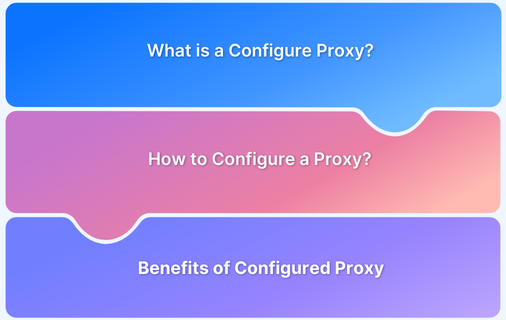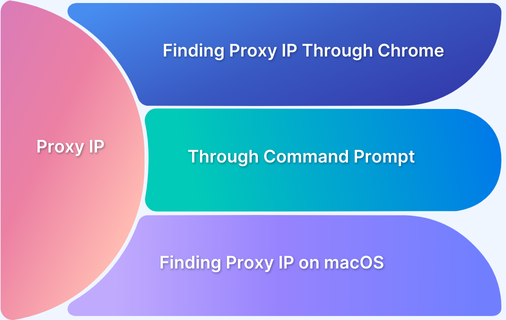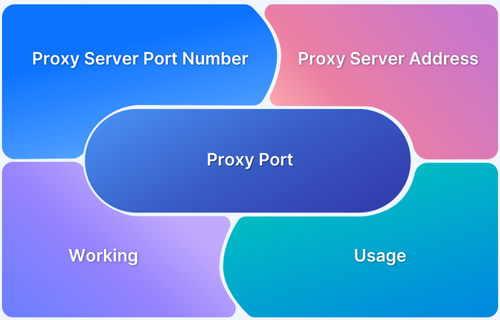Proxy servers, firewalls, and DNS settings are crucial in managing network security and internet access.
Checking these configurations can help troubleshoot problems if you’re experiencing connectivity issues or need to verify your network settings.
This article explains how to check proxy, firewall, and DNS settings.
Checking Proxy Configuration
To check if a proxy server is running, follow these steps:
1. Use the command line to check active connections: Open Command Prompt (Windows) or Terminal (Mac/Linux).
Run the following command:
netstat -an
If a proxy server is running, it will appear in the output.
Also Read: How to set up a Proxy Server on your LAN
2. Verify proxy settings in Google Chrome:
- Open Google Chrome and click the three-dot menu.
- Go to Settings > Advanced > Open Your Computer’s Proxy Settings.
- Navigate to the Connections tab in Internet Properties
- Click LAN Settings and uncheck:
- Automatically detect settings
- Use a proxy server for your LAN
- Click OK to save changes.
Must Read: What does Configure Proxy Mean?
Checking Firewall Configuration
A firewall monitors and controls incoming and outgoing network traffic.
To verify firewall settings:
1. Windows Firewall:
- Open Control Panel > Windows Defender Firewall.
- Click Allow an app through firewall to manage allowed apps.
2. Mac Firewall: Open System Settings > Network > Firewall to check if it’s enabled or disabled.
Checking DNS Configuration
DNS (Domain Name System) translates website names into IP addresses. If DNS settings are incorrect, websites may not load properly. To check DNS configuration:
1. Use the command line:
On Windows, run:
nslookup google.com
On Mac/Linux, run:
dig google.com
If the output contains an IP address, the DNS server is working correctly.
2. Verify DNS settings in Windows:
- Open Control Panel > Network and Sharing Center.
- Click Change adapter settings
- Right-click your active connection, select Properties.
- Select Internet Protocol Version 4 (TCP/IPv4) and click Properties to check DNS settings.
Conclusion
Network configurations like proxy, firewall, and DNS settings can impact connectivity and website performance. Regularly verifying these settings helps prevent issues and ensures seamless browsing.
For developers and testers, BrowserStack Live offers a real device cloud to test under actual user conditions.