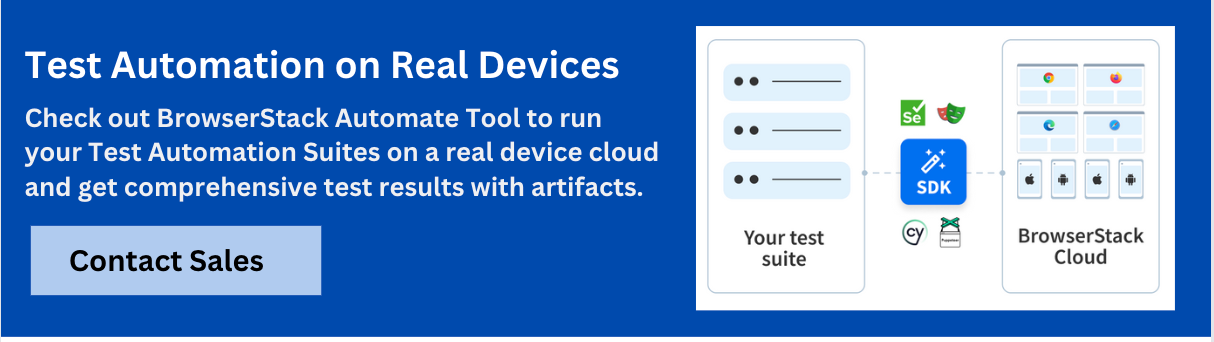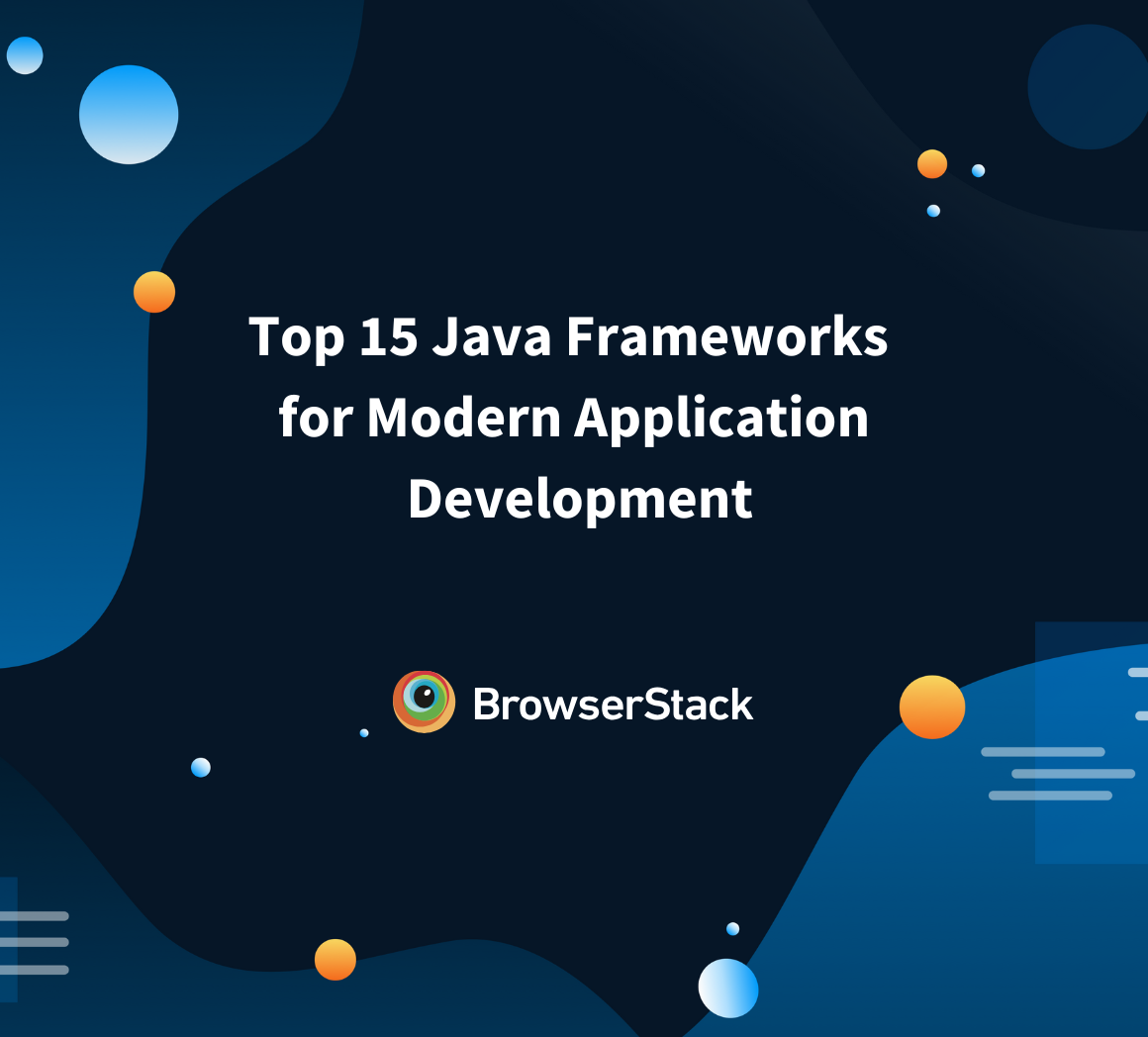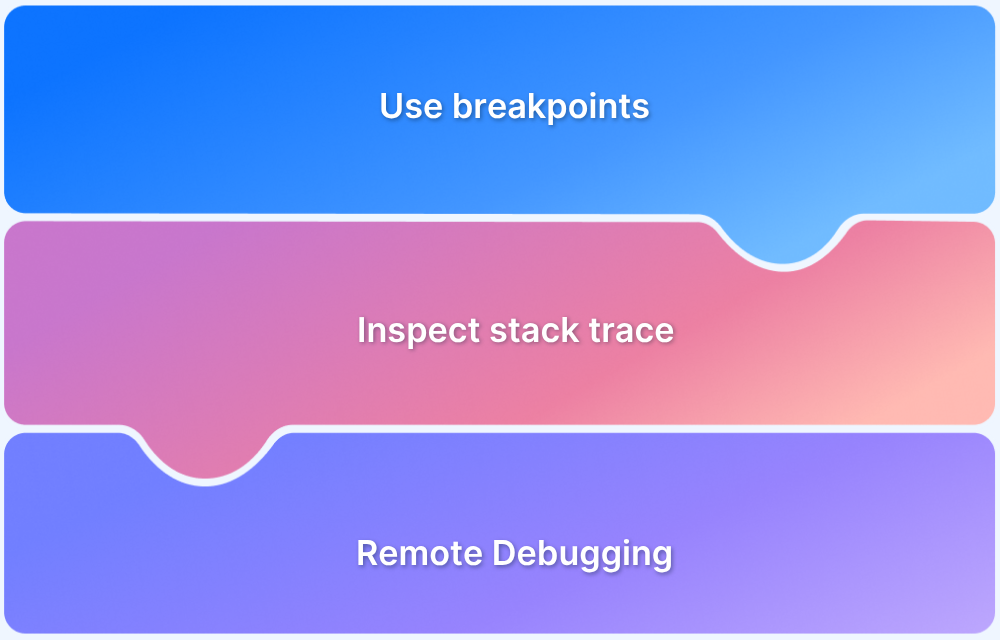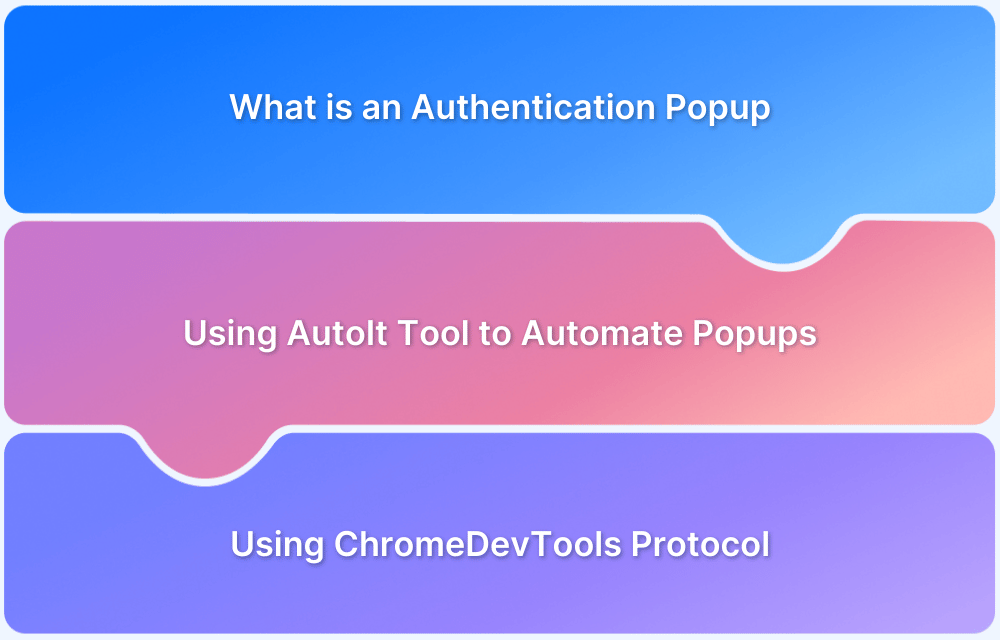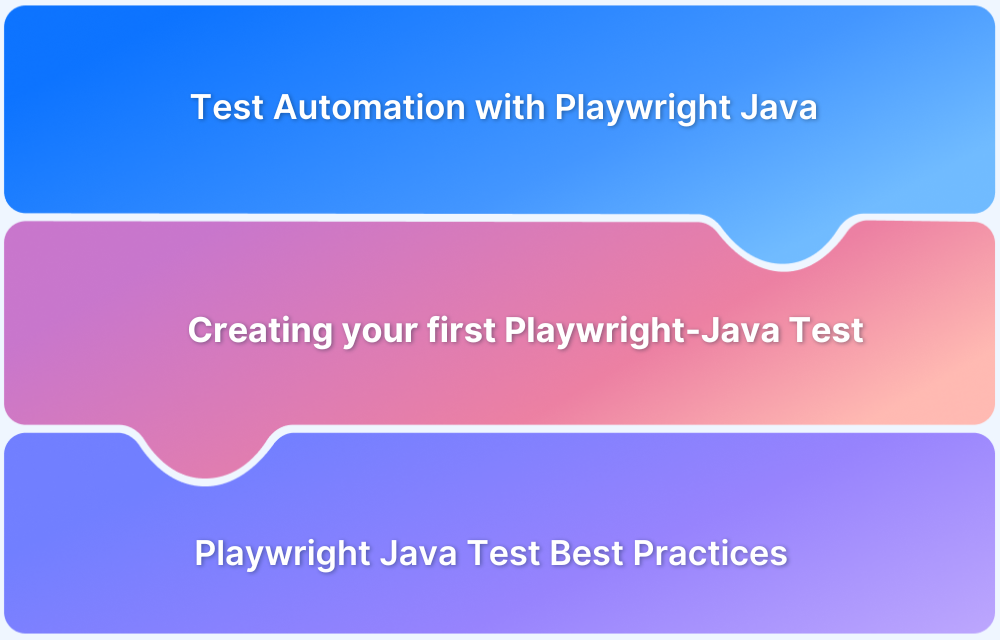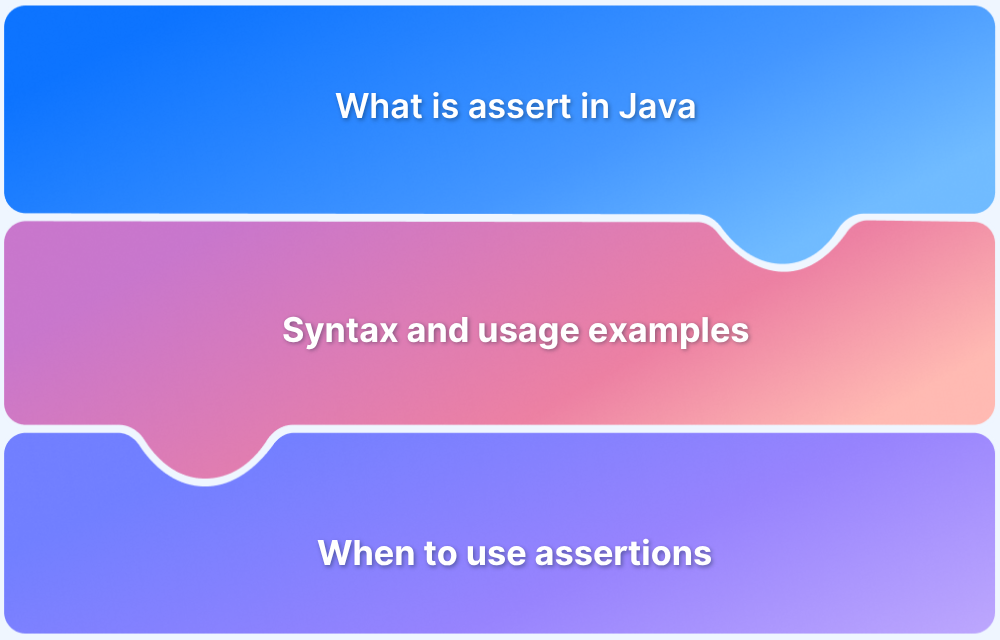Java is a popular and widely used programming language, known for its flexibility and reliability. Developed by James Gosling at Sun Microsystems in 1995, it was originally designed for interactive television but quickly became a key tool in software development.
Java’s “Write Once, Run Anywhere” feature allows programs to run on different devices without modification.
Its object-oriented structure, extensive libraries, and strong community support make it a great choice for beginners, providing an easy-to-learn yet powerful foundation for coding.
Overview
- High-level, platform-independent language using JVM.
- “Write Once, Run Anywhere” (WORA) principle ensures code runs on any device.
- Converts code to bytecode for execution across platforms.
Benefits of Java Programming
- Platform Independence: Works on any OS with JVM.
- Object-Oriented: Organizes code for reuse and maintainability.
- Rich Standard Library: Provides built-in tools for common tasks.
- Multithreading: Handles multiple tasks simultaneously.
- Strong Security: Includes built-in mechanisms to protect data.
Installing and Configuring Java
- Prerequisites: Windows, macOS, or Linux with admin access.
- JDK Installation: Install Oracle JDK or OpenJDK; verify using java -version.
- Environment Variables: Set JAVA_HOME and update PATH.
- IDE Options: IntelliJ IDEA, Eclipse, VS Code, NetBeans for coding and debugging.
This guide gives a detailed walkthrough of what Java is, its benefits, installation, and more.
What is Java?
Java is a high-level programming language designed to work on any device with a Java Virtual Machine (JVM). It follows the “Write Once, Run Anywhere” (WORA) principle, meaning code written in Java can run on different platforms without changes.
This is possible because Java converts its code into bytecode, which the JVM interprets. This makes Java a flexible and reliable choice for creating applications that work across various devices and operating systems.
Java Versions: Evolution and Current Trends
Java has evolved over the years, with major versions introducing important features.
- Java 8 (2014) added lambda expressions and the Stream API, making coding more efficient.
- Java 11 (2018) was a Long-Term Support (LTS) version, bringing improvements like the HTTP Client API.
- Java 17 (2021), the latest LTS version, introduced sealed classes and pattern matching for switch expressions.
The LTS Versions are widely used in businesses because they offer long-term stability and support.
Read More: Java Debugging Tools and Techniques
Benefits of Java Programming
Here are some of the top benefits of using Java programming:
- Platform Independence: Java programs run on any device with a Java Virtual Machine (JVM), making them compatible with different operating systems and hardware.
- Object-Oriented Programming: Java uses an object-oriented approach, making code more organized, reusable, and easier to maintain.
- Rich Standard Library: Java provides built-in tools and frameworks that simplify coding by handling common tasks.
- Multithreading and Performance: Java can run multiple tasks at the same time, improving speed and responsiveness.
- Strong Security Features: Java includes security measures like the Java Security Manager, which helps protect data and system resources.
Installing and Configuring Java
To start programming in Java, the Java Development Kit (JDK) must be installed. The JDK includes essential tools like the Java compiler and Java Virtual Machine (JVM).
Prerequisites:
- A computer running Windows, macOS, or Linux
- Stable internet connection to download JDK
- Administrator privileges for installation
Installing Java Development Kit (JDK)
Follow these steps to install JDK:
For Windows Users:
- Download the JDK – Visit the official Oracle JDK or use an open-source alternative like OpenJDK.
- Install the JDK – Run the installer and follow the on-screen instructions.
- Verify Installation – Open a terminal or command prompt and type:
java -version
If Java is installed correctly, the installed version will be displayed.
For macOS Users:
- Install JDK using Homebrew:
Open Terminal and run:
brew install openjdk
Once installed, configure the JDK by running:
echo ‘export PATH=”/opt/homebrew/opt/openjdk/bin:$PATH”‘ >> ~/.zshrcsource ~/.zshrc
2. Verify Installation – Run:
java -version
The installed Java version should appear.
For Linux Users:
- Install OpenJDK – Open Terminal and use the appropriate command based on the Linux distribution:
For Ubuntu/Debian:
sudo apt update && sudo apt install openjdk-17-jdk
For Fedora :
sudo dnf install java-17-openjdk
For Arch Linux :
sudo pacman -S jdk-openjdk
- Verify Installation – Run
java -version
The installed Java version should appear.
Setting Up Environment Variables
For Windows Users:
- Open System Properties – Search for “Environment Variables” in the Start menu.
- Edit System Variables:
- Under “System Variables,” find JAVA_HOME and set it to the JDK installation path (example, C:Program FilesJavajdk-XX).
- Add %JAVA_HOME%bin to the system’s Path variable
3. Verify Configuration :
echo %JAVA_HOME%
This should display the JDK path.
For macOS/Linux Users:
- Find the JDK Installation Path:
/usr/libexec/java_home
2. Set JAVA_HOME Environment Variable:
For macOS, add this to ~/.zshrc or ~/.bashrc
export JAVA_HOME=$(/usr/libexec/java_home)export PATH=$JAVA_HOME/bin:$PATH
For Linux, add this to ~/.bashrc or ~/.profile
export JAVA_HOME=/usr/lib/jvm/java-17-openjdkexport PATH=$JAVA_HOME/bin:$PATH
3. Apply Changes :
source ~/.zshrc # macOSsource ~/.bashrc # Linux
4. Verify Configuration:
echo $JAVA_HOME
This should display the JDK path.
Choosing an Integrated Development Environment (IDE)
An IDE helps write, debug, and run Java programs more easily.
Popular choices include:
- IntelliJ IDEA – Feature-rich, ideal for both beginners and professionals.
- Eclipse – Open-source and widely used for enterprise development.
- Visual Studio Code (VS Code) – Lightweight with Java extensions.
- NetBeans – Beginner-friendly with built-in tools.
Understanding Java Syntax and Basics
Java programs are built using classes, with the main method as the starting point. Variables store data using types like int, double, and String. Type conversion allows switching between data types automatically or manually.
Control flow statements like if-else and switch-case help guide program execution based on conditions. These basic elements make Java code organized, logical, and capable of handling different situations efficiently.
Java Program: Writing Your First Java Code (Hello World)
A basic Java program follows a specific structure that includes defining a class and a main method. The class contains the program’s code, and the main method is where the execution starts.
The simple “Hello World” program is detailed below
// Define a class named HelloWorldpublic class HelloWorld {
// Main method – the entry point of the program
public static void main(String[] args) {
// Print “Hello, World!” to the console
System.out.println(“Hello, World!”);
}
}Structure of a Java Program:
- Class: Every Java program is built around a class. The class contains methods and defines the behavior of the program.
- Main Method: The main method is the entry point. It’s where the program begins executing.
- Statements: Inside the main method, statements like System.out.println() perform actions, such as printing text.
Running Java Code
From the Command Line:
- Save the file as HelloWorld.java.
- Open a terminal/command prompt and navigate to the file location.
- Compile the program
javac HelloWorld.java
- Run the program
java HelloWorld
Using an IDE:
Create a new Java project, add the above code in a .java file, and click “Run.”
Java Operators and Expressions
Java provides various types of operators that allow developers to perform calculations, comparisons, and assignments.
1. Arithmetic Operators
These operators are used for mathematical calculations like addition, subtraction, multiplication, etc.
| Operator | Description | Example |
| + | Addition | 5 + 3 results in 8 |
| – | Subtraction | 5 – 3 results in 2 |
| * | Multiplication | 5 * 3 results in 15 |
| / | Division | 6 / 3 results in 2 |
| % | Modulus (remainder) | 5 % 3 results in 2 |
2. Relational Operators
These operators compare two values and return true or false.
| Operator | Description | Example |
| == | Equal to | 5 == 3 results in false |
| != | Not equal to | 5 != 3 results in true |
| > | Greater than | 5 > 3 results in true |
| Less than | 5 results in false | |
| >= | Greater than or equal to | 5 >= 3 results in true |
| Less than or equal to | 5 results in false |
3. Logical Operators
These operators are used to combine multiple conditions and return true or false.
| Operator | Description | Example |
| && | Logical AND | (5 > 3) && (8 > 5) results in true |
| ! | Logical NOT | !(5 > 3) results in false |
4. Bitwise Operators
These operators perform operations on the individual bits of numbers.
| Operator | Description | Example |
| & | AND | 5 & 3 results in 1 |
| ^ | XOR | 5 ^ 3 results in 6 |
| ~ | NOT | ~5 results in -6 |
| Left shift | 5 | |
| >> | Right shift | 5 >> 1 results in 2 |
5. Assignment Operators
These operators are used to assign values to variables.
| Operator | Description | Example |
| = | Assign value | x = 5 sets x to 5 |
| += | Add and assign | x += 3 means x = x + 3 |
| -= | Subtract and assign | x -= 3 means x = x – 3 |
| *= | Multiply and assign | x *= 2 means x = x * 2 |
| /= | Divide and assign | x /= 2 means x = x / 2 |
| %= | Modulus and assign | x %= 2 means x = x % 2 |
Operator Precedence and Associativity
Operator Precedence determines the order in which operators are evaluated in an expression. Operators with higher precedence are evaluated first.
Associativity determines the direction in which operators of the same precedence are evaluated (left to right or right to left).
For example, in the expression 5 + 3 * 2, the multiplication (*) is done first because it has higher precedence than addition (+). So the result is 5 + 6 = 11.
| Operator | Description | Example |
| (), [], . | Highest | Left to right |
| ++, — (prefix) | Highest | Right to left |
| *, /, % | Medium | Left to right |
| +, – | Medium | Left to right |
| ==, !=, >, | Low | Left to right |
| =, +=, -=, etc. | Lowest | Right to left |
Java String Methods
Strings in Java are immutable objects, meaning their values cannot be changed once created. Java provides various methods in the String class for manipulation.
Common String Operations
- Concatenation: Combines two strings using + or concat().
- Substring Extraction: Extracts a part of a string using substring().
- Comparison: Compares two strings using equals() or compareTo().
- Conversion: Changes case using toUpperCase() and toLowerCase().
- Trimming and Replacement: Removes whitespace with trim() and replaces characters using replace().
Practical Example
In an e-commerce application, string manipulation is essential for managing user data. Common tasks include handling usernames, extracting domain names from email addresses, comparing passwords securely, and formatting promotional messages.
Java’s String methods efficiently support these operations.
For example:
- A user’s full name needs to be displayed in a greeting message (concat()).
- The system extracts the domain from an email for verification (substring()).
- Passwords require case-sensitive comparison (equals()).
- Promotional messages should be cleaned up and properly formatted (trim() and toUpperCase()).
public class StringMethodsExample { public static void main(String[] args) {
// User data
String firstName = “John”;
String lastName = “Doe”;
String email = “john.doe@example.com”;
String inputPassword = “SecurePass”;
String storedPassword = “securepass”;
// Concatenating first and last name
String fullName = firstName.concat(” “).concat(lastName);
System.out.println(“Welcome, ” + fullName + “!”);
// Extracting domain from email
String domain = email.substring(email.indexOf(“@”) + 1);
System.out.println(“Domain extracted: ” + domain);
// Comparing passwords (case-sensitive)
if (inputPassword.equals(storedPassword)) {
System.out.println(“Login successful.”);
} else {
System.out.println(“Invalid password.”);
}
// Formatting promotional message
String promoMessage = ” Limited Time Offer! Shop NOW “;
System.out.println(“Formatted Message: ” + promoMessage.trim().toUpperCase());
}
}
Read More: Assert in Java
Java Data Types and Arrays
In Java, data types specify the kind of data that can be stored and manipulated within a program. These types are divided into two main categories: primitive data types and reference data types. Primitive data types are the most basic types that hold raw values, while reference data types refer to objects and store memory addresses where the actual data is located.
Primitive vs. Reference Data Types
| Feature | Primitive Data Types | Reference Data Types |
| Definition | Directly holds the value itself. | Holds a reference (memory address) to the data. |
| Examples | int, char, float, boolean | String, Arrays, Objects |
| Size | Fixed size (e.g., int is always 4 bytes). | Size depends on the object or array. |
| Default Value | Default values are predefined (e.g., 0, false). | Default is null for objects and arrays. |
| Storage | Stored directly in memory. | Stored in heap memory, only the reference in stack. |
| Mutability | Immutable (Cannot change the value once assigned). | Mutable (Values can be modified if the object is mutable). |
| Use Case | Used for simple values like numbers or characters. | Used for objects or collections of data like arrays. |
Declaring and Using Arrays
Java arrays store multiple values of the same type.
Scenario
In an online student grading system, various data types are used to store and manage information efficiently. Student IDs are stored as int, names as String, and grades as double. To track scores across multiple subjects, arrays provide an organized structure for storing and processing data.
For example:
- A student’s name and ID are stored using appropriate data types.
- An array holds test scores, allowing easy calculations like total and average.
- A loop efficiently processes the grades.
public class StudentGrades { public static void main(String[] args) {
// Student details
String studentName = “Alice Johnson”;
int studentID = 1023;
double[] grades = {88.5, 76.0, 90.5, 85.0}; // Array of test scores
// Calculating total and average grade
double total = 0;
for (double grade : grades) {
total += grade;
}
double average = total / grades.length;
// Displaying student information
System.out.println(“Student: ” + studentName + ” (ID: ” + studentID + “)”);
System.out.println(“Average Grade: ” + average);
}
}
Java Loops and Iteration
Loops in Java are used to repeat a set of instructions multiple times, making tasks like processing lists or repeatedly checking conditions more efficient. They allow a program to handle repetitive tasks without the need to write the same code over and over.
Common types of loops in Java include for, while, and do-while, each serving different purposes depending on the scenario. These loops are essential for managing tasks that require repetition, such as processing data, validating input, or performing calculations.
Scenario
In a fitness tracking app, step counts are recorded daily. Instead of processing each day manually, loops iterate through the data to calculate total steps, average steps per week, or detect inactive days.
For example:
- A for loop processes daily step counts.
- A while loop prompts users until a valid input is received.
- A do-while loop ensures a prompt is displayed at least once.
import java.util.Scanner;
public class FitnessTracker {
public static void main(String[] args) {
int[] steps = {5000, 7500, 8200, 6400, 9000, 10000, 3000};
int totalSteps = 0;// Calculating total steps using a for loop
for (int step : steps) {
totalSteps += step;
}
System.out.println(“Total Weekly Steps: ” + totalSteps);// Using a do-while loop to get valid input from the user
Scanner scanner = new Scanner(System.in);
int dailyGoal;
do {
System.out.print(“Enter a positive daily step goal: “);
dailyGoal = scanner.nextInt();
} while (dailyGoal
File Handling in Java
File handling in Java allows programs to read from and write to files, enabling persistent data storage. It is essential for applications that need to save user data, logs, or configuration settings, ensuring information is kept even after the program ends.
Scenario
In a digital notebook application, users save and retrieve notes. Java’s file handling features allow writing to and reading from files, ensuring persistent data storage.
For example:
- FileWriter stores a note in a file.
- BufferedReader retrieves the note when needed.
- Proper exception handling prevents errors if the file is missing or inaccessible.
import java.io.*;
public class NotesApp {
public static void main(String[] args) {
String fileName = “notes.txt”;try {
// Writing to a file
FileWriter writer = new FileWriter(fileName);
writer.write(“Meeting at 10 AM. Review project report.”);
writer.close();// Reading from a file
BufferedReader reader = new BufferedReader(new FileReader(fileName));
String line;
while ((line = reader.readLine()) != null) {
System.out.println(“Saved Note: ” + line);
}
reader.close();
} catch (IOException e) {
System.out.println(“Error handling file.”);
}
}
}
Exception Handling in Java
Exception handling in Java helps manage errors that occur during program execution, preventing crashes. By using mechanisms like try-catch blocks, Java allows programs to handle unexpected situations gracefully and continue running smoothly.
Scenario
In an online booking system, errors such as invalid payment amounts or unavailable seats must be handled gracefully. Exception handling ensures the application does not crash and provides meaningful error messages.
For example:
- A try-catch block prevents crashes due to division by zero.
- The finally block ensures important tasks, such as closing resources, are always executed.
public class BookingSystem { public static void main(String[] args) {
int totalAmount = 500;
int discount = 0;
try {
// This will throw an exception if discount is 0
int finalPrice = totalAmount / discount;
System.out.println(“Final Price: ” + finalPrice);
} catch (ArithmeticException e) {
System.out.println(“Error: Discount cannot be zero.”);
} finally {
System.out.println(“Thank you for using our booking system.”);
}
}
}
Java Unit Testing: Ensuring Code Quality
Unit testing is a process of checking small parts (or units) of a program to ensure they work correctly. It helps developers catch bugs early, improve code reliability, and make maintenance easier.
In Java, JUnit is a popular framework used to write and run tests for individual methods or functions.
For example, if a program calculates the total price after applying a discount, a unit test can ensure that the calculation is correct. Unit testing makes sure that changes in the code don’t break existing functionality.
import static org.junit.Assert.*;import org.junit.Test;public class DiscountCalculatorTest {
// Method to calculate discounted price
public static double calculateDiscount(double price, double discount) {
return price – (price * discount / 100);
}// JUnit test to check if the discount calculation works correctly
@Test
public void testCalculateDiscount() {
assertEquals(80.0, calculateDiscount(100.0, 20.0), 0.001); // Expected result: 80.0
}
}
Read More: JUnit Testing Tutorial: JUnit in Java
Java for Software Testing
Java is widely used in software testing for automating the testing process. It helps ensure that applications are working as expected by running tests automatically. Java works with several popular tools like Selenium, TestNG, and JUnit to create efficient and reliable test automation frameworks.
These tools allow developers to write tests for web applications, manage test execution, and validate results without manual intervention.
Selenium is used for automating web browsers, making it possible to simulate user actions like clicking buttons and entering text.
TestNG is a testing framework that helps organize and manage tests, allowing for parallel test execution and easy reporting.
JUnit is a unit testing framework that helps validate individual methods or functions in a program.
In this example, Selenium is used to open a web page, check the title, and verify that it matches the expected title. This is an example of automating a simple test for a web application using Java.
import org.openqa.selenium.WebDriver;import org.openqa.selenium.chrome.ChromeDriver;
public class SeleniumTest {
public static void main(String[] args) {
// Set the path to the WebDriver
System.setProperty(“webdriver.chrome.driver”, “path/to/chromedriver”);
// Initialize the WebDriver
WebDriver driver = new ChromeDriver();
// Open a website
driver.get(“https://www.example.com”);
// Verify the title of the webpage
if (driver.getTitle().equals(“Example Domain”)) {
System.out.println(“Test Passed: Title is correct.”);
} else {
System.out.println(“Test Failed: Title is incorrect.”);
}
// Close the browser
driver.quit();
}
}
Best Practices for Java Programming
Here are some of the best practices for Java programming:
- Write Clean and Maintainable Code: Use meaningful variable and method names, and keep your code simple and readable. Break complex tasks into smaller methods and avoid redundant code to make it easier to understand and maintain.
- Optimize Performance and Memory Usage: Use efficient algorithms and data structures. Minimize memory usage by freeing up resources when they’re no longer needed. Also, avoid excessive object creation in loops or recursive calls.
- Follow Java Coding Conventions: Adhere to standard Java naming conventions, such as camelCase for variables and methods, and PascalCase for classes. Consistently format your code using proper indentation to enhance readability.
- Handle Exceptions Properly: Use try-catch blocks to handle errors, ensuring that your program doesn’t crash unexpectedly. Always log exceptions and provide meaningful error messages to make debugging easier.
- Write Unit Tests: Always write unit tests to validate the functionality of your code. This ensures that each component works as expected
BrowserStack Automate for test automation in Java
When using BrowserStack Automate for test automation in Java, you can easily run tests on real devices and browsers hosted on the cloud, including web testing with Selenium and mobile testing with Appium.
To get the most out of BrowserStack, it’s important to configure your test scripts properly and integrate your desired testing tools seamlessly.
- Set up BrowserStack credentials: Authenticate your tests by using your BrowserStack username and access key, which can be found in your BrowserStack account.
- Configure Desired Capabilities: Customize your test execution by setting capabilities like the device, OS version, and browser for web testing, or platform and app details for mobile testing.
- Choose your Testing Tool: Whether using Selenium for web testing or Appium for mobile testing, BrowserStack supports both, allowing tests to be executed on real devices and browsers across various platforms.
- Run and Scale: With BrowserStack, your tests are executed on a wide range of real devices and browsers in the cloud, ensuring comprehensive test coverage and eliminating the need for managing physical devices yourself.
Conclusion
Java offers a solid foundation for building a variety of applications, with key concepts like syntax, data types, loops, and exception handling forming the core of the language.
For beginners, mastering object-oriented programming (OOP) and understanding how to work with frameworks like JUnit, Selenium, and Appium will open up opportunities in software development and testing.
The next step is to start building small projects to apply these concepts, which will help strengthen your skills and prepare you for more advanced challenges.