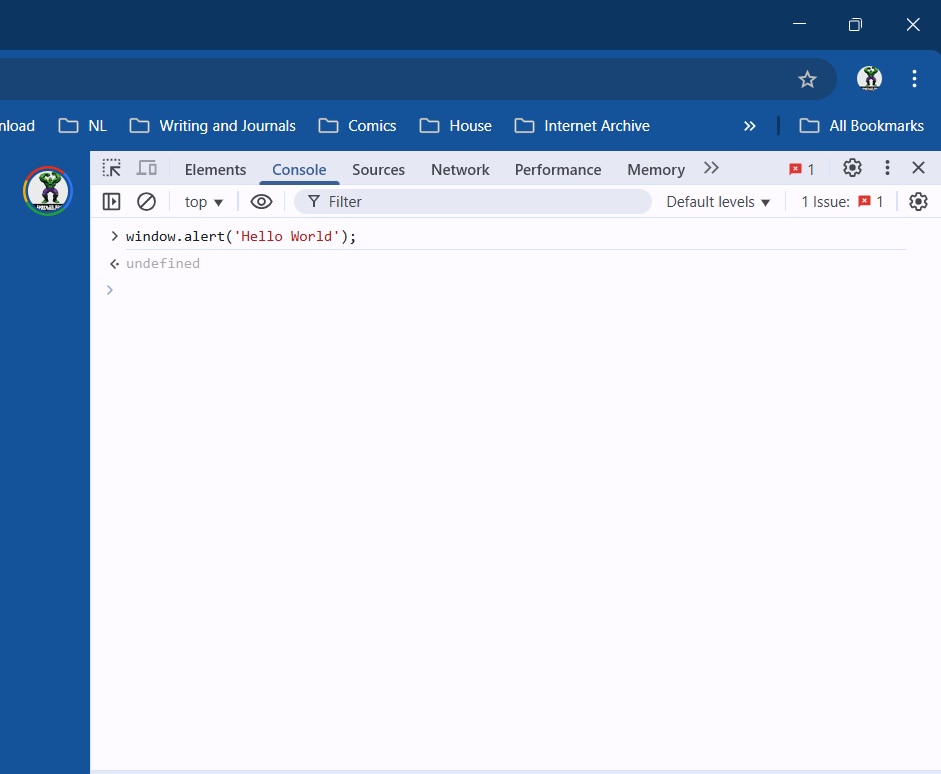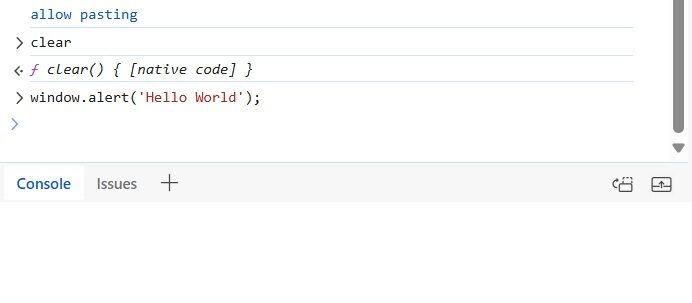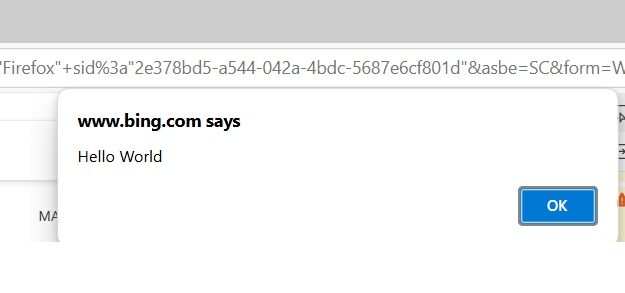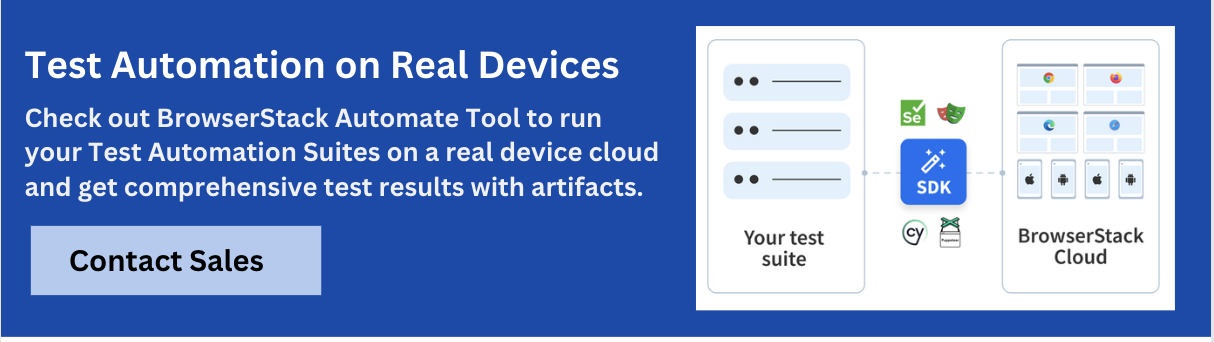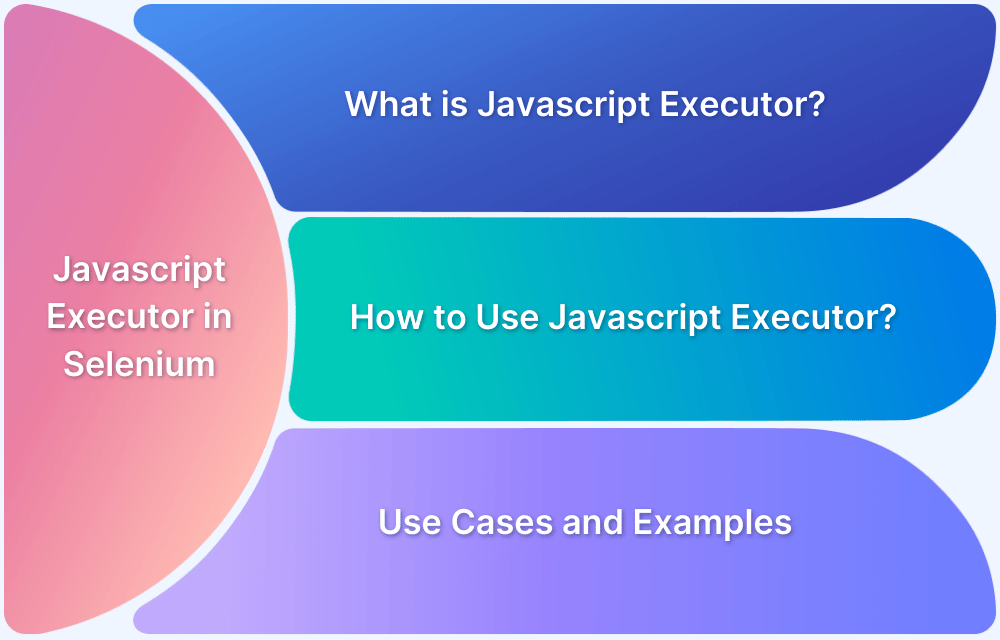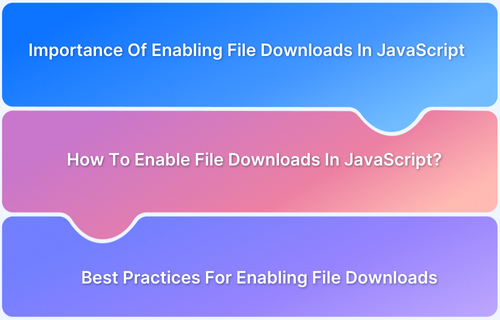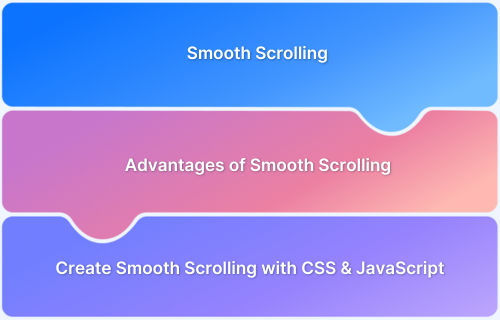JavaScript is a flexible language that can run both in web browsers and on servers, making it very useful for building websites and web applications. Knowing how to run JavaScript in different environments is important for taking full advantage of its capabilities across various platforms.
Executing JavaScript File
When a JavaScript file is executed, the browser reads and processes the code line by line. It starts by loading the file and converting the code into a format the browser can understand.
Steps for JavaScript Code Execution
- Parsing
- Compilation
- Execution
- Optimization
The browser then runs the code, allowing it to perform tasks like updating the page or responding to user actions. This process happens quickly, making websites interactive.
There are four major steps in the JavaScript code execution process:
- Parsing: The browser reads the JavaScript code, breaking it down into a structure it can understand.
- Compilation: The code is turned into a format the browser can execute efficiently.
- Execution: The browser runs the code line by line, performing tasks like updating the page or responding to user actions.
- Optimization: The browser improves performance by optimizing the code for faster execution.
In a browser, JavaScript is linked to an HTML file using the <script> tag, which can be placed in either the <head> or <body> section. When the page loads, the browser’s JavaScript engine processes the code, creating an execution context and running the code line by line. This process includes setting up a global object (window), memory for variables and functions, and executing the script.
In Node.js, JavaScript runs directly on a computer without needing a browser. The code is executed via the command line by typing ‘node’ followed by the filename. Node.js uses a different global object (global) and provides additional features, such as the ability to interact with the file system and operating system, making it suitable for server-side tasks.
Different Environments to run a JavaScript File
A runtime environment is where a program runs. It decides which global objects the program can use and can affect how the program behaves.
JavaScript can be executed in different environments, mainly web browsers and Node.js. In web browsers, JavaScript works on the client-side, interacting with the webpage’s structure (DOM) and browser features. Node.js runs JavaScript on the server-side, allowing it to access system-level functions and file systems outside of a browser.
Other specialized environments include V8’s context, which isolates the script for secure execution, and JavaScript engines in mobile apps or embedded systems, where JavaScript can control device functions or run in a lightweight environment. These various environments provide different capabilities, depending on where the JavaScript needs to run.
Running JavaScript in the Browser
JavaScript execution in browsers starts when the browser’s engine reads the script, whether it’s part of the HTML or linked externally. The engine breaks down the code, turns it into a format it can understand, and then runs it. The process can differ slightly between browsers because each uses a different JavaScript engine.
Different browsers use various engines to run JavaScript.
For example, consider a simple code snippet like this:
window.alert('Hello World');This code will display an alert with the message “Hello World” when opened in any of these browsers.
1. Chrome
Chrome uses the V8 engine.
To run JavaScript:
Step 1: Open Chrome DevTools (F12 or Ctrl+Shift+I)
Step 2: Go to the Console tab
Step 3: Enter the JavaScript code or load a file
Chrome does not impose strict execution limits but detects and handles unresponsive pages. It offers robust debugging tools and performance profiling capabilities.
2. Firefox
Firefox uses the SpiderMonkey engine. To run JavaScript:
Step 1: Open Firefox Developer Tools (F12 or Ctrl+Shift+I)
Step 2: Go to the Console tab
Step 3: Type your JavaScript code or load a file
Firefox implements a 10-second execution time limit for scripts, which helps prevent infinite loops or excessively long-running scripts from freezing the browser.
3. Safari
Safari uses the JavaScriptCore engine. To run JavaScript in Safari:
Step 1: Enable Developer menu (Preferences > Advanced > Show Develop menu)
Step 2: Open Web Inspector (Develop > Show Web Inspector)
Step 3: Switch to the Console tab
Step 4: Enter your JavaScript code or load an external file
Safari imposes a 5-second execution limit on scripts, balancing between allowing complex operations and maintaining browser responsiveness.
How do the DOM and Web Platform APIs impact JavaScript execution in the browser
The DOM (Document Object Model) and Web Platform APIs allow JavaScript to interact with web content by providing a structured way to manipulate HTML and access additional features.
The DOM API enables tasks like changing page content and structure, while other Web Platform APIs handle server requests, audio/video, and device features. These APIs work through the browser’s event loop, allowing for non-blocking, asynchronous operations that keep the page responsive.
For performance-heavy tasks, web workers can run JavaScript off the main thread, preventing UI delays.
Running JavaScript with Node.js
To run JavaScript with Node.js, Node.js must be installed on the computer. Once installed, JavaScript files can be executed through the command line.
Pre-requisites:
- Install Node.js.
- Open a terminal or command prompt.
Sample Code:
// example.js
console.log('Hello from Node.js!');Steps to run:
- Save the file as example.js.
- Navigate to the file’s directory in the terminal.
- Run the command: node example.js.
This will execute the JavaScript code, and the output Hello from Node.js! will appear in the terminal.
How does the Execution Context differ between Browser and Node.js
This table outlines how JavaScript behaves differently in browsers and Node.js based on their unique execution contexts and provided features.
| Parameter | Browser Environment | Node.js Environment |
|---|---|---|
| Global Execution Context | Tied to the window object | Tied to the global object |
| Global Object | window (provides access to browser APIs) | global (provides access to Node.js APIs) |
| Key APIs | DOM manipulation, event handling, fetch, localStorage | fs (file system), http (server), etc. |
| Event Handling | Uses macro and micro task queues to handle events and promises | Uses an event loop with phases for timers, I/O, and other operations |
| I/O Operations | Limited access to file system and I/O operations | Provides non-blocking I/O through a thread pool |
| Control over Runtime | Limited control over the environment | Full control over runtime and environment |
Running JavaScript in Terminal
JavaScript can be run directly in the terminal using environments like Node.js or other JavaScript runtimes that support command-line execution, such as Deno or Rhino.
Pre-requisites:
- Install Node.js or other preferred JavaScript environments like Deno.
- Open a terminal or command prompt.
Steps to run:
- Open the terminal.
- Type node (for Node.js) or deno (for Deno) to start the respective interactive shell.
- Enter JavaScript code directly in the terminal, for example:
console.log('Hello from Terminal!');- Press Enter to execute the code.
The output Hello from Terminal! will appear in the terminal, and the process will be similar for other environments like Rhino.
Running JavaScript in Windows
To run JavaScript on a Windows machine, Node.js must be installed. This allows JavaScript to be executed directly from the command line.
Pre-requisites:
- Install Node.js for JavaScript execution.
- Open Command Prompt or PowerShell.
Code Example:
// example.js
console.log('Hello from Windows!');Steps to run:
- Save the file as example.js.
- In Command Prompt or PowerShell, navigate to the file’s directory.
- Run the command: node example.js.
The output Hello from Windows! will be shown in the terminal.
Best Practices for Running JavaScript
Here are the key best practices for running JavaScript:
- Use let and const: Use let and const instead of var for better control over variables and to avoid accidental changes in values.
- Optimize Loops and Data Handling: Use array methods like .map(), .forEach(), and .filter() to make loops easier to read and improve performance.
- Minimize DOM Changes: Try to make changes to the webpage in batches and use tools or frameworks to handle the page updates, which helps the page run smoother.
- Use Asynchronous Programming: Use async/await to handle tasks that take time (like fetching data), making the code easier to read and manage errors better.
- Organize Code Well: Break code into smaller, manageable parts using modules and avoid using too many global variables to prevent issues and make the code easier to maintain.
Common JavaScript Runtime Errors and Fixing them
Here are common JavaScript Runtime Errors and methods to fix them:
- Syntax Errors: Occur during code parsing due to incorrect syntax, such as missing brackets or semicolons. Fix these by carefully reviewing and correcting the code structure.
- Reference Errors: Happen when trying to access variables or functions that are not defined. Resolve them by ensuring all variables and functions are declared before use.
- Type Errors: Arise when operations are performed on incompatible data types, such as calling a method on undefined. Address these by validating data types before performing operations.
- Range Errors: Occur when a value is outside the allowable range, such as using an invalid array length. Fix by checking input ranges and ensuring values fall within acceptable limits.
- Internal Errors: Result from excessive recursion or memory issues within the JavaScript engine. Prevent these by optimizing recursive functions and avoiding overly complex operations.
Conclusion
Running JavaScript in both browser and Node.js environments requires an understanding of the different execution contexts and features each platform offers. For testing across different browsers and devices, BrowserStack Automate provides a seamless way to ensure compatibility and performance across multiple platforms with Test Automation.