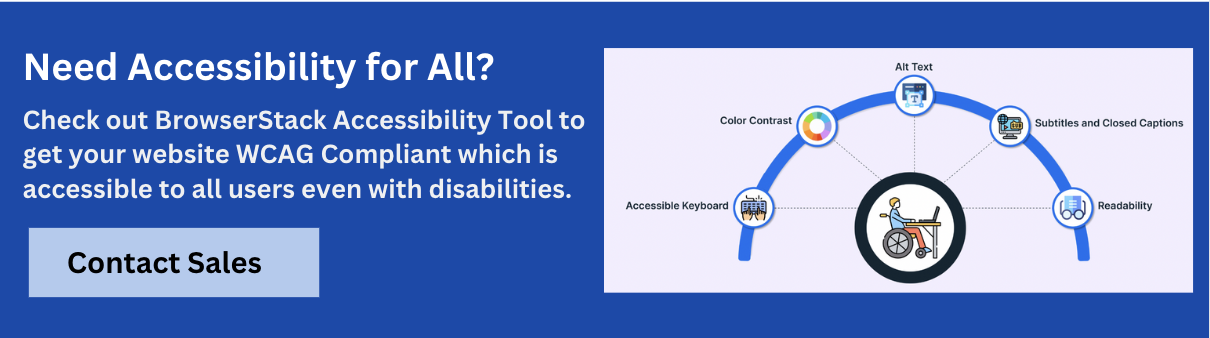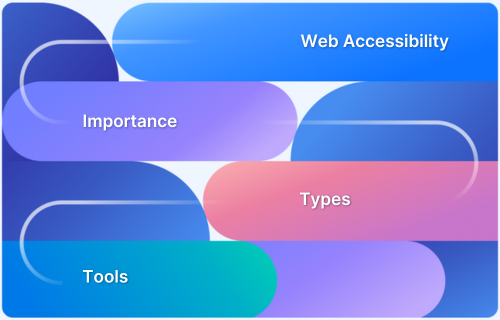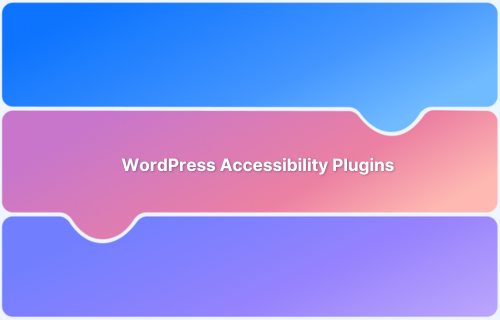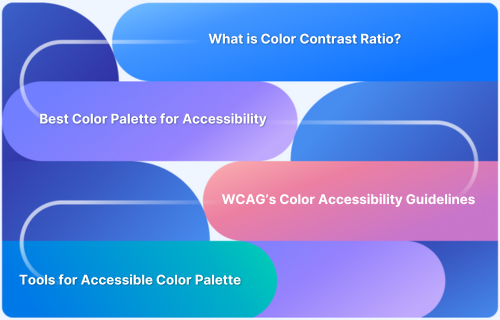Forms are essential to web interaction, and placeholders often guide users by hinting at expected input. However, relying on placeholders alone can harm accessibility.
Overview
Placeholders are short, hint-like text displayed inside input fields to suggest what type of information users should enter. They disappear once the user starts typing.
Issues with Placeholders in Accessible Forms
- Disappear on focus, removing helpful guidance
- Lack semantic meaning for assistive technologies
- Often have poor contrast, making them hard to read
- Misused as label replacements, leading to confusion
- Increase cognitive load and risk of user errors
Alternatives to Placeholders
- Static Hints: These are brief instructions placed outside the input field, remaining visible at all times to guide users without disappearing.
- Floating Labels: These begin inside the input field and transition above it on focus or input, preserving both space and label visibility.
Best Practices for Accessible Placeholder Use
- Always pair placeholders with visible labels
- Use placeholder text for brief hints, not instructions
- Ensure sufficient contrast (at least 4.5:1 for normal text)
- Avoid relying on placeholders as the only source of guidance
This article explores the limitations of placeholders in accessible forms, contrasts placeholders with labels, and outlines best practices to ensure forms remain usable and inclusive for all users.
The Role of Placeholders in Form Design
Placeholders appear within input fields before a user enters any information and are typically used to indicate the expected format or provide examples. One of the examples can be:
<input type="text" placeholder="MM/DD/YYYY">
Though this hint may assist some users, placeholders disappear once the user focuses on the field, which can confuse those who need persistent guidance. Additionally, placeholder text is often styled with low contrast, making it difficult to read, especially for users with visual impairments.
Also Read: Web Accessibility Best Practices
Placeholder vs. Label: What’s the Difference?
A label is a visible, persistent descriptor for an input field, associated programmatically through the for and id attributes. Labels remain visible at all times, making it easier for all users, including those with disabilities, to understand what information is requested.
Correct usage example with label and placeholder:
<label for="email">Email Address</label> <input type="email" id="email" name="email" placeholder="e.g., user@example.com">
Incorrect usage – placeholder only (not recommended):
<input type="email" name="email" placeholder="Email Address">
Using placeholders as the sole identifier leads to accessibility issues: assistive technologies may not announce the field’s purpose, and users can lose the guidance once they start typing. According to accessibility standards such as WCAG 2.1, placeholders should never replace labels but serve only as supplementary hints.
The Limitations of Placeholders in Accessible Forms
Despite their convenience, placeholders introduce a number of significant accessibility issues:
- Lack of Persistent Guidance for Users: A key issue with placeholders is that they disappear when a field is focused, removing helpful context just when users with cognitive challenges may still need it.
- Poor Contrast and Readability Issues: Placeholders are often styled with low-contrast colours, often light gray, which can fail to meet the minimum contrast ratio required by WCAG 2.1 guidelines (4.5:1 for normal text). This poor contrast makes placeholder text difficult to read for users with low vision or colour blindness, diminishing its usefulness.
- Incompatibility with Assistive Technologies: Many screen readers and other assistive technologies do not reliably announce the placeholder text. As a result, the users relying on these technologies may never hear the information intended to guide them, further impeding form usability and accessibility.
Also Read: How to Test Websites with Screen Readers
- Placeholder Text Disappears on Focus: As soon as a user clicks or tabs into a form field, the placeholder text disappears. Without a visible label or alternative hint, it can lead to confusion if the users forget the required input format or information, increasing frustration and form abandonment rates.
- Misuse of Placeholders as Labels: Some form designers incorrectly use placeholders in place of labels. This breaks accessibility guidelines, as labels provide essential context and stay visible. Without them, users with disabilities may struggle to understand the purpose of a field, making it hard or impossible to complete the form.
- Impact on Cognitive Load and User Error: The absence of persistent labels combined with disappearing placeholders increases cognitive load, requiring users to remember field requirements while entering data. This often results in higher user error rates and decreased form completion success, negatively affecting the overall user experience.
Better Alternatives to Placeholders
To build more accessible forms, designers should provide persistent guidance through the following two alternatives:
Static Hints
Static hints are explanatory texts placed near input fields offering users clear and persistent guidance without interfering with the form’s structure. Unlike placeholders, static hints remain visible regardless of user interaction, helping users understand the expected input format or content at all times.
Example Syntax for Static Hint
<label for="dob">Date of Birth</label> <input type="text" id="dob" name="dob" aria-describedby="dobHint" placeholder="MM/DD/YYYY"> <small id="dobHint">Format: MM/DD/YYYY</small>
In the above example, the label clearly identifies the input, and the static hint below provides formatting information. The aria-described by attribute ensures assistive technologies associate the hint with the input field, improving accessibility.
Floating Labels
Floating labels combine the benefits of visible labels with a clean form design. Initially, the label appears as placeholder text inside the input field. When the user focuses or enters text, the label “floats” above the field, remaining visible and accessible. This approach maintains persistent guidance while preserving a minimalist appearance.
Example of Floating Label (using basic CSS and HTML)
<div class="floating-label">
<input type="text" id="username" name="username" required>
<label for="username">Username</label>
</div>
CSS
.floating-label {
position: relative;
margin-bottom: 1.5em;
}
.floating-label input {
width: 100%;
padding: 8px 4px;
font-size: 16px;
border: 1px solid #ccc;
}
.floating-label label {
position: absolute;
left: 8px;
top: 8px;
color: #888;
transition: all 0.2s ease-out;
pointer-events: none;
}
.floating-label input:focus + label,
.floating-label input:not(:placeholder-shown) + label {
top: -12px;
left: 4px;
font-size: 12px;
color: #333;
background: white;
padding: 0 4px;
}Best Practices for Accessible Placeholder Use
While placeholders can be useful as supplementary hints, adhering to accessibility best practices ensures forms remain inclusive and user-friendly.
- Always Use Visible Labels: Every form input should have a visible, programmatically associated label. Labels provide essential, persistent context for all users, including those relying on assistive technologies. Placeholders should never replace labels.
- Use Placeholders for Hints, Not Instructions: Placeholders are best reserved for brief, supplemental hints or examples rather than critical instructions. Avoid placing essential information exclusively within placeholders, as their temporary visibility can confuse users.
- Ensure The Right Contrast for Placeholder Text: Placeholder text should meet the WCAG 2.1 minimum contrast ratio of 4.5:1 against its background to maintain readability for users with low vision. Low-contrast placeholder text reduces usability and accessibility.
- Avoid Placeholder-Only Forms: Forms that rely solely on placeholders without visible labels create significant barriers for users with disabilities. Such designs increase the risk of user error and reduce overall form completion rates. Always combine placeholders with clear labels and/or static hints.
Also Read: Top 15 Accessibility Automation Tools
Accessibility Testing for Forms
Creating accessible forms is only the first step; thorough testing ensures these forms function correctly for all users, including those with disabilities. Accessibility testing evaluates forms against standards such as WCAG 2.1 and verifies compatibility with assistive technologies.
Testing involves a mix of automated tools and manual checks:
- Automated Testing: Platforms like BrowserStack accessibility testing suite scan forms for common issues such as missing labels, low contrast, and improper ARIA attributes.
- Manual Testing: Real-world validation with screen readers (NVDA, VoiceOver), keyboard navigation, and other assistive devices uncovers usability challenges automated tests might miss.
- User Testing: Engaging users with disabilities provides invaluable feedback on form accessibility, uncovering practical issues beyond technical compliance.
BrowserStack Accessibility Testing combines automated scanning, guided manual testing, and screen reader simulation in a unified platform, making it easier to detect and resolve form accessibility issues early, meet compliance standards, and deliver inclusive user experiences.
Conclusion
Placeholders, while useful for providing input hints, should never replace visible, persistent labels in form design. Their temporary nature, poor contrast, and inconsistent support by assistive technologies make them problematic for accessibility.
By understanding these limitations, adopting best practices such as static hints and floating labels, and ensuring proper testing, designers can create forms that are inclusive and easy to use for everyone. Prioritizing accessibility improves user experience, aligns with legal standards, and broadens audience reach.