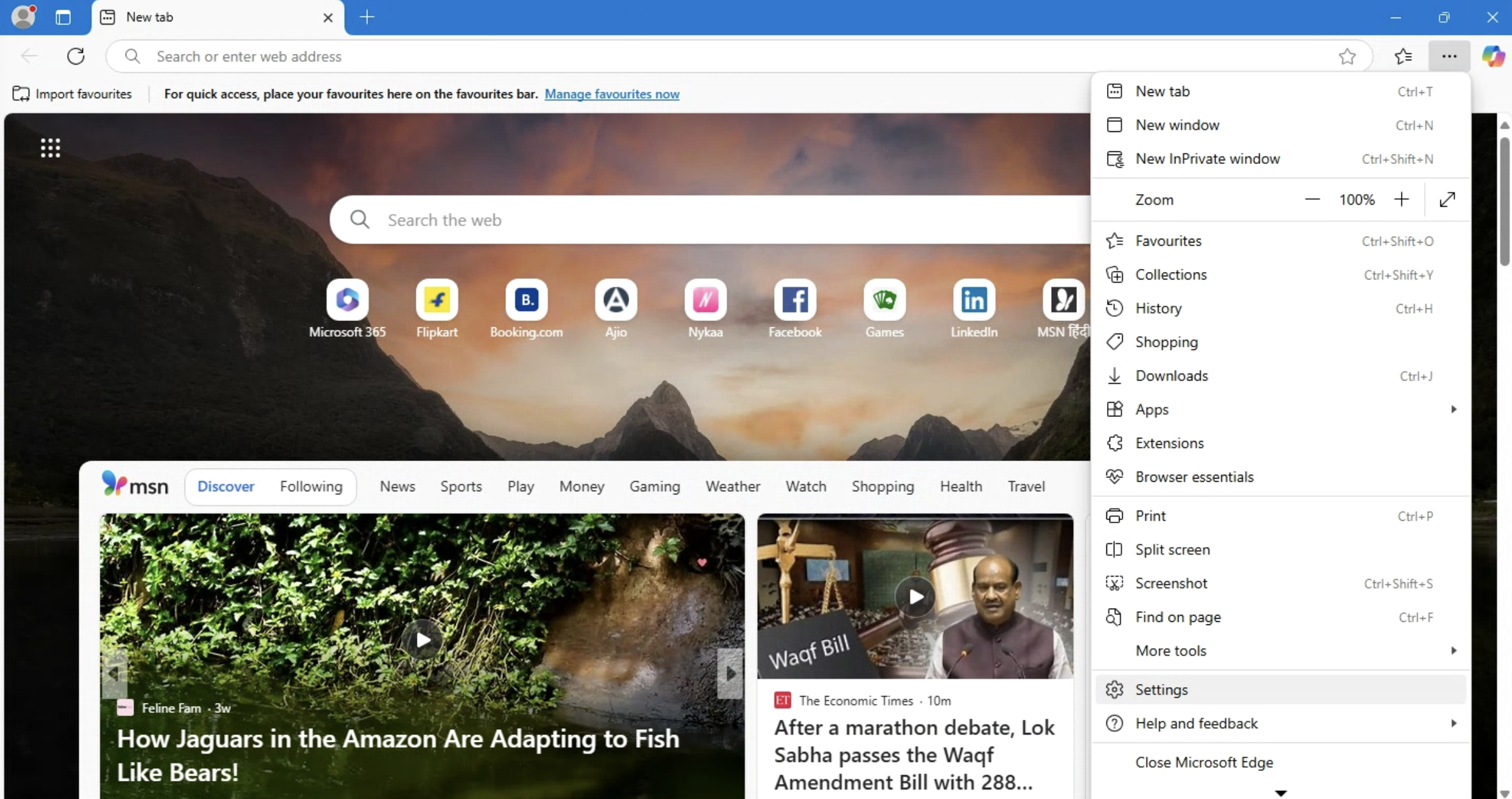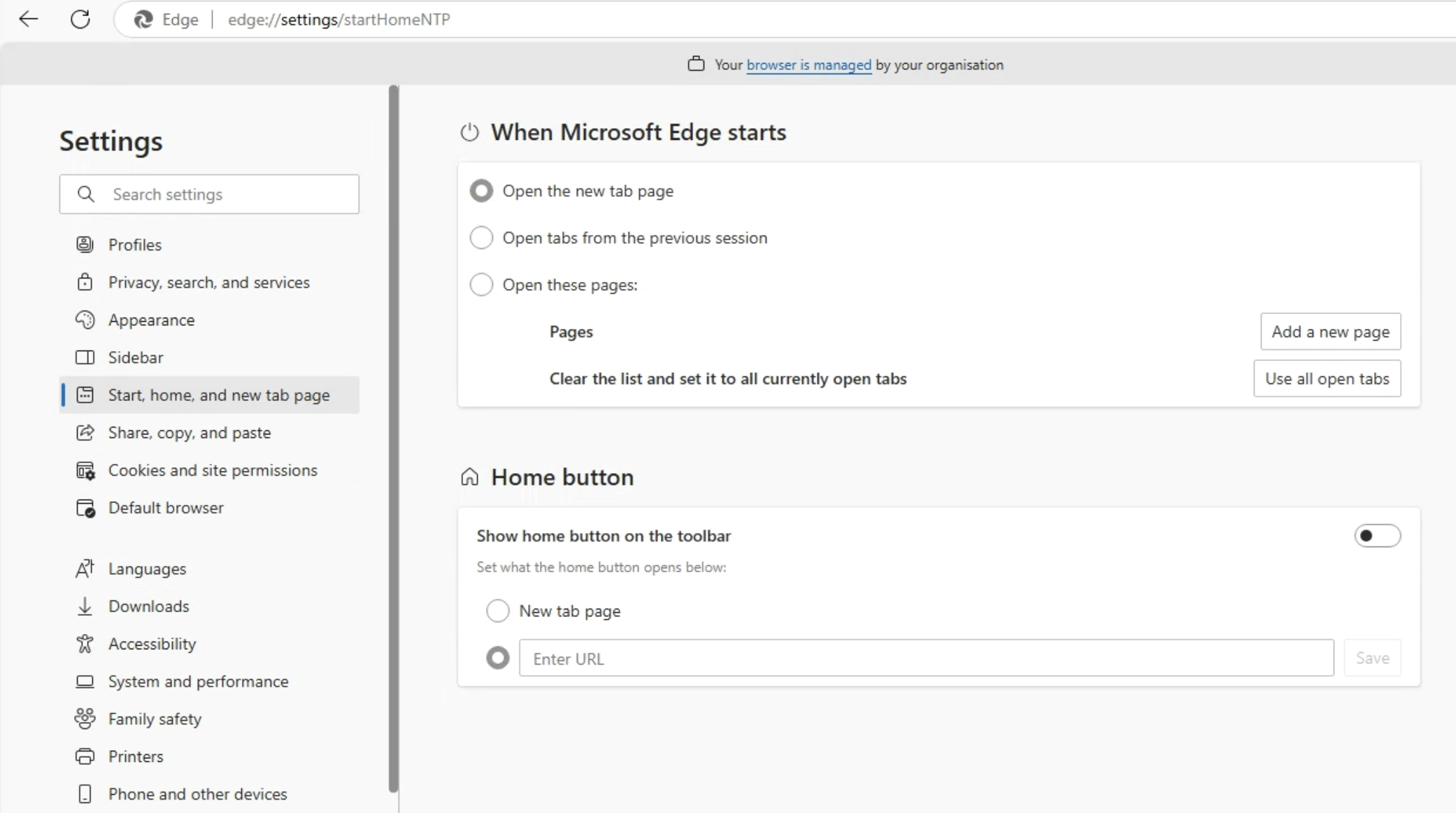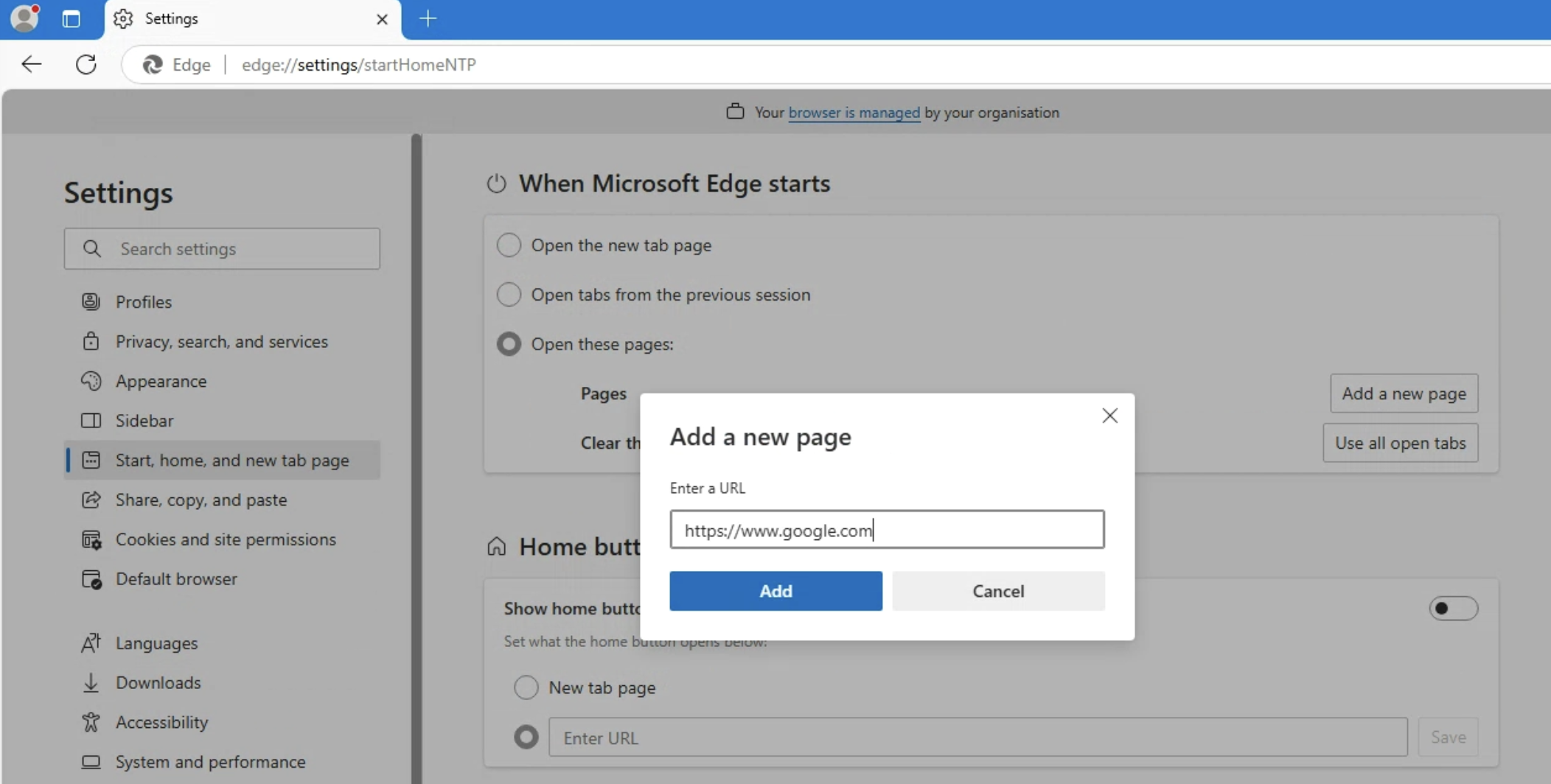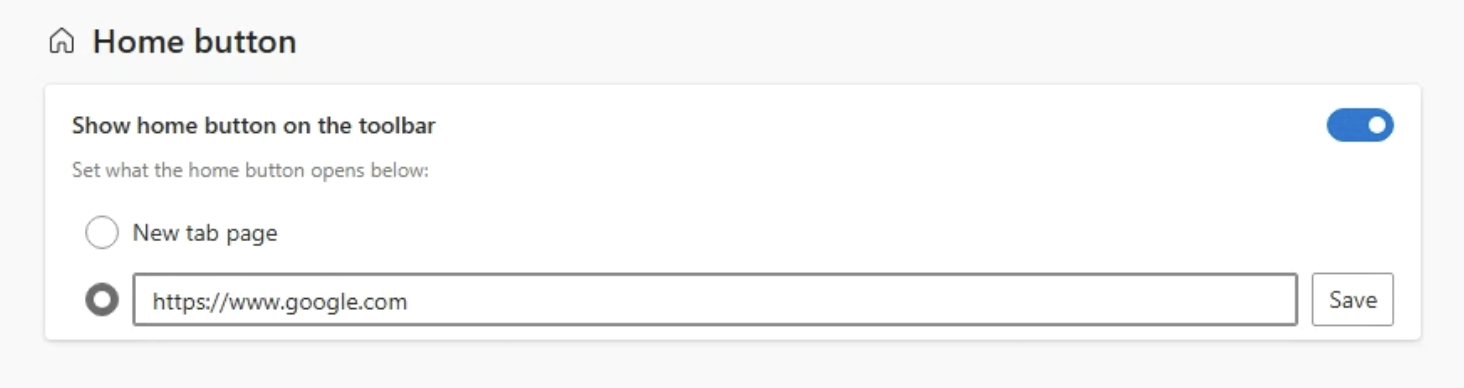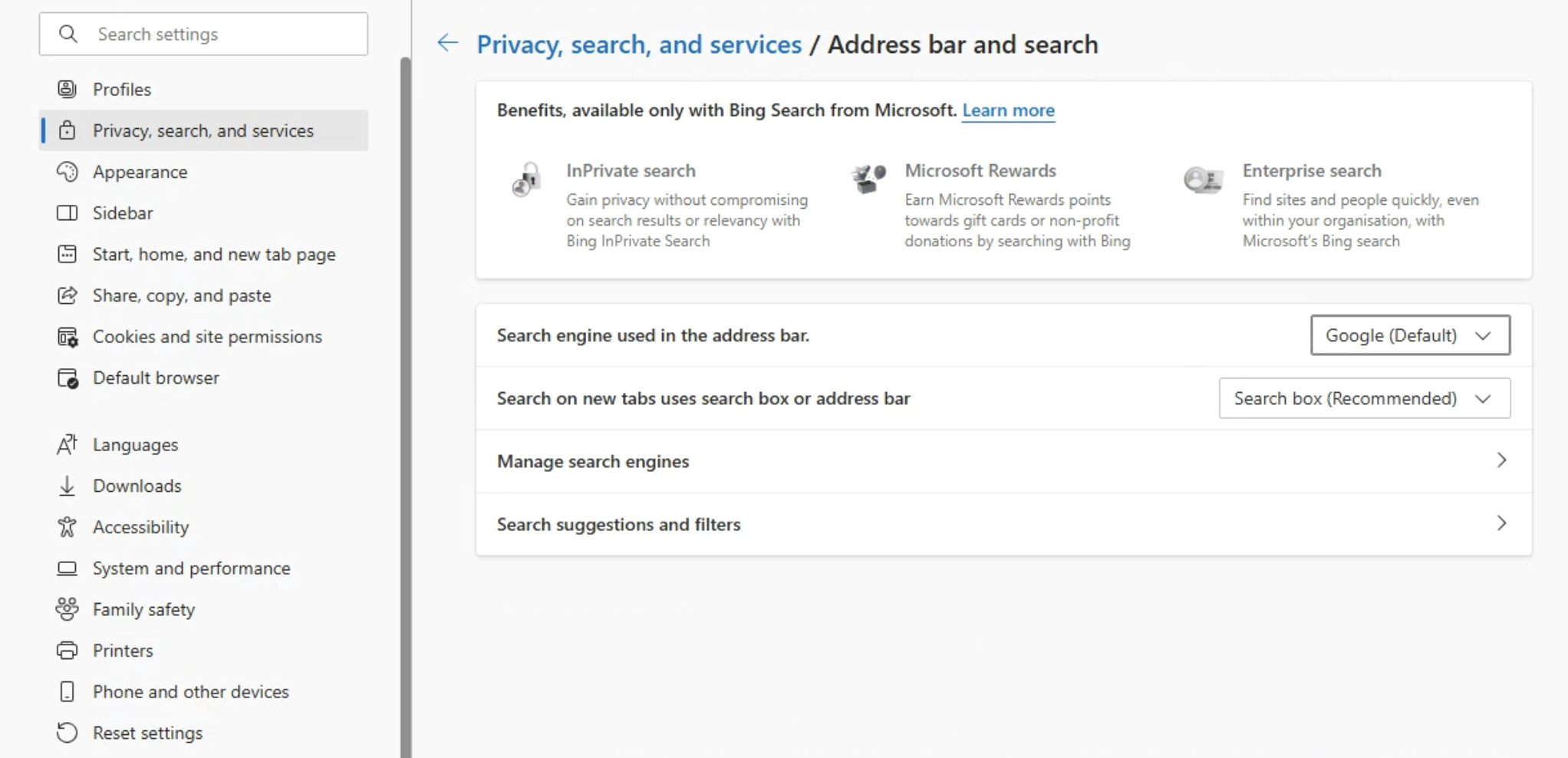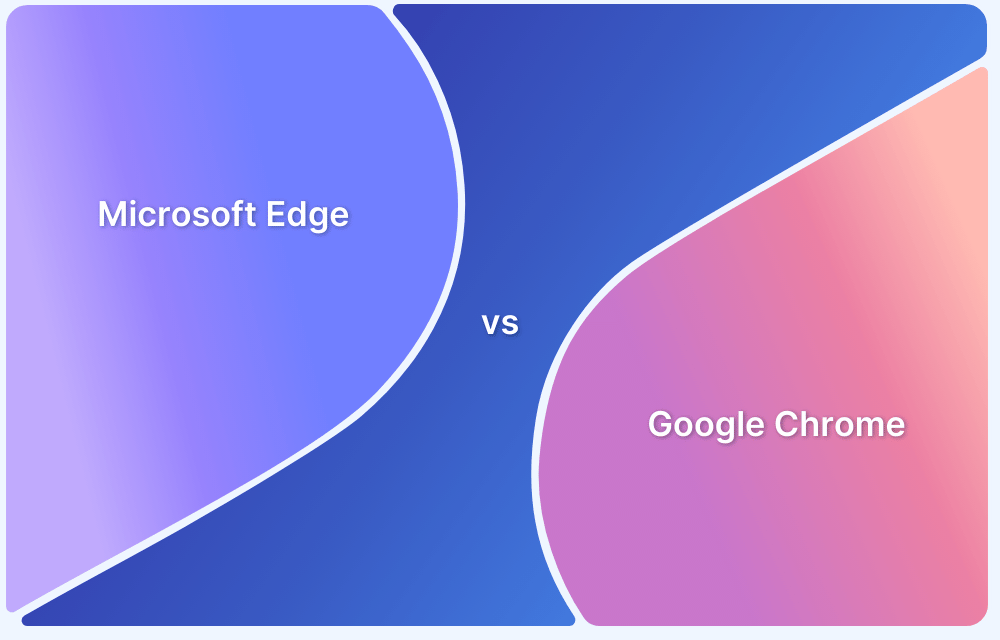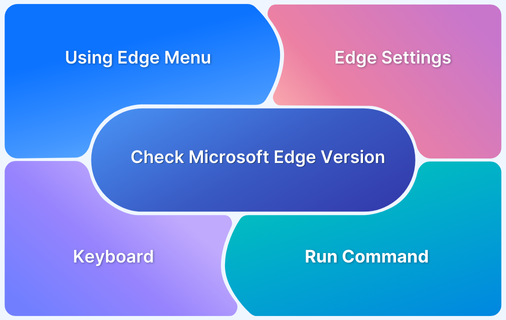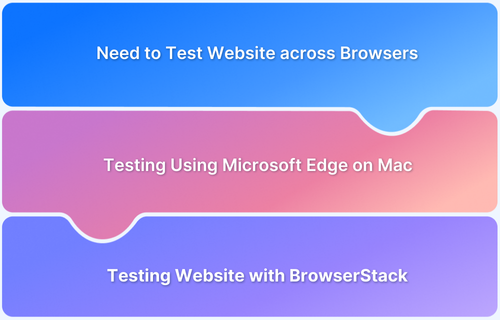Microsoft Edge, by default, uses Bing as its search engine, but users can customize it to open with Google. Changing the homepage is a simple process that enhances browsing efficiency.
This article explains how to set Google as the homepage on Microsoft Edge.
Steps to Set Google as the Homepage on Microsoft Edge
Here are the key steps to setting Google as your Homepage on Microsoft Edge.
- Open Microsoft Edge and launch the browser on your device.
- Click the three-dot menu in the top-right and select Settings.
- Select Start, home, and new tabs from the left-hand menu.
- Under When Edge starts, choose Open these pages, click Add a new page, enter https://www.google.com, and save.
- Toggle on the Home button, enter https://www.google.com as the URL.
- Go to Privacy, search, and services, select Address bar and search, then set Google as the default search engine.
Conclusion
Setting Google as the homepage on Microsoft Edge is a quick way to enhance browsing efficiency and personalize the user experience.
Following the steps above ensures seamless access to Google for searches and daily use.
Additionally, cross browser testing with BrowserStack Live allows developers to verify performance on real devices, ensuring a smooth user experience.