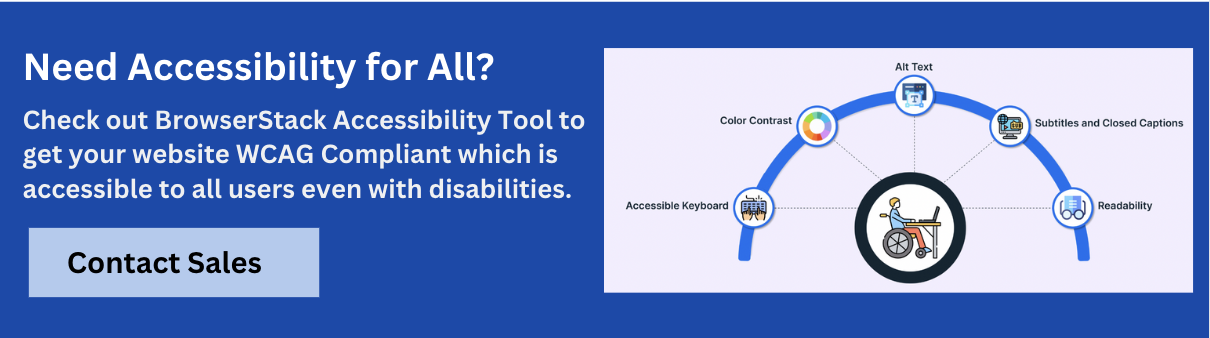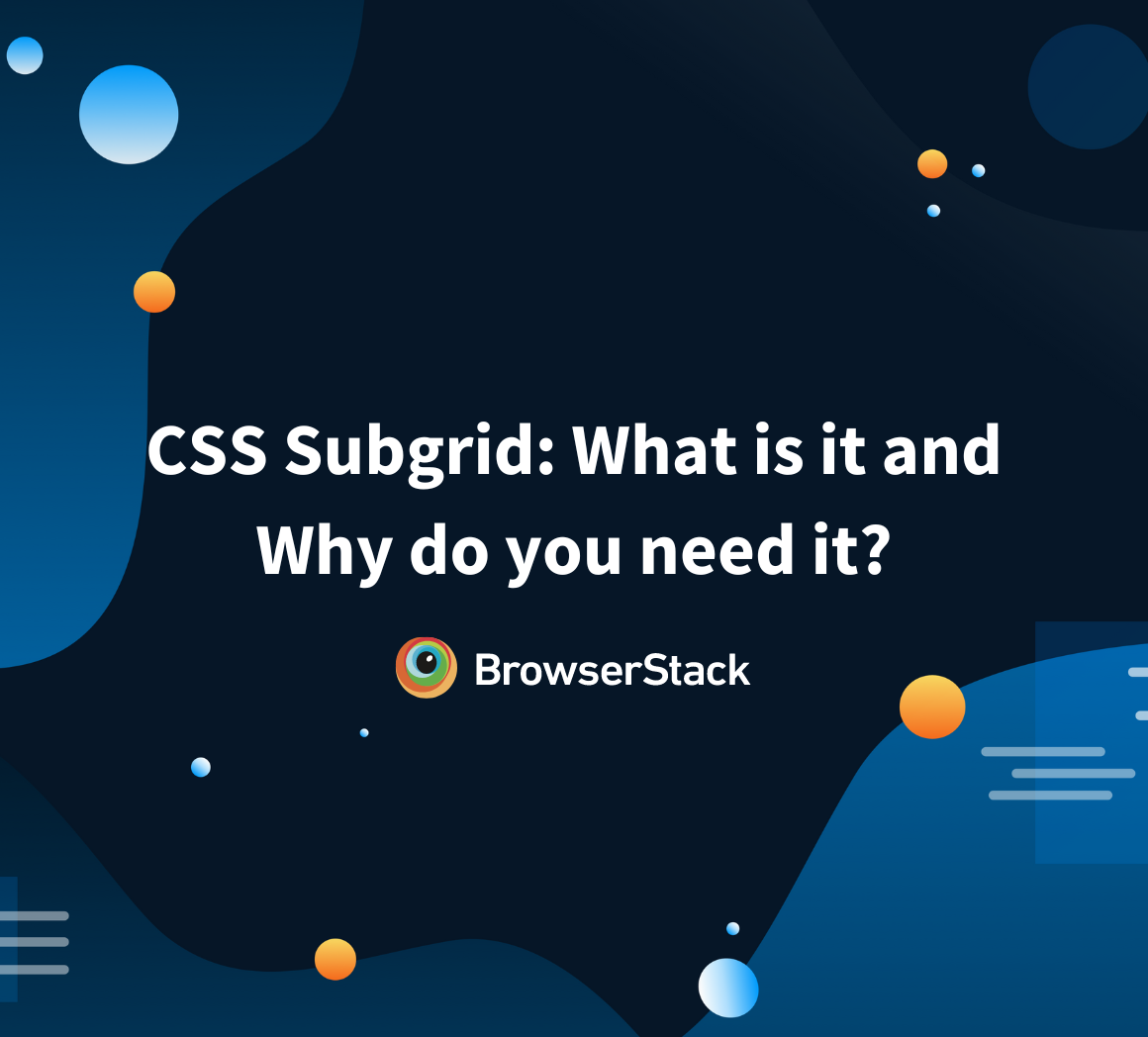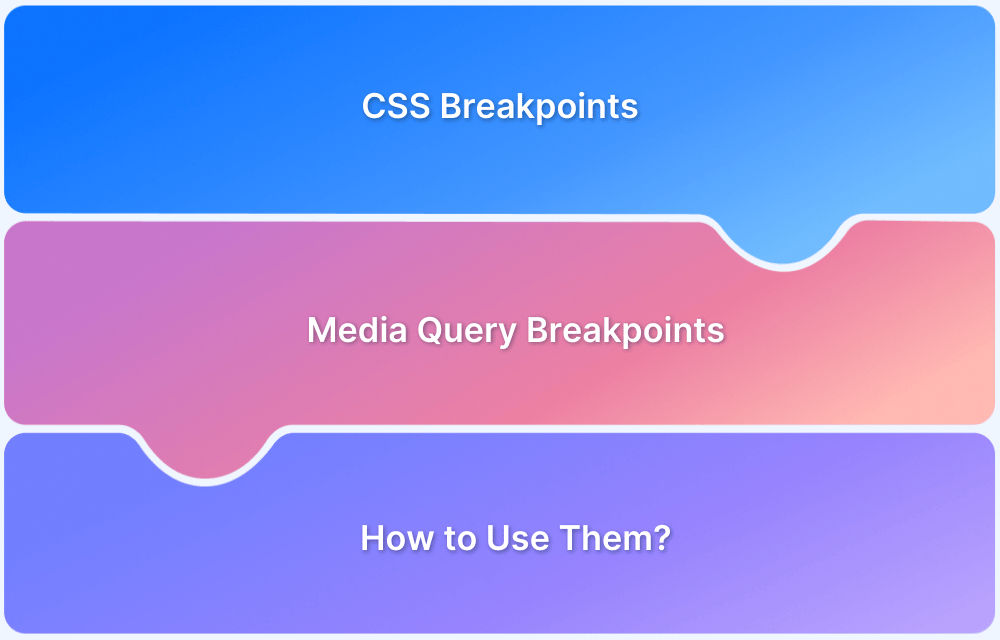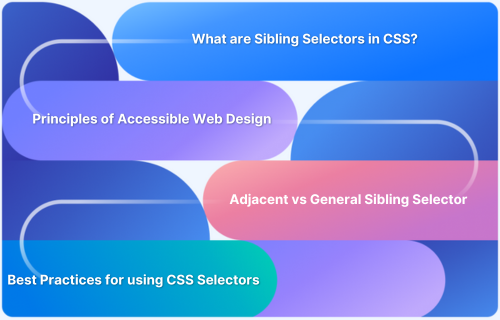CSS (Cascading Style Sheets) enables you to control the appearance of elements on a web page. It helps you apply consistent design and layout across your website. One of the most common tasks in CSS is targeting specific elements, such as links, so you can change how they look and behave.
To do this, CSS uses selectors. These are patterns used to select and style HTML elements. By using the right selector, you can easily customize the color, font, hover effects, or any other property of links. This not only improves the visual appeal of your website but also supports a better user experience and accessibility.
What Are CSS Selectors?
CSS selectors are patterns used to select and apply styles to specific HTML elements on a web page. They tell the browser which elements should be affected by a particular CSS rule.
For example, if you want to change the color of all links, you can use a selector that targets the <a> tag.
Selectors can be simple, like targeting an element by its name, or more advanced, using classes, IDs, or even element states like: hover or: visited. By using the right selector, you can control the styling of individual elements or groups of elements efficiently.
Types of CSS Selectors
CSS selectors come in various types, each designed to target HTML elements based on factors like tag name, class, ID, attributes or position in the document. Using the right selector enables you to apply styles accurately and efficiently across a webpage.
Here are the main types of CSS selectors:
- Universal Selector (*)
Targets all elements on the page.
Example code
* {
margin: 0;
padding: 0;
}- Type Selector (element)
Targets elements by their tag name, e.g., a, p, div.
Example code:
a {
color: blue;
}- Class Selector (.classname)
Targets elements with a specific class attribute.
Example code:
.button {
background-color: green;
}- ID Selector (#id)
Targets an element with a specific ID.
Example code:
#header {
font-size: 24px;
}- Attribute Selector ([attribute])
Targets elements with a specific attribute, such as [href].
Example code:
a[href] {
text-decoration: underline;
}- Group Selector (selector1, selector2)
Targets multiple elements at once, e.g., h1, h2, p.
Example code:
h1, h2, p {
font-family: Arial, sans-serif;
}- Descendant Selector (parent child)
Targets elements nested inside another element.
Example code:
nav a {
color: white;
}- Child Selector (parent > child)
Targets direct children of a specific element.
Example code:
ul > li {
list-style-type: none;
}- Adjacent Sibling Selector (element + element)
Targets an element that directly follows another.
Example code:
h2 + p {
margin-top: 0;
}- General Sibling Selector (element ~ element)
Targets all sibling elements that follow a specific element.
Example code:
h2 ~ p {
color: gray;
}- Pseudo-class Selector (:state)
Targets elements in a specific state, like :hover, :visited, :active.
Example code:
a:hover {
color: red;
}- Pseudo-element Selector (::element)
Targets a specific part of an element, like ::before or ::after.
Example code:
p::first-line {
font-weight: bold;
}How to Target a Link in CSS
To style links effectively in CSS, you can use various selectors that target different link states. Here are steps to do that:
1. Target all links
Use the type selector to apply default styles to all anchor (<a>) tags. This also covers the :link pseudo-class for unvisited links
a {
color: blue;
text-decoration: none;
}2. Style visited links
Use the :visited pseudo-class to define styles for links that have already been clicked.
a:visited {
color: purple;
}3. Add hover effects
Use the :hover pseudo-class to style links when the user hovers over them.
a:hover {
color: red;
text-decoration: underline;
}4. Style active links
Use the :active pseudo-class to define how links appear when clicked.
a:active {
color: orange;
}5. Style focus state for accessibility
The :focus pseudo-class is crucial for keyboard users, indicating when a link is currently selected.
a:focus {
outline: 2px solid blue; /* Provides a visible outline */
outline-offset: 2px; /* Adds space between outline and link */
}Note: When styling links with pseudo-classes, it’s crucial to follow the “LVHA” (Link, Visited, Hover, Active) order, with :focus often applied right after :hover or before :active to ensure proper cascade and visual hierarchy. A common extended order for accessibility is Link, Visited, Focus, Hover, Active.
6. Target links inside a specific section
Combine selectors to apply styles only to links within a specific container.
.footer a {
color: gray;
}7. Target links with a specific class or attribute
Apply styles to links with a certain class or attribute.
a.download-link {
font-weight: bold;
}
a[target="_blank"] {
border-bottom: 1px dashed;
}After applying styles, it’s important to test how your links appear and behave across different browsers and devices. This ensures visual consistency and a good user experience. You can use BrowserStack Live to test your styled links on real devices and browsers without any setup.
Why Targeting Links Matter
Properly targeting and styling links is important for both usability and accessibility. Here are the important reasons why it matters:
1. Improves User Experience
Clear and consistent link styles help users easily identify clickable elements and navigate the site smoothly.
2. Enhances Accessibility
Styling links with sufficient color contrast and focus indicators ensures they are usable for people with visual or motor impairments. You can use tools like BrowserStack Accessibility Testing to check if your links meet accessibility standards.
3. Supports Responsive Design
Customizing link styles for different devices and screen sizes ensures links remain readable and functional across platforms.
4. Increases Engagement
Visually distinct and interactive links encourage users to explore more content which improves site engagement.
5. Strengthens Brand Consistency
Styled links that match your brand’s design language help maintain a cohesive and professional look across your website.
6. Prevents Confusion
Unstyled or inconsistent links can confuse users which lead to poor navigation and a frustrating experience. Targeting links help prevent this issue.
Conclusion
CSS selectors enable you to target and style links in a precise and effective way. By using the right selectors, you can control how links appear in different states, which improves user experience and ensures accessibility.
Once styling is complete, it’s important to test how links behave across real browsers and devices. BrowserStack Live helps you do this quickly and accurately, ensuring your links work and look consistent for all users.