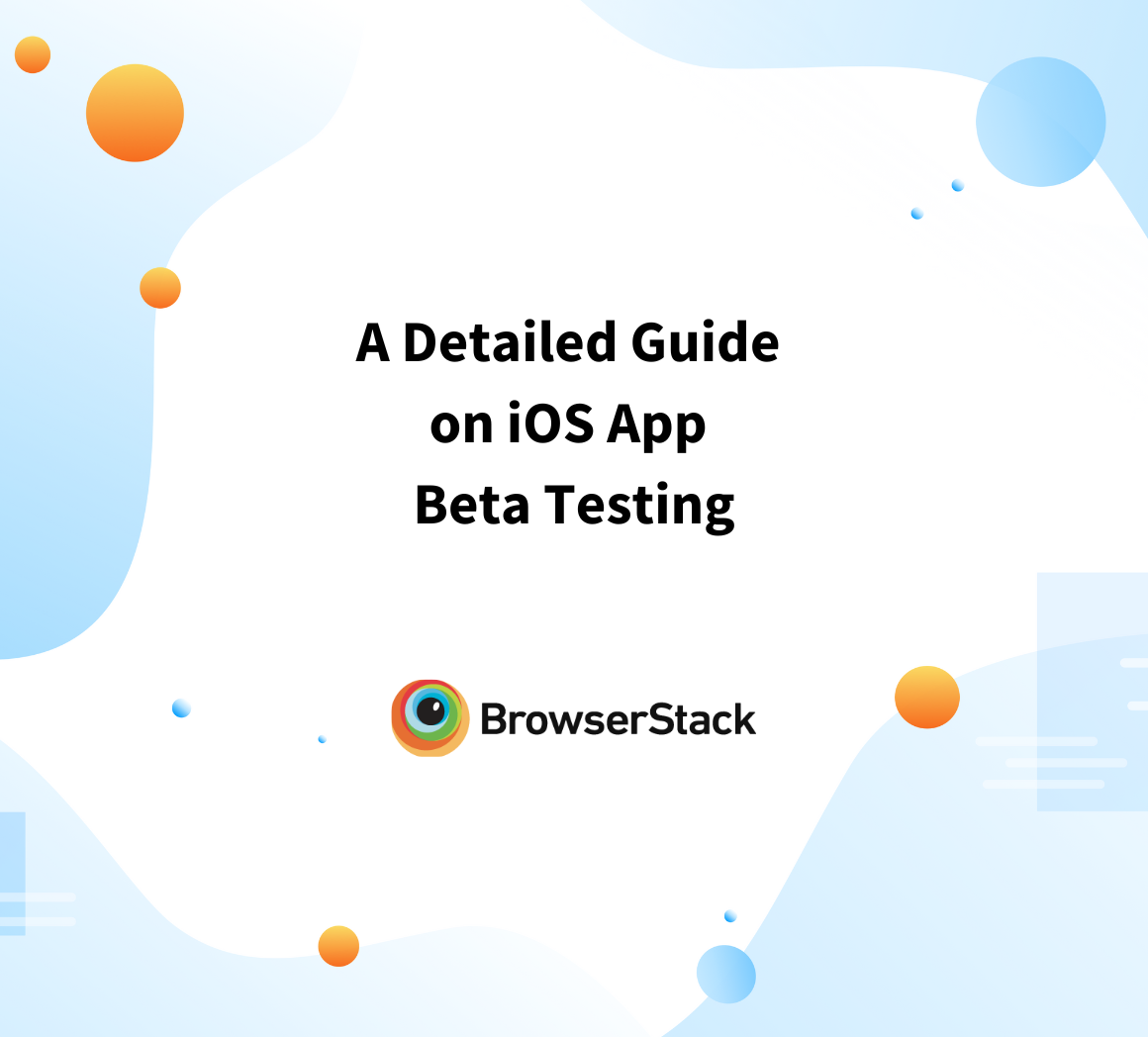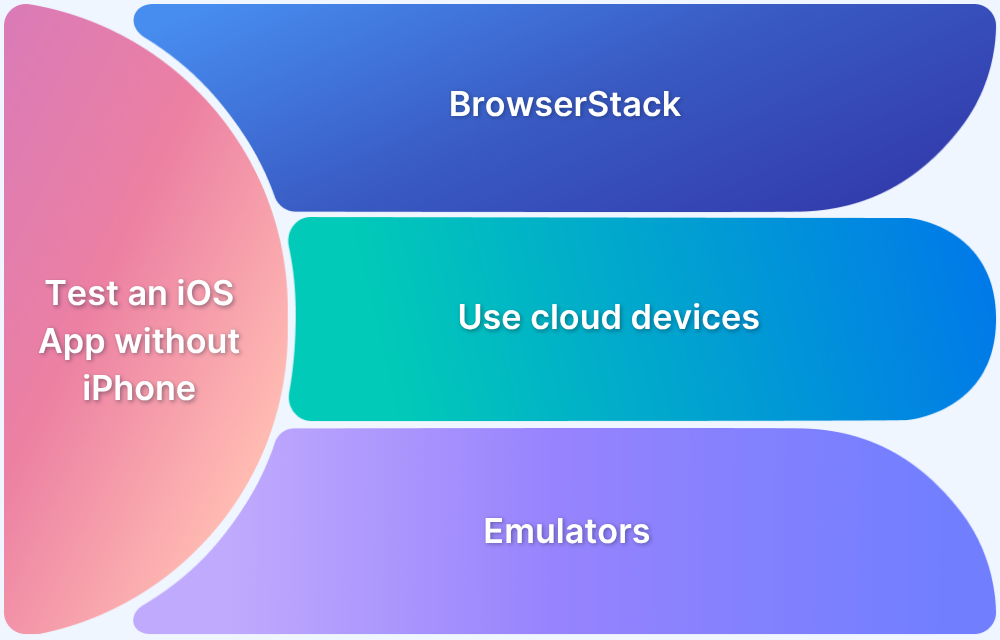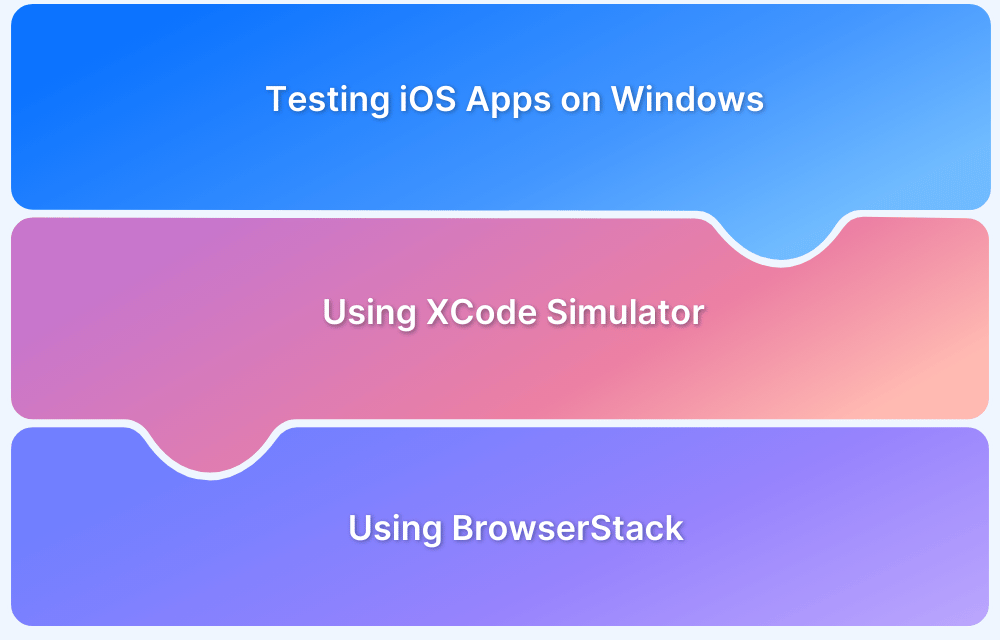The Notes app on iPhone regularly receives updates introducing new features, improved security, and better synchronization with iCloud. Keeping the app updated ensures optimal performance and access to the latest functionalities.
This guide explains how to upgrade the Notes app on an iPhone.
How to Update the Notes App on iPhone
Below are the methods to upgrade your Notes App on iPhone.
1. Updating via the App Store
The easiest way to update the Notes app is through the App Store:
- Open the App Store on your iPhone.
- Tap the Updates tab at the bottom.
- Scroll to find Notes and tap Update (if available).
- Wait for the update to install before reopening the app.
Also Read: How to run iOS app on Mac
2. Updating Notes by Upgrading iOS
If the Notes app doesn’t appear in the App Store updates list, it may be tied to an iOS update:
- Open Settings > General > Software Update.
- If an update is available, tap Download and Install.
- Once updated, check the Notes app for new features.
Also Read: A Detailed Guide on iOS App Beta Testing
3. Enabling Automatic App Updates
To avoid missing updates, turn on automatic updates for all apps:
- Go to Settings > App Store.
- Toggle on App Updates under Automatic Downloads.
- Before updating, back up your Notes to prevent data loss.
Conclusion
Upgrading the Notes app ensures access to the latest features and improvements. Whether updating via the App Store or iOS updates, enabling automatic updates and backing up data help maintain a smooth experience.
For developers and testers, ensuring seamless app functionality across different iOS versions is crucial. BrowserStack App Live allows iOS apps to be tested in real time and real user conditions on real device cloud, ensuring compatibility before release.