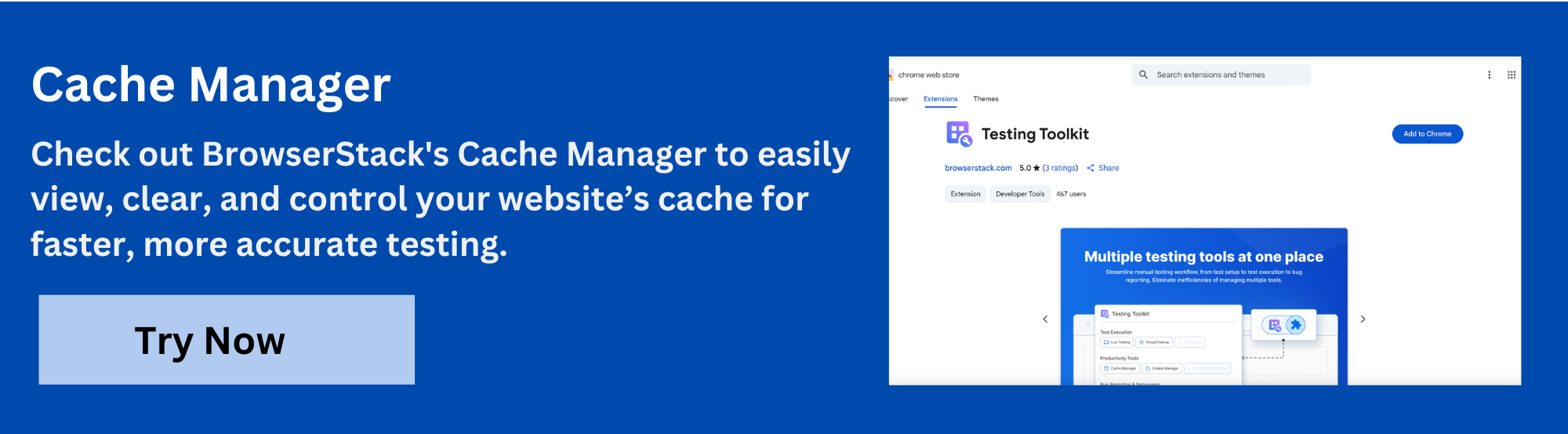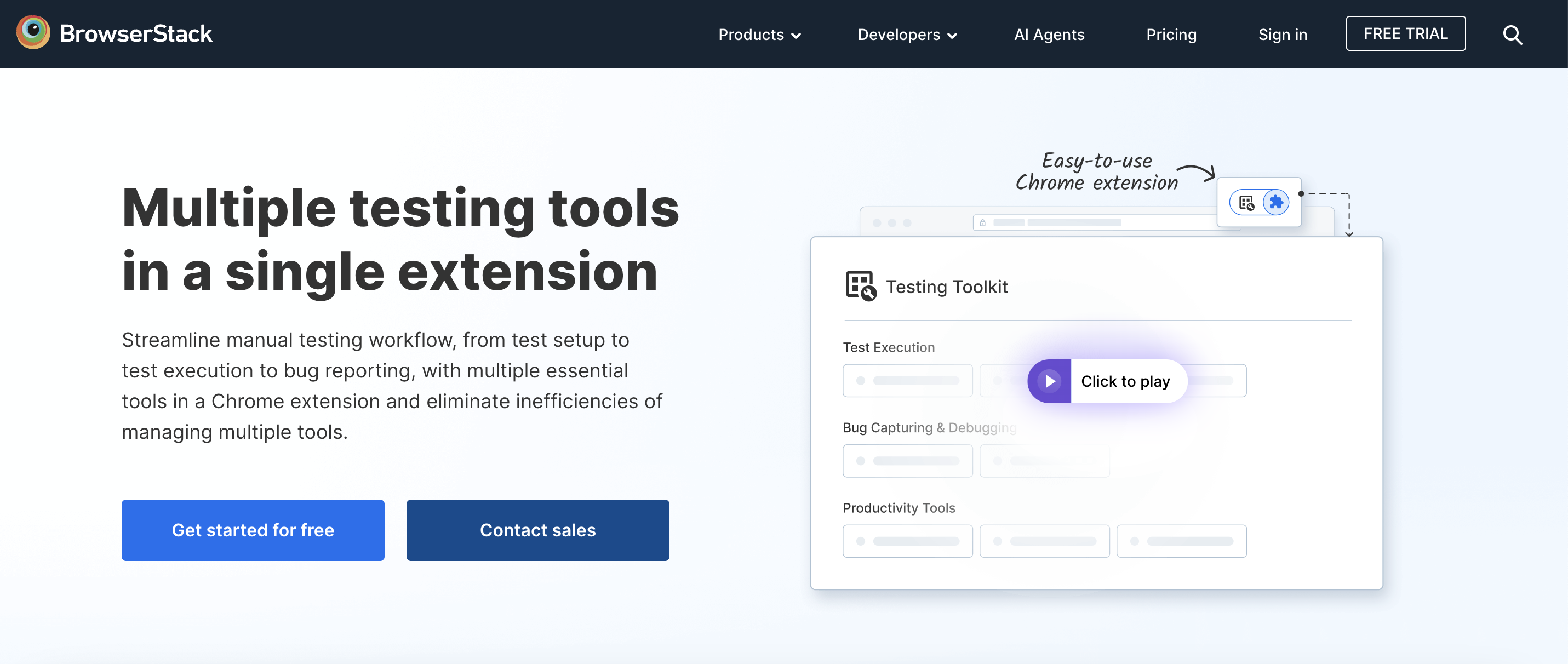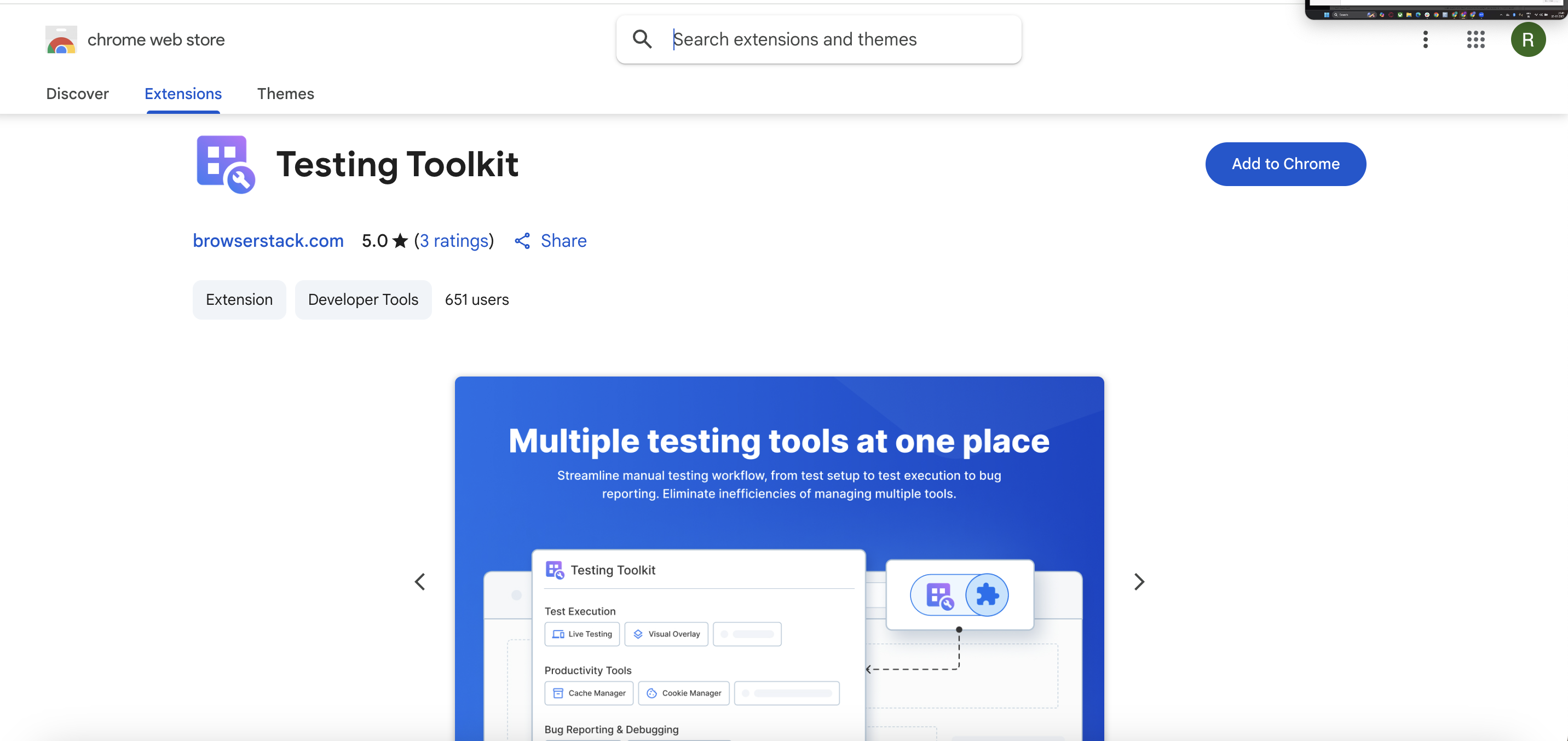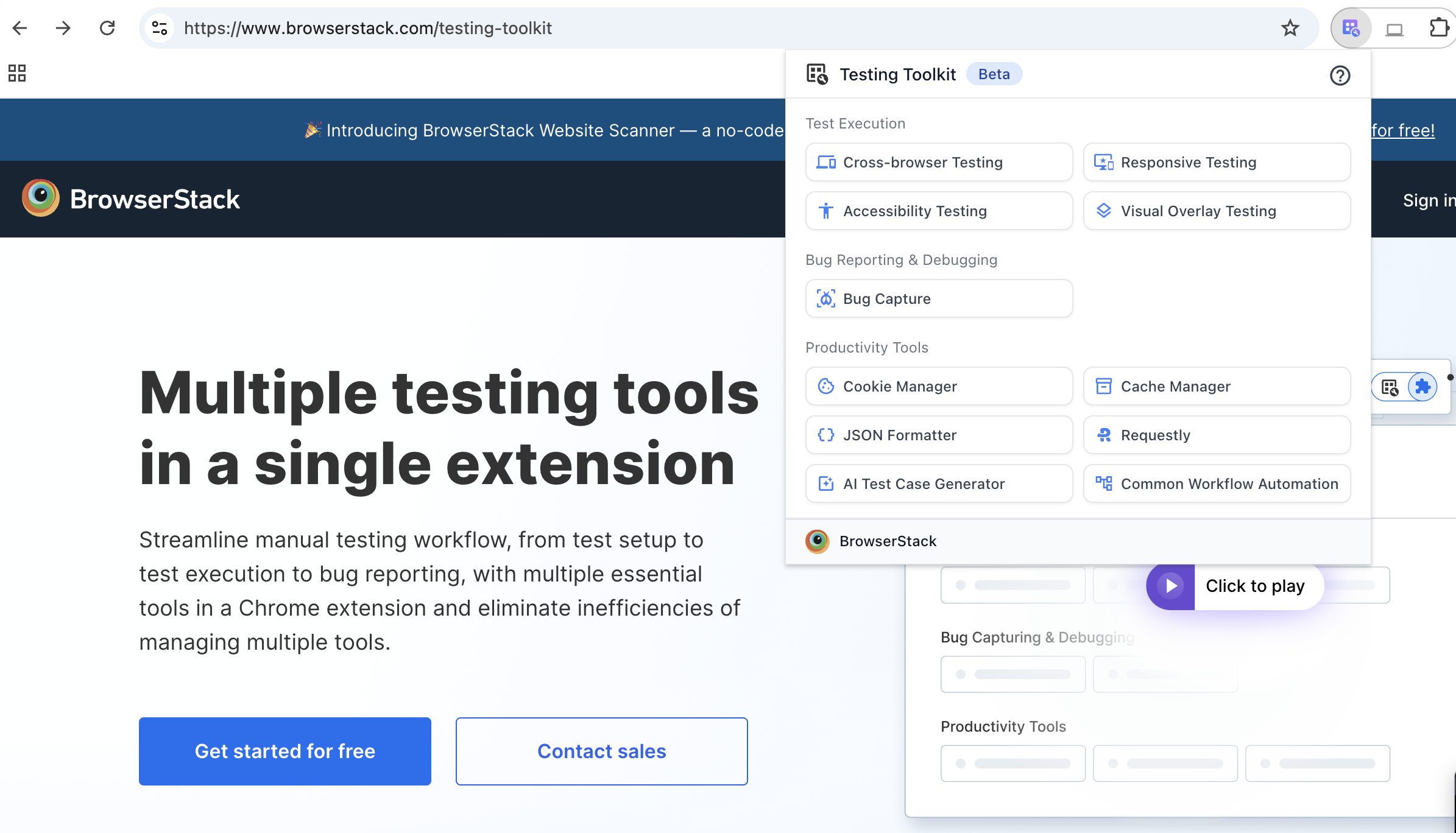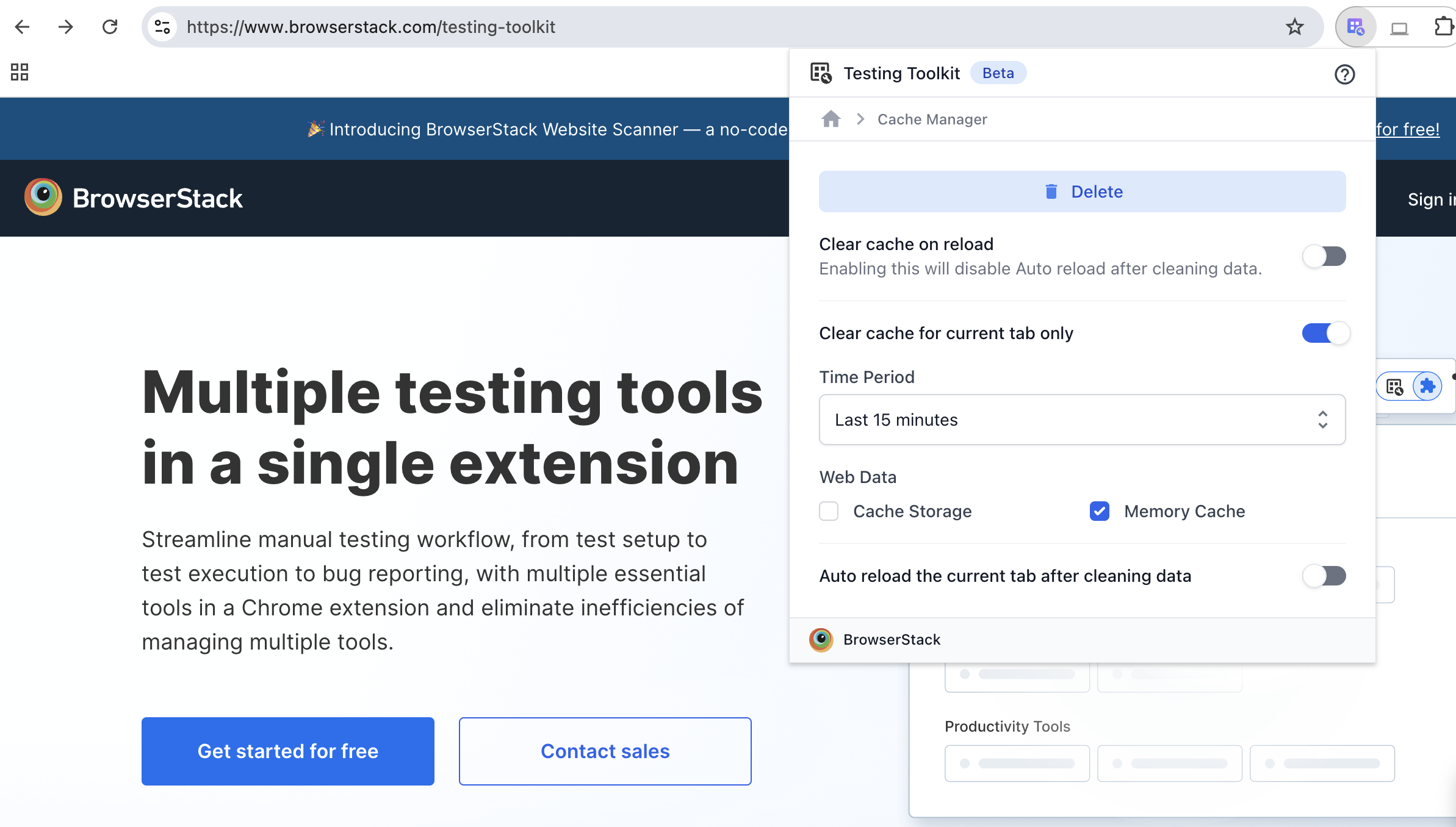BrowserStack Cache Manager
Outdated or conflicting cached data can cause websites to load incorrectly, show old content, or break key functionality. While Chrome allows full cache clearing, removing cache for just one site is not straightforward and often involves multiple steps.
Using a dedicated cache cleaning tool provides a simpler and more efficient way to clear the cache for a single website without affecting your entire browsing history.
What is Site-Specific Cache?
When you visit a website, Chrome stores certain elements, such as images, scripts, and other data, locally on your device. This stored data is known as a cache, and it helps web pages load faster on subsequent visits.
Site-specific cache refers to the cached data saved for a single website or domain. It allows Chrome to retrieve only the required resources for that site without reloading everything from the internet each time.
Why Clear Cache for a Single Site?
Clearing the cache for just one site is helpful when a specific web page is not working as expected, while others function normally. Some common reasons to clear the cache for a single website include
- To see updated content that is not appearing due to old cached files
- To resolve issues with broken layouts, images, or scripts
- To fix login or session-related problems for a specific web application
- To test website changes without interference from stored data
- To avoid affecting the cache and settings for all other websites in the browser
Challenges with Manual Cache Clearing
Clearing the cache manually for a single site in Chrome can be inconvenient and error-prone. Some common challenges include:
- Requires navigating deep into browser settings or developer tools
- Involves multiple steps that are not intuitive for most users
- Easy to accidentally clear the cache for all sites instead of one
- Changes are not always reflected immediately without a page refresh
- Not ideal for frequent use during testing or development
- Can lead to loss of site-specific data like login sessions or preferences if done incorrectly
How Tool Simplifies Cache Clearing
A dedicated cache cleaning tool removes the complexity of clearing the cache for individual sites by offering a fast, user-friendly alternative. It simplifies the process in the following ways:
- Clears cache for the current site with a single click
- Eliminates the need to open browser settings or developer tools
- Prevents accidental clearing of the cache for other websites
- Updates are applied instantly without requiring a page reload
- Designed for repeated use during testing and development
- Saves time and reduces the chances of errors during manual cleanup
Try BrowserStack Cache Manager
Key Features of the Cache Cleaning Tool
The cache cleaning tool offers a set of practical features designed to make site-specific cache management quick and efficient:
- One-click operation directly from the browser toolbar
- No need to open Chrome settings or use developer tools
- Real-time cache clearing with no page refresh required
- Works seamlessly with live websites and staging environments
- Helps maintain clean sessions during repeated testing
- Lightweight and easy to install as a browser extension
Why use BrowserStack Cache Manager
BrowserStack Cache Manager is a purpose-built browser extension that allows testers and developers to clean the cache for a specific site without the hassle of digging through Chrome settings or using DevTools.
It provides a faster, more focused way to manage site-specific cache, especially useful when testing for performance, verifying fresh content, or debugging cache-related issues.
Key reasons to use BrowserStack Cache Manager include:
- Selective Cache Clearing: Choose to clear memory cache, cache storage, or both, based on your testing needs.
- Time-Based Cache Control: Clear cache data from a specific time range, such as the last hour or day.
- Current Tab Only Option: Restrict cache clearing to the active tab, ensuring no impact on other sessions.
- Automatic Tab Reload: Automatically reloads the tab after clearingthe cache to reflect updated content instantly.
- Lightweight and Integrated: Works directly from the browser with a minimal, in-browser interface, no extra setup needed.
With granular control and a streamlined experience, BrowserStack Cache Manager simplifies cache-related debugging and helps deliver more consistent and reliable test outcomes.
How to Clear Cache for a Specific Site with BrowserStack Cache Manager
BrowserStack Cache Manager makes it easy to remove cached data for a single website directly from your browser. Follow the steps below to get started:
1. Add the Extension
- Visit the BrowserStack Testing Toolkit page
- Click on Get Started for Free
- You will be redirected to the Chrome Web Store page for the Testing Toolking extension that includes BrowserStack Cache Manager
- Click Add to Chrome to install the extension
- Once installed, pin the extension to your Chrome toolbar for quick access
2. Using the Extension
Perform the following steps to manage the cache for your current tab:
- Click the Testing Toolkit icon in the Chrome toolbar
- Select Cache Manager under the Productivity Tools section
You’ll now see several configurable options to control cache clearing behavior:
Clear Cache on Reload
- Automatically clears cache each time the tab reloads
(Note: Enabling this disables the auto-reload after manual cache clearing)
Clear Cache for Current Tab Only
- Toggle ON (default): Clears cache only for the active tab’s domain
- Toggle OFF: Clears cache for all domains visited during the selected time range
Time Period
- Select a time range from Last 15 minutes to Everything to define the window for clearing cached data
Web Data Options
- Cache Storage: Persistent cache used by service workers and web apps
Memory Cache
- Temporary storage for images, scripts, and page assets (You can select one or both checkboxes).
Auto Reload After Clearing
- Automatically refreshes the page after the cache is cleared if enabled. Once you’ve configured your settings, click the Delete button at the top. The extension will clear the selected cache types based on your preferences and reload the page if auto-reload is enabled.
Try BrowserStack Cache Manager
Conclusion
Managing cache effectively is essential for accurate testing, faster debugging, and a smoother browsing experience. While Chrome’s built-in tools offer basic cache control, they can be tedious and unintuitive, especially when dealing with site-specific issues.
The BrowserStack Cache Manager simplifies this process by giving users precise control over what to clear, when to clear it, and for which site. Whether you’re a developer, QA, or power user, it ensures you spend less time troubleshooting and more time building and testing with confidence.