Archive Build Runs on Test Reporting & Analytics
Learn how to archive build runs to declutter your test run data.
Over time, the build and test run data in your Test Reporting & Analytics account could become cluttered and noisy due to several reasons. This can result in the rich insights and testing metrics provided by Test Reporting & Analytics becoming unreliable or skewed, providing an inaccurate state of testing in your organization.
Archiving build runs is a feature that allows you to clean up your testing activity so it doesn’t pollute your testing metrics.
Some examples of when you might want to archive build runs from your Test Reporting & Analytics project are:
- Issues with network, environment, or setup, causing entire builds to fail.
- Builds triggered by accident.
- Builds triggered as pipeline test jobs.
If you archive a build run, it becomes read-only. You can’t trigger any action on that build run anymore. Also, Test Reporting & Analytics recalculates Smart Tags and other test metrics, excluding the tests in archived build runs.
How to archive build runs?
Follow these steps to archive build runs:
- You can trigger archiving a build run in two ways:
- From Build Runs, navigate to the builds you want to archive, select the checkboxes next to it, and click Archive.
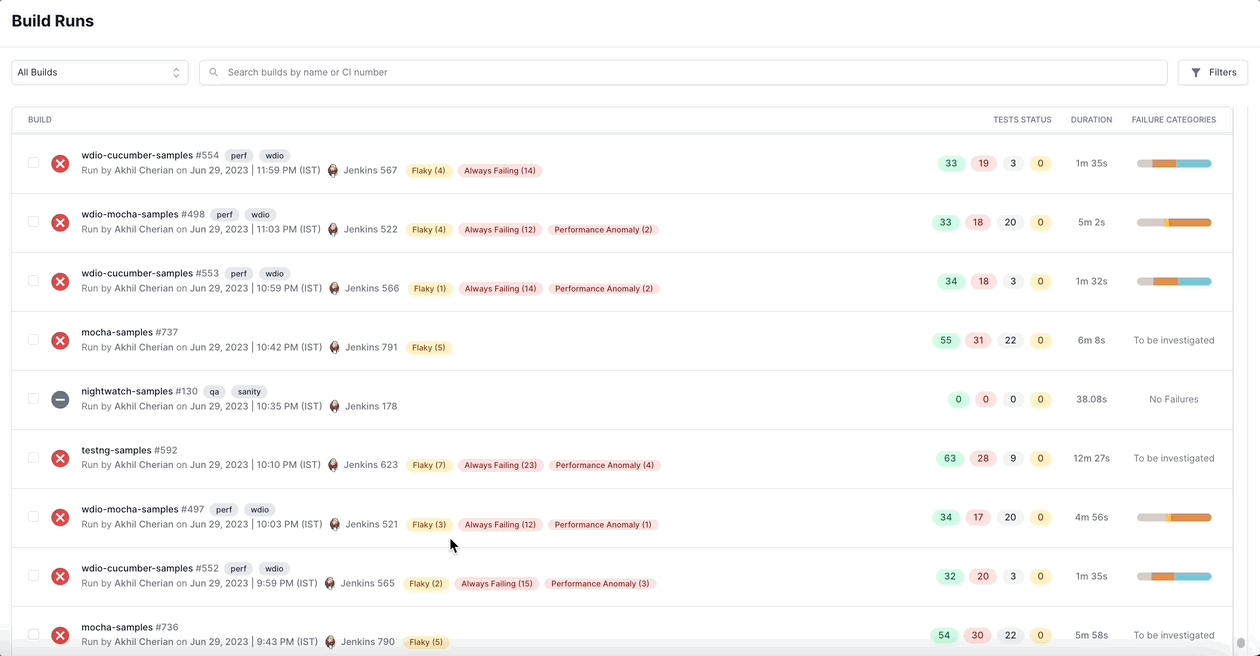
- From Build Insights, click the kebab menu and click the Archive button.
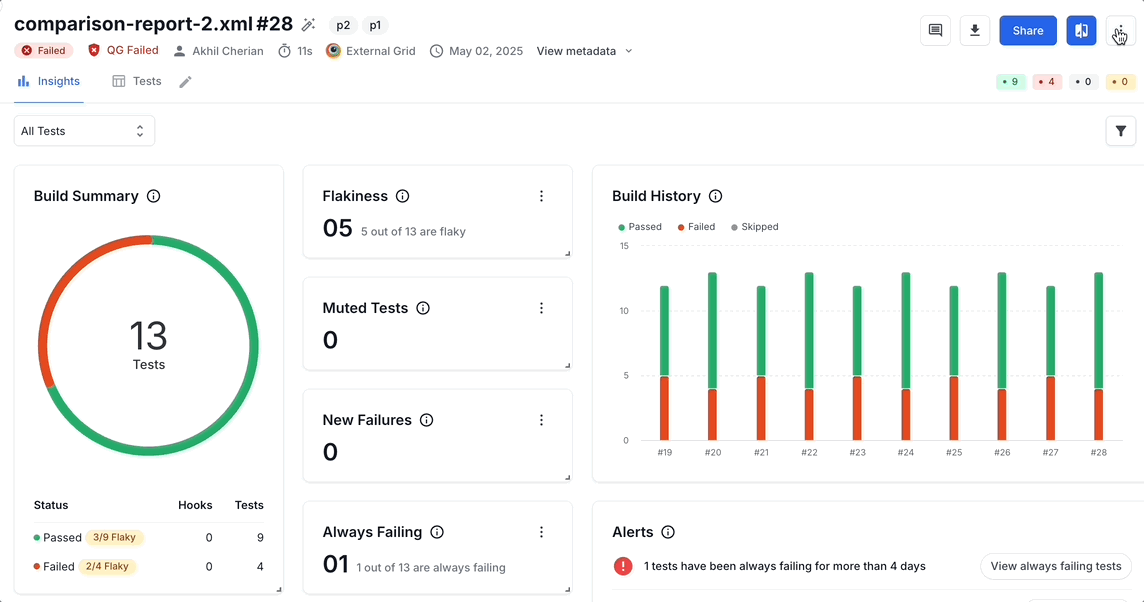
- From Build Runs, navigate to the builds you want to archive, select the checkboxes next to it, and click Archive.
- Read through the instructions in the pop-up and type
Archivein the textbox.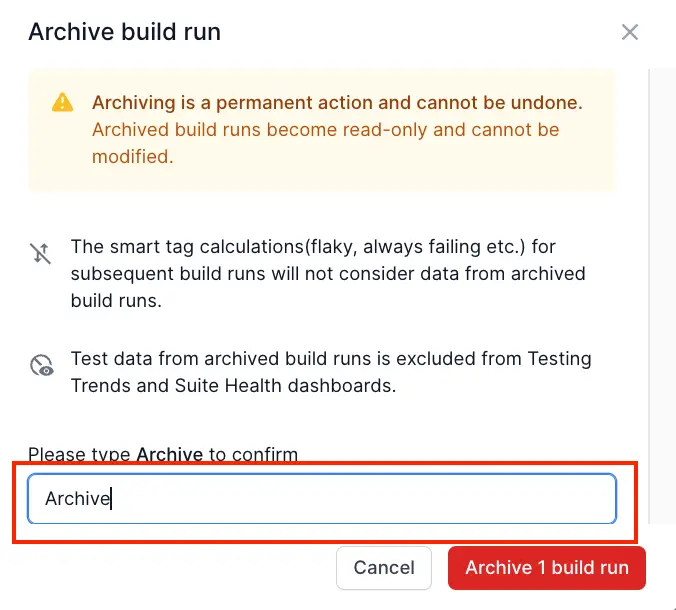
- Click Archive build run

A message ‘Build archive successful’ is displayed after archiving the build run.
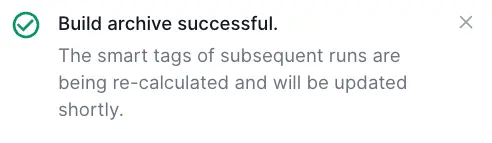
What happens when you archive a build run?
Test Reporting & Analytics removes archived build runs from the default view inside Build Runs. Archived build runs become non-editable. Test Reporting & Analytics also recalculates all the Smart Tags, metrics, and charts after you archive a build run.
The following table summarizes how the features and metrics in Test Reporting & Analytics handle archived build runs.
| Feature/Metric | Effect after Archiving |
|---|---|
| Re-run | Disabled |
| Muting | Disabled |
| Flakiness Smart Tag | Recalculated after excluding tests from archived build runs. |
| Always Failing Smart Tag | Recalculated after excluding tests from archived build runs. |
| New Failures Smart Tag | Recalculated after excluding tests from archived build runs. |
| Performance Anomalies Smart Tag | Recalculated after excluding tests from archived build runs. |
| Reporting bugs on Jira | Active |
| Downloading reports | Active |
| View Build Insights and Test Listing | Active |
| Metrics on the Tests Health Dashboard | Recalculated after excluding tests from archived build runs. |
| Metrics on the Testing Trends Dashboard | Recalculated after excluding tests from archived build runs. |
| Metrics on the Unique Errors Dashboard | Recalculated after excluding tests from archived build runs. |
How to view an archived build run?
To view an archived build run:
- From Build Runs, click the Filters button on the top-right corner.
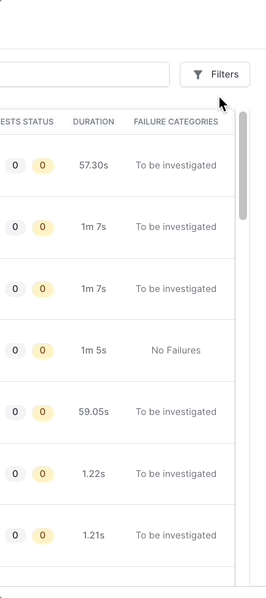
- Switch on the Select archived builds only toggle button.
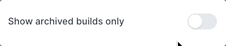
- Click Apply.
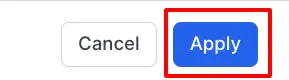
Build Runs displays all the archived builds. Archived builds are prepended with the text[Archived]before the build name.
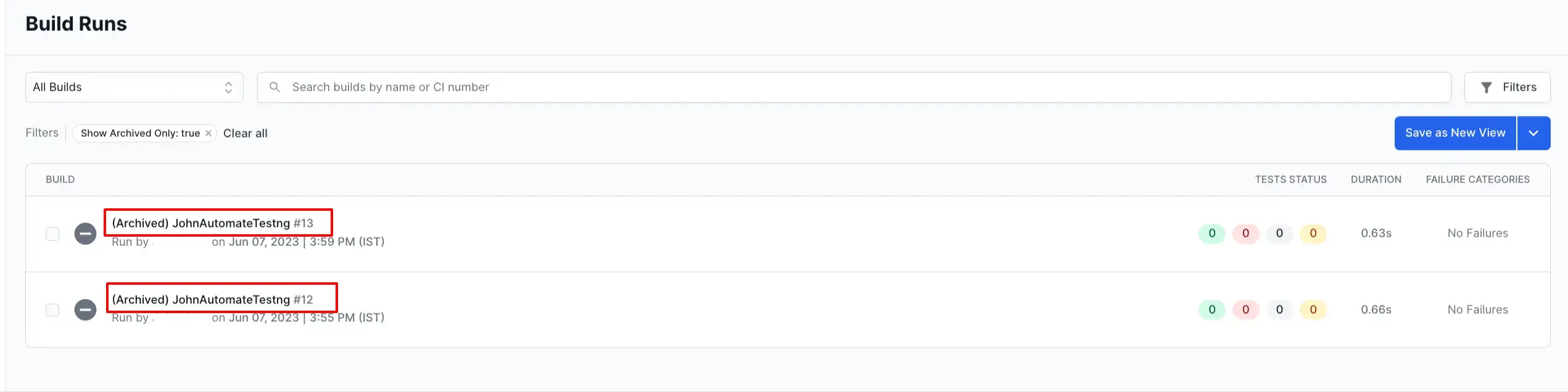
We're sorry to hear that. Please share your feedback so we can do better
Contact our Support team for immediate help while we work on improving our docs.
We're continuously improving our docs. We'd love to know what you liked
We're sorry to hear that. Please share your feedback so we can do better
Contact our Support team for immediate help while we work on improving our docs.
We're continuously improving our docs. We'd love to know what you liked
Thank you for your valuable feedback!